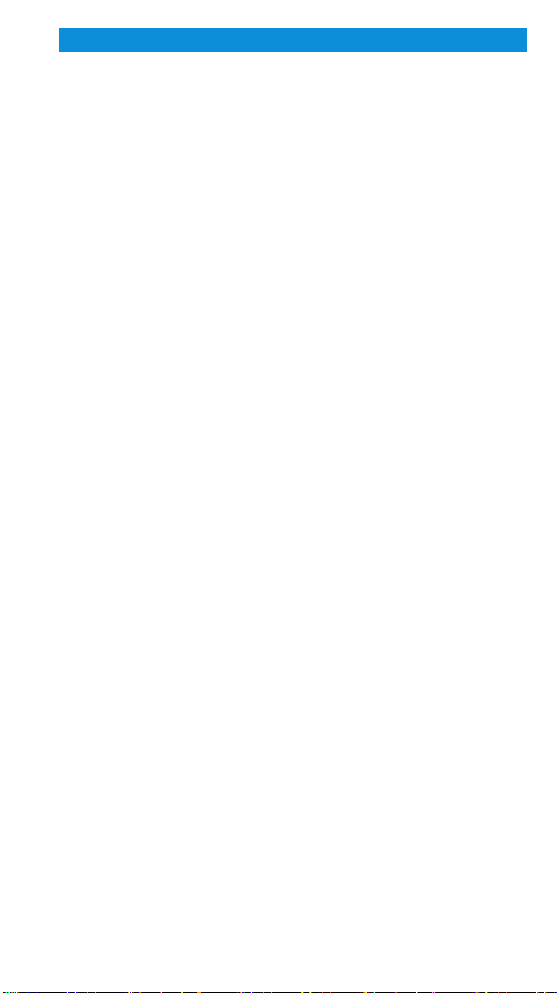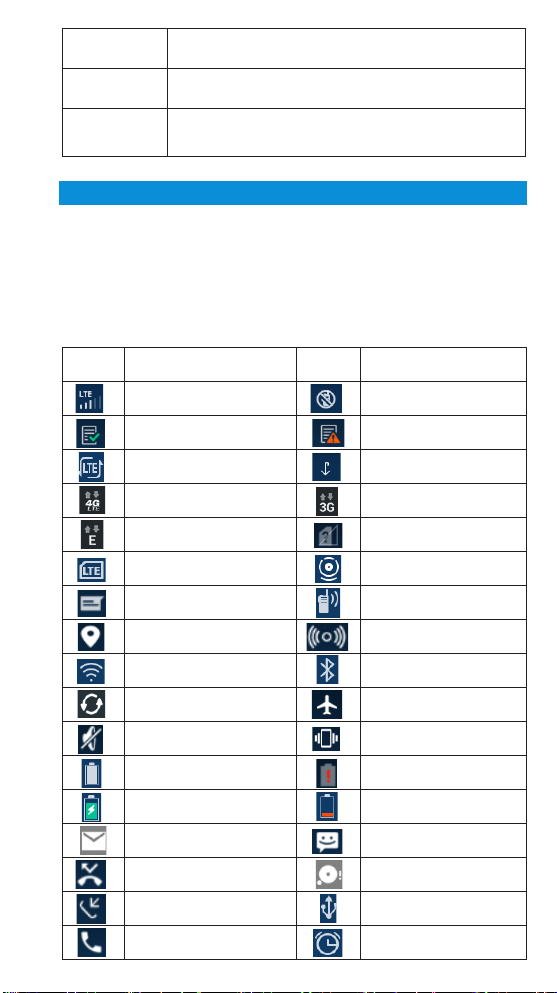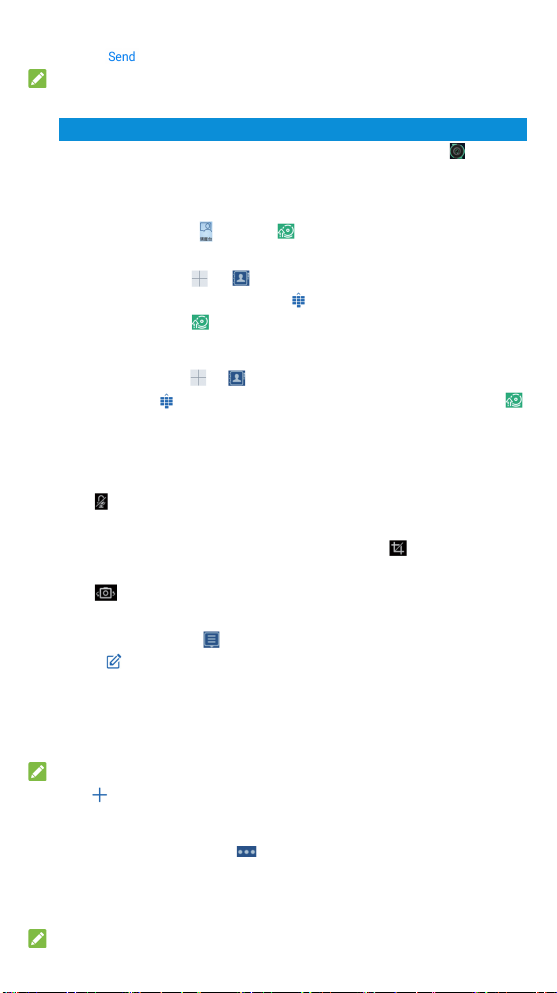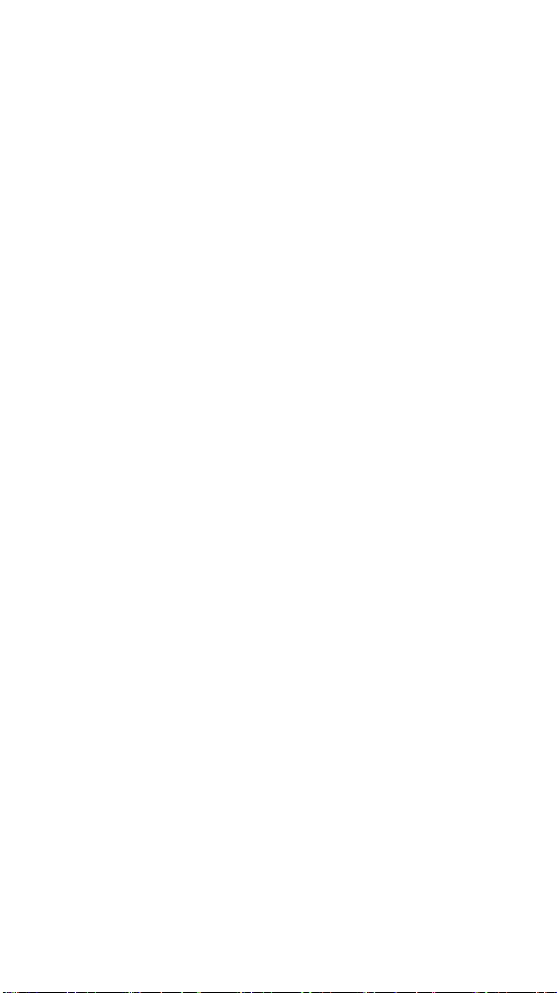7
full-duplex video private call.
• Emergency call number is issued by System as default. You can also set the number
manually.
2. Press Emergency call key to initiate emergency call to preset number.
Note:
Before initiating emergency call, the called number should have emergency call right.
PTT Group Update
At any interface, press Home key to return to PTT home page. Click PTT Call > Group,
swipe down and PTT group will be updated.
PTT Settings
1. On home page, click PTT Call > PTT Settings.
2. You can make the following PTT settings:
PTT service: Turn on or o PTT service. If PTT service is on, you can make PTT call; if
PTT service is o, you cannot make PTT call.
Scan service: Set group scan service. It can be set as “Scan is o”, “Scan all groups”,
or “Scan some groups”. You can only receive scanned group call.
Emergency call: Set Emergency call type and number. The Emergency call type can
be set to voice group call, full-duplex voice private call or full-duplex video private call.
Call forwarding: Enable or disable call forwarding. If enabled, you can forward private
call to another radio.
Man-down alarm: Turn on or o man-down alarm. You can also set alarm triggering
duration and alarm mode. If turned on, when radio is placed close to horizontal, it will
automatically alarm after triggering duration.
VOX service: Turn VOX service on or o. Can also set the external MIC and built-in
MIC gain levels ranging from 1 to 5.
Reverse mute: Turn on or o Reverse mute. If turned on, when radio receives call and
rings, reverse radio (ip 180°) to mute it.
Video quality: Set video call quality. It can be set to Smooth, Standard or HD. Also can
be set to enable autofocus.
DMO mode: After switching to DMO mode, two or more radios can speak directly to
each other without base station.
Shortcut setting: Set quick launch for frequently used APPs. Short or long press Cus-
tom function key to quick launch specied APP.
Other settings: Fleet name, Storage path and APN access point can be congured.
Version information: View software version information.
Send PTT SMS / Status message
1. On home page, click to enter the short message interface.
2. Click + New SMS at the bottom of screen.
3. Enter number in Recipient eld. Also click on the right to select recipient from
contacts or groups.
4. Click Write SMS and enter SMS content, or click Write Status Message and