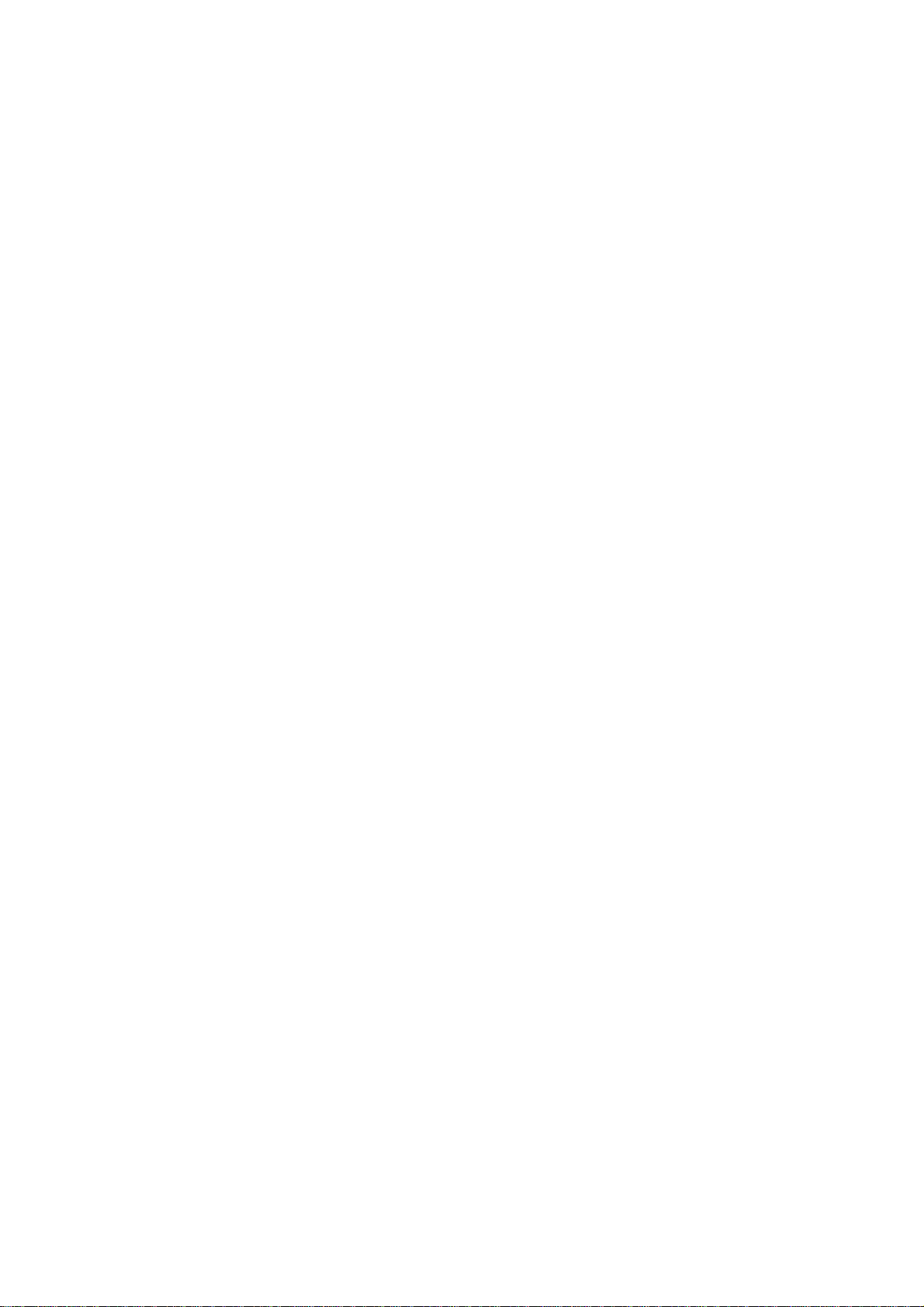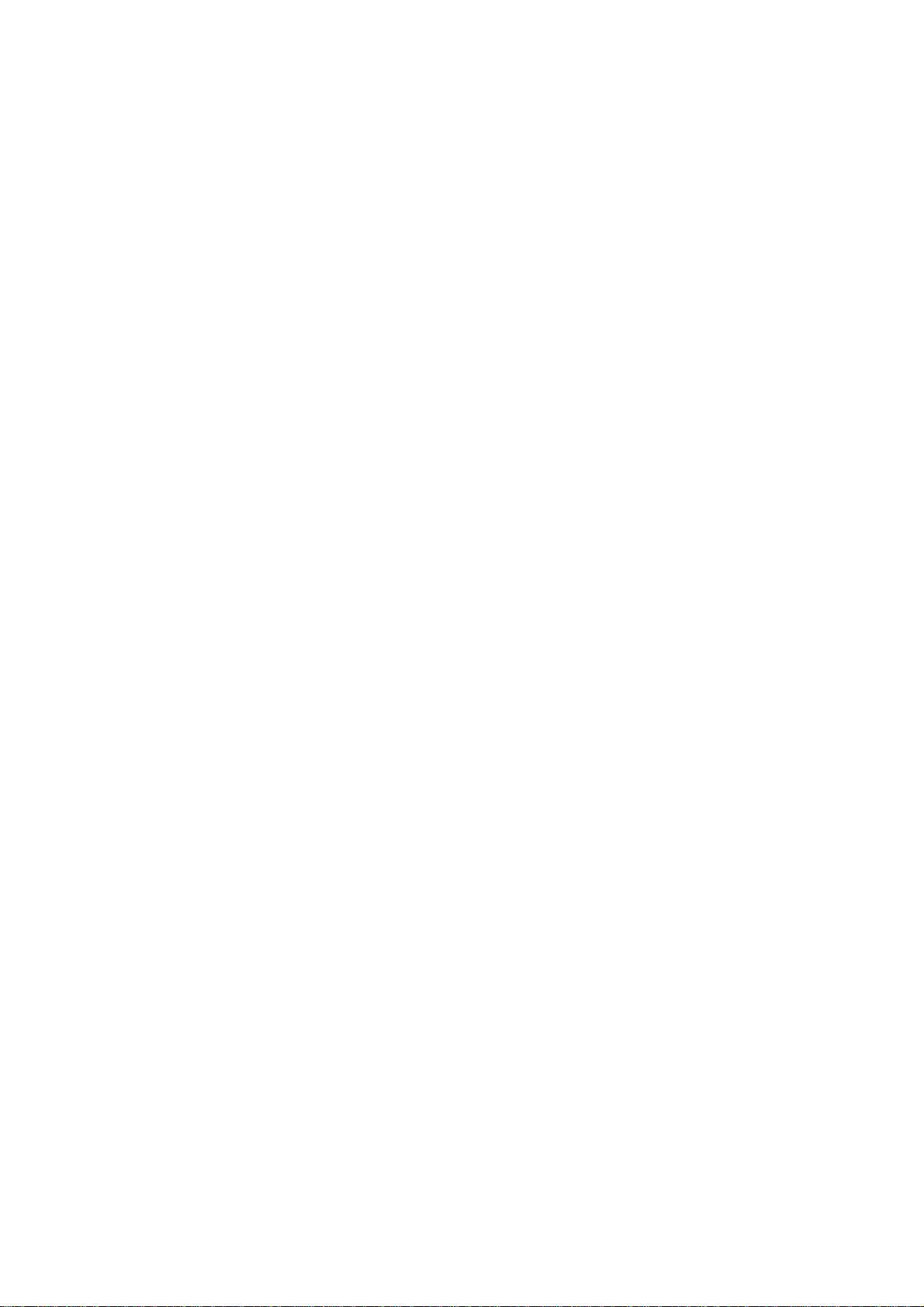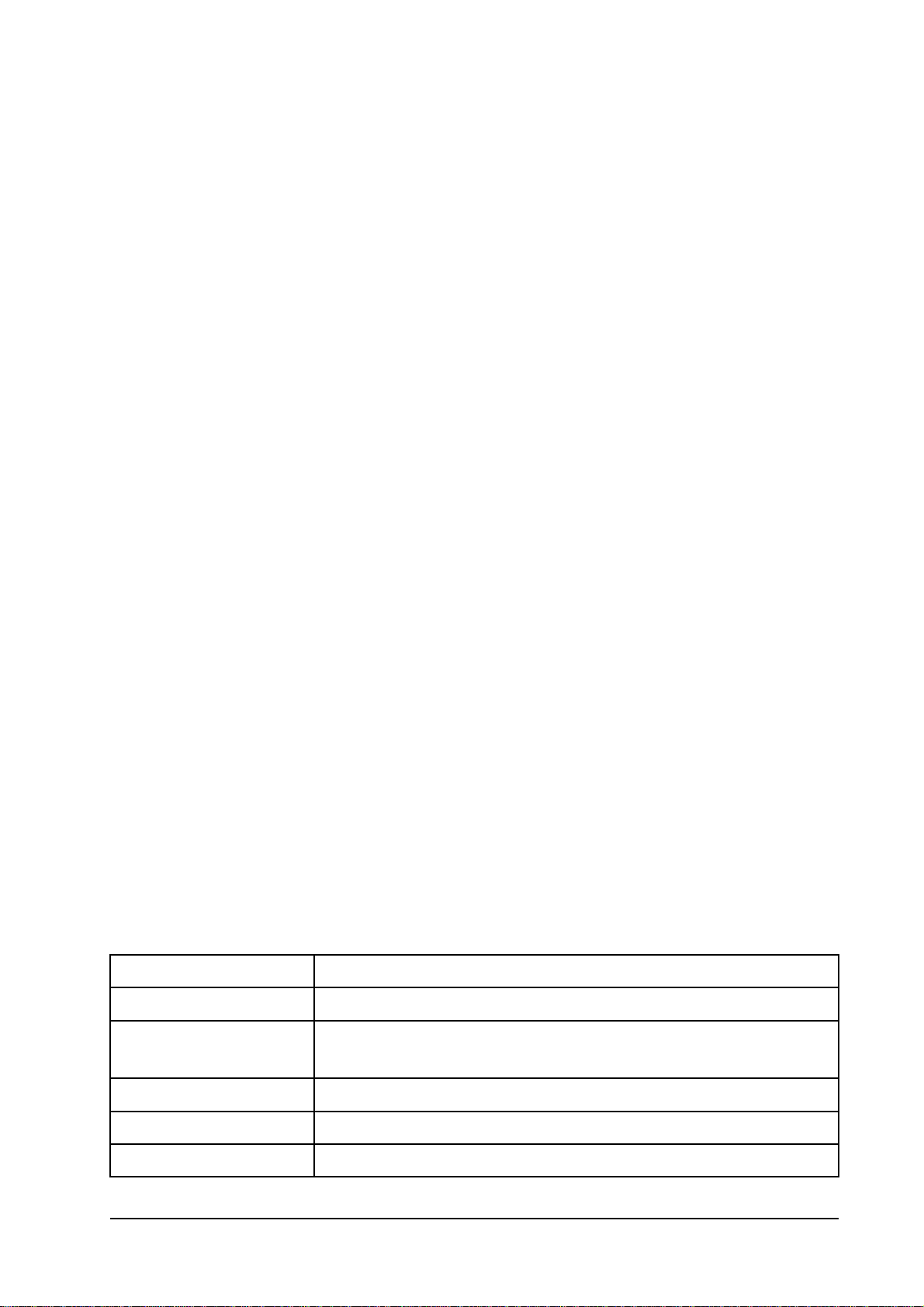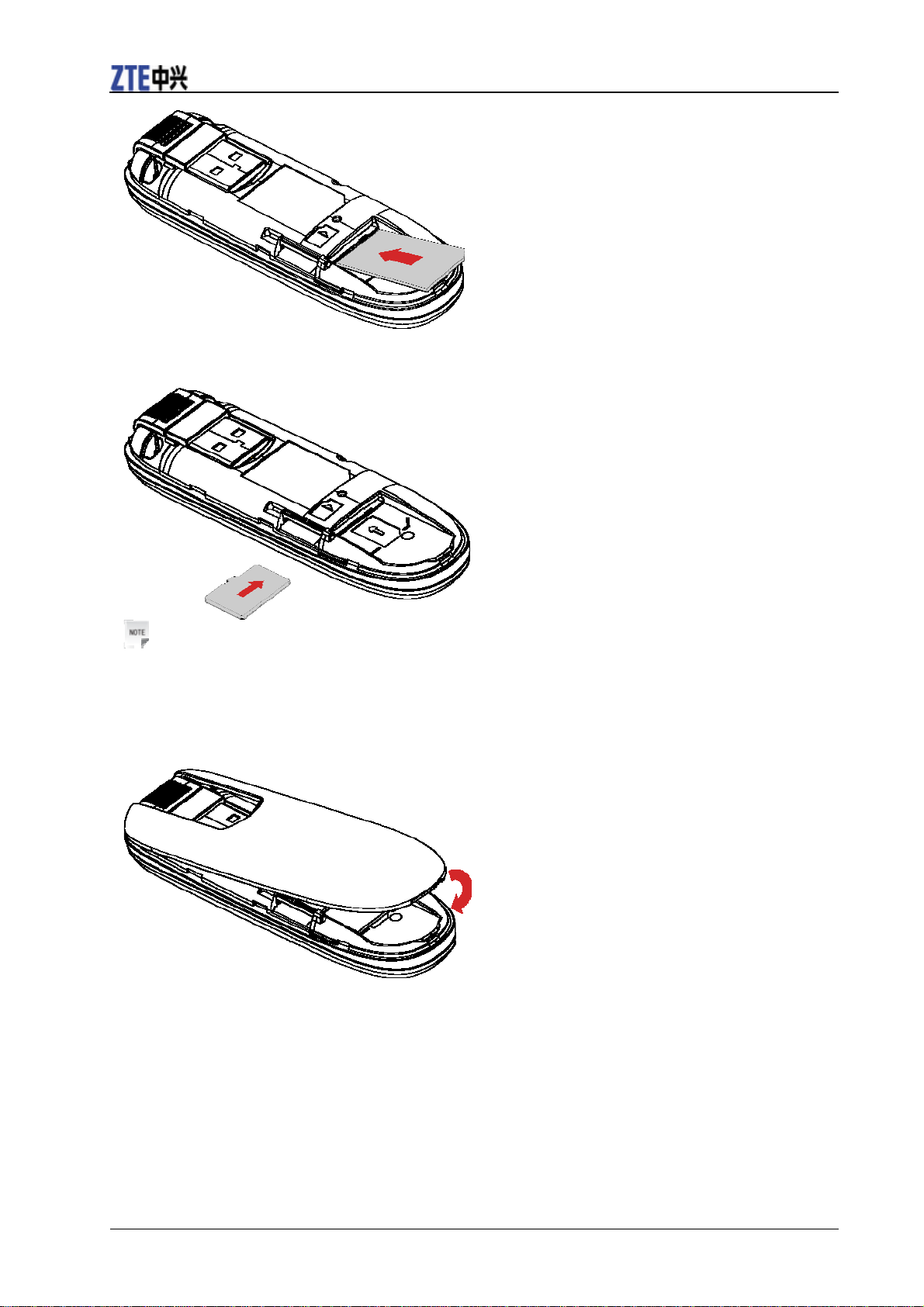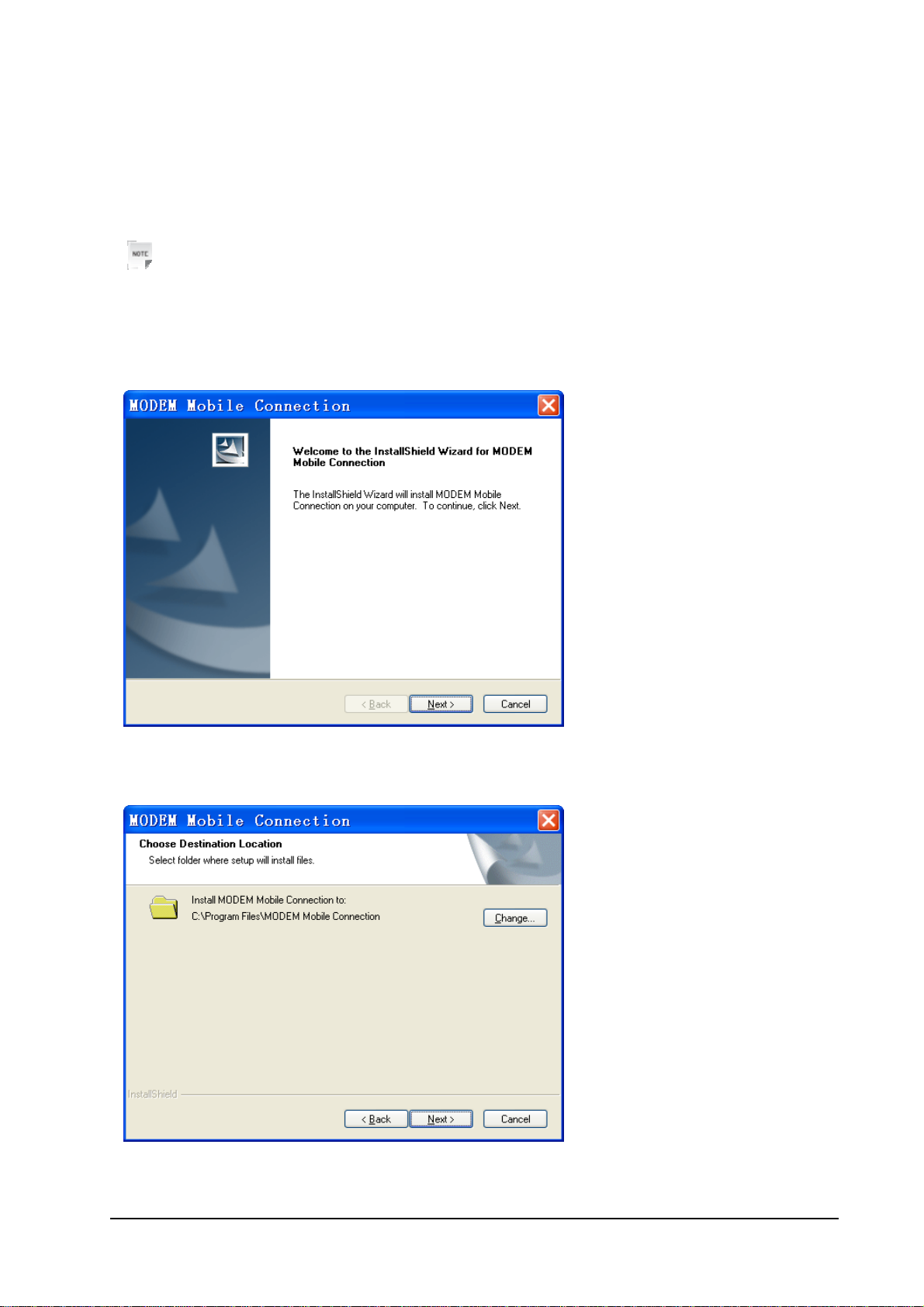Contents
Modem Introduction ............................................................................................................. 1
Introduction....................................................................................................................... 1
Applicability Scope........................................................................................................... 1
System Requirements........................................................................................................ 1
Specification...................................................................................................................... 1
Hardware Installation............................................................................................................ 3
Outline and Parts............................................................................................................... 3
Hardware Installation........................................................................................................ 3
Connecting to Your Computer.......................................................................................... 4
Software Installation............................................................................................................. 6
Installation......................................................................................................................... 6
Run the Application Software........................................................................................... 7
Safe removal from your system........................................................................................ 7
Uninstall............................................................................................................................ 7
Function & Operation ........................................................................................................... 9
Interface Introduction........................................................................................................ 9
Main Interface............................................................................................................... 9
Description of Mini Icons........................................................................................... 10
Internet............................................................................................................................ 11
Connecting to Internet................................................................................................. 11
Disconnecting from Internet ....................................................................................... 11
Internet Connection Log ............................................................................................. 11
SMS................................................................................................................................. 12
Creating a New SMS................................................................................................... 13
Reading SMS .............................................................................................................. 13
SMS Interface Operating Guide.................................................................................. 14
Phonebook....................................................................................................................... 14
Creating a New Group ................................................................................................ 15
Creating a New Contact.............................................................................................. 15
Searching for a Contact............................................................................................... 15
Sending SMS to a Contact.......................................................................................... 15
Phonebook Interface Operating Guide........................................................................ 16
Settings............................................................................................................................ 16
Security Settings ......................................................................................................... 16
Connection Settings .................................................................................................... 17
Network Settings......................................................................................................... 17
Message Settings......................................................................................................... 18
Alert Settings .............................................................................................................. 18
Help................................................................................................................................. 18
FAQ & Answer................................................................................................................... 19
Warning and Notice............................................................................................................ 21