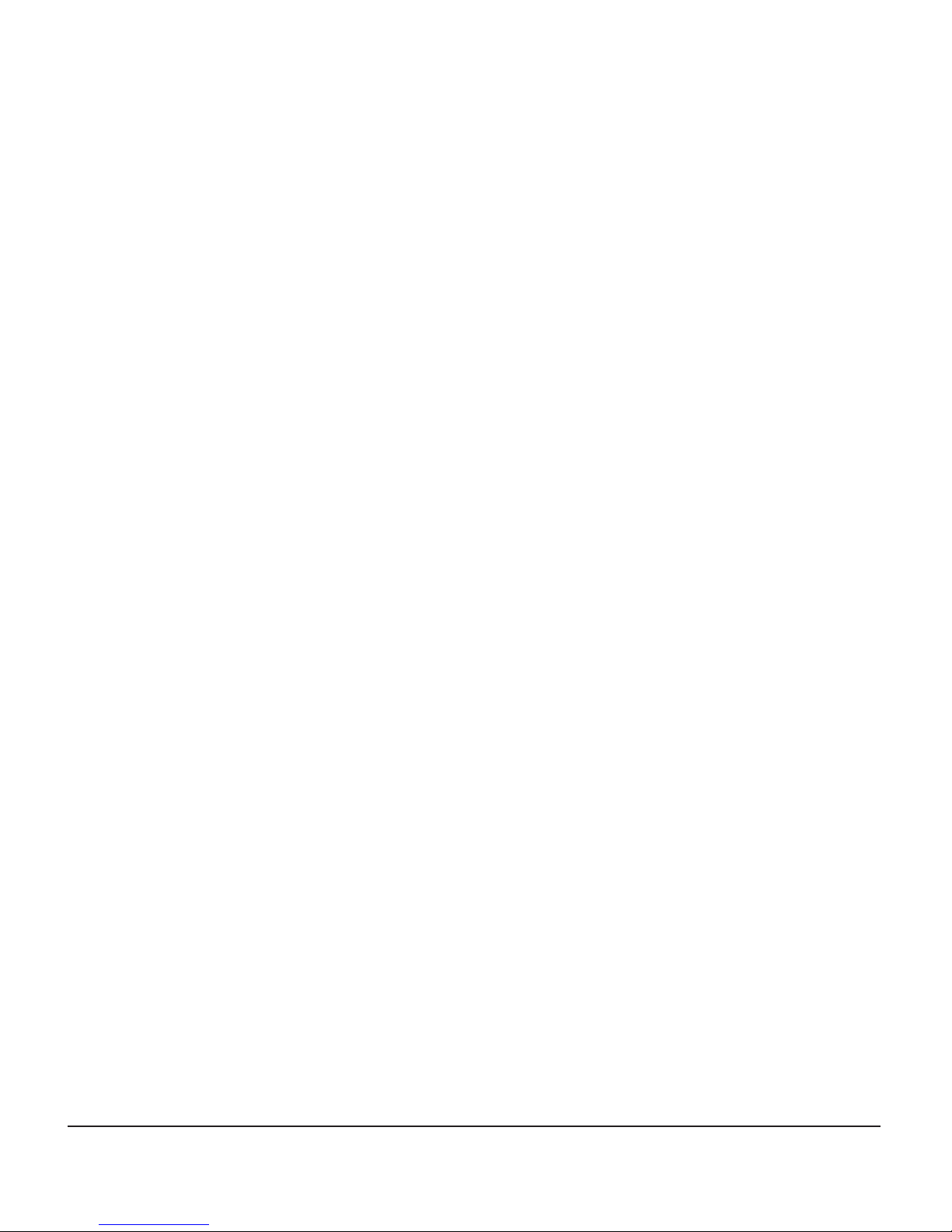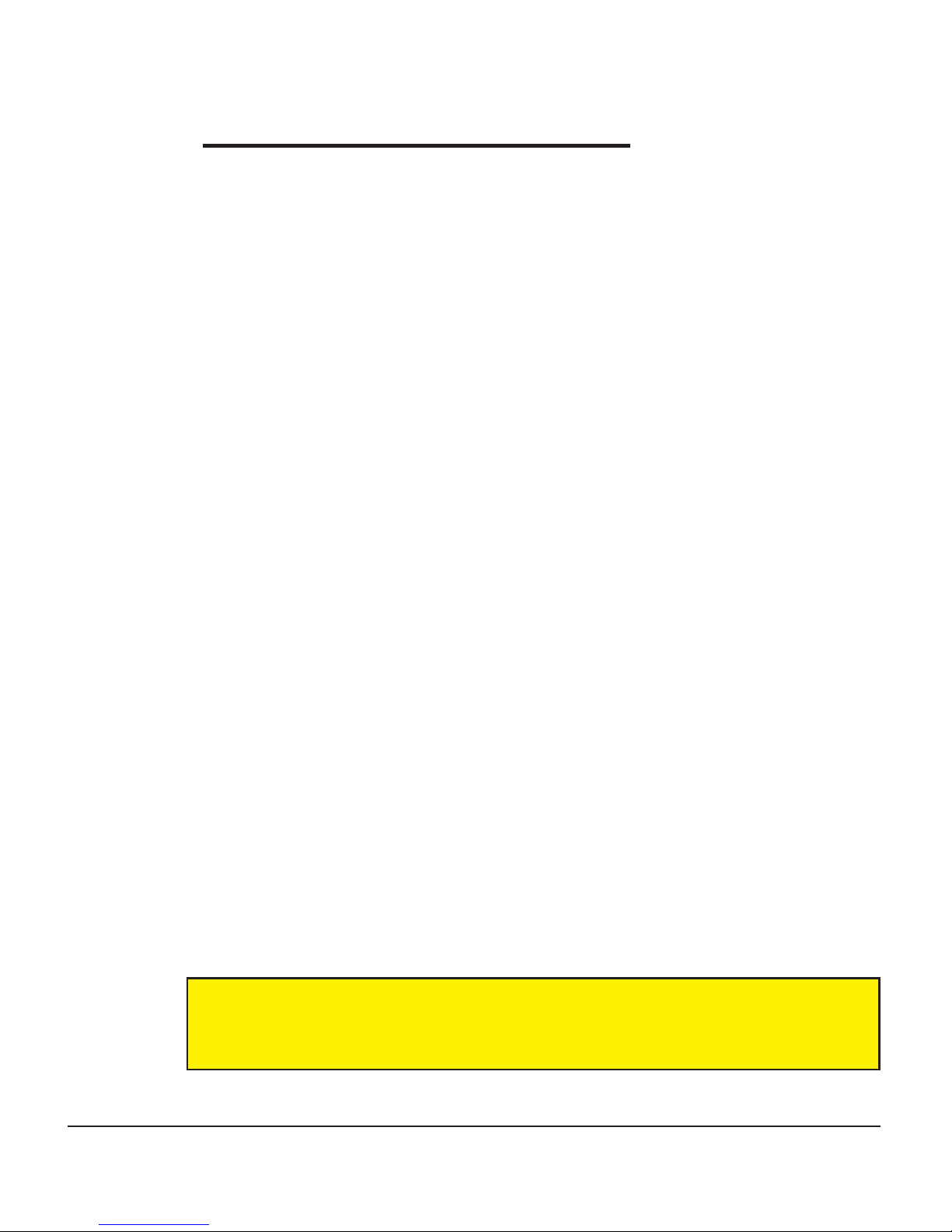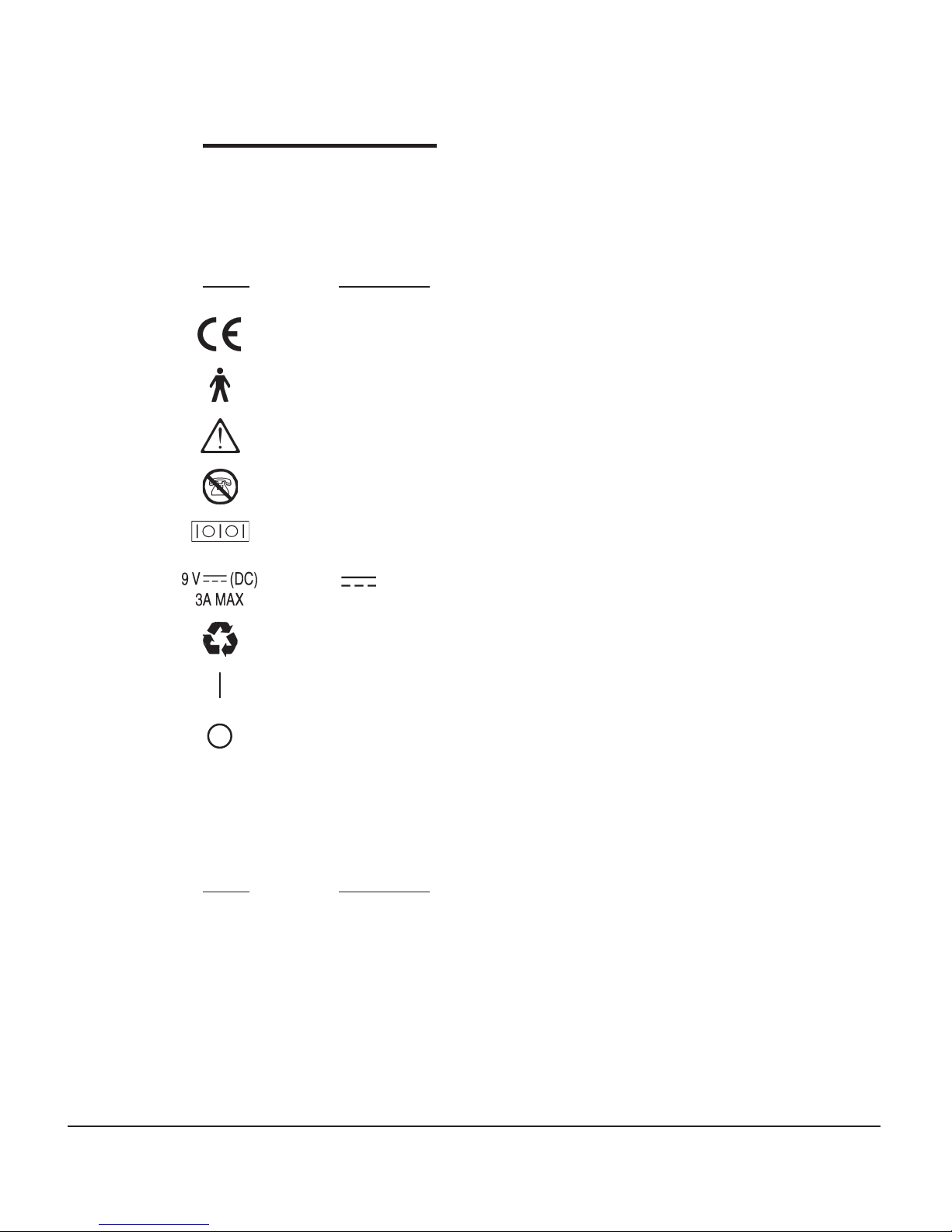4— PolyTABLET with Persona
USING ABBREVIATION-EXPANSIONS (ABEX) .............................................. 33
CREATING ABEX............................................................................... 33
CHANGING ABEX.............................................................................. 36
DELETING ABEX............................................................................... 36
USING SPEECH EXCEPTIONS (SPEX) ....................................................... 37
CREATING SPEX................................................................................ 37
CHANGING SPEX.............................................................................. 39
DELETING SPEX............................................................................... 39
PRINTING ............................................................................................. 41
USING THE ONSCREEN KEYBOARD (OSK) ..................................................
SECTION 3 USING PERSONA IN SCAN MODE
SCAN MODE ....................................................................................... 43
SCREEN LAYOUT ................................................................................ 41
CONNECTING SWITCHES ..................................................................... 44
STANDARD KEYBOARDS ....................................................................... 45
OPTIMIZED (FREQUENCY OF USE) ................................................... 45
ALPHABETICAL (A E I O U) ........................................................... 46
QWERTY ................................................................................... 47
KEY DESCRIPTIONS ............................................................................... 49
OFF KEY ........................................................................................ 52
VOLUME (LOUDNESS) ............................................................................ 55
SELECTION MODES ............................................................................... 57
USER SCAN ADJUST MODE .................................................................... 59
OPENING AND SAVING DOCUMENTS ......................................................... 61
PHRASES .............................................................................................. 63
ABBREVIATION-EXPANSIONS (ABEX) ........................................................ 65
SPEECH EXCEPTIONS (SPEX).................................................................. 67
LIST BOXES .......................................................................................... 69
HAPPY BIRTHDAY SONG ......................................................................... 70
PRINTING ............................................................................................. 71
KEYBOARD COMMANDS .......................................................................... 73
SECTION 5 PREFERENCES
RESTORE FACTORY DEFAULTS ................................................................. 75
INPUT OPTIONS .................................................................................... 76
INPUT OPTIONS—KEYBOARD MODE ........................................................ 76
ON-SCREEN KEYBOARD (OSK) ........................................................... 76
INPUT OPTIONS—SCAN MODE ............................................................... 76
CUSTOMIZING ON-SCREEN KEYBOARDS ................................................. 77
[KEY CAPTIONS] TAB ....................................................................... 78