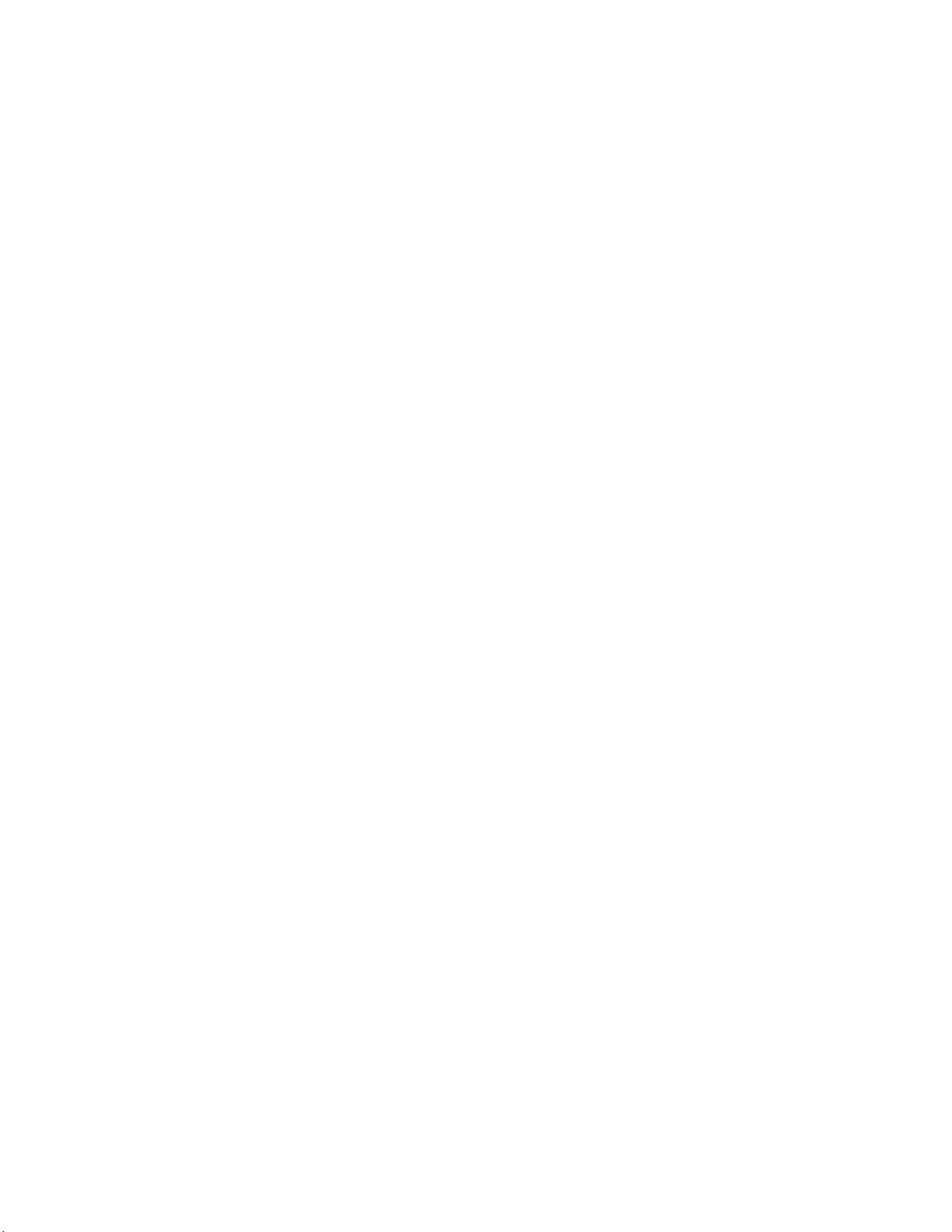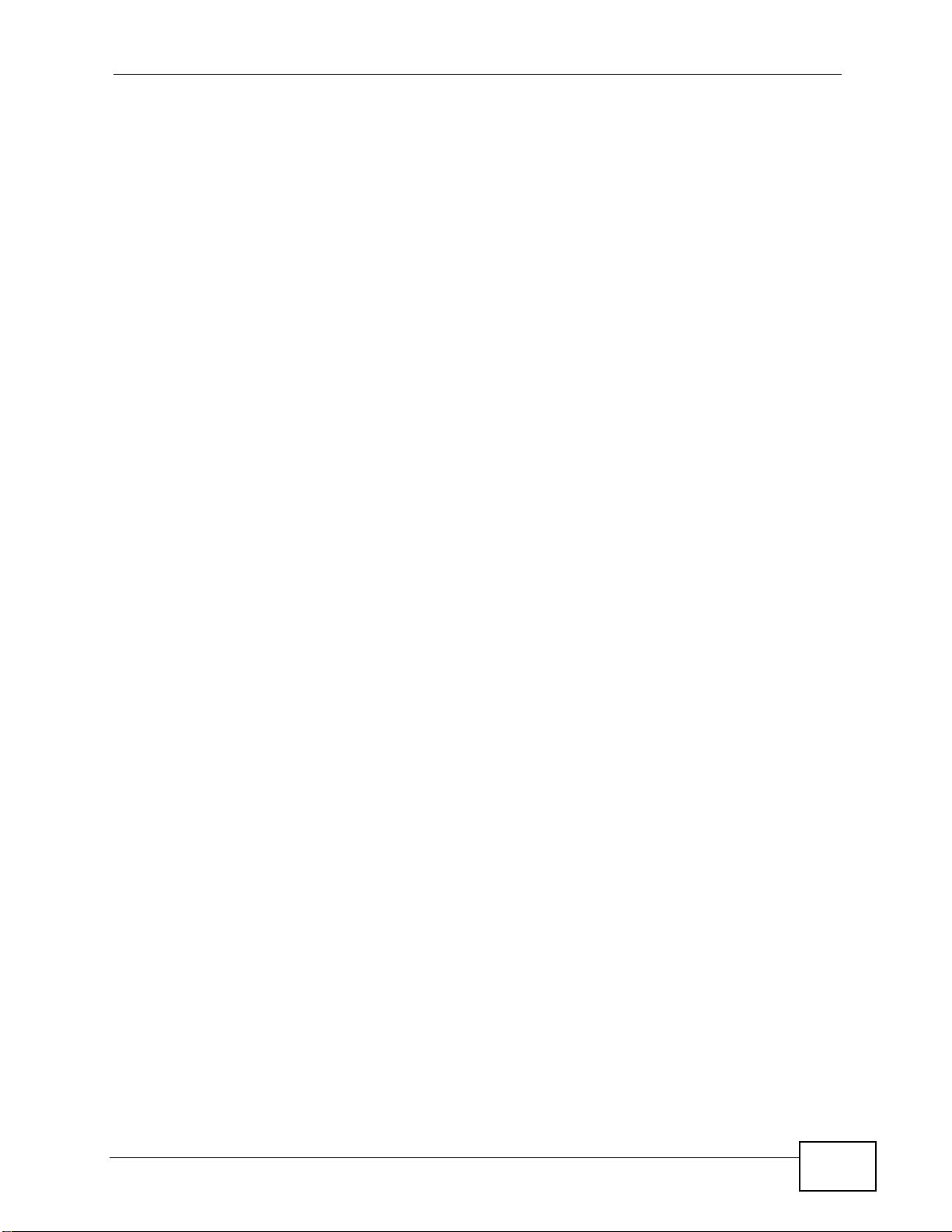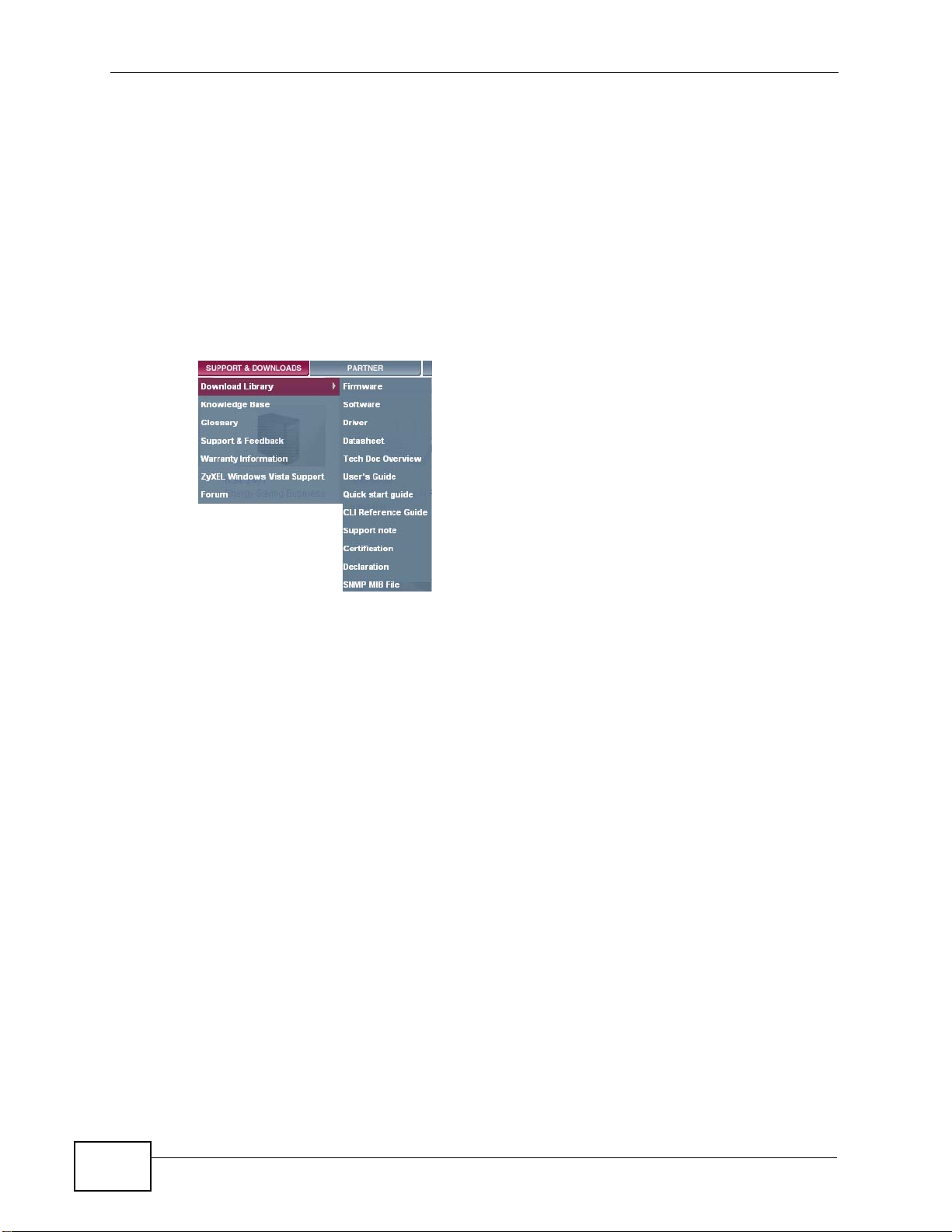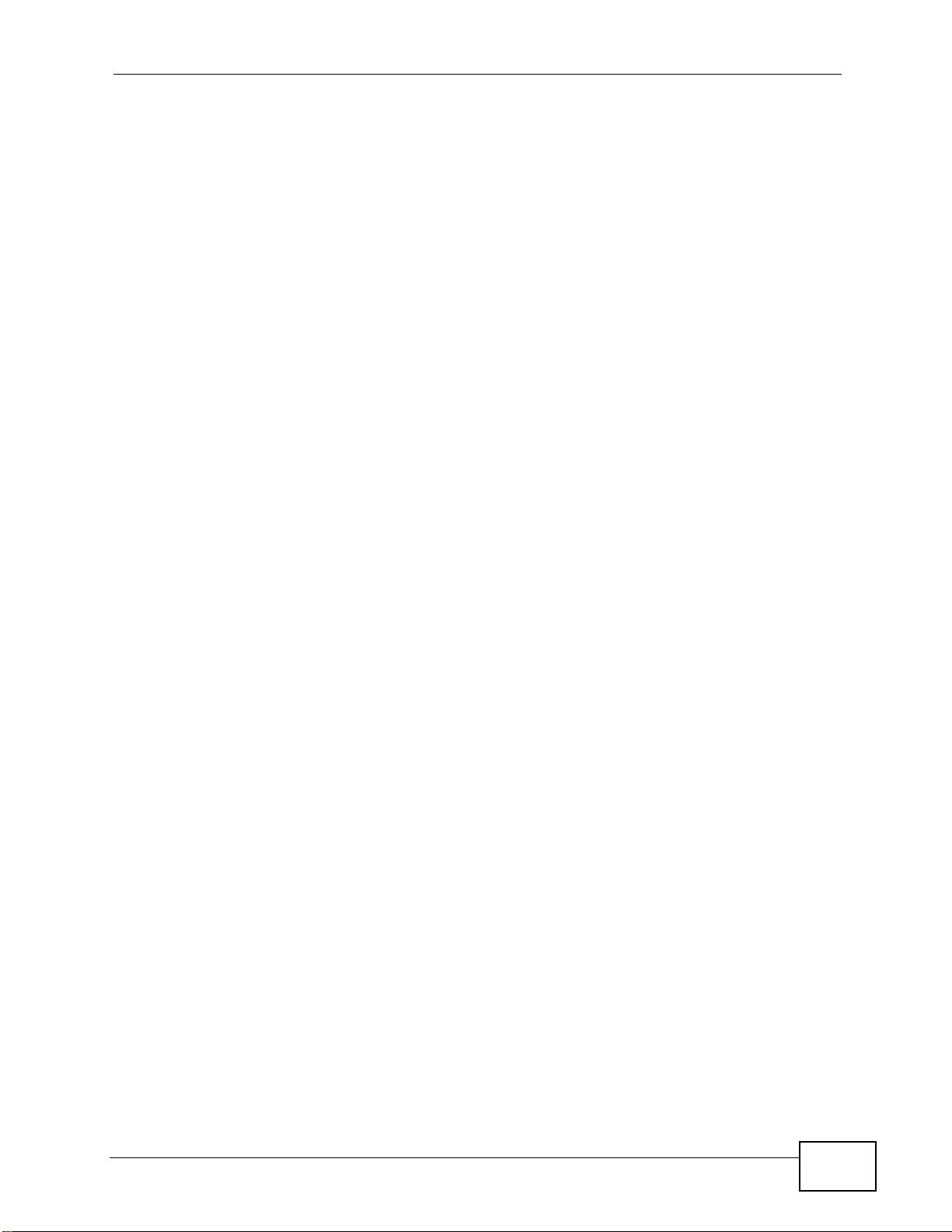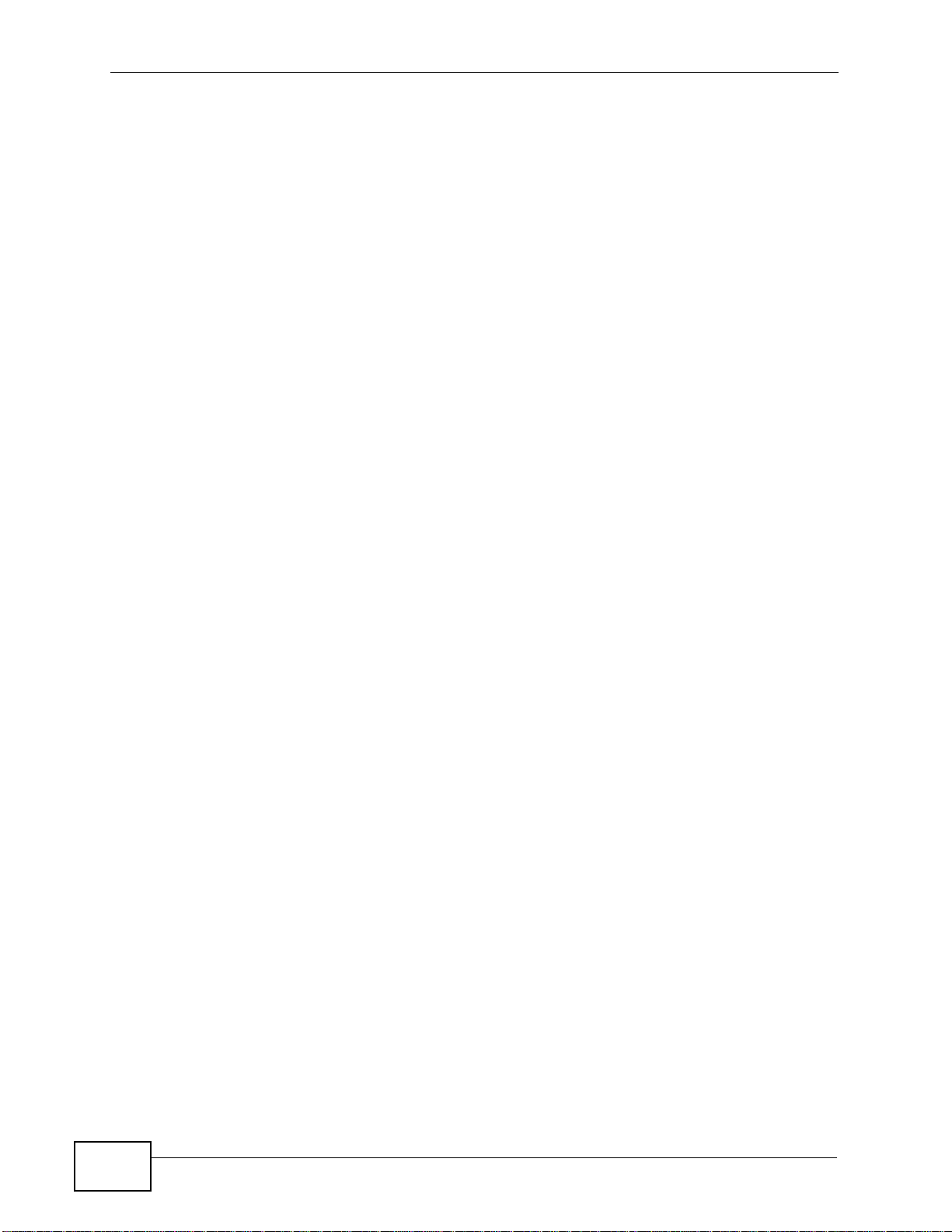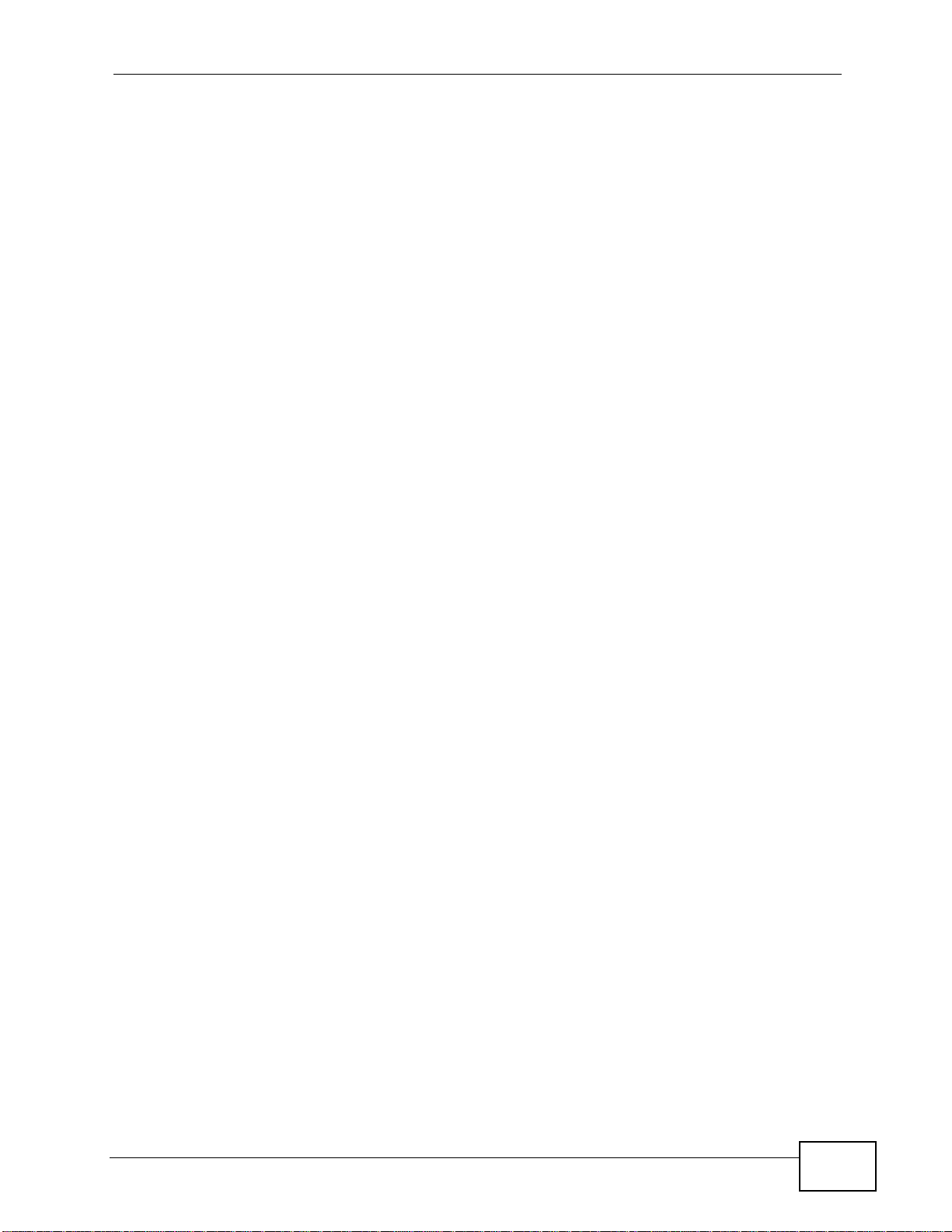Table of Contents
MAX-506 User’s Guide 9
Table of Contents
About This User's Guide..........................................................................................................3
Document Conventions............................................................................................................6
Safety Warnings........................................................................................................................8
Table of Contents......................................................................................................................9
Chapter 1
Getting Started........................................................................................................................11
1.1 Overview ...............................................................................................................................11
1.1.1 MAX-506 Application ...................................................................................................11
1.1.2 LEDs .......................................................................................................................... 12
1.2 The ZyXEL Utility ................................................................................................................. 13
Chapter 2
Tutorial.....................................................................................................................................15
2.1 Overview .............................................................................................................................. 15
2.2 Connecting to the Internet ................................................................................................... 15
2.2.1 Get Connected ...........................................................................................................15
2.2.2 Confirm the Connection ............................................................................................. 16
Chapter 3
MAX-506 Utility........................................................................................................................19
3.1 Overview .............................................................................................................................. 19
3.2 What You Can Do in This Chapter ....................................................................................... 19
3.3 What You Need To Know ..................................................................................................... 19
3.4 Status Screen ..................................................................................................................... 22
3.5 Device Information - System ...............................................................................................24
3.5.1 Upgrading Your Firmware .......................................................................................... 25
3.6 Device Information - Connection ......................................................................................... 26
3.7 Network Settings ................................................................................................................. 28
Chapter 4
Troubleshooting......................................................................................................................31
4.1 Power, Hardware Connections, and LEDs .......................................................................... 31
4.2 MAX-506 Utility .................................................................................................................... 32
4.3 Internet Access .................................................................................................................... 33