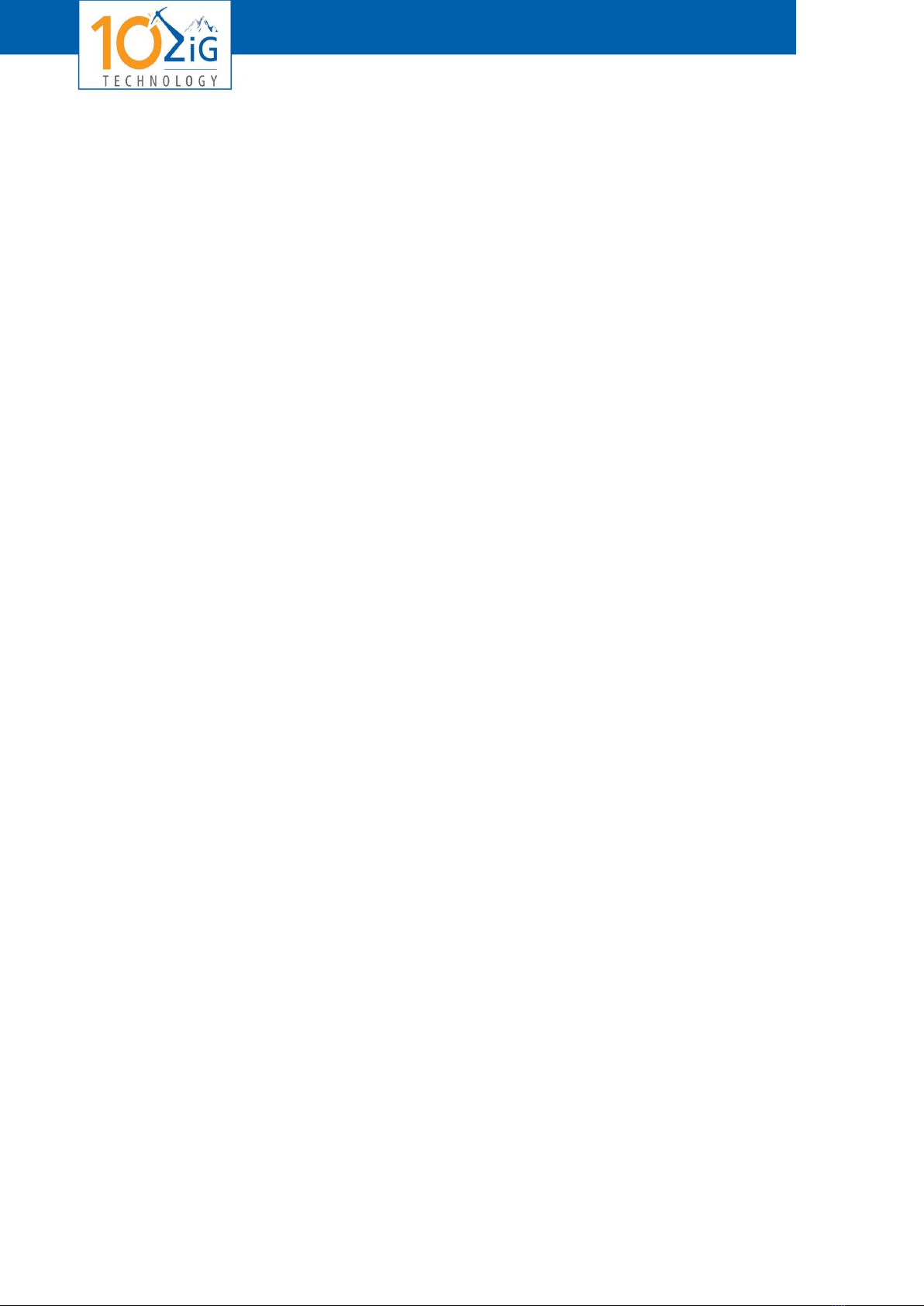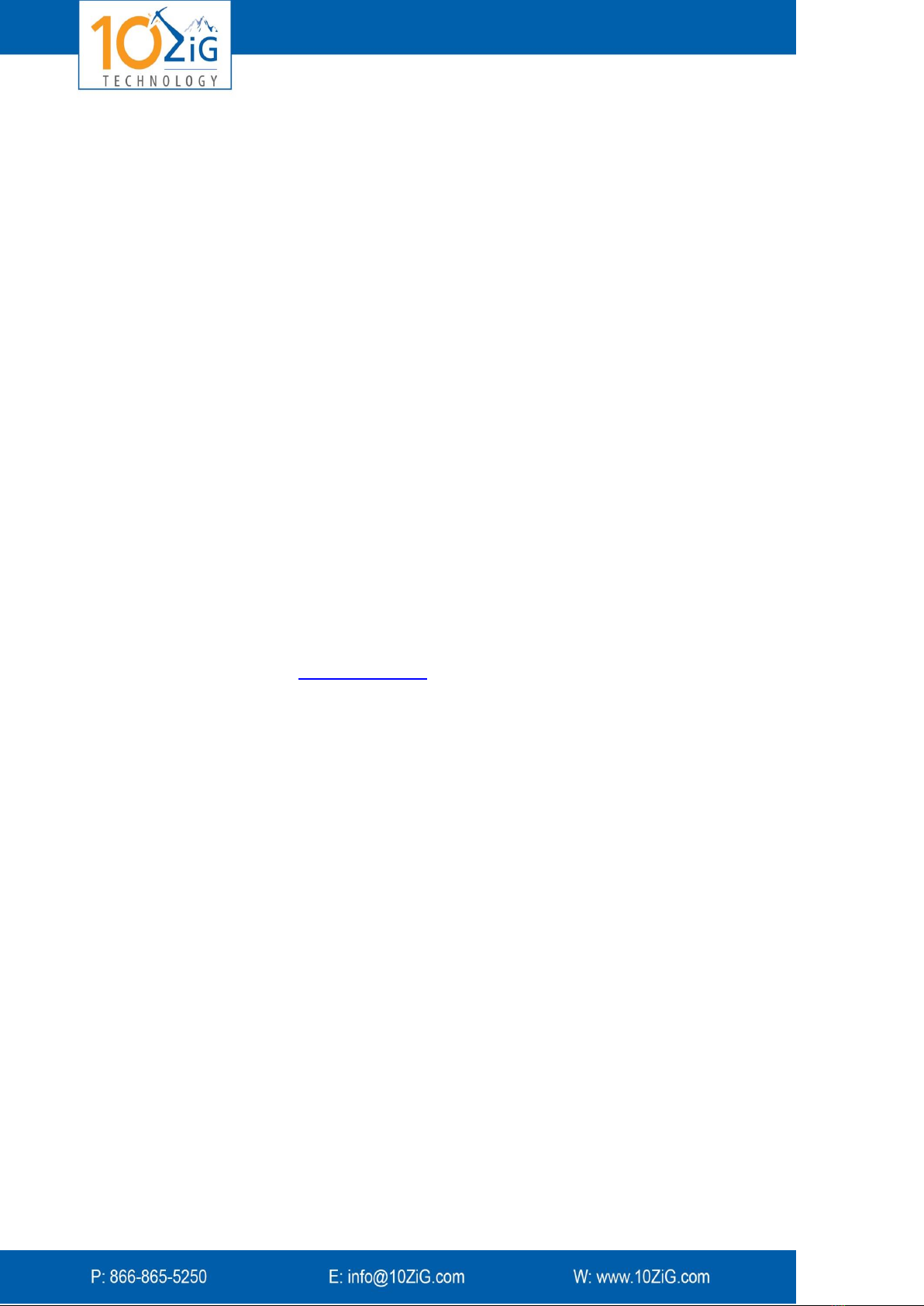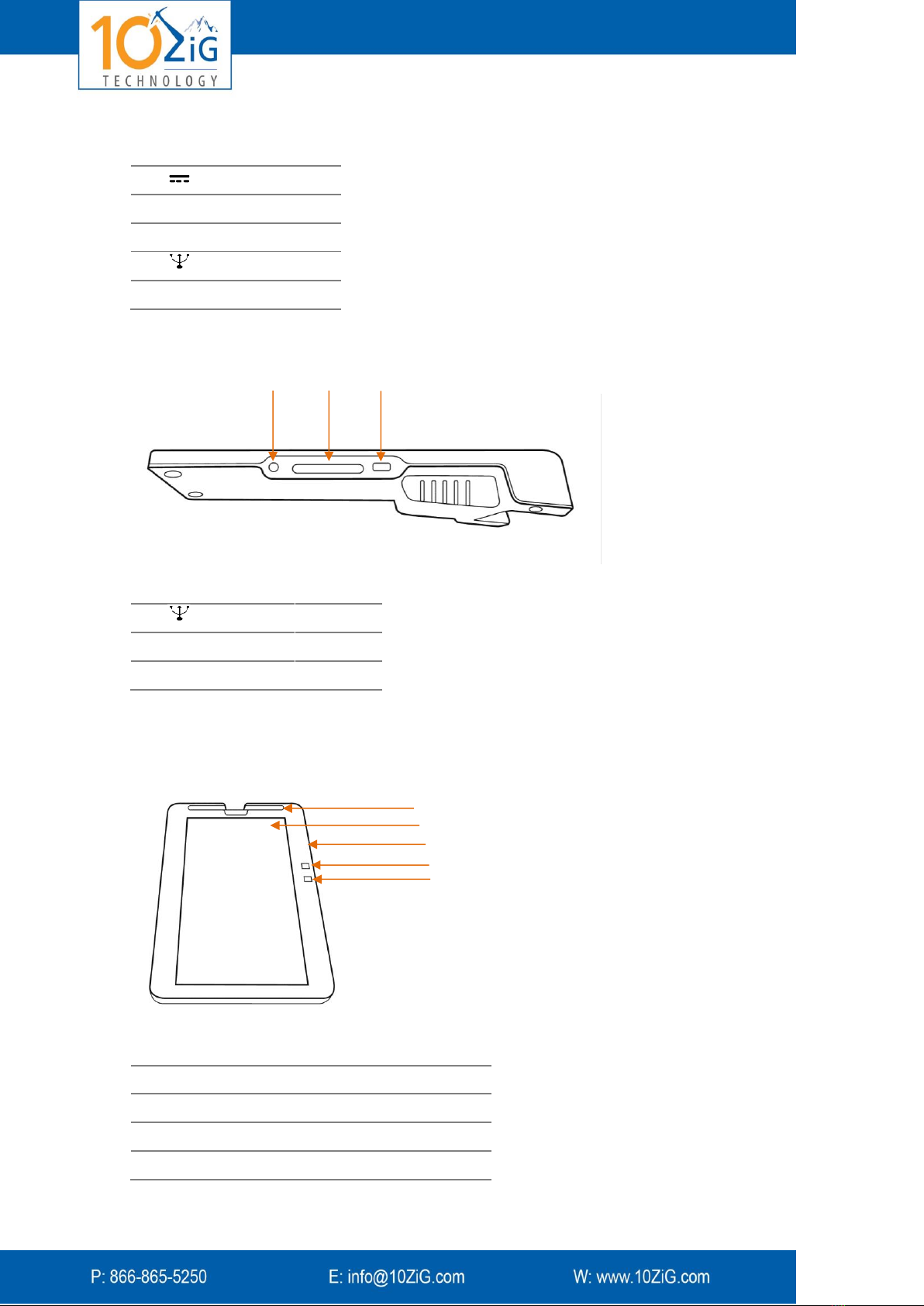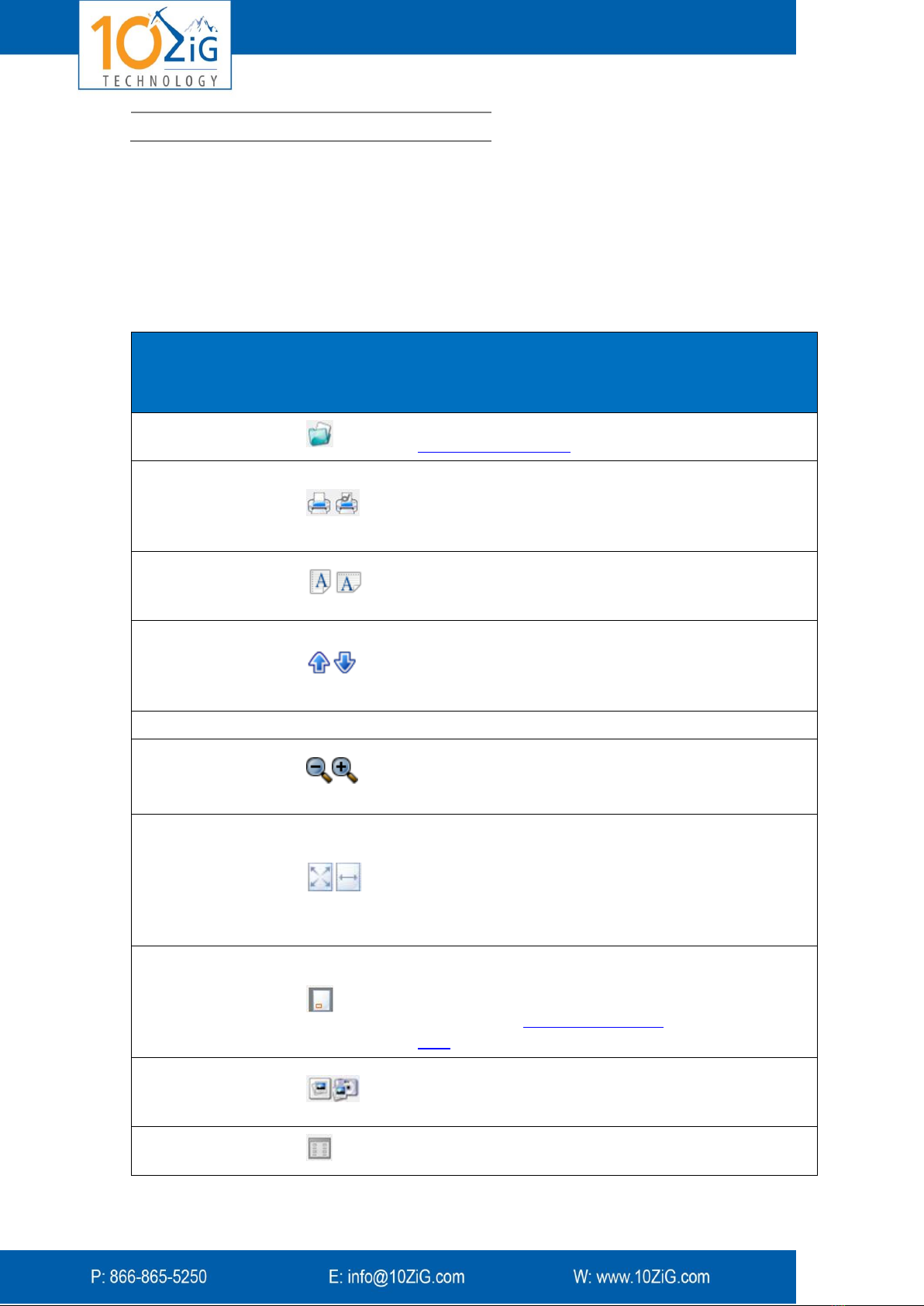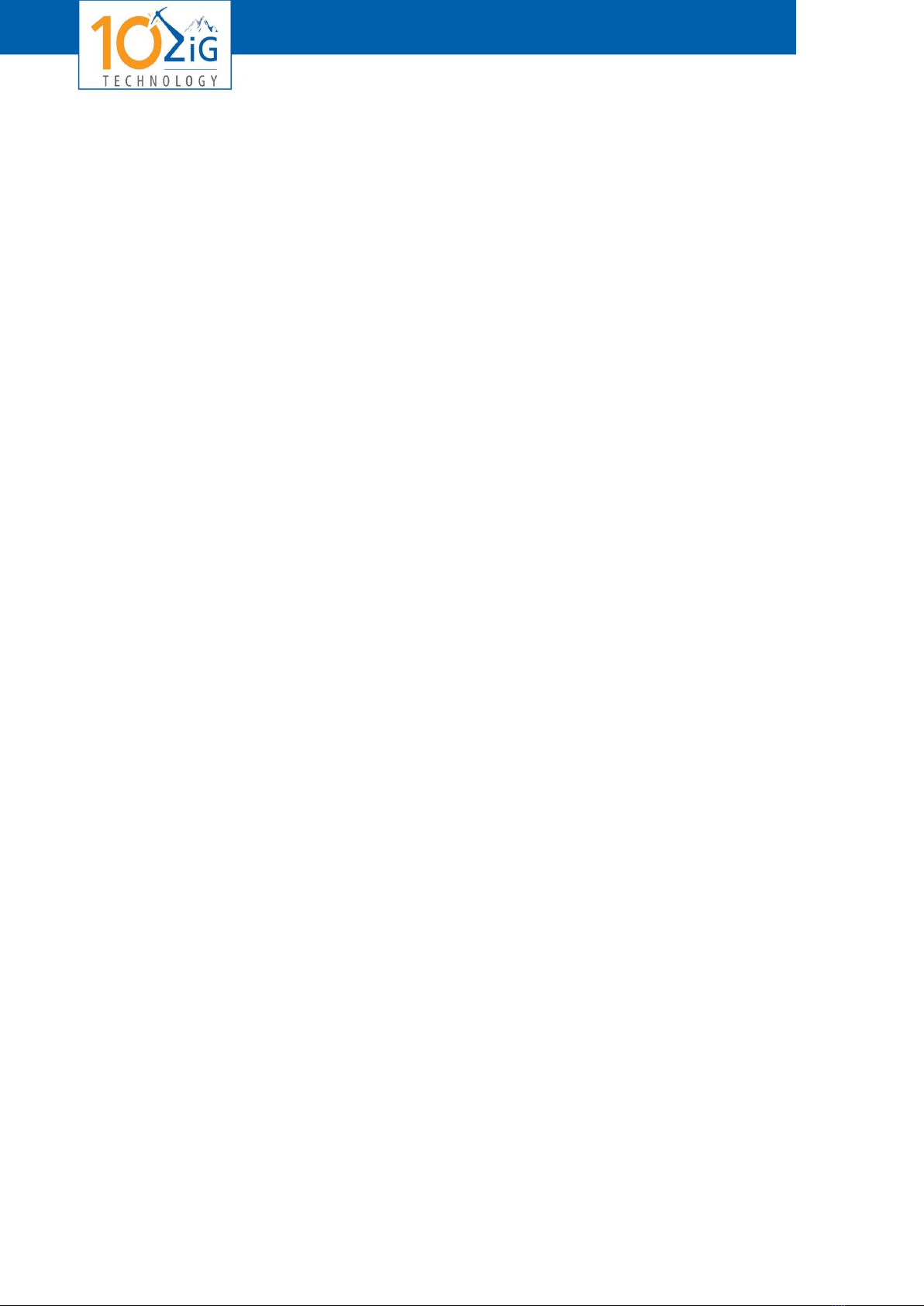
-ii -
Contents
Zignature Pad Overview .....................................................................................................................................3
Related Publications......................................................................................................................................3
Key Features..................................................................................................................................................3
Requirements................................................................................................................................................4
Software Components...................................................................................................................................4
Box Contents .................................................................................................................................................5
Physical Attributes.........................................................................................................................................5
Document Monitor........................................................................................................................................7
Installation..........................................................................................................................................................9
1. Installing the Software ..............................................................................................................................9
2. Installing the Hardware ...........................................................................................................................12
3. Opening the Document Monitor.............................................................................................................13
4. Connecting to Your ERP System ..............................................................................................................13
Use of VPort and Zignature Pad .......................................................................................................................14
1. Sending a Document to the Zignature Pad .............................................................................................14
2. Controlling the View: Document Monitor...............................................................................................14
3. Signing a Document.................................................................................................................................14
4. Storing the Document .............................................................................................................................15
System Configuration .......................................................................................................................................17
Storage and Backup Options .......................................................................................................................17
Display Options ...........................................................................................................................................20
Signature Options........................................................................................................................................23
Print Options ...............................................................................................................................................25
Advertising Campaign Creation........................................................................................................................29
Preparing a New Commercial......................................................................................................................29
Preparing a List of Commercials..................................................................................................................29
Preparing a Slide Show................................................................................................................................30
Zignature Pad Maintenance .............................................................................................................................31
System Errors and Events............................................................................................................................31
Cleaning Instructions...................................................................................................................................31
Replacing Pen Batteries...............................................................................................................................32
Updating Software ......................................................................................................................................32
Upgrading Firmware....................................................................................................................................32
Upgrading Hardware ...................................................................................................................................33
Maintaining the Storage Areas....................................................................................................................33
Uninstalling the Software Suite...................................................................................................................33
Troubleshooting ...............................................................................................................................................34