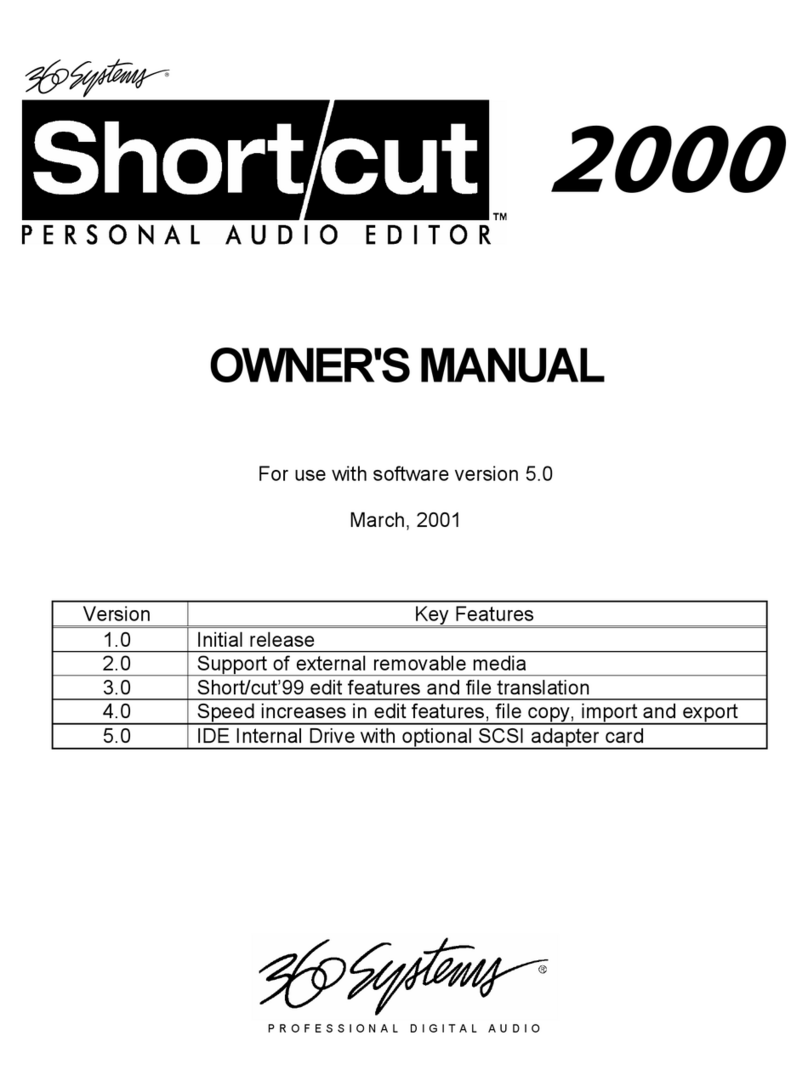2 •2470HD Time Delay
Table of Contents
Safety Notices ....................................................................................................4
Safety Terms and Symbols ............................................................................4
General Safety Caution.................................................................................4
Personal Injury Precautions ..........................................................................4
Product Damage Precautions........................................................................5
Product Registration .....................................................................................5
Product Improvements and Upgrades ...........................................................5
Trademarks and Software Copyrights............................................................5
Introduction.......................................................................................................6
Time Delay Features ..........................................................................................7
Installation.........................................................................................................8
Unpacking ...................................................................................................8
Rack Mounting.............................................................................................8
System Cooling ............................................................................................9
Power Conditioning .....................................................................................9
About Time Delay Software........................................................................11
Front Panel Features ........................................................................................12
Reset button ...............................................................................................12
Indicators ...................................................................................................12
Rear Panel Drawing .........................................................................................13
Rear Panel Connectors.....................................................................................14
Operations.......................................................................................................15
The Graphical User Interface......................................................................15
Run/Stop Control........................................................................................16
Time Delay Setting .....................................................................................16
Configure Options Dialog ..........................................................................17
Configure Network.....................................................................................20
Date and Time ...........................................................................................22
Network Time Protocol ..............................................................................22
Technical Specifications...................................................................................26
Connector Pin Designations.............................................................................28
Audio XLR-3 Connector Pinout...................................................................28
Serial Control Connector Pinout .................................................................28
BNC Connectors ........................................................................................28
GPI Connector ...........................................................................................29
System Board Ports.....................................................................................32
Mechanical Drawing........................................................................................33
Program Updates from USB Memory...............................................................34
Updating Firmware.....................................................................................35
Maintenance ....................................................................................................37
Fault Diagnostics ........................................................................................37
Front Panel Indicators.................................................................................37
Gigabit Ethernet Indicators .........................................................................38