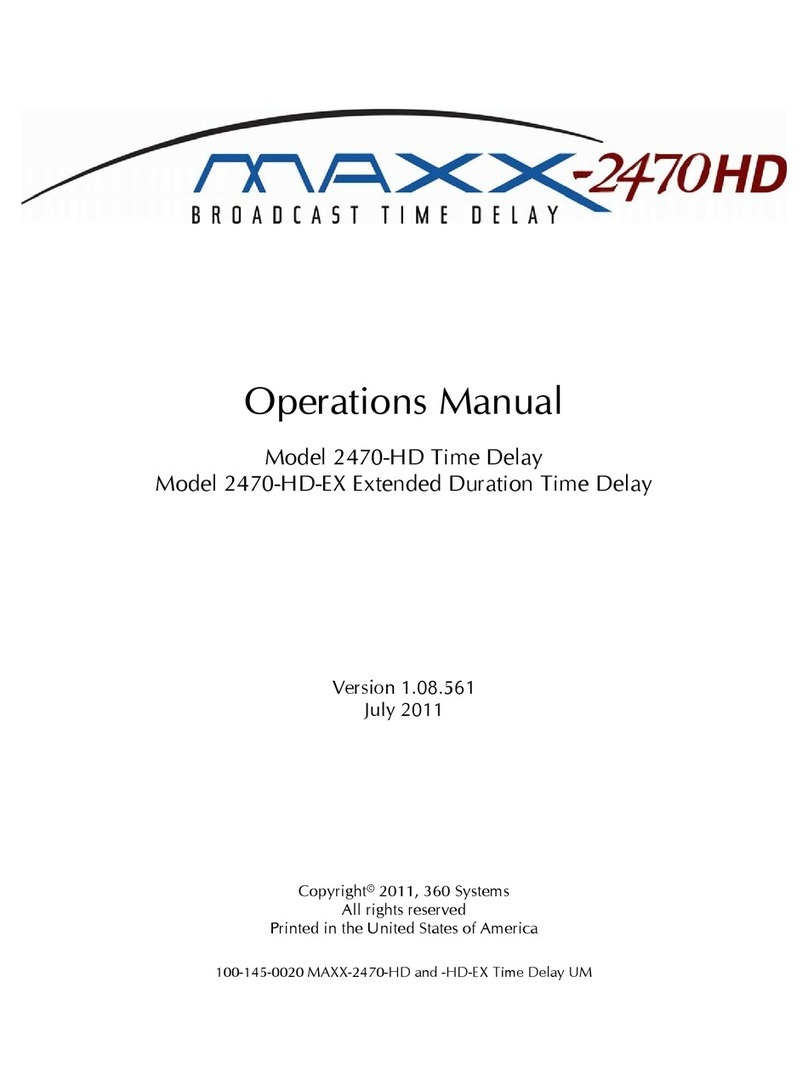Page 2 Introduction
360 Systems
THE EDIT MODE
Most operations will be performed in the Edit mode, also referred to as “the Editor”. The
display shows an audio waveform, a File name and the time lo ation of the Cursor. As with
word pro essors, sele ted portions of audio an appear in a highlighted area. A weighted
S
CRUB
W
HEEL
and waveform display assist with a urate lo ation of edit points. Edit marks
appear on the display to learly show beginning and end points. Basi editing operations
in lude:
• Cut To a lipboard, or to a Hot Key & File
• Copy To a lipboard, or to a Hot Key & File
• Insert From a lipboard, a File or a Hot Key
• Erase A sele ted region
• Play A sele ted region
• Single or two-tra k editing
THE PLAYBACK MODES
Sin e the Short ut editor is intended for rapid on-air use, a number of different playba k
options are provided:
• Play a re ording sele ted in the Files Display
• Play a re ording while editing it
• Play a re ording stored on one of the 10 Hot Keys.
EXTERNAL STORAGE MEDIA
Short ut provides a P
ARALLEL
port and an optional SCSI-based E
XPANSION
port allowing
the use of removable media drives to in rease storage time and data transport flexibility. Also,
material an be Imported to and Exported from DOS or HFS formatted Zip or Jaz disks in a
variety of file formats. We re ommend the following Iomega
®
produ ts for use with Short ut:
• Zip
™
250 disks store over 17 minutes of stereo audio in a ompa t and
inexpensive disk. Short ut an also Export audio to 360 Systems’ DigiCart/II
Plus (100 Mb) and Instant Replay 2.0 format disks for playba k.
• Jaz
™
2 Gigabyte disks store over 2 hours of stereo audio for full-length
programs, ba kup and ar hiving. (Requires optional SCSI adapter board.)
Zip
™
250 Parallel, Zip 100 MB Parallel and Zip
™
100 Plus drives are dire tly ompatible;
Zip
™
SCSI and Jaz
™
2 Gigabyte require the optional Short/ ut SCSI adapter board. Zip
™
USB
is not ompatible. Performan e of Jaz
™
1 Gigabyte drives or the use of 1 Gigabyte artridges
in 2 Gigabyte drives has not been verified by 360 Systems. Iomega produ ts are available from
most omputer supply outlets.
A Zip 100 disk an store 7 minutes of audio at the 48KHz sampling rate. It is possible to use
100 MB disks in 250 MB drives. Note that 250 MB disks are not supported by DigiCart/II
Plus, however material an be Exported to 100 MB DigiCart/II Plus format Zip disks using a
250 MB drive.