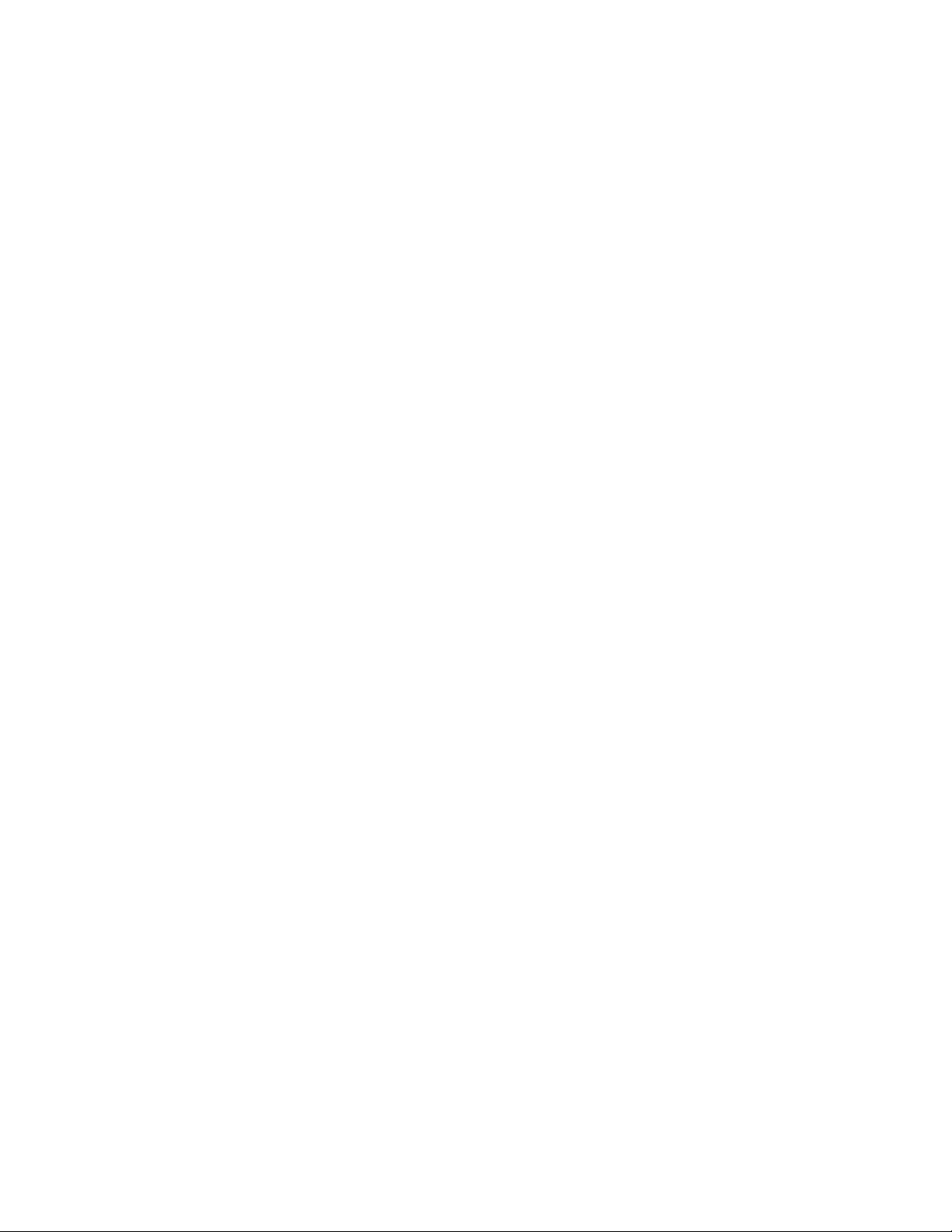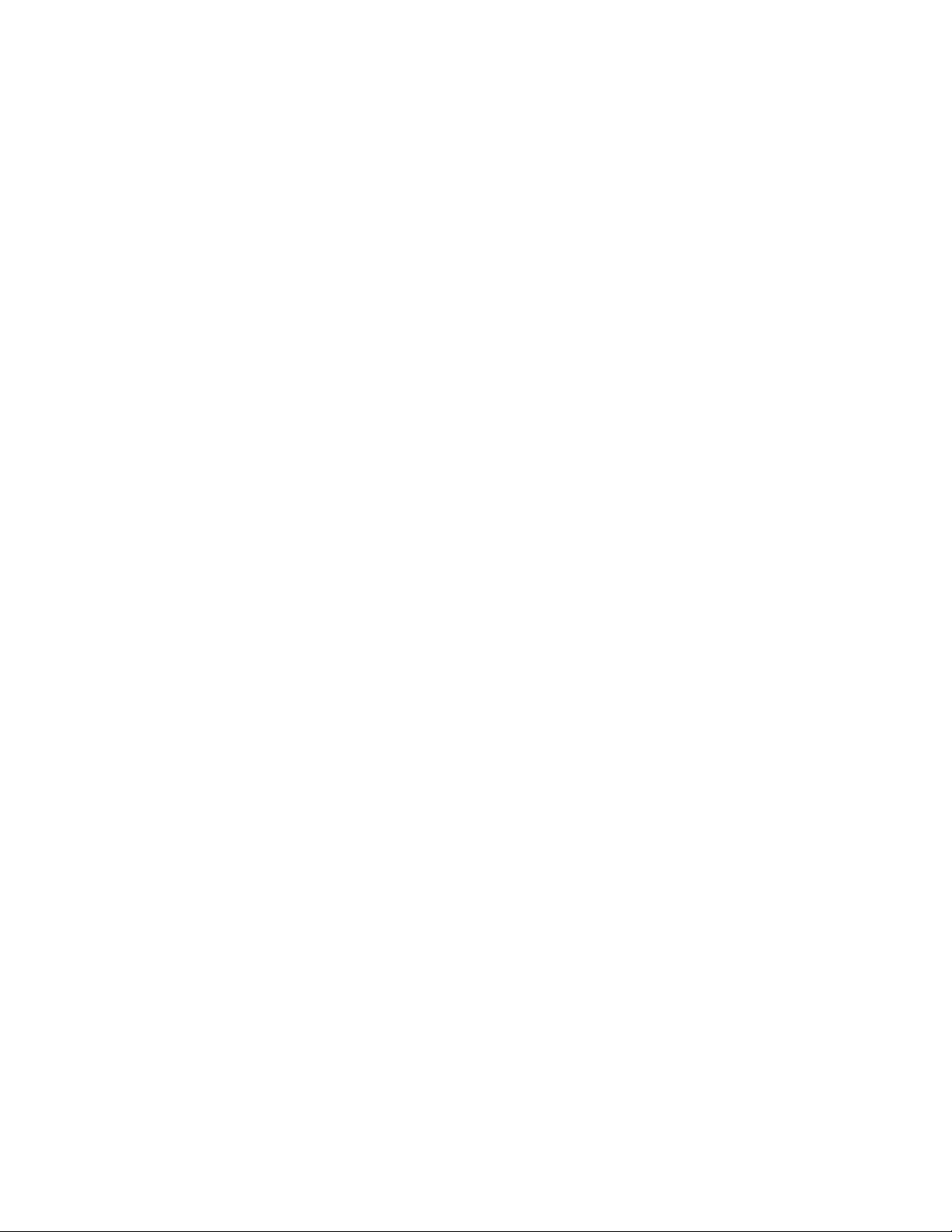You Really Do Want to Read the Directions
Hey, we get it. You just got your new enclosure kit and want to start using it as fast as possible.
How hard can assembling a few plastic panels possibly be? It’s not really that hard, assuming
you’re following the directions, but try to use brute force and you’ll end up working through
your vocabulary of swear words. While the acrylic pieces in the kit are strong and difficult to
harm if handled correctly, they are still plastic and will break if bent far enough. The ghosts of
the broken panels that have gone before you have become much stronger than you could ever
imagine and are whispering into your ear, “just be a little careful”. "
Before you Start
Is This Manual for Your Kit?
This installation manual covers the R3 enclosure design for the Prusa i3 MK2/MK2S/MK3/
MK3S enclosure. If you have the Prusa MMU or Prusa Mini enclosures this is NOT the right
manual."
Is your Prusa Customized?
#
If your printer is stock then no customization is needed. If you have customized the printer,
you should examine any modifications to make sure they don't block the panels. If part of one
of the panels is blocked, you can use a laser or drill to customize one or more panels. This
should be done before removing the plastic or paper covers on the acrylic panels.
Cutting acrylic requires great care as the plastic is prone to crack if mishandled.
Preparing the Printer!
1. Remove any filament from the hot end (will require heating the hot end) and remove the
filament spool from the spool holder."
2. Turn the printer offand unplug the power cable from the printer’s power supply. "