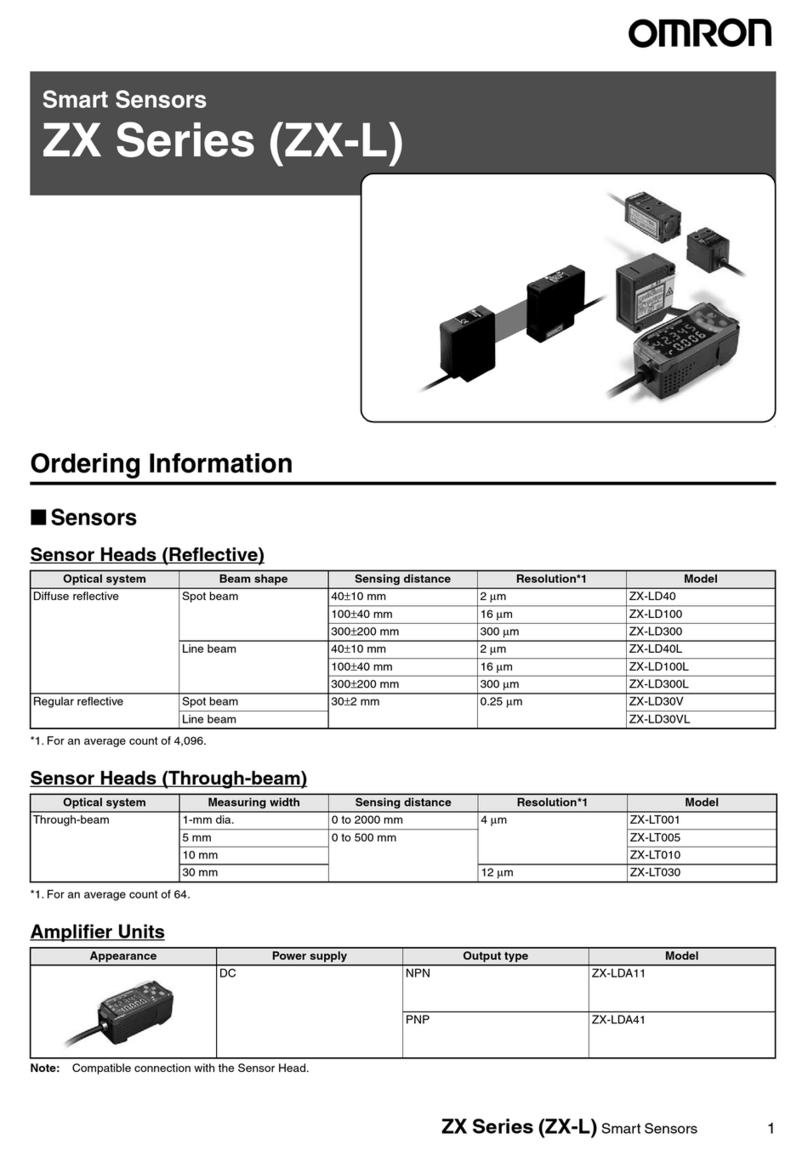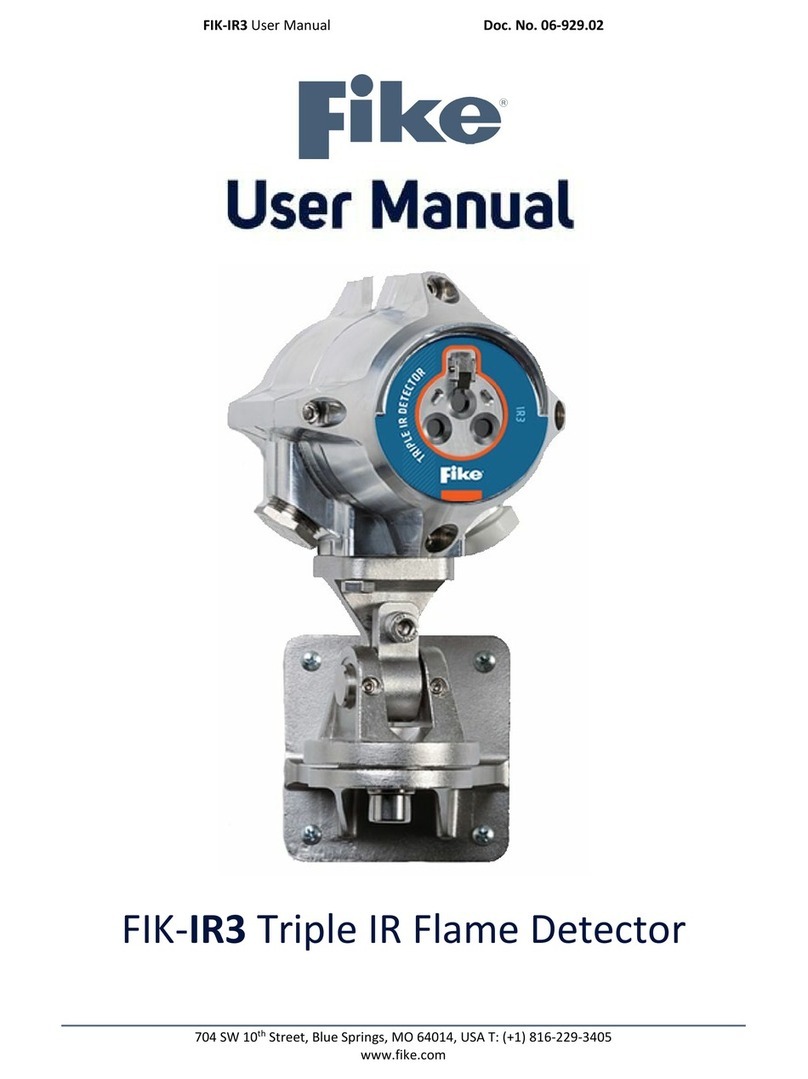3scort TD-150 User manual

TD-150 and TD-500 Installation and Configuration
User Manual
Contents
TD-150 and TD-500 Installation and Configuration 1
User Manual 1
Definition and purpose of the sensor 1
Basic terms and concepts 1
Tank preparation 4
Sensor preparation 7
Sensor configuration and fine-tuning 10
Sensor calibration 16
1. Open the “Sensor calibration” menu and click the slider “Calibration without fuel” and after filling the sensor
with fuel press “Full” 18
2. Setting the “Empty” calibration value 19
3. Setting operating mode 21
4. Measurement ranges 23
Sensor installation. Tank calibration 23
Filtration 32
Connecting sensor to GPS tracker 33
Sensor FW update 35
Changing COM port number 36
Checking connection between sensor and tracker via Rs485. 38
Common issues and how to resolve them 41
Setting Full and Empty calibration manually 46
Using the same tank calibration table for different sensors 48
1

Mounting dimensions 48
Sealing the sensor 49
Wiring with fuse (FU1) or resistance (R1) 52
Definition and purpose of the sensor
High-precision fuel level sensors (hereinafter referred to as “FLS” or “sensors”) of
the Escort brand are designed to determine the filling level of petroleum products in
fuel tanks, reservoirs and storage tanks. Sensors TD-150 and TD-500 are used in
transport equipment as a fuel level meter, in industry - as a level meter for any light oil
products. Type of measurement FLS Escort - capacitive. Its readings are based on the
dielectric constant of the medium in which it operates; in this case, the medium is
various types of light oil products (gasoline, diesel, kerosene, motor oil).
More detailed specifications are presented in the technical data sheets of the
devices (access via the links: TD-150 Passport_TD-150.pdf (fmeter.ru) and TD-500
Passport_TD-500.pdf (fmeter.ru)).
Basic terms and concepts
Fuel level sensor (FLS) - a device designed to measure the fuel level.
Serial number - a code consisting of a series of letters or numbers assigned to a
product (sensor).
CNT - an oscillatory circuit, thanks to which the basic level of filling the measuring
tubes of the sensor with fuel is calculated. This level is converted to a final value
determined by the data interface.
Data transfer protocol - is a set of specific rules or logical-level interface conventions
that governs the exchange of data between various programs or devices. In the case of
TD-150 and TD-500 sensors, the main transmission protocol is LLS.
Data transfer mode - is a kind of border between two objects or nodes, which are
regulated by a special accepted standard and implemented using established
methods, tools and rules. The following modes are typical for TD-150 and TD-500:
RS-485 (Passive and Active), Analog, Frequency, RS-485 Modbus, Pulse. The names
of the modes are determined by the interface through which the readings are
transmitted.
2

Interface- is a physical connection method and/or a set of software tools by which data
is transferred between two or more devices.
RS-485 - digital data transmission mode. The sensor waits for a corresponding request
from the receiving device. Works under the LLS protocol. Based on CNT, a value is
formed in arbitrary units of the selected range (1-1023 c.u. or 1-4095 c.u.)
Active (periodic) RS-485 - a variation of the above mode of operation, in which the
sensor, without waiting for a request from the receiver, itself transmits data packets
every 2 seconds.
RS-485 Modbus - is a variation of RS-485. The only difference is that data transfer is
carried out using the Modbus protocol. Available only for TD-500.
Analog - is a mode in which the corresponding voltage is formed on the basis of CNT
in the approximate range of 0.2-5V (TD-500) or 0.2-9V (TD-150).
Frequency- the mode in which the corresponding frequency in Hz is formed on the
basis of CNT (301-1323 Hz with a range of values 1-1023; 301-4395 Hz with a range of
values 1-4095)
Pulse - a mode in which a burst of pulses with a frequency of 27 Hz is formed on the
basis of CNT. The number of impulses in a pack corresponds to the measured fuel level.
The minimum level corresponds to a pack of 2 pulses, the maximum - a pack of 1025
pulses. Available only for TD-500.
Navigation terminal - is the main element of the system for monitoring the operation
of transport, carried out using satellite communications. Without it, it is impossible to
control the transport, to determine the coordinates of the location of the vehicle. It
collects information from sensors and the onboard transport system, and then
transfers it to a device / server that belongs to a specialist who controls the process.
3

Output interfaces of TD-500 and TD-150
TD-500
TD-150
RS-485 LLS
RS-485 LLS
RS-485 MODBUS
-
Frequency
Frequency
Analog
Analog
Pulse
-
Periodic RS-485 LLS
Periodic RS-485 LLS
TD-150 and TD-500 fuel level sensors installation and configuration procedure
includes the following steps:
1. Preparation of the tank (selecting installation spot, removing fuel vapors
and fumes, drilling a whole)
2. Preparation of the sensor (cutting or extending the tubes of the sensor)
3. Sensor calibration and configuration (setting Full and Empty calibration
values)
4

4. Installing the sensor in the tank
5. Tank calibration (to create a tank calibration table; NB: be sure to have
enough fuel to be able to fill the tank completely)
6. Connecting the sensor to a GPS tracker
ATTENTION! The one above is the only right order of steps. You cannot
calibrate the sensor before changing its length. You cannot set Empty calibration
value, then do the tank calibration and after that set the Full calibration value.
Please, make sure that you read this manual thoroughly before you install the
sensor.
5

6

Tank preparation
To prepare the tank, you need to:
●Empty the tank and clean it from any dirt if necessary
●Remove any fuel vapors and fumes (especially if it is a gasoline/petrol tank);
to do so you can boil some water in a separate recipient and administer the
vapor from that recipient into the tank so it could “push” the fuel vapors and
fumes out; be sure to keep the fire used to boil the water far enough from the
fuel tank (Fig 1)
Fig. 1 Removing fuel vapors
●Find the geometric center of the tank (Fig. 2) and drill a little hole in it using
a ø3mm bit then probe the space around for any reinforcement plates or
baffles inside the tank using a piece of wire (Fig. 3);
7

Fig. 2 Selecting the spot
Fig. 3 Drilling a hole to later probe for any obstacles inside with a piece of wire
●If the space around the selected spot is clear, drill a bigger hole with a ø
30-35 mm bimetallic hole saw; be sure to tilt the saw a little bit to prevent
the cut piece from falling into the tank (Fig. 4 and 5). Use a magnet to collect
the metal shavings and keep them from falling inside the tank.
8

Fig. 4 Drilling a hole at an angle
Fig. 5 Removing the cut piece
If the sensor cannot be installed in the geometric center of the tank, try to pick a
spot as close to the geometric center as possible; that spot also must coincide
with the point where the tank’s height is at its maximum. This way you minimize
the magnitude of the oscillations in the level readings caused by the fuel’s
sloshing during the trips.
9

Sensor preparation
Before calibrating the sensor, you need to adjust the length of its measuring
tubes according to the height of the tank by either cutting or extending them. The
length of the tubes should be calculated based on the following formula:
L = H - 15 mm,
where L is the length of the tubes after they were cut or extended and H is the
height of the tank at the installation spot.
ATTENTION!!! The minimum length of the tubes must not be less than 15 cm
(150 mm). Otherwise the sensor will not work properly.
The maximum length of the tubes can reach 6 m.
Fig. 6 Measuring the height of the tank
10

Fig. 7 Establishing the length of the tubes
To cut the tubes, use a metal hacksaw. Be careful while cutting them and avoid
damaging the connection between the tubes and the sensor’s circuit inside its head.
Fig. 8 Cutting the tubes
Do not let any metal shavings end up stuck inside the tubes: that could provoke
a short circuit in the sensor and then you would need to blow the tubes with
compressed air through the drainage holes under the sensor’s flange. Treat the cut
with a piece of sandpaper to remove any irregularities and burrs.
11

To extend the tubes of the sensor, use a collet coupling and an extra piece of
tubes.
Fig. 9 Collet coupling
The yellow nuts go into the inner
tubes
Screwing in the inner coupling
Fixing the outer coupling
Fig. 10 Collet coupling fixed
The collet nuts (the gold-yellow ones shown on the Fig. 10) connect the parts of
the inner tube. Once inserted into the parts of the inner tubes and screwed onto the
stud bolt, they don’t have to touch but try to drive them as close to each other as
possible without breaking the tubes.
The outer coupling cylinder and its nuts must be tightened up as hard as
possible. The outer tubes of the sensor must touch each other.
12

Be sure to check out this video on our YouTube channel to see the coupling
assembled in real time.
Sensor configuration and fine-tuning
The sensor can be configured by means of a configuration tool for PC (hereinafter
– “configurator”) or by means of a mobile application installed on an Android OS device.
This instruction will be focused on the PC configurator.
Connect the sensor to a USB-RS485 converter via the 6 pin MOLEX connector
or via the clamps and wires (if the extension cable is already connected to the sensor).
The orange wire is the line A of the RS485 output of the sensor, the white wire is the
line B of the RS485 output, the black wire is the GND and the red wire is the PWR.
We recommend using the USB-RS485 converter C200M manufactured by our
company since we cannot ensure 100% compatibility of our devices with the converters
of other brands.
Connect USB TYPE A end of the wire to the usb port of the computer or laptop and the
micro USB to the USB connector of the C200M.
If using a PC or laptop, connect the converter to its USB port via a USB cable.
Fig. 11 Connecting the C200M to the laptop. Sensor disconnected
If using a laptop, better plug it in into a local electricity socket and/or connect an
extra USB cable to the ADD PWR port of the C200M. Otherwise, there could be not
enough power for the sensor to work.
13

Download and install the Escort Configurator for PC from the Downloads section
of the fmeter.ru website (Fig. 12). Additionally, download and install the components
and libraries for Windows from the same Downloads section, Additional files tab (Fig 16
and 17).
While installing them be sure to wait until the message informing of the
installation being complete appears on your screen (Fig. 13). The installation could take
up to 15-20 minutes depending on the capability of your PC or laptop.
Fig. 12 Downloads. Configurator 1.0.2.38 It works on Win 7, 8,10 and 11.
14

Fig. 13 Additional files
Fig. 14 Windows components and libraries
Fig. 15 RuntimePack is installed
15

Download and install the drivers for the C200M. Be sure to check if you have
Windows x64 or x32 (indicated as x86 sometimes too) and choose the right installation
.exe file. (Fig. 16)
Fig. 16 Drivers’ version
If the drivers were installed properly, after you connect the C200M to your
PC/laptop a STMicroelectronics Virtual COM Port (COM X) must appear on the COM
and LPT ports list in the Windows Device Manager (Fig. 17).
Fig. 17 Find COM port on the Windows Device Manager’s list
16

Select the COM port with the right number in the configurator.
Fig. 18 Opening the COM port
Connect the sensor to a USB-RS485 converter via the 6 pin MOLEX connector
(Fig. 19) or via the clamps and wires (if the extension cable is already connected to
the sensor). The orange wire is the line A of the RS485 output of the sensor, the
white wire is the line B of the RS485 output, the black wire is the GND and the red
wire is the PWR (Fig. 20).
Fig. 19 Sensor connected via MOLEX
17

Fig. 20 Sensor connected via the extension (shortened) cable and the clamps
Then click on the “FLS” button or you can click this button before powering on
the sensor (Fig. 21). You need to do that within the 15 seconds after the sensor was
powered up if you changed its operating mode from the RS485 to any other before.
Fig. 21 Connecting to the sensor
18

When the sensor is connected, you should be able to see the following data:
Fig. 22 Main menu of sensor configurator
1) Sensor’s serial number
2) FW version
3) Network address of the sensor (its ID used for the RS485 connection)
4) Status message with the sensor’s current status
5) Current readings of the sensor
6) Current mode of the sensor, range of the output data (1-1023 or 1-4095) and
filtration type and level
Sensor calibration
After you cut or extended the length of the sensor’s tubes, you need to
recalibrate it.
You can do the calibration without fuel to do so you need to enter the sub
menu “Sensor calibration” (Fig. 23).
19

Fig. 23 Entering sensor calibration menu
Make sure the sensor is physically not in the fuel and dry and click
“Calibrate”
Fig. 24 Sensor calibration menu
After that you can close this menu by pressing “OK”.
20
This manual suits for next models
1
Table of contents
Popular Security Sensor manuals by other brands

Eterna
Eterna MHDB installation instructions

WATERGUARD
WATERGUARD Solo installation guide

Dingtek
Dingtek DF703 datasheet

IFM Electronic
IFM Electronic efector500 PI2658 operating instructions

Johnson Controls
Johnson Controls PENN RLD-H10P Product/Technical Bulletin

Datalogic
Datalogic SG4-14-030-OO-P instruction manual