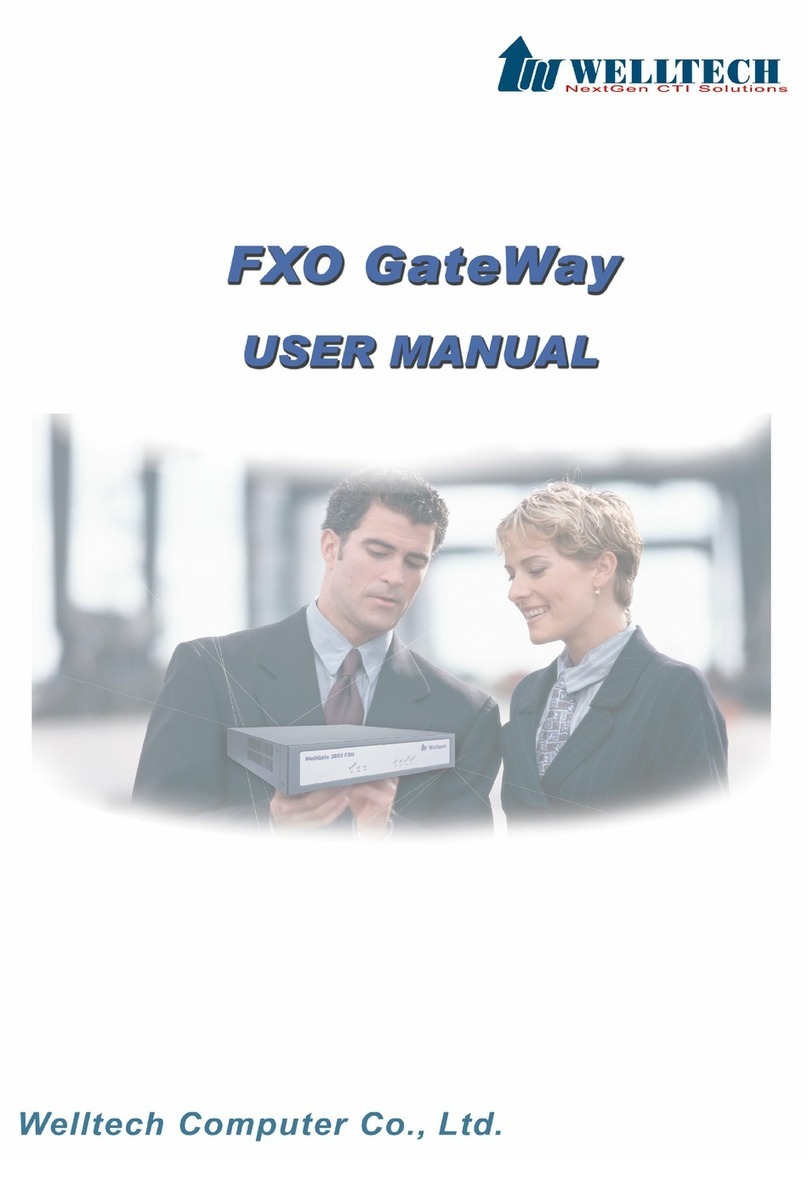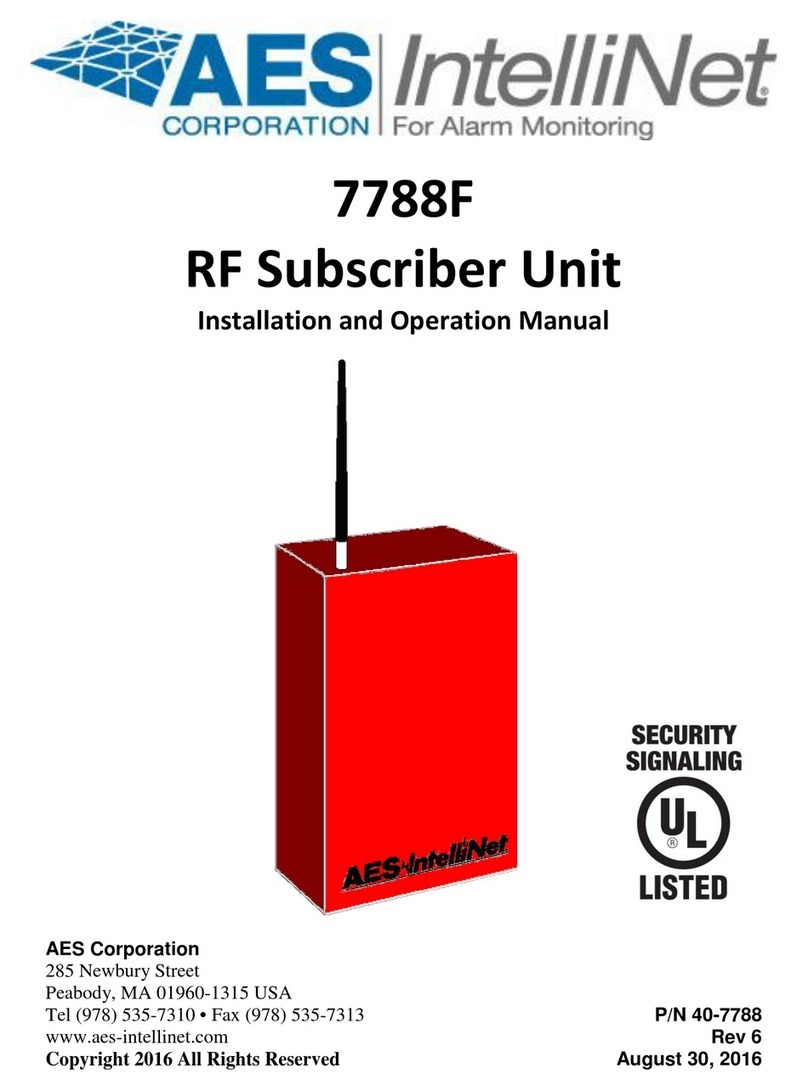3xLogic infinias eIDC32 User manual

infinias eIDC32 | QUICK START GUIDE
eIDC Quick Start Guide.book Page 1 Monday, May 11, 2009 11:41 AM

eIDC Quick Start Guide.book Page 2 Monday, May 11, 2009 11:41 AM

QSG-002 / 01-03-2017 3
Important Safety Instructions
1. Read these instructions.
2. Keep these instructions.
3. Heed all warnings.
4. Follow all instructions.
5. Do not use this apparatus near water.
6. Do not install near any heat sources such as radiators, heat
registers, stoves, or other apparatus (including amplifiers) that
produce heat.
7. Protect the power cord from being walked on or pinched
particularly at plugs, convenience receptacles, and the points
where they exit from the apparatus.
8. Only use attachments/accessories specified by the manufacturer.
9. Refer all servicing to qualified service personnel. Servicing is
required when the apparatus has been damaged in any way, such
as power-supply cord or plug is damaged, liquid has been spilled
or objects have fallen into the apparatus, the apparatus has been
exposed to rain or moisture, does not operate normally, or has
been dropped.
10. Apparatus shall not be exposed to dripping or splashing and that
no objects filled with liquids, such as vases shall be placed on the
apparatus.
11. WARNING: To reduce the risk of fire or electric shock, do not
expose this apparatus to rain or moisture.
12. Installation should be done only by qualified personnel and
conform to all local codes.
13. Unless the unit is specifically marked as a NEMA Type 3, 3R, 3S, 4,
4X, 6, or 6P enclosure, it is designed for indoor use only and it must
not be installed where exposed to rain and moisture.
14. Make sure that attached devices do not exceed their listed power
capabilities.
eIDC Quick Start Guide.book Page 3 Monday, May 11, 2009 11:41 AM

4QSG-002 / 01-03-2017
15. A readily accessible disconnect device shall be incorporated in the
building installation wiring.
16. The socket-outlet shall be installed near the equipment and shall
be easily accessible.
Supplementary Instructions
Only use replacement parts
recommended by infinias.
The product and/or manual may
bear the following marks:
This symbol indicates that there are important operating and
maintenance instructions in the literature accompanying this
unit.
CAUTION:
RISK OF ELECTRIC SHOCK.
DO NOT OPEN.
eIDC Quick Start Guide.book Page 4 Monday, May 11, 2009 11:41 AM

QSG-002 / 01-03-2017 5
Before You Begin
This quick start guide provides brief instructions on how to install the
infinias®eIDC hardware component. The eIDC is an Ethernet-
enabled Integrated Door Controller for access control. An additional
component, the Power Injector, is a PoE (Power over Ethernet) power
supply that has a built-in integral DCpower injector. The Power Injector
can be used with the eIDCwhenusing a non-Ethernet switch.
Each eIDC is configured withan internal web server that is capable of
serving web pages for configuring and using the device. This allows an
eIDC to beused asa stand-alone unit fora single door; that is, the eIDC
web software can be used to manage, view, and report activity through
an eIDC controlled network. This guide contains brief instructions for
installing the eIDC and configuring the eIDC web server.
Install the eIDC hardware components and configure the device as
instructed in this document. It is recommended that you familiarize
yourself with these instructions before beginning installation.
The “infinias Hardware Installation and Reference” manual and the
“infinias Web Interface User’sGuide” contain more detailed
information. These manuals are located on our website at
www.3xlogic.com.
eIDC Quick Start Guide.book Page 5 Monday, May 11, 2009 11:41 AM

6QSG-002 / 01-03-2017
Installation
CONNECT TO AN ETHERNET SWITCH
Figure 1. Sample System Configuration
IMPORTANT: For Options 1, 2, and 4 do not add an additional power
supply to terminals PWI+or PWI-(refer to Figure 2) on the eIDC.
UPS
Power Option
PoE
CAT 5/6
Power Option
PoE
CAT 5/6
non-PoE
CAT 5/6
Power Option
UPS
Power Option
non-PoE
CAT 5/6
PoE
UPS
Power Injector
Midspan PoE Injector
UPS
External
Power Supply
24 VDC, 1Amp
External
Power Supply
24 VDC, 1Amp
eIDC Quick Start Guide.book Page 6 Monday, May 11, 2009 11:41 AM

QSG-002 / 01-03-2017 7
ìPoE SWITCH
1. Using PoE, run a standard network cable (Cat 5 or Cat 6) directly
from the Ethernet switch to the eIDC.
2. Put an Uninterruptable Power Supply (UPS) at the switch to
provide redundant power.
3. Go to Determine the eIDC IP Address on page 8 and complete the
installation.
î=NON-PoE WITH MIDSPAN PoE INJECTOR
1. Using non-PoE, run a standard network cable (Cat 5 or Cat 6)
directly from the Ethernet switch to the Midspan PoE Injector.
2. Put an Uninterruptable Power Supply (UPS) to both the Midspan
PoE Injector and the switch to provide redundant power.
3. Run another standard network cable (Cat 5 or Cat 6) from the
Midspan PoE Injector to the eIDC Ethernet connector.
4. Go to Determine the eIDC IP Address on page 8 and complete the
installation.
ï=NON-PoE SWITCH
1. Using non-PoE, run a standard network cable (Cat 5 or Cat 6)
directly from the Ethernet switch to the eIDC.
2. Wire a redundant 24 VDC power supply to the eIDC and then apply
power.
3. Go to Determine the eIDC IP Address on page 8 and complete the
installation.
ñ=NON-PoE WITH POWER INJECTOR
1. Using non-PoE when only a small number of ports will require PoE,
run a standard network cable (Cat 5 or Cat 6) directly from the
Ethernet switch to the Power Injector.
2. Wire a redundant 24 VDC power supply to the Power Injector and
then apply power.
NOTE: With PoE, the external power supply connected to the
Power Injector may not be required. If both a PoE-enabled switch
Web Server_Body.fm Page 7 Monday, May 11, 2009 2:21 PM

8QSG-002 / 01-03-2017
and DC power are connected to the Power Injector, priority is given
to the DC power supply. In such instances,PoE power is still being
allocated by the PoE switch and counts toward the aggregate total
power budget of the switch. For additional information about
power restraints, refer to the “infinias Hardware Installation
And Reference” manual.
3. Run another standard network cable (Cat 5 or Cat 6) from the
Power Injector to the eIDC Ethernet connector.
4. Go to “Determine the eIDC IP Address” below and complete the
installation.
DETERMINE THE eIDC IP ADDRESS
Once attached, the eIDC appears as a full IP client on the data network
and requires an IP address. The eIDC network connection is either for
static addressing or Dynamic Host Configuration Protocol (DHCP)
addressing. Use of a DHCP permanently leased IP address or a static IP
address is required by the eIDC.
When power is initially applied to the eIDC, the eIDC sends a signal to
the current IP address. A signal is also sent when the eIDC is rebooted.
To determine the type of IP address:
1. Connect power to the eIDC.
2. Use the numbered LEDs, located on the upper-left and upper-right
sides of the eIDC module, to note the IP address: left side,1 to 5;
right side, 6 to 0.
3. Disconnect the power from the eIDC, and then reconnect the
power. The eIDC unit starts and attempts to acquire an IP address.
(This occurs because the eIDC is shipped from the factory set for
DHCP addressing).
eIDC Quick Start Guide.book Page 8 Monday, May 11, 2009 11:41 AM

QSG-002 / 01-03-2017 9
4. Determine the network IP address type: DHCP or static.
a. DHCP: If the following sequence occurs when power is
connected to the eIDC, the network IP address type may or
may not be DHCP.
(1) All LEDs flash three times to begin the sequence. (The
eIDC is fully operational during IP address flashing.)
(2) Each numbered LED flashes once representing a number in
the IP address. Each grouping of numbers in the address is
separated by all LEDs flashing once, simultaneously.
For example, 145.198.1.1 interprets as follows:
#1 flash, #4 flash, #5 flash, all flash;
#1 flash, #9 flash, #8 flash, all flash;
#1 flash, all flash;
#1 flash, all flash
(3) Once the sequence has repeated 3 times, the eIDC LEDs
return to normal operation mode.
b. Static: If the following sequence occurs when power is
connected to the eIDC, the network IP address type is static:
(1) All of the LEDs flash continuously (more than three times) for
approximately 10 seconds. This means a DHCP IP address
cannot be determined or there is no DHCP connection.
(2) The eIDC reverts to its default static address (169.254.1.1).
NOTE: The default static address can be changed when
the eIDC is configured (refer to Change the eIDC to DHCP or
Static IP Mode on page 10).
5. Go to Configure the eIDC with the Web Server and complete the
installation.
WARNING: Do not use DHCP addressing with an expiration time
limit; the DHCP address must be a permanently leased address. A
permanently leased address assigned by the network to the eIDC will
not expire (expiring causes the network to assign the eIDC a different
address, which causes random failures with the eIDC and Supervisor
Plus®software). Always consult the network administrator to verify
that the network is using a permanently leased DHCP address.
eIDC Quick Start Guide.book Page 9 Monday, May 11, 2009 11:41 AM

10 QSG-002 / 01-03-2017
CONFIGURE THE eIDC WITH THE WEB SERVER
The eIDC has a built-in server which allows a Web browser to connect
to the eIDC.
IMPORTANT: If static addressing is to be used, you must obtain a valid
static IP Address, Subnet Mask, and Gateway from the network
administrator of the facility where the eIDC is located. You will need this
information to change the eIDC default static IP address (169.254.1.1).
CONNECT TO THE eIDC
1. Open a standard Web browser.
2. Type the IP address given by the eIDC(DHCP or static) into the
address bar ofthe browser to locate and configure the eIDC, and
then press Enter. The infinias Web Edition screen appears.
3. Click the “Click Here to Start” button. The login screen appears.
4. Type admin (all lowercase) in the user name and password text
boxes (admin is the default value for both of these fields). NOTE:
If the user name and password have been are unknown, you will
need to reset the eIDC to its factory default settings. Refer to the
installation manual included onthe resource disc.
CHANGE THE eIDC TO DHCP OR STATIC IP MODE
1. Click the System button, and then click Controllers.
2. Select the eIDC controller, and then click the Modify button.
3. Select the IP mode: DHCP or static
a. DHCP: Verify that the Use DHCP check box is selected; DHCP
is the default setting. For more information on DHCP
addressing, refer to the installation manual included on the
resource disc.
b. Static: Click the Use DHCP check box to clear the selection,
and then type the new IP Address, Subnet Mask, and Gateway.
4. Click “OK,” and then click “Done” to save the changes. The eIDC is
now ready for further configuration and use.
5. Go to Wire the eIDC Door Components on page 11 and complete
the installation.
eIDC Quick Start Guide.book Page 10 Monday, May 11, 2009 11:41 AM

QSG-002 / 01-03-2017 11
WIRE THE eIDC DOOR COMPONENTS
Up to 750 mA of power is provided through the eIDC for peripheral
devices. Figure 2 illustrates how to wire the eIDC for a single door.
Figure 2. eIDC Wiring for a Single Door
Built-in
Warning Buzzer
CAT 5/6
eIDC
To Ethernet Hub
Electro-magnetic
Lock
Door Strike
Door Contact
Card Reader
or Keypad Card Reader
or Keypad
Built-in
Warning Buzzer
Built-in
Infrared Tamper
To Ethernet Hub
Optional
PCON
Power Connector
Ethernet
Connection
Output 1
Output 2
Input 1
Input 2
Common
Card Reader
IN
Power
Output 1
24V DC IN
Optional External
Power Supply
24 vDC, 1 Amp
Output 3 - NC
Output 3 - NO
Common
Input 3
Input 4
Common
Card Reader
OUT
Power
Output 2
Reader LED Output
Reader Buzzer Output
To Reader LED Output
Note: Maglock is required
to have additional external
power supply.
Note: The eIDC device and its
UL listed Power Supply must be
installed within the protected area
(locked area) of the access facility
to meet UL requirements.
Note: To meet UL requirements,
listed panic hardware must be
used to allow emergency exit from
the protected area.
eIDC Quick Start Guide.book Page 11 Monday, May 11, 2009 11:41 AM

12 QSG-002 / 01-03-2017
To wire the eIDC door components (refer to Figure 2):
1. Connect the magnetic lock or door strike.
• A magnetic lock or door strike can be powered by the eIDC
(12 VDC at 450 mA or less). This is a shared load.
• The two open collector outputs, OC1 and OC2 (Output 1 and
Output 2), provide a maximum of 12 VDC at 450 mA combined.
• OC1 and OC2 each have their own negative terminal (–)
terminal but share a positive (+) terminal.
• OC1 and OC2 are software configurable energized (E) or
de-energized (DE).
• A magnetic lock can be powered by the open collector output if
it draws less than 450 mA. If it draws more than 450 mA, then
it must be wired to the form C relay (5 A at 30 VDC) labeled NO
(normally open) and NC (normally closed) and powered
externally.
• Relay (Output 3) has separate terminals for common (C),
normally open (NO), and normally closed (NC), but the software
designation must match for proper status reporting.
2. Wire the status, shunt, and exit inputs.
• Input devices can be wired to eIDC Inputs (IN) 1 to 4.
• NO or NC is software configurable with Inputs 1 to 4.
• End of line resistance (EOLR) supervision is software
selectable and is supported with 1-kohm resistors.
3. Wire the readers.
• Reader IN (CRI) and Reader OUT (CRO) are internally
configured each having their own Data 0 (CR–), Data 1 (CR+),
DC+, and DC–.
• DC1– has a maximum load of 250 mA; DC2- has a maximum
load of 250 mA.
• The sum of all four open collectors (OC1 + OC2 + DC1 + DC2)
must not exceed 750 mA.
• There is a single terminal for optional Reader LED control and
optional Reader Buzzer control.
• Only readers can be wired to Data 0 (CR–), and Data 1 (CR+)
terminals.
eIDC Quick Start Guide.book Page 12 Monday, May 11, 2009 11:41 AM

QSG-002 / 01-03-2017 13
4. Hardware installation for the eIDC is complete. For software
installation, do oneof the following:
• If the eIDC is to beused as a stand-alone unit for a single door,
then go to the eIDC Web Server: Single Door Application
section on page 14.
•If the eIDC is to be used with infinias Access, then refer to
the “infinias Access Quick Start Guide.”
•If the eIDC is to be used withSupervisor Plus, then refer to the
“Supervisor Plus Quick Start Guide.”
eIDC Quick Start Guide.book Page 13 Monday, May 11, 2009 11:41 AM

14 QSG-002 / 01-03-2017
eIDC Web Server: Single Door
Application
If the eIDC is to be used as a stand-alone unit for a single door (neither
infinias Access or Supervisor Plus will be used), you can easily use
the eIDC’s built-in web server and quickly program the system.
1. Open a standard Web browser.
2. Type the IP address given by the eIDC into the address bar ofthe
browser, and then press Enter. The Intelli-M Supervisor (Web
Edition) screen appears.
3. Click the “Click Here to Start” button. The login screen appears.
4. Type admin (all lowercase) in the user name and password text
boxes (admin is the default value for both of these fields), and then
click the “Login” button.
5. From the Event screen, click the “System” button to display the
“System Management” screen.
6. Click the “Database Management” button.
7. Click the “Load Default Configuration” button. (Click “OK” to close
any dialog boxes that appear.)
8. After the device configuration is loaded, click the “Done” button.
9. Click the “Card Holders” button and do the following:
a. Add or Modify a card holder.
b. Fill in the “Sitecode” field and the “Card code” field.
c. Fill in the first name, last name, and company fields.
NOTE: The “Master Privilege Group” provides unrestricted access
to the door and all services in the system. You can create additional
groups with different privilege credentials. Refer to the “Web
Interface User’s Guide” for additional information.
d. Click “OK” and then click the “Events” button.
10. Swipe the card at the active card reader to ensure the functionality
of the system. Access should be granted.
11. Repeat Step 9 for the access cards of additional personnel.
eIDC Quick Start Guide.book Page 14 Monday, May 11, 2009 11:41 AM

15
REVISION HISTORY
Manual # Date
002 QSG 1/17
infinias is a trademark of 3xLOGIC, Inc.
Supervisor Plus are registered trademarks of
3xLOGIC, Inc. © Copyright 2017, 3xLOGIC, Inc. All
rights reserved.
QSG-002 / 01-03-2017
This equipment contains electrical or electronic components that must be recycled
properly to comply with Directive 2002/96/EC of the European Union regarding the
disposal of waste electrical and electronic equipment (WEEE). Contact your local dealer
for procedures for recycling this equipment.
eIDC Quick Start Guide.book Page 15 Monday, May 11, 2009 11:41 AM

3xLOGIC, Inc. Headquarters
10385 Westmoor Drive, Ste. 210, Westminster, CO 80021 USA
Direct Tel (303) 430-1969 | Toll Free in USA (877) 395-6442
www.3xlogic.com
QSG-002
eIDC Quick Start Guide.book Page 16 Monday, May 11, 2009 11:41 AM
Table of contents
Popular Gateway manuals by other brands

Cooper
Cooper ProtoNode FPC-N34 Startup guide
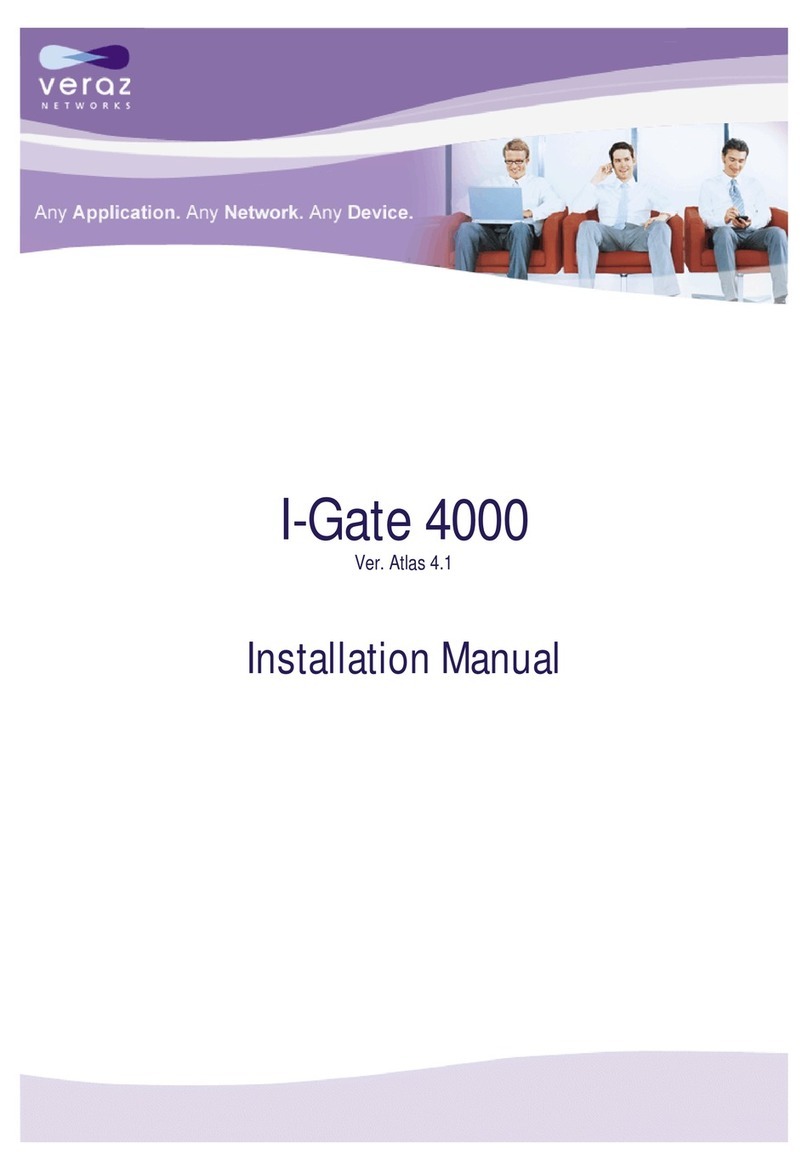
VERAZ NETWORKS
VERAZ NETWORKS I-Gate 4000 installation manual

AudioCodes
AudioCodes MediaPack MP-112 Hardware installation manual

MicroNet
MicroNet SP5004P user manual

Comelit
Comelit 1456 Technical manual

Ruckus Wireless
Ruckus Wireless ZoneFlex P300 Quick setup guide

SAGEMCOM
SAGEMCOM FAST 3890 V3 quick start guide

RTA
RTA 460ESMRS-NNA1 Product user guide

Banner
Banner SureCross DX80 manual
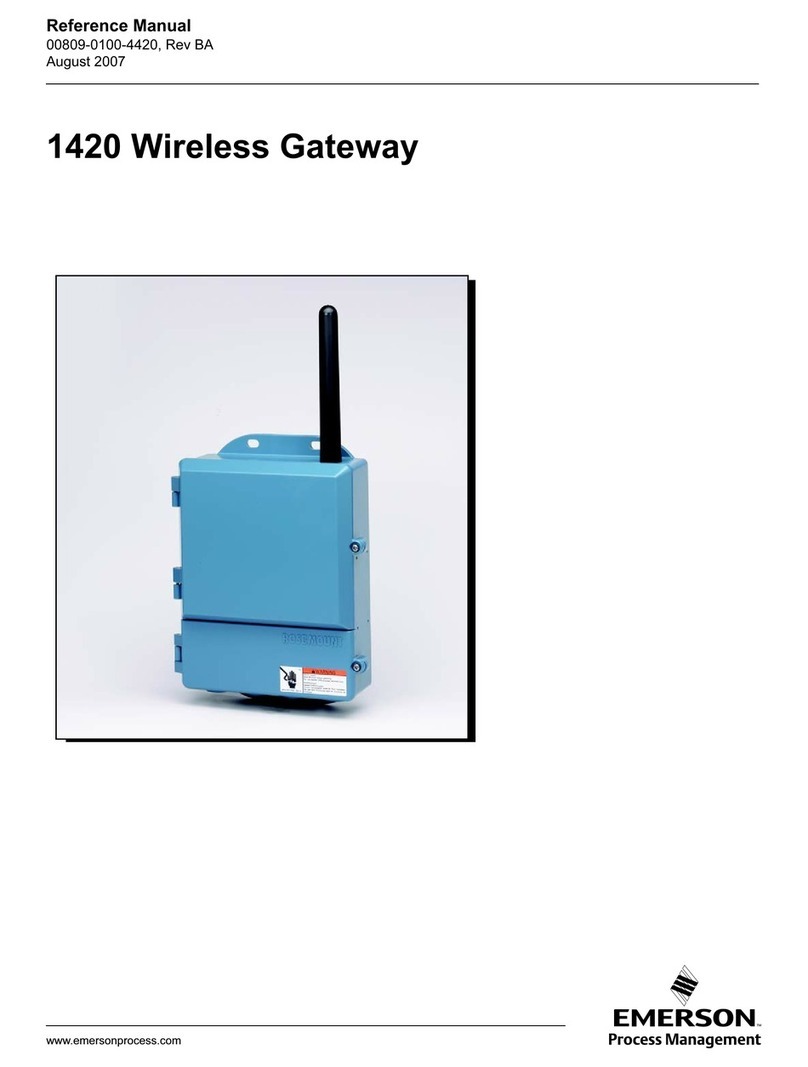
Emerson
Emerson Smart Wireless Gateway 1420 Reference manual

bihl+Wiedemann
bihl+Wiedemann BWU3593 installation instructions

ZyXEL Communications
ZyXEL Communications VMG1312-BX0D user guide