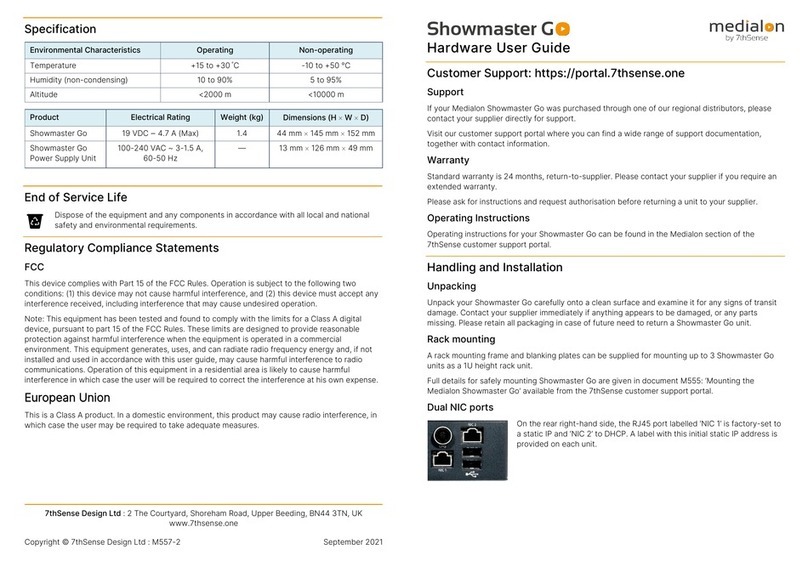9
M757-1 Operating Juggler 2 Pixel Processor : User Guide © 2023 7thSense
Care and Maintenance
Dual Redundant Power Supply Fuses
The Juggler 2 is protected by 2 × 5 A removable fuses mounted in the rear panel. If either
malfunctions, both must only be replaced by a qualified person, using only T5A/250VAC 5 × 20 mm
ceramic cartridge fuses (Eaton-Bussmann series S505-5-R T speed). Disconnect the Juggler 2 from
the mains supply before rotating the holders using a suitable tool and withdrawing the fuses. Fit new
fuses, reinsert, and secure both before reconnecting.
Internal maintenance
There are no internal user-serviceable electrical parts.
I/O cards are not hot-swappable: power off the unit before removing or replacing.
Certain custom I/O cards may carry a user-replaceable coin cell battery. Switch the unit off before
releasing the two panel mounting screws and withdraw the card. Replace the cell before reinserting
and securing the card.
Electrostatic discharge (ESD)
When handling electronic assemblies, take precautions to avoid electrostatic discharge (ESD) causing
damage. Precautions should include the wearing of an ESD protective wrist strap and using antistatic
bags for electronic assemblies when not installed in any equipment.
Warning: Do not operate the Juggler with any covers removed as the air flow through the unit will be
compromised and may lead to overheating. The lid of the Juggler forms an integral part of the cooling
circuit. Operation of the unit with the lid removed can cause overheating.
Any alterations to the product’s specification, e.g. additional/alternative components, may invalidate
the warranty or impact the unit’s performance. Additionally, such changes or modifications could
cause equipment no longer to comply with the relevant EMC regulations, and void the user’s authority
to operate the equipment. If in doubt, please contact your supplier.
End of Service Life
Dispose of the equipment and any components in accordance with all local and national
safety and environmental requirements.