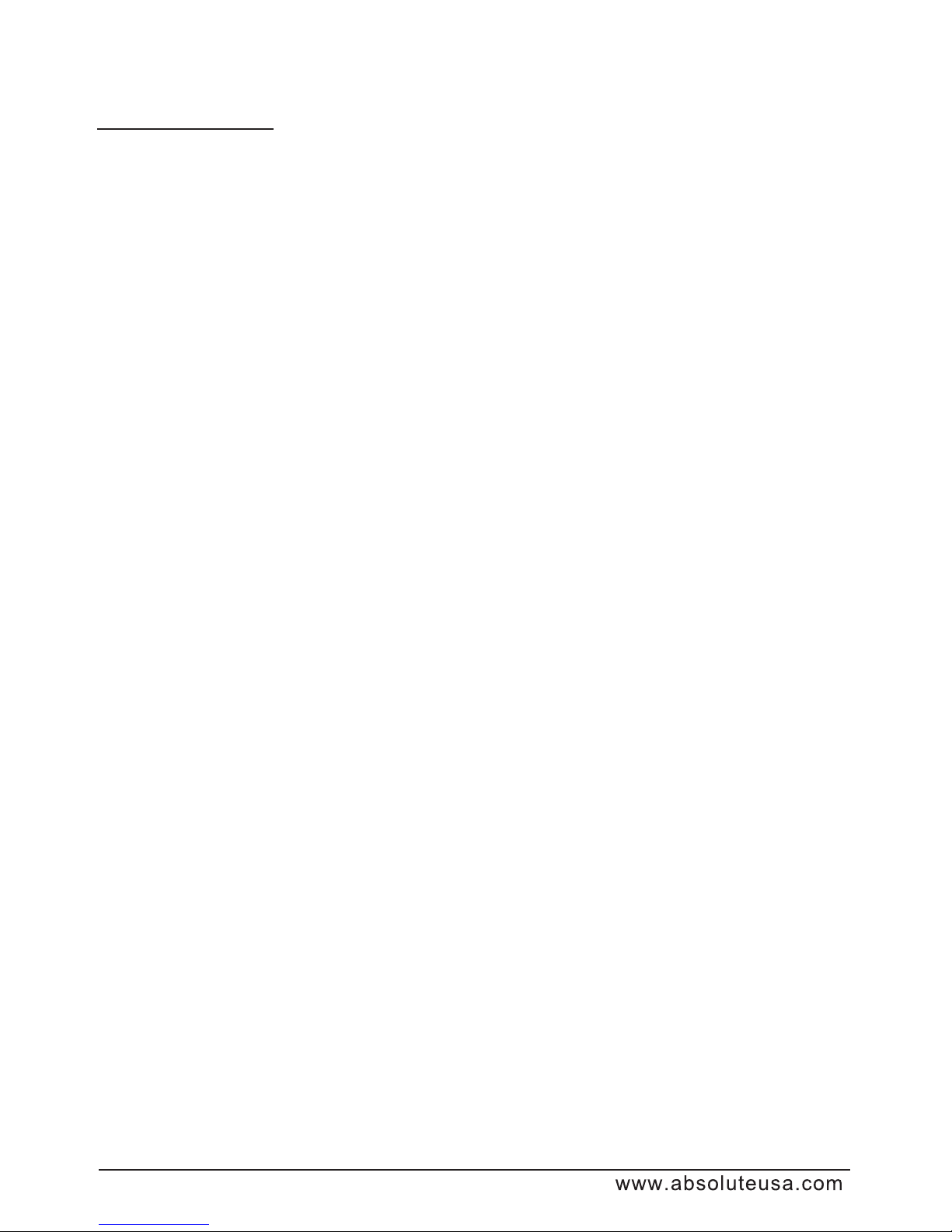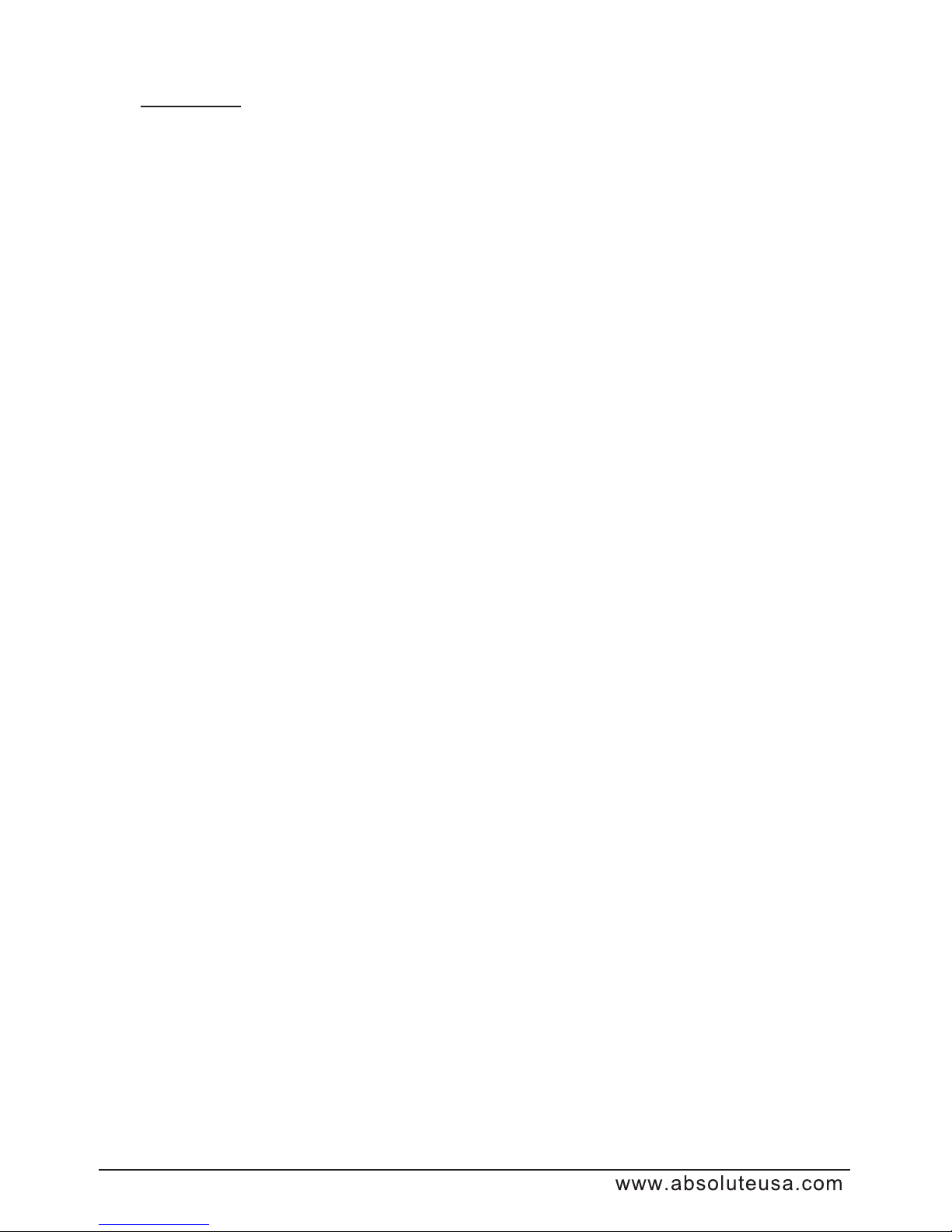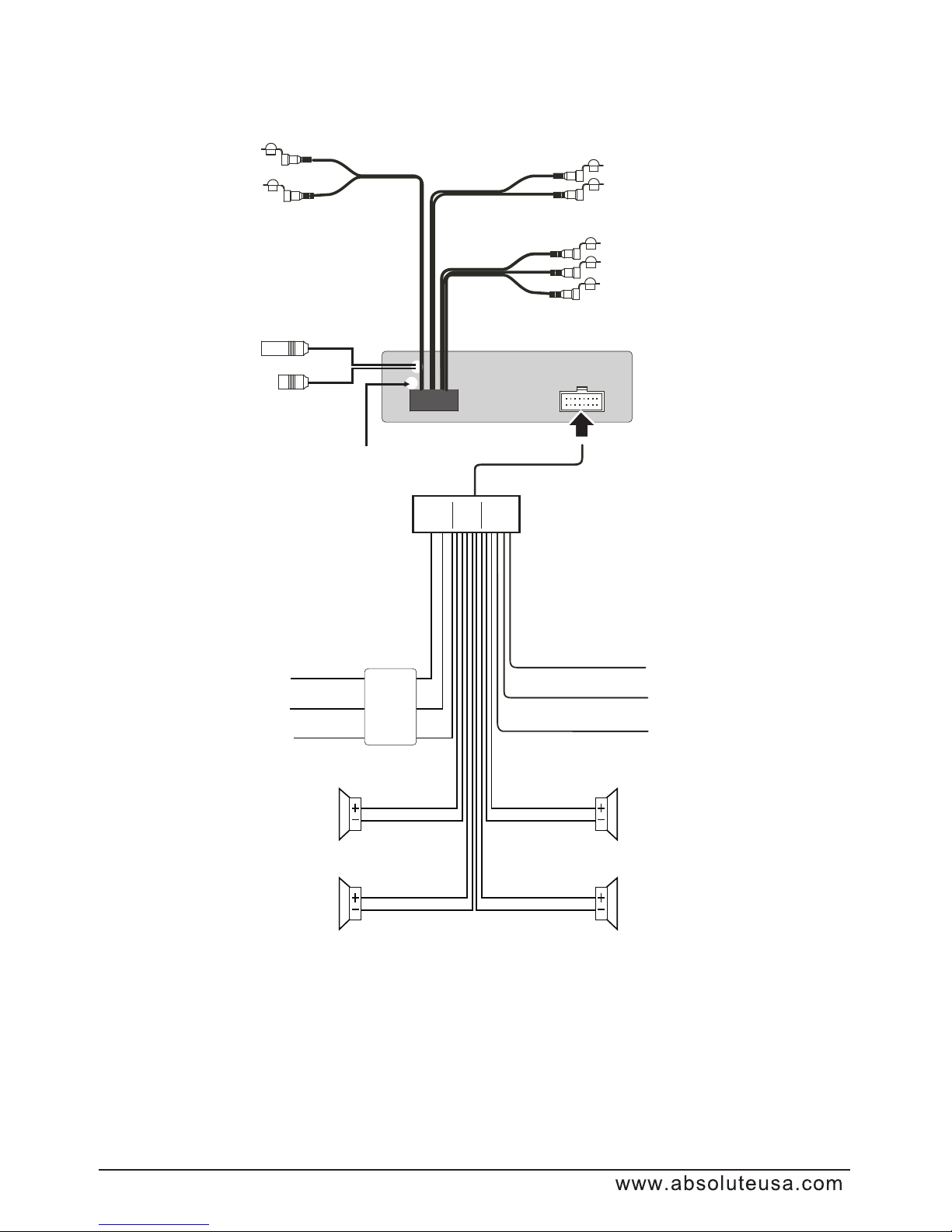--2
Content
Precaution.........................................................................................
Content.............................................................................................
Installation steps...............................................................................
General knowledge about remote control...........................................
Locations and Names of controls on main unit...................................
Locations and Names of controls on remote control..........................
Same functions in any work source mode..........................................
Radio operation................................................................................
TV operation.....................................................................................
BT Operation....................................................................................
Disc/USB/card operation...................................................................
1. Loading or unloading a disc, USB or card.....................................
1.1 Loading a disc, USB or card.......................................................
1.2 Unloading a disc, USB or card....................................................
2. Popping up Function Icons-board................................................
2.1 Function Icons-board of Digital Video/VCD/MPEG4/Image
/MP3/WMA.................................................................................
2.2 CD interface..............................................................................
3. Function of controls on the touch screen/main unit/remote
control........................................................................................
* Region Code...............................................................................
* Parental Control..........................................................................
AUX IN operation..............................................................................
Rear View Camera.............................................................................
Operation of GPS module.................................................................
1. GPS Navigation............................................................................
2. MEDIA/PHOTO/VIEWER...............................................................
Media operation...........................................................................
Photo operation...........................................................................
Viewer operation..........................................................................
Calculator and Calendar...................................................................
1. Calculator....................................................................................
2. Calendar......................................................................................
GAME...............................................................................................
Troubleshooting...............................................................
Specification....................................................................................
................
External iPod operation....................................................................
6
8
19
22
22
22
23
23
23
24
25
34
35
6
37
8
39
39
40
40
41
41
43
43
43
44
45
46
1
2
3
7
8
9
10
1
1
3
3