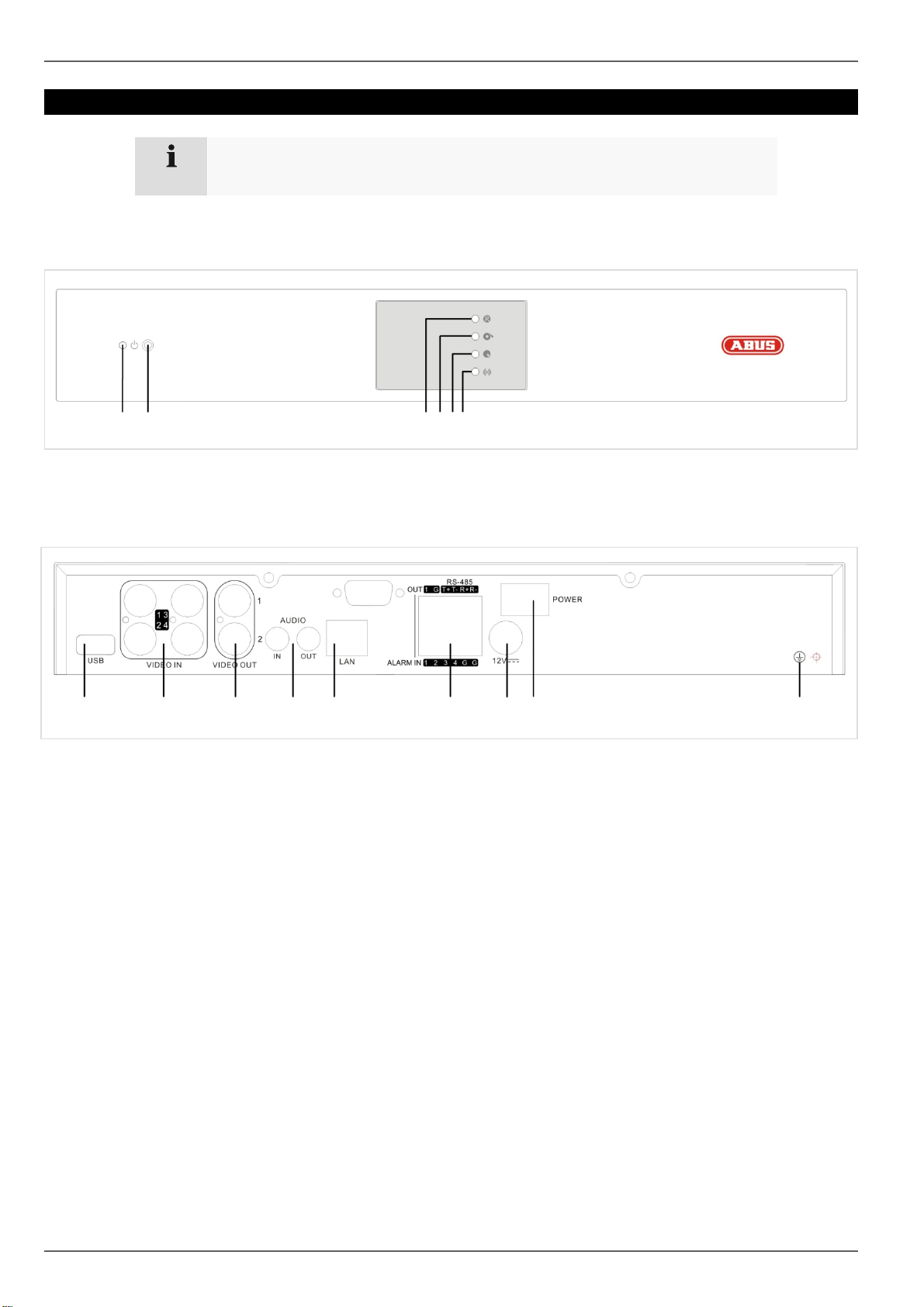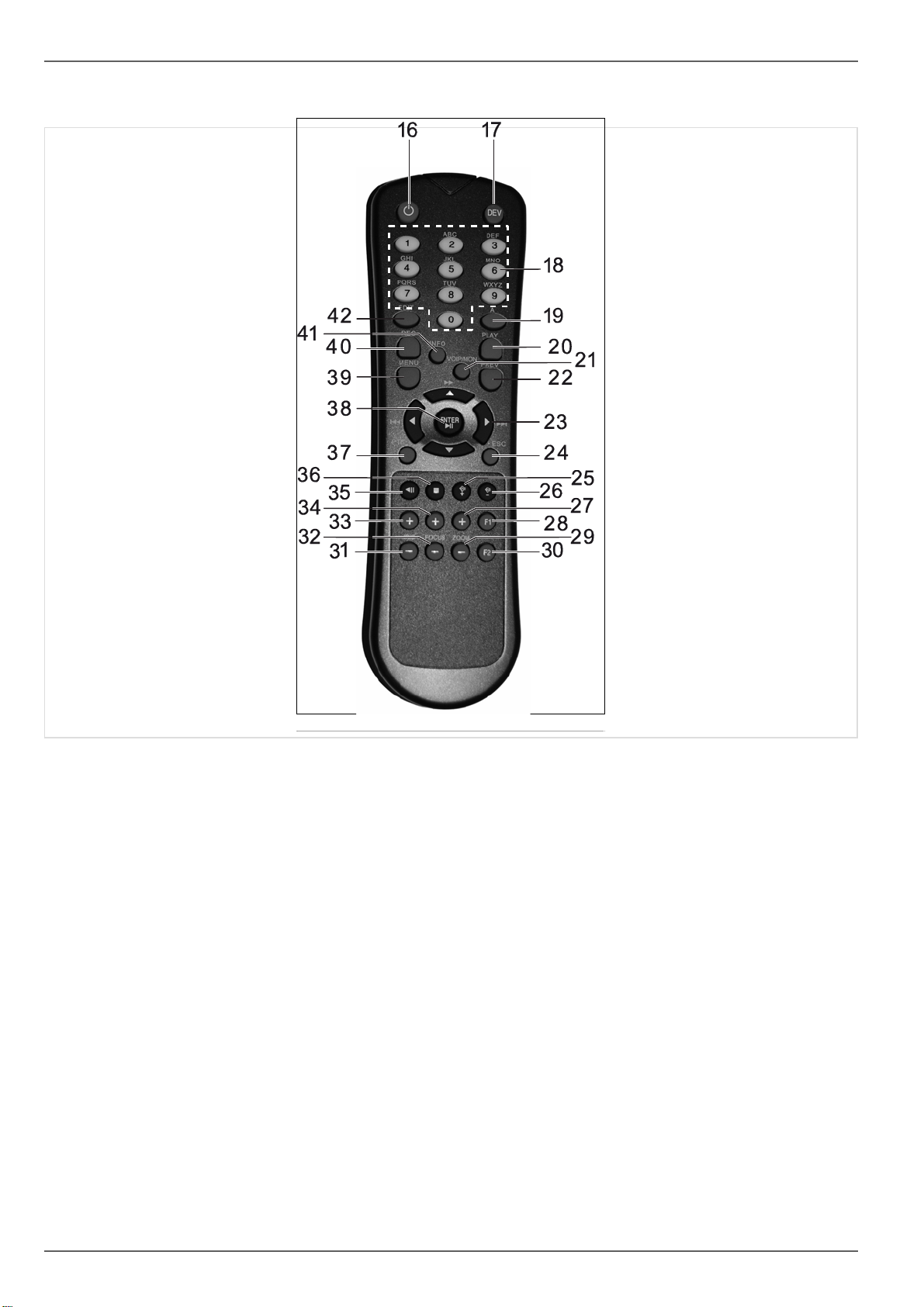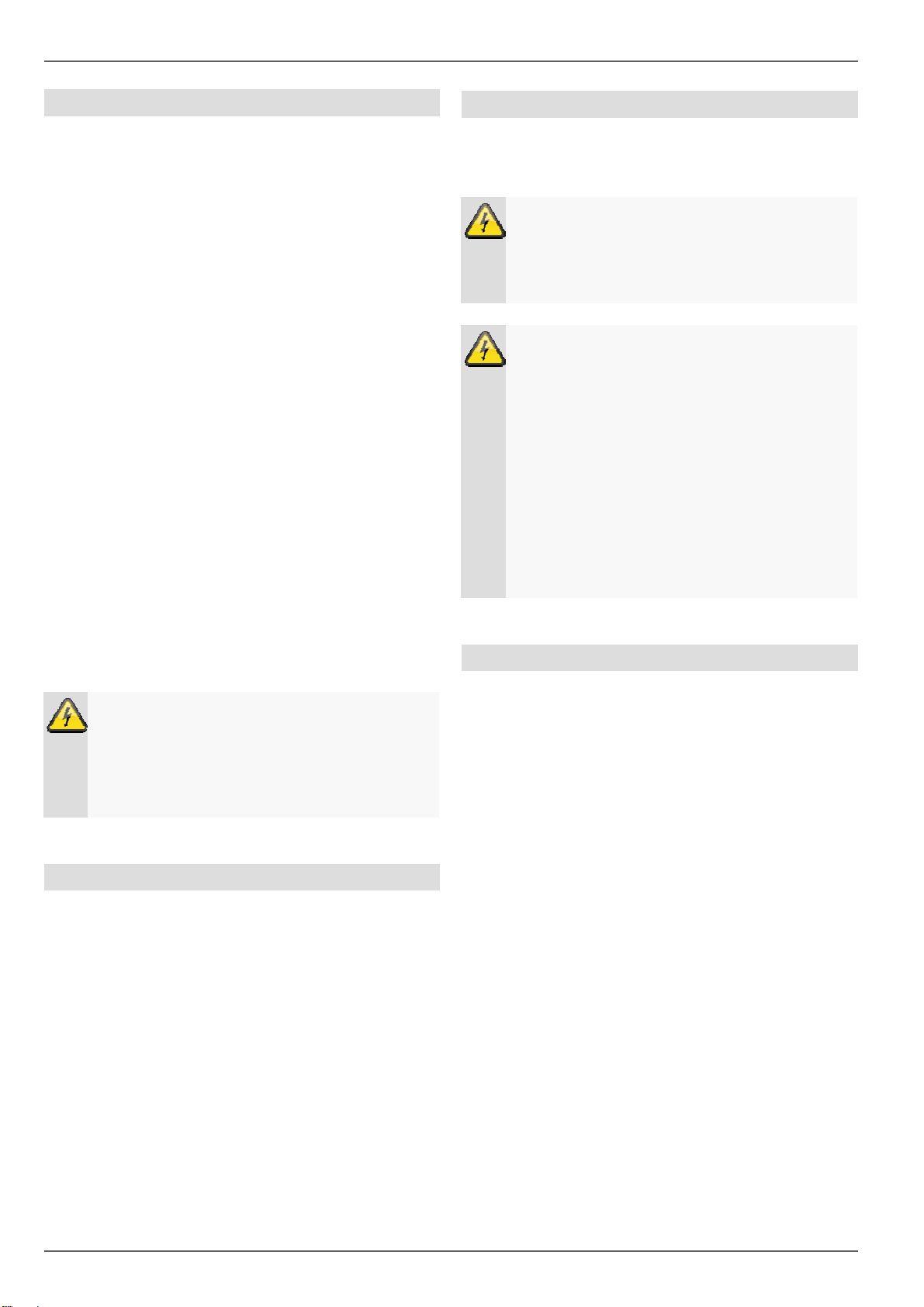Contents
Device overview...............................................................................................................................................................3
Quick guide ......................................................................................................................................................................7
Before you start................................................................................................................................................................7
Installing the HDD ............................................................................................................................................................7
Establishing the connections ...........................................................................................................................................7
Important safety information..........................................................................................................................................8
Explanation of symbols....................................................................................................................................................8
Proper use .......................................................................................................................................................................8
General ............................................................................................................................................................................8
Power supply ...................................................................................................................................................................8
Overloading/Overvoltage .................................................................................................................................................9
Cables..............................................................................................................................................................................9
Installation location/Operating environment ....................................................................................................................9
Remote control.................................................................................................................................................................9
Care and maintenance...................................................................................................................................................10
Accessories....................................................................................................................................................................10
Putting into operation .....................................................................................................................................................10
Children and the device .................................................................................................................................................10
Introduction....................................................................................................................................................................11
General information .......................................................................................................................................................11
Unpacking the device.....................................................................................................................................................11
Scope of delivery ...........................................................................................................................................................11
System operation...........................................................................................................................................................12
General information .......................................................................................................................................................12
Operating elements on the device .................................................................................................................................12
Connections on the rear of the device ...........................................................................................................................12
Operating elements on the remote control ....................................................................................................................13
Mouse operation ............................................................................................................................................................13
Starting the device .........................................................................................................................................................14
On-screen keyboard ......................................................................................................................................................14
Displays on the monitor .................................................................................................................................................14
Live view.........................................................................................................................................................................15
Overview ........................................................................................................................................................................15
Pop-up menu for mouse operation ................................................................................................................................15
Settings ..........................................................................................................................................................................15
Setting the date/time.................................................................................................................................................16
Setting the preview ...................................................................................................................................................16
Record.............................................................................................................................................................................17
Set-up.............................................................................................................................................................................17
Schedule...................................................................................................................................................................18
Manual record ................................................................................................................................................................18
Playback..........................................................................................................................................................................19
General information .......................................................................................................................................................19
Using the control panel.............................................................................................................................................19
PTZ control.....................................................................................................................................................................20
General information .......................................................................................................................................................20
Using the PTZ control panel .....................................................................................................................................20
Pop-up menu for mouse operation ...........................................................................................................................20
PTZ settings..............................................................................................................................................................20
Preset settings ...............................................................................................................................................................21
5