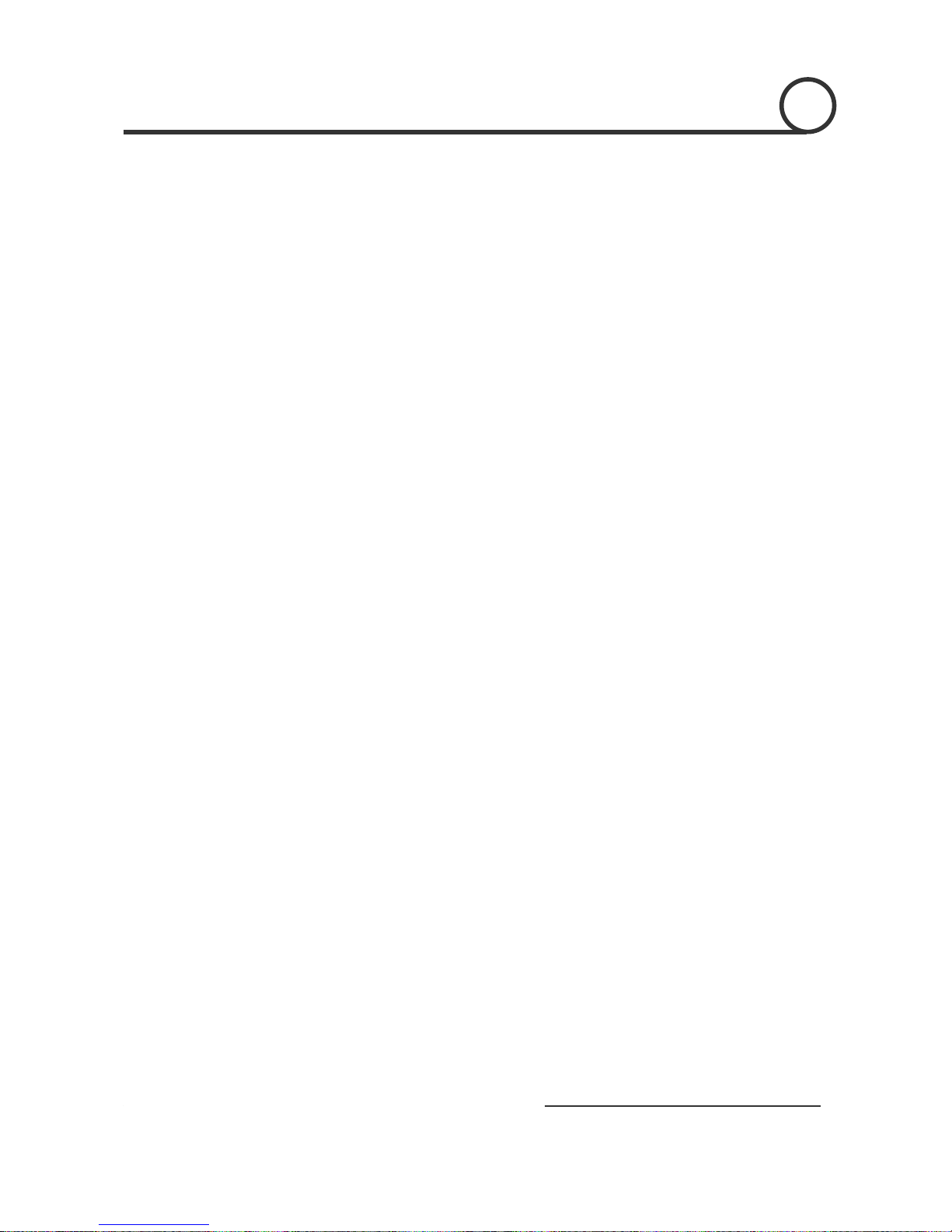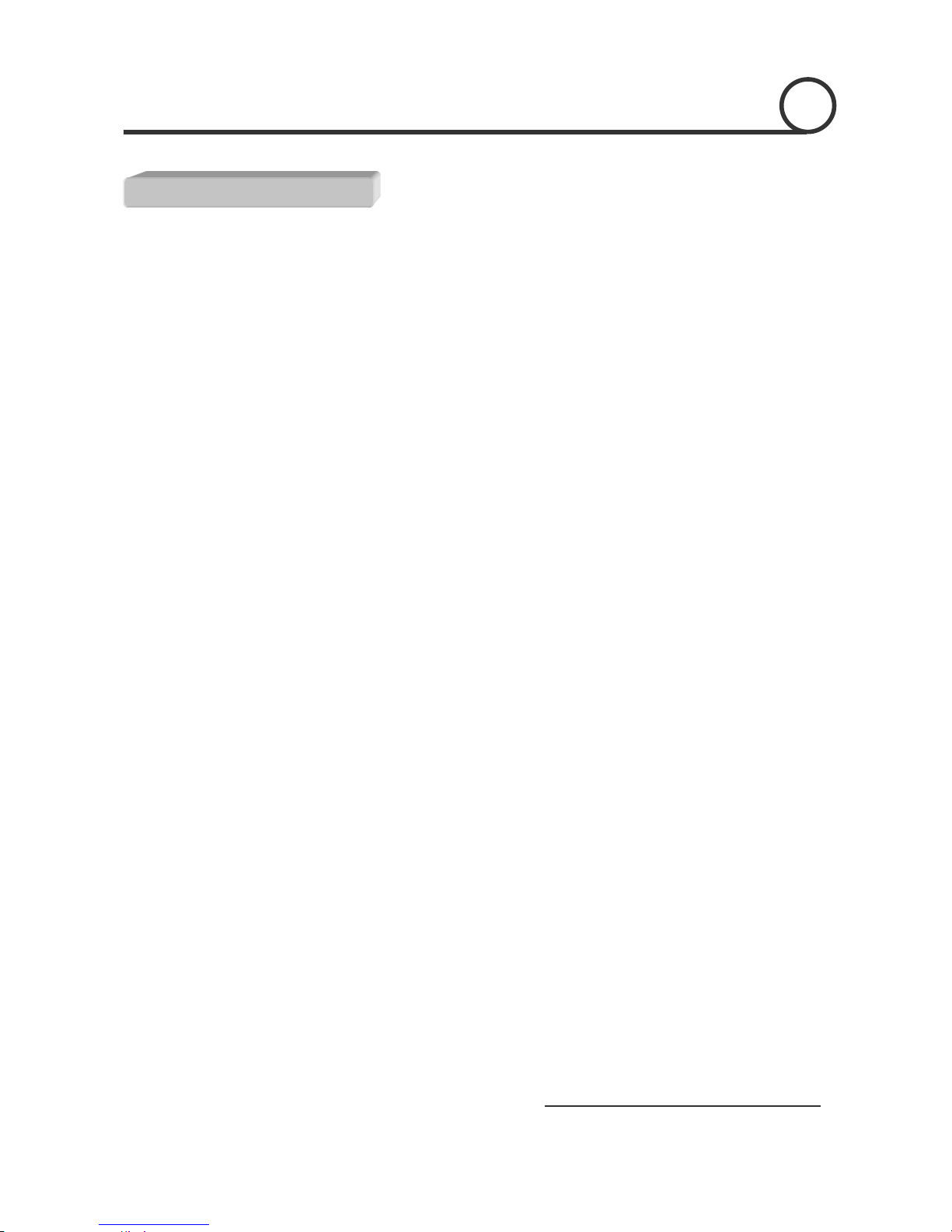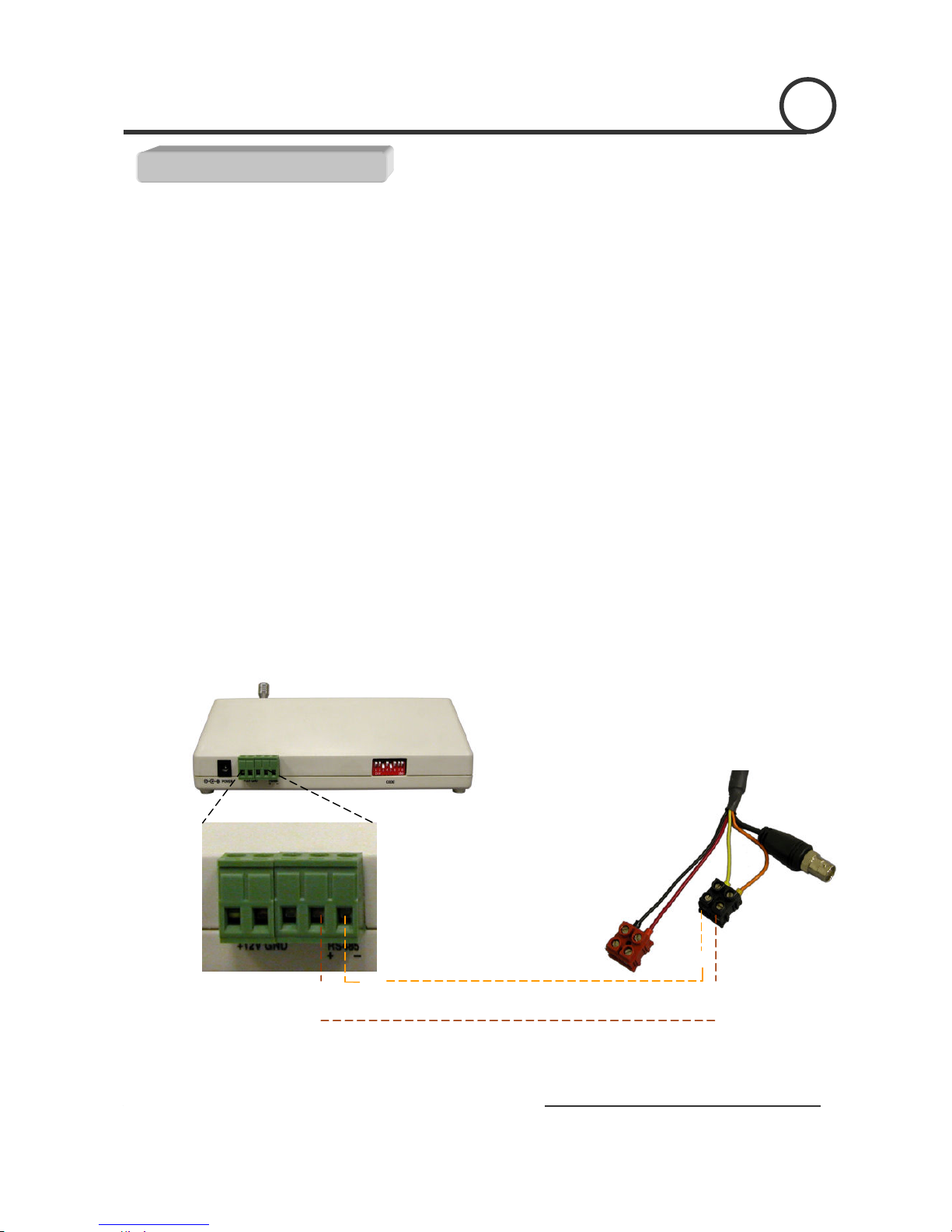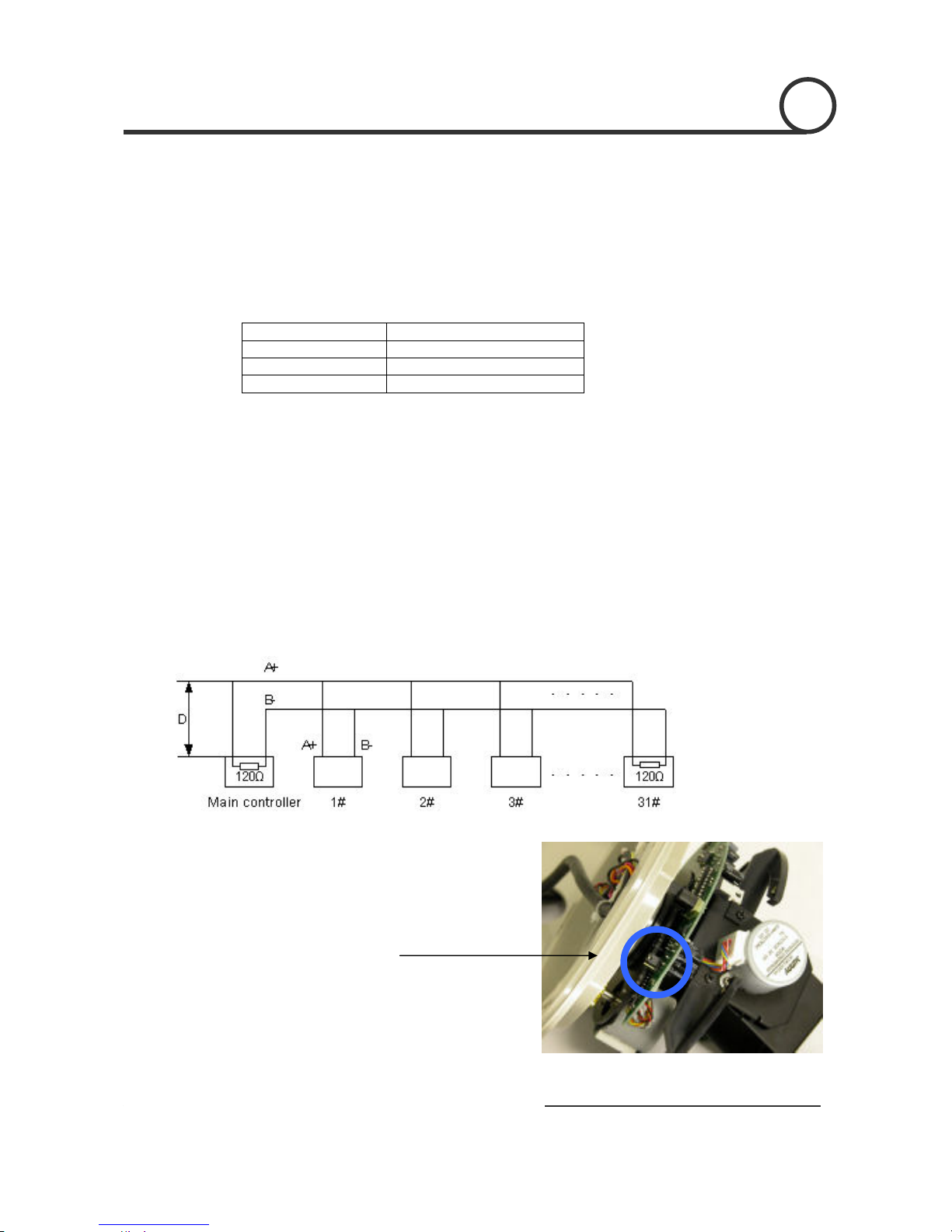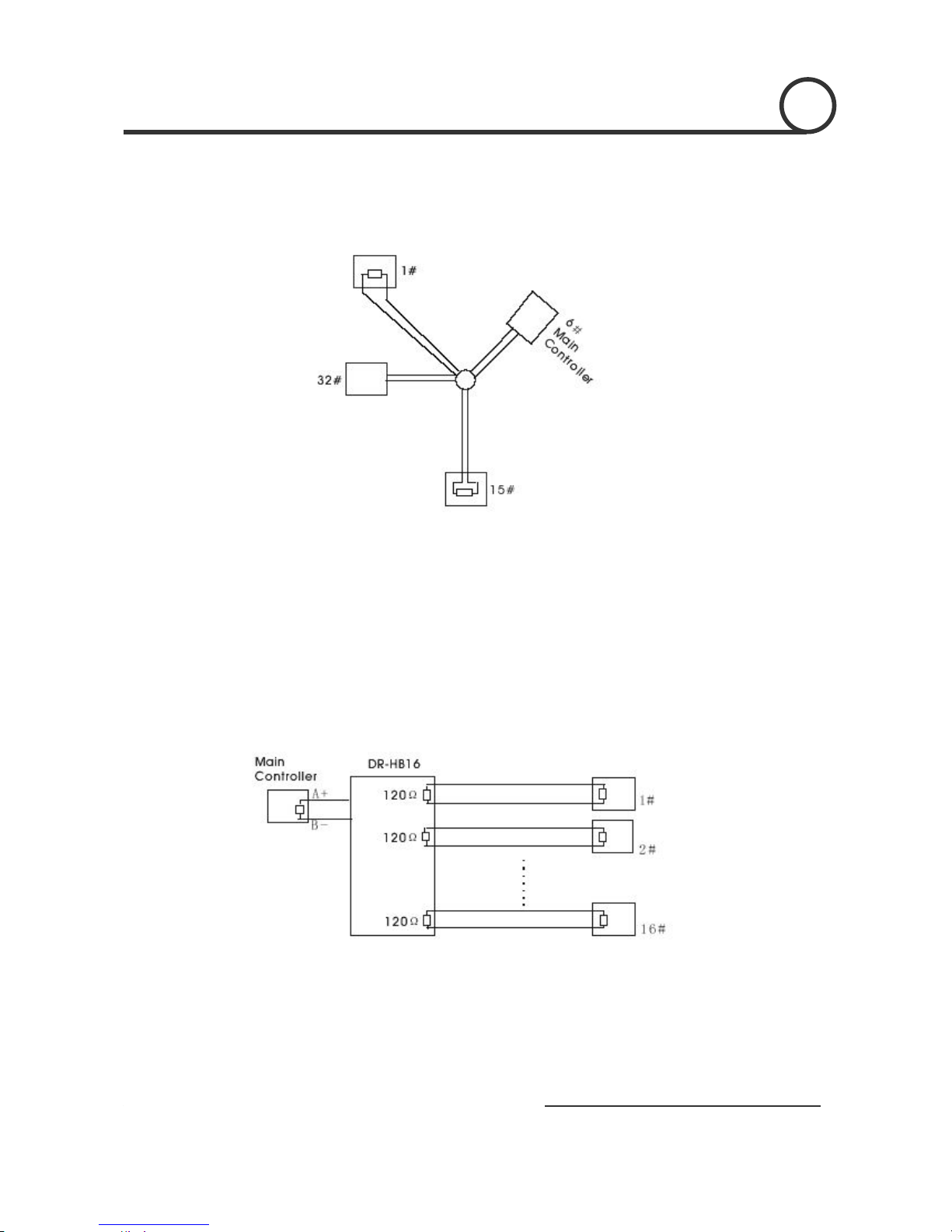7
an,
ilt and Zoom Dome Camera / ACD-1000-LG2
Baud Rate is the data transmission rate in bps (bits per second). Both the controlling device and
PTZ must use the same baud rate. Most PTZ camera and devices default to a baud rate of 2400 bps.
The maximum theoretical transmitting distances of RS-485 are below using 0.56mm (24AWG)
twisted pair cable.
Baud Rate Maximum Distance
2400 bps 1800m
4800 bps 1200m
9600 bps 800m
If thinner cables are used or the dome is installed in an environment with strong electromagnetic
interference or many PTZs are used on the same line, the maximum distance will be decreased.
For multiple PTZ installs, RS485 standards require a daisy-chain connection between the
equipment. Up to 32 devices, including the controller can be daisy-chained. A 120 Ω termination
must be made on the first and last device in the chain. Most controllers are already terminated. To
terminate the last PTZ in line, simply locate the 120 Ωtermination resistor jumper on the PTZ’s
protocol PCB and set the jumper to pins 1 & 2. By default, the PTZ is not terminated, thus having
the pins on 2 & 3. For Star Configurations, see the next page.
Termination Jumper Location.
Continued on Next Page
2