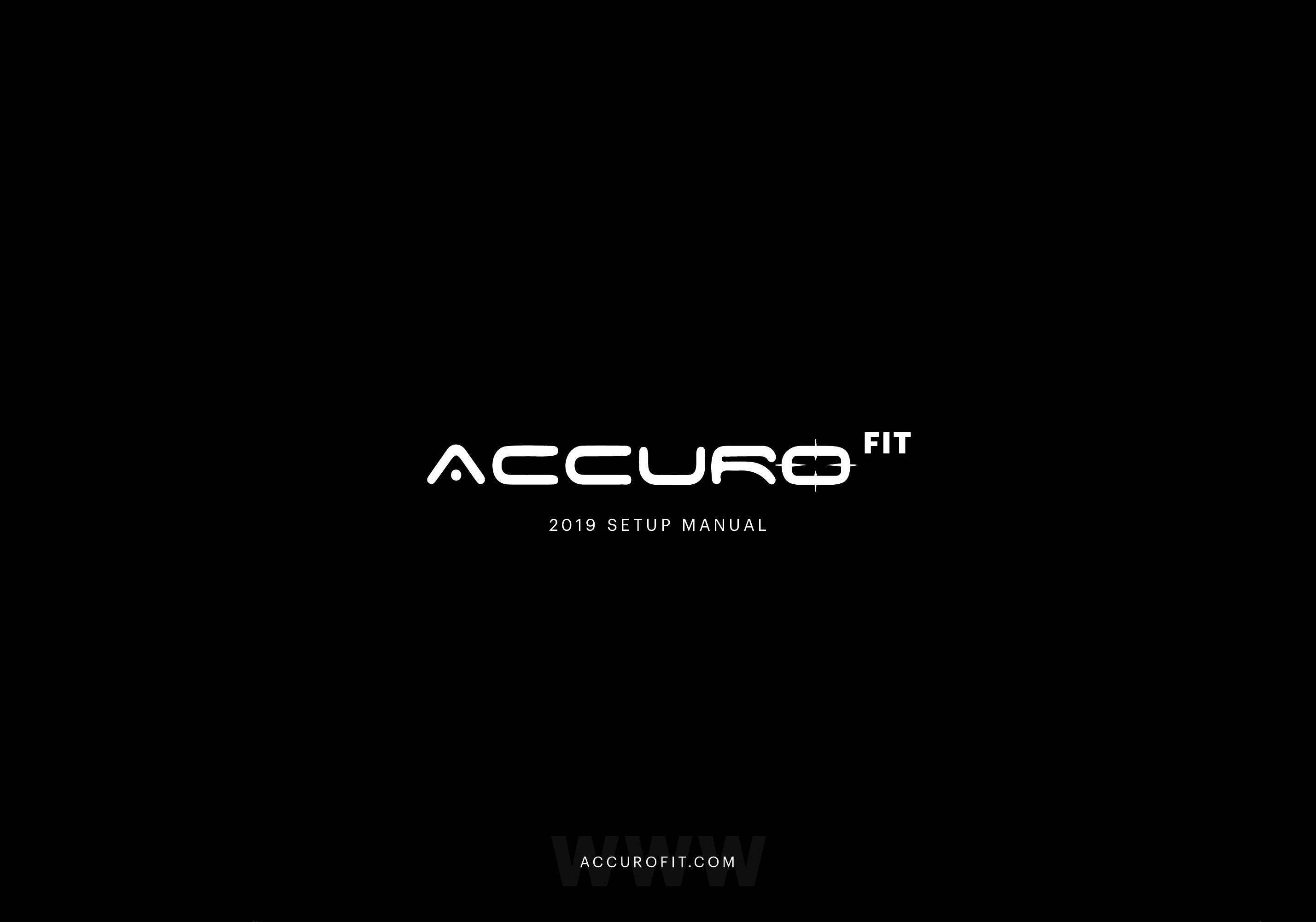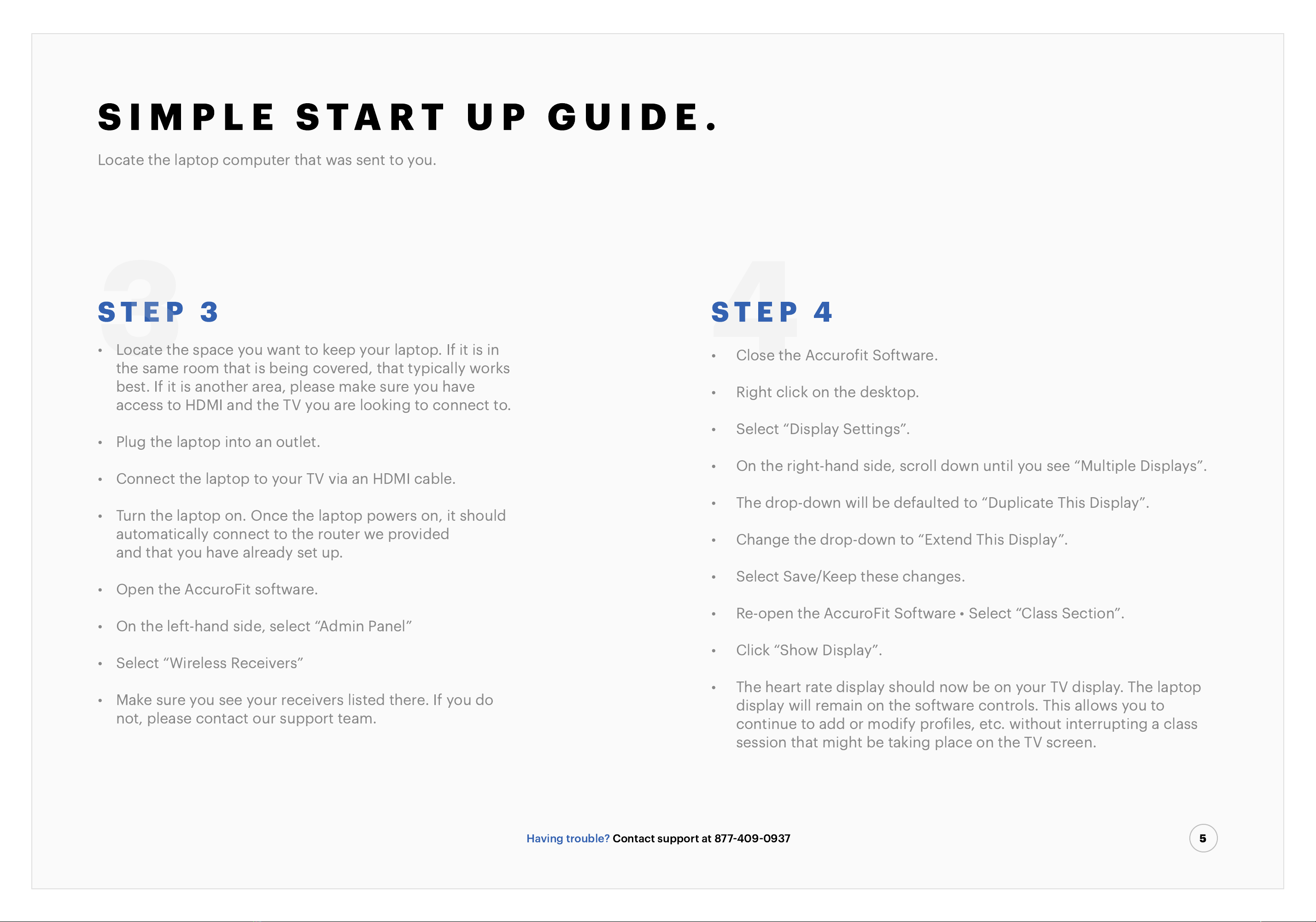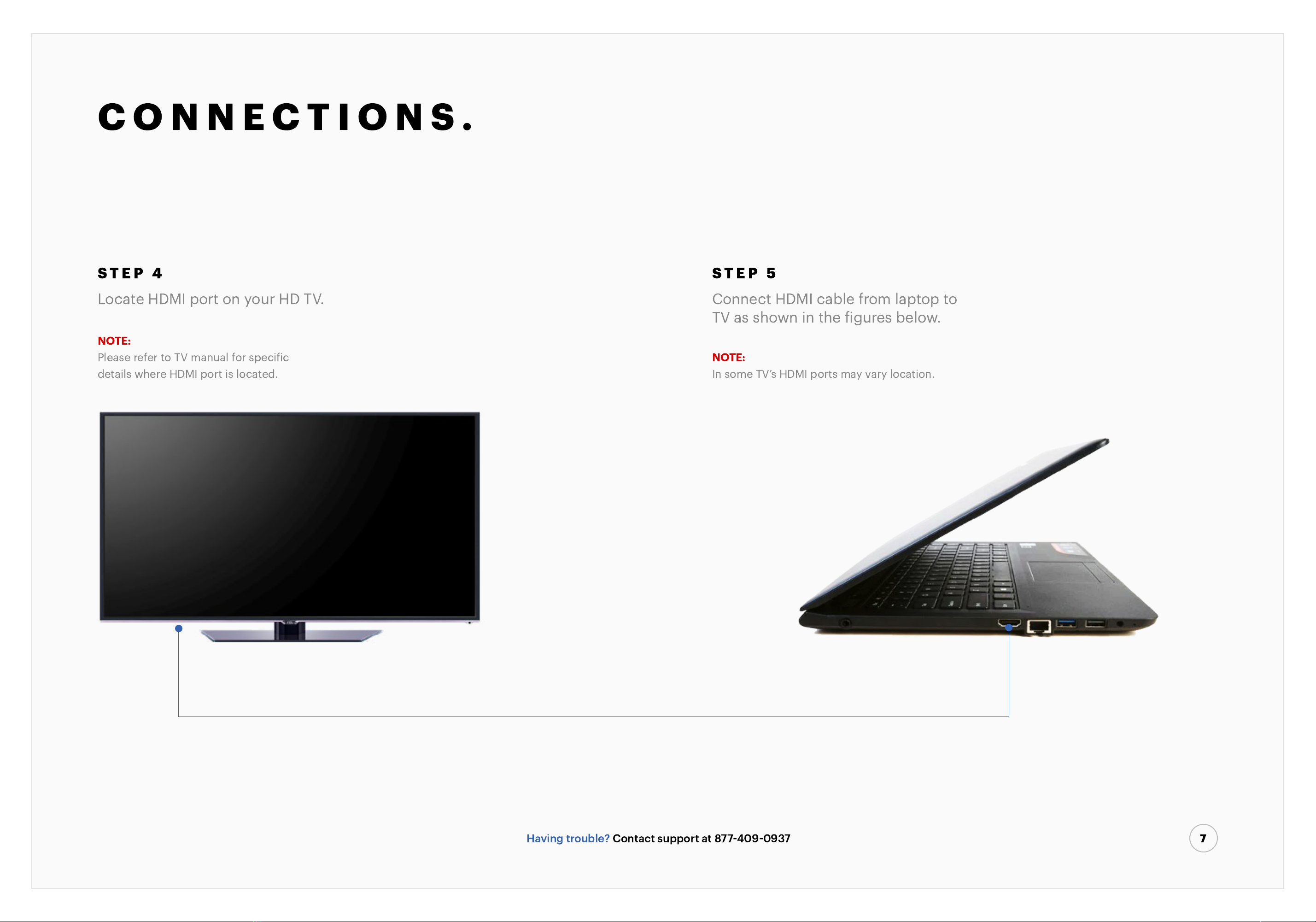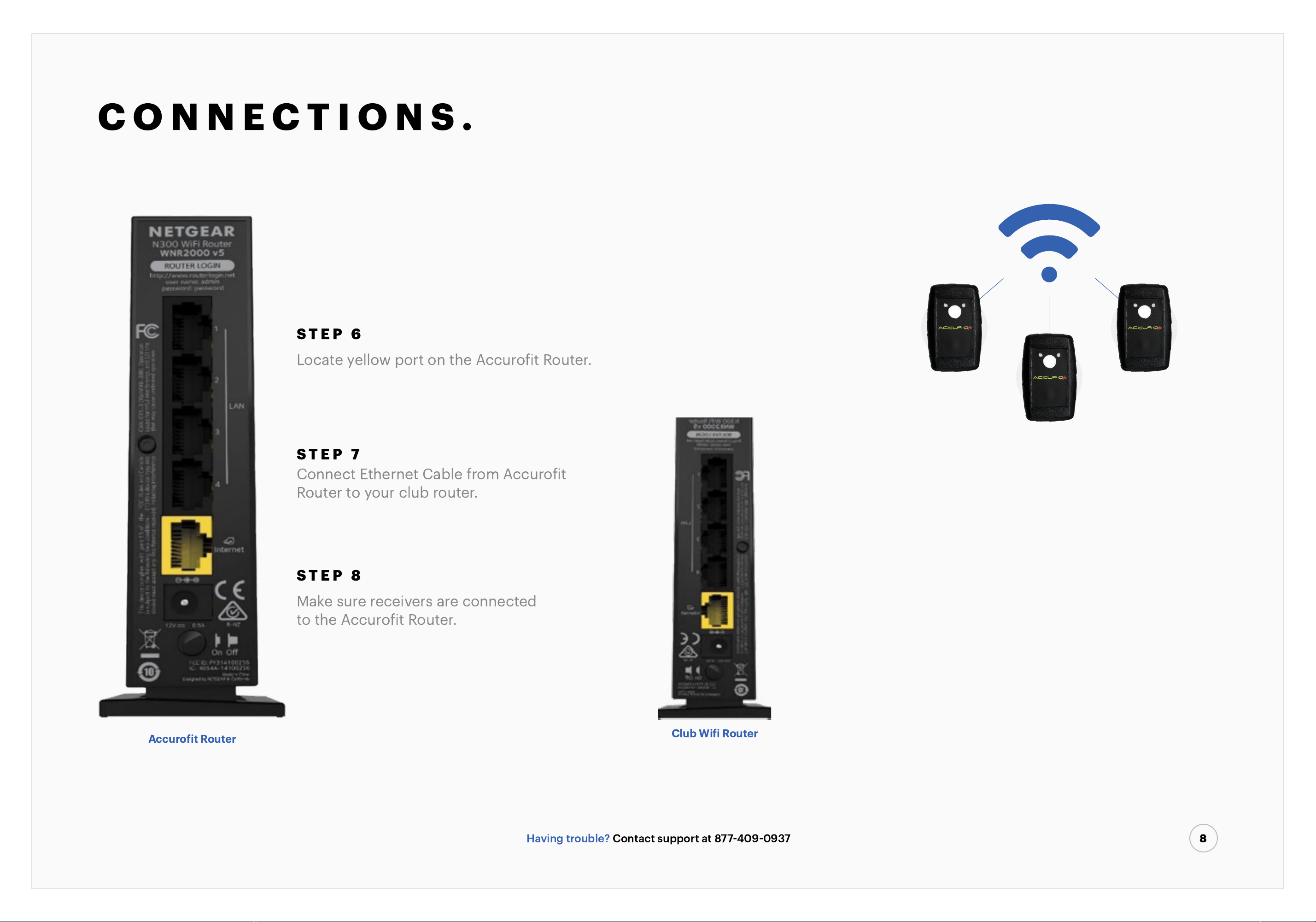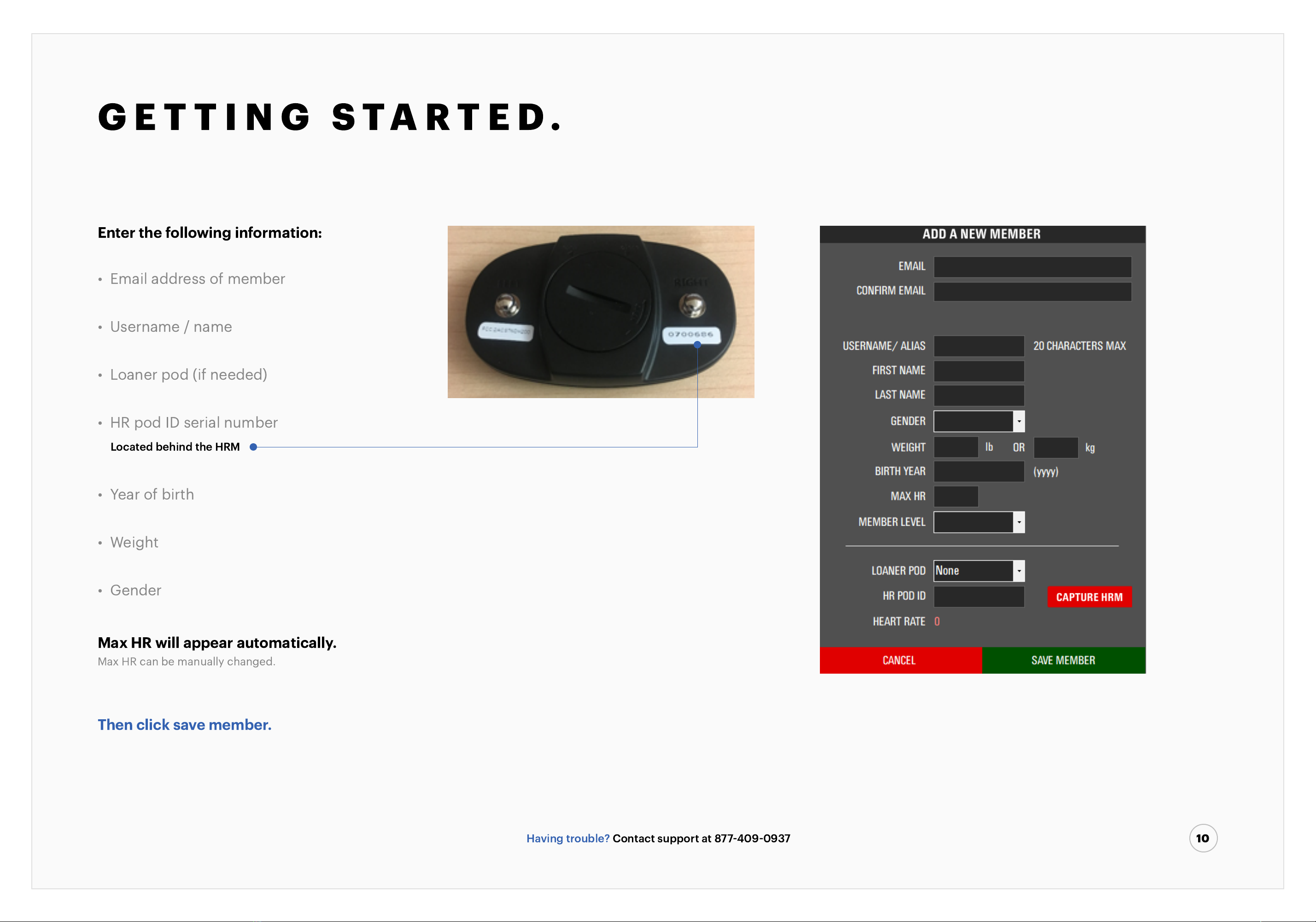S I M P L E S TA R T U P G U I D E .
S T E P 3 43
Locate the space you want to keep your laptop. If it is in
the same room that is being covered, that typically works
best. If it is another area, please make sure you have
access to HDMI and the TV you are looking to connect to.
Plug the laptop into an outlet.
Connect the laptop to your TV via an HDMI cable.
Turn the laptop on. Once the laptop powers on, it should
automatically connect to the router we provided
and that you have already set up.
Open the AccuroFit software.
On the left-hand side, select “Admin Panel”
Select “Wireless Receivers”
Make sure you see your receivers listed there. If you do
not, please contact our support team.
Having trouble? Contact support at 877
409
0937
•
•
•
•
•
•
•
•
S T E P 4
Close the Accuro
it Software.
Right click on the desktop.
Select “Display Settings”.
On the right-hand side, scroll down until you see “Multiple Displays”.
The drop-down will be defaulted to “Duplicate This Display”.
Change the drop-down to “Extend This Display”.
Select Save/Keep these changes.
Re-open the AccuroFit Software • Select “Class Section”.
Click “Show Display”.
The heart rate display should now be on your TV display. The laptop
display will remain on the software controls. This allows you to
continue to add or modify pro
iles, etc. without interrupting a class
session that might be taking place on the TV screen.
•
•
•
•
•
•
•
•
•
•
Locate the laptop computer that was sent to you.
5