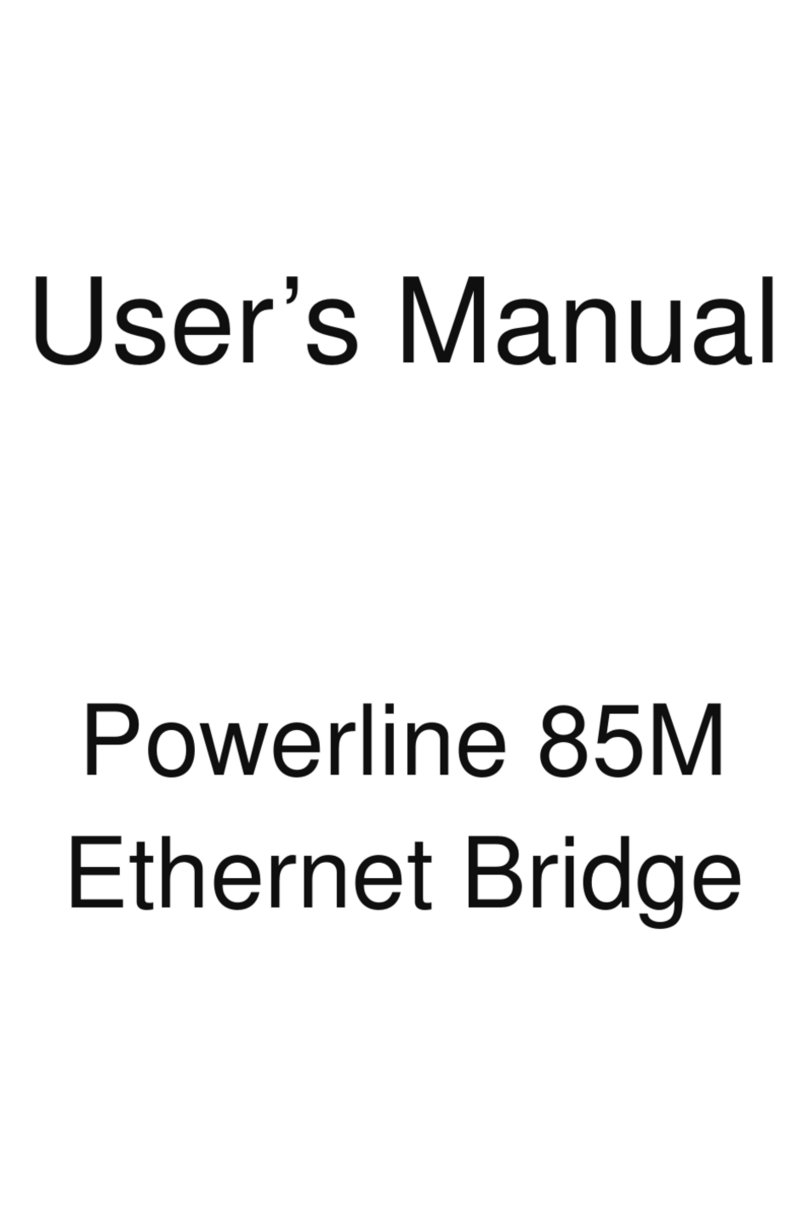Index
1. Powerline Networking Installation........................................................................................................... 2
1.1 Simple step to install Powerline Networking.......................................................................... 2
1.2 Application Block Diagram .................................................................................................... 3
1.3 Benefits................................................................................................................................... 5
1.4 Features................................................................................................................................... 5
1.5 Package Contents.................................................................................................................... 5
1.6 LED Definitions...................................................................................................................... 6
1.7 Interface Description............................................................................................................... 6
1.8 System Requirements.............................................................................................................. 7
2. Powerline Networking Utility................................................................................................................... 8
2.1 Configuration Utility Setup..................................................................................................... 8
2.1.1 Installation of the Utility...................................................................................................... 8
2.2 Windows Configuration Utility............................................................................................... 9
2.3 User Interface........................................................................................................................ 10
2.3.1 The Menu........................................................................................................................... 10
2.4 The “File” Screen.................................................................................................................. 11
2.5 The “Adapter” Screen ........................................................................................................... 12
2.6 The “Tool” Screen................................................................................................................. 13
2.7 The “Settings” Screen ........................................................................................................... 14
2.8 The “Help” Screen ................................................................................................................ 15
3.1 The “Logical Networks” Pane .............................................................................................. 16
3.2 The “Adapter Information” pane .......................................................................................... 19
3.2.1 “Visible Nodes” tab............................................................................................................ 20
3.2.2 “Speed Rate” tab ................................................................................................................ 21
3.2.3 “Capabilities” tab ............................................................................................................... 22
3.2.4 “Version” tab...................................................................................................................... 24
4. Push Button Setting................................................................................................................................. 25
5. Trouble Shooting..................................................................................................................................... 28
6. Certification ............................................................................................................................................ 29