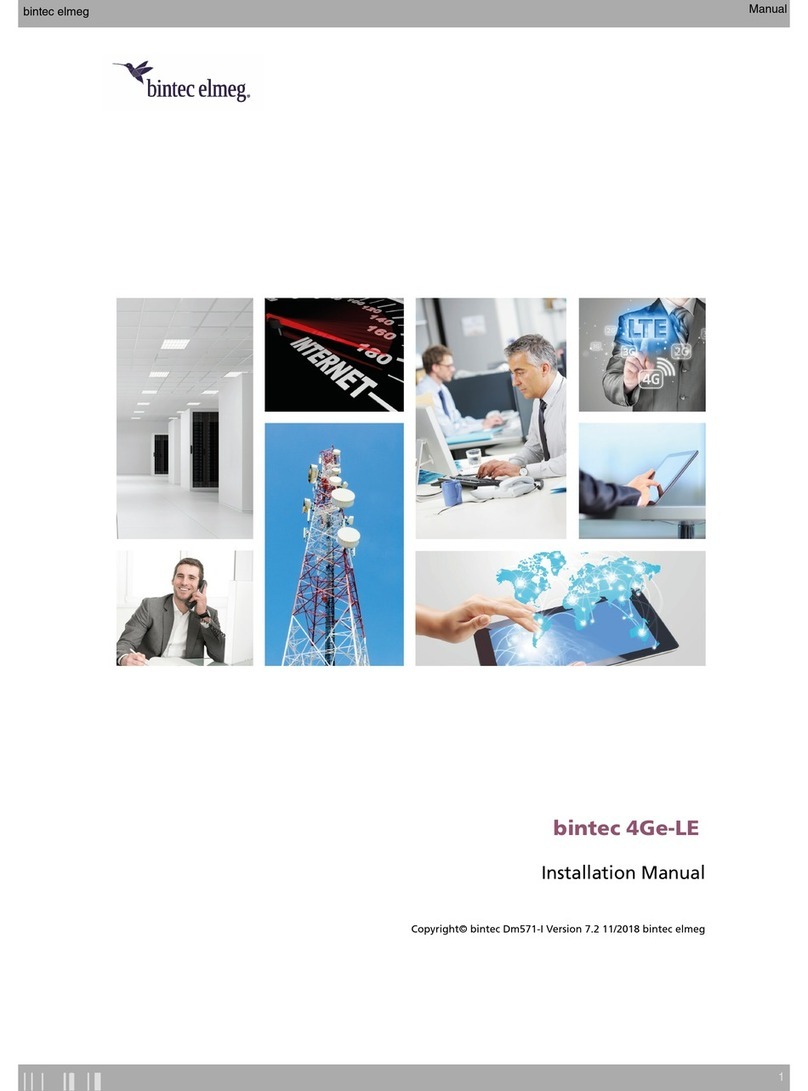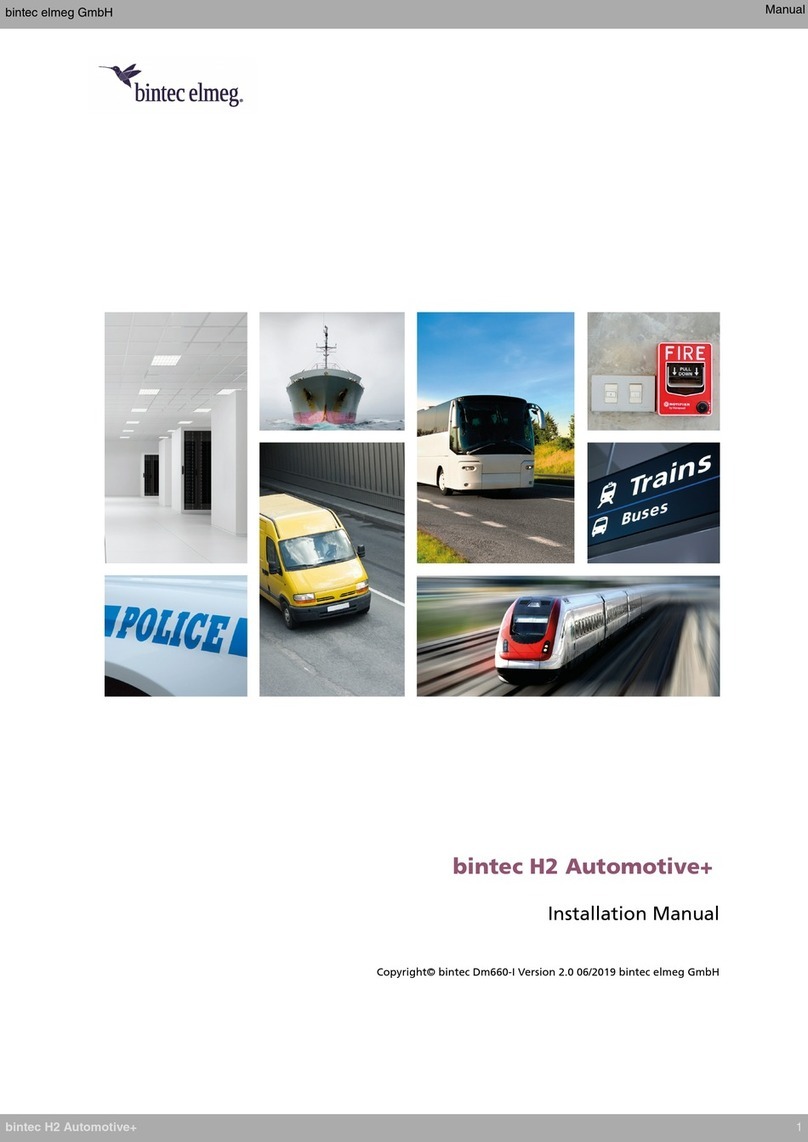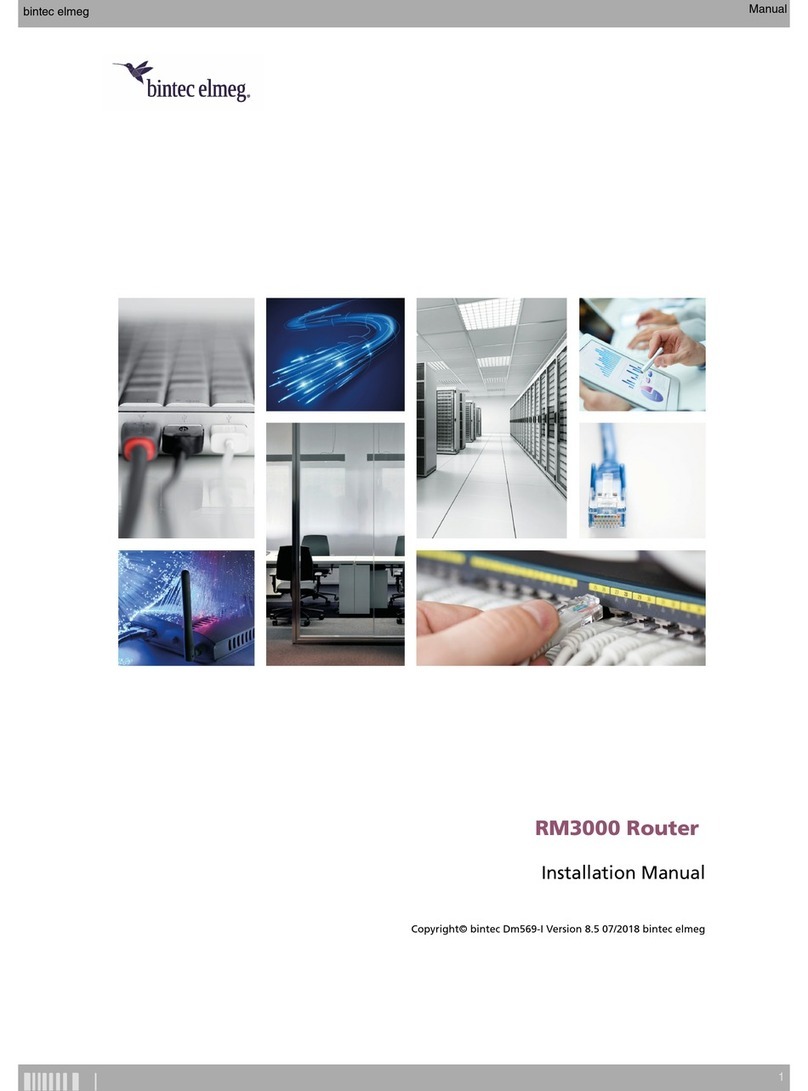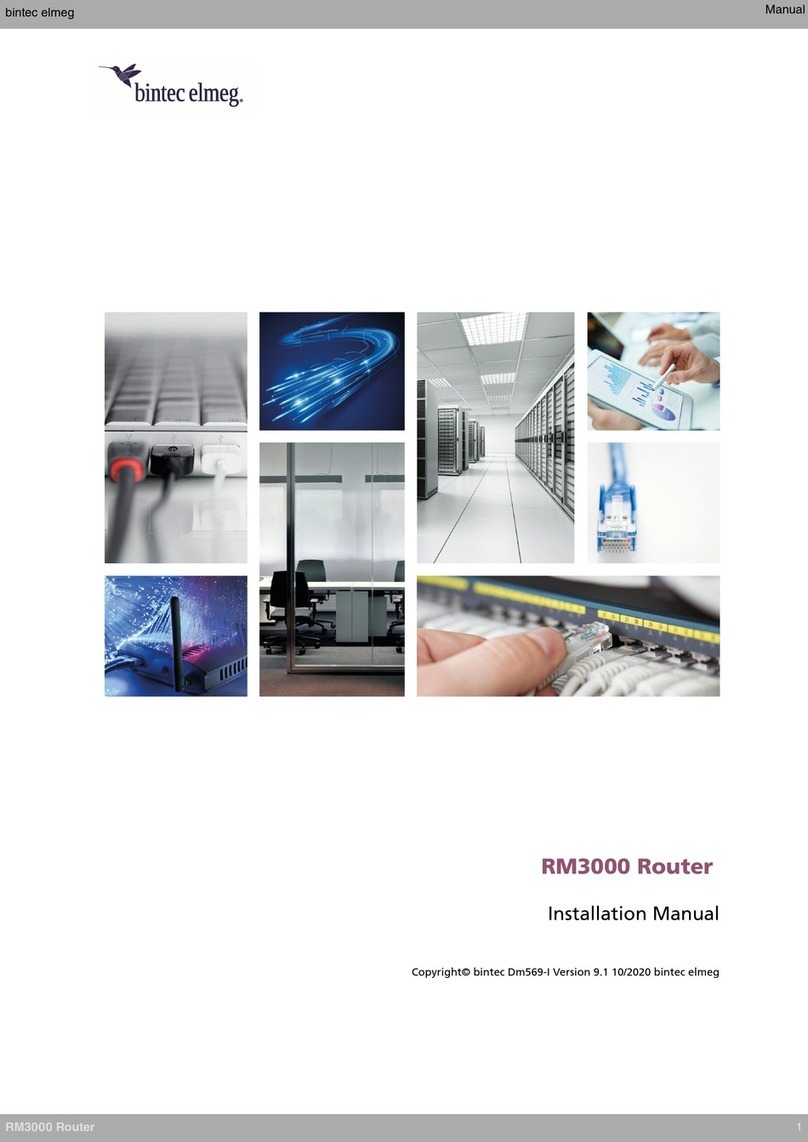Chapter4 Compliance.................................... 16
4.1 Manufacturerinformation ............................... 16
4.2 Riskidentification................................... 16
4.3 Safetywarnings ................................... 16
4.4 WEEEinformation.................................. 18
4.5 REACH....................................... 18
4.6 Power usage and energy efficiency . . . . . . . . . . . . . . . . . . . . . . . . . . . 18
4.7 PSUenergyefficiency ................................ 18
4.8 EC declaration of conformity . . . . . . . . . . . . . . . . . . . . . . . . . . . . . . 19
4.9 CEmarking..................................... 19
4.10 Nationalrestrictions.................................. 20
4.11 Operatingfrequency ................................. 20
4.12 Intended use of the equipment . . . . . . . . . . . . . . . . . . . . . . . . . . . . . 20
Appendix A Technical Information. . . . . . . . . . . . . . . . . . . . . . . . . . . . . . . 21
A.1 Troubleshooting................................... 21
A.2 Updatingthesoftware................................. 21
A.3 Connectingtothedevice ............................... 21
A.3.1 Connecting using the local console (AUX connector) . . . . . . . . . . . . . . . . . . . 21
A.4 Connectors ..................................... 22
A.4.1 LANconnectors ................................... 22
A.4.2 WANBase-Tconnectors ............................... 23
A.4.3 WANSFPconnector................................. 23
A.4.4 Configurationconnector................................ 23
A.4.5 Powersupplyconnector................................ 24
A.5 Technicalspecifications................................ 24
A.5.1 Hardwarearchitecture................................. 24
A.5.2 LANinterface .................................... 24
A.5.3 WANBase-Tinterface................................. 24
A.5.4 WANSFPinterface.................................. 25
A.5.5 WirelessLANinterface................................ 27
A.5.6 Configurationinterface ................................ 27
A.5.7 Powersupply .................................... 27
A.5.8 Dimensionsandweight................................ 27
A.5.9 Environmental specifications . . . . . . . . . . . . . . . . . . . . . . . . . . . . . . 27
Appendix B CE Radio Information. . . . . . . . . . . . . . . . . . . . . . . . . . . . . . . 28
Table of Contents bintec elmeg
ii bintec M2/M2L