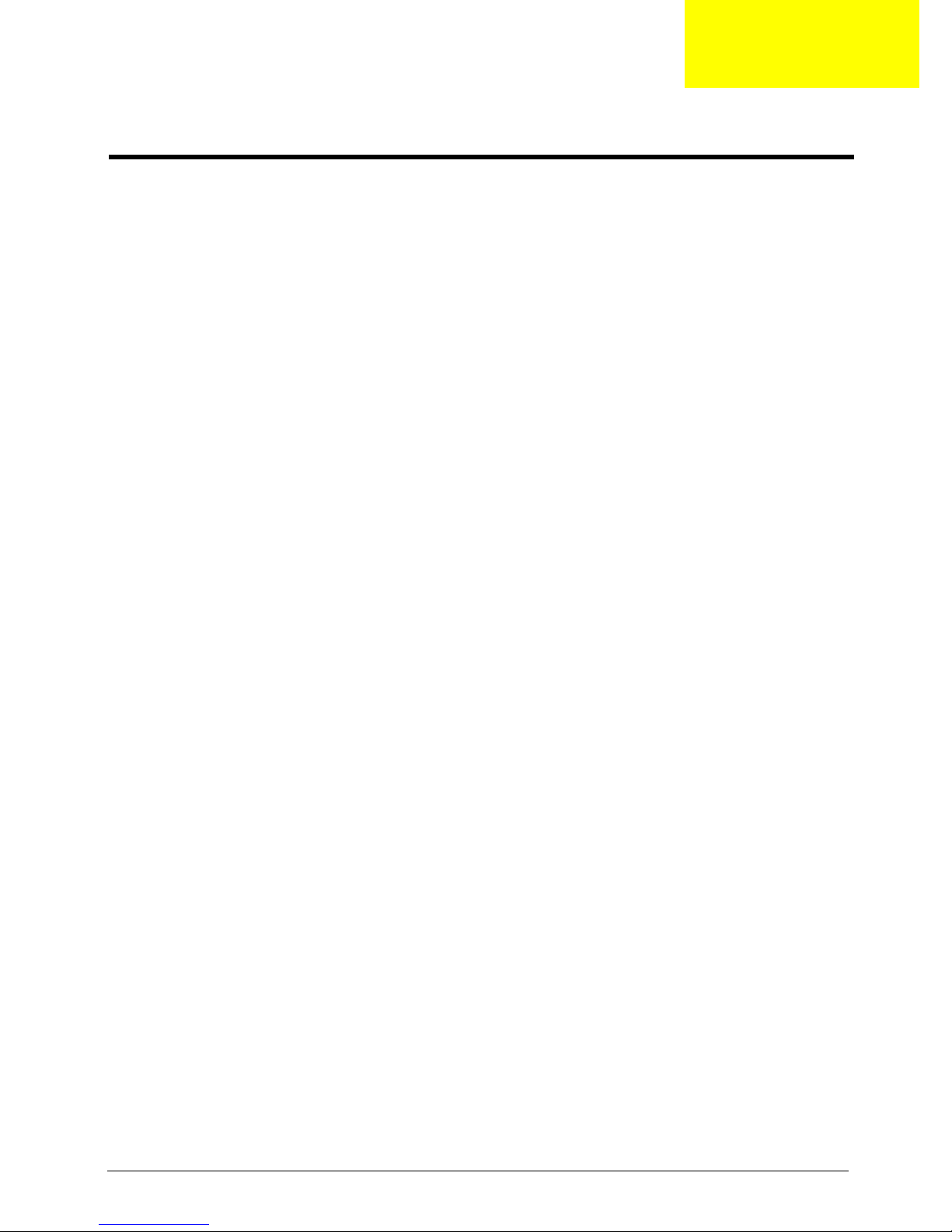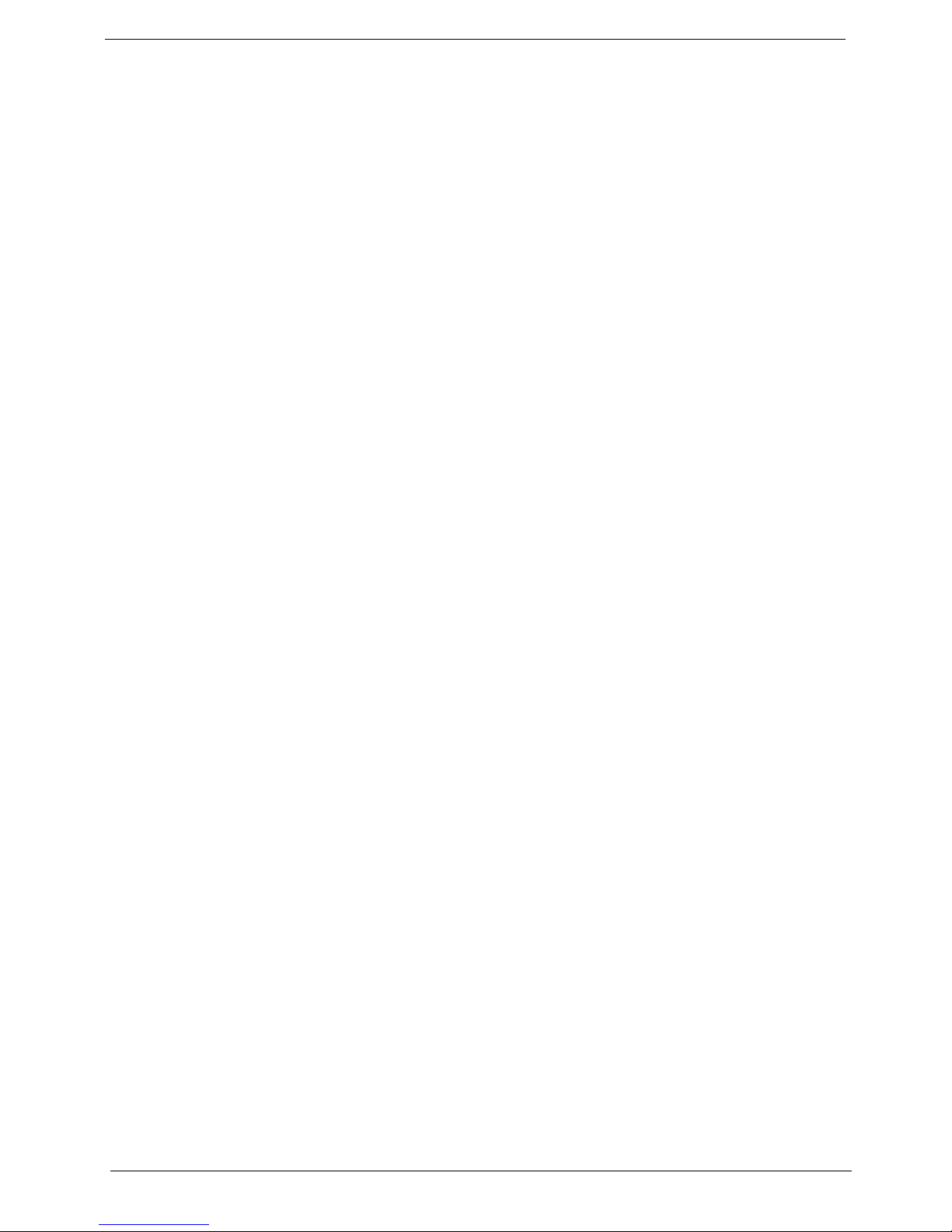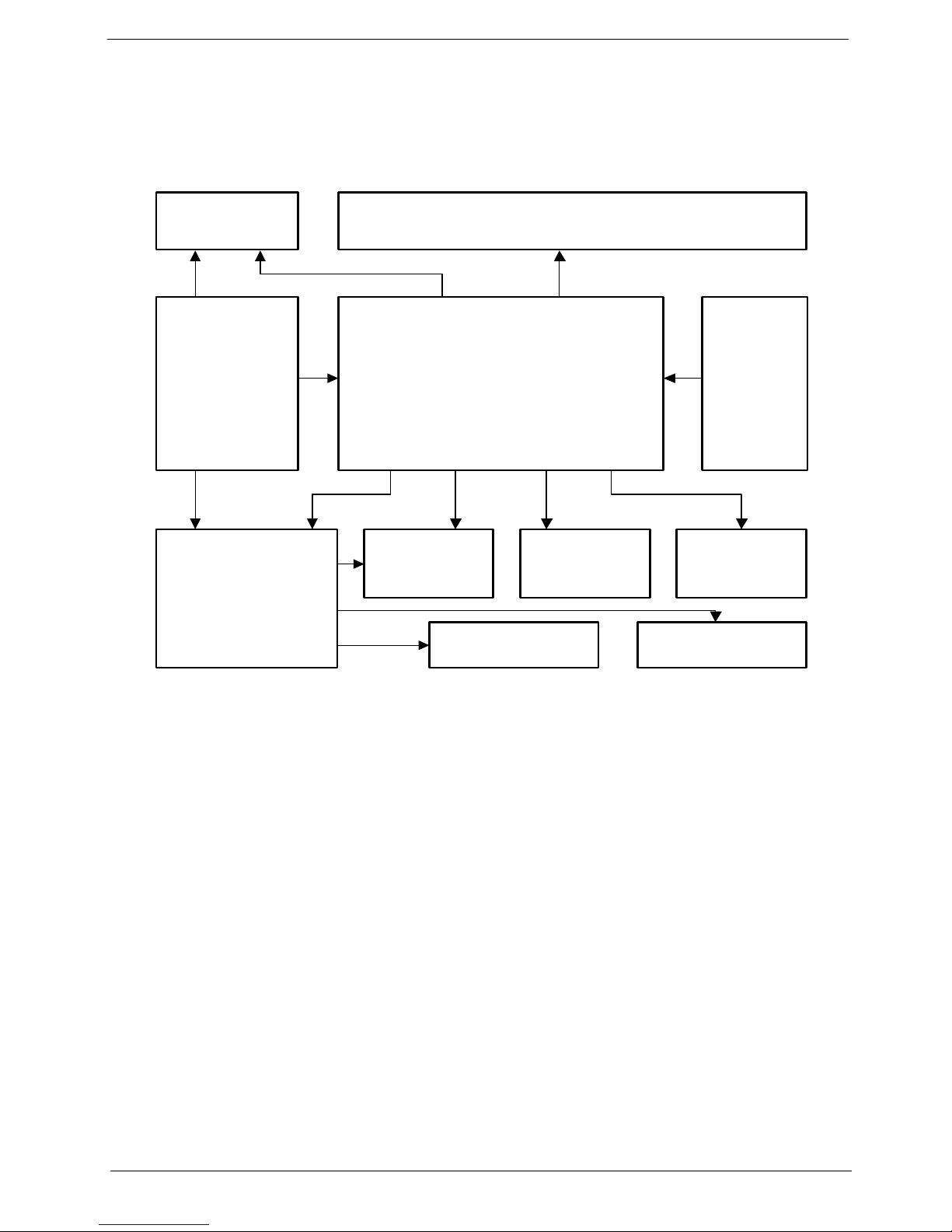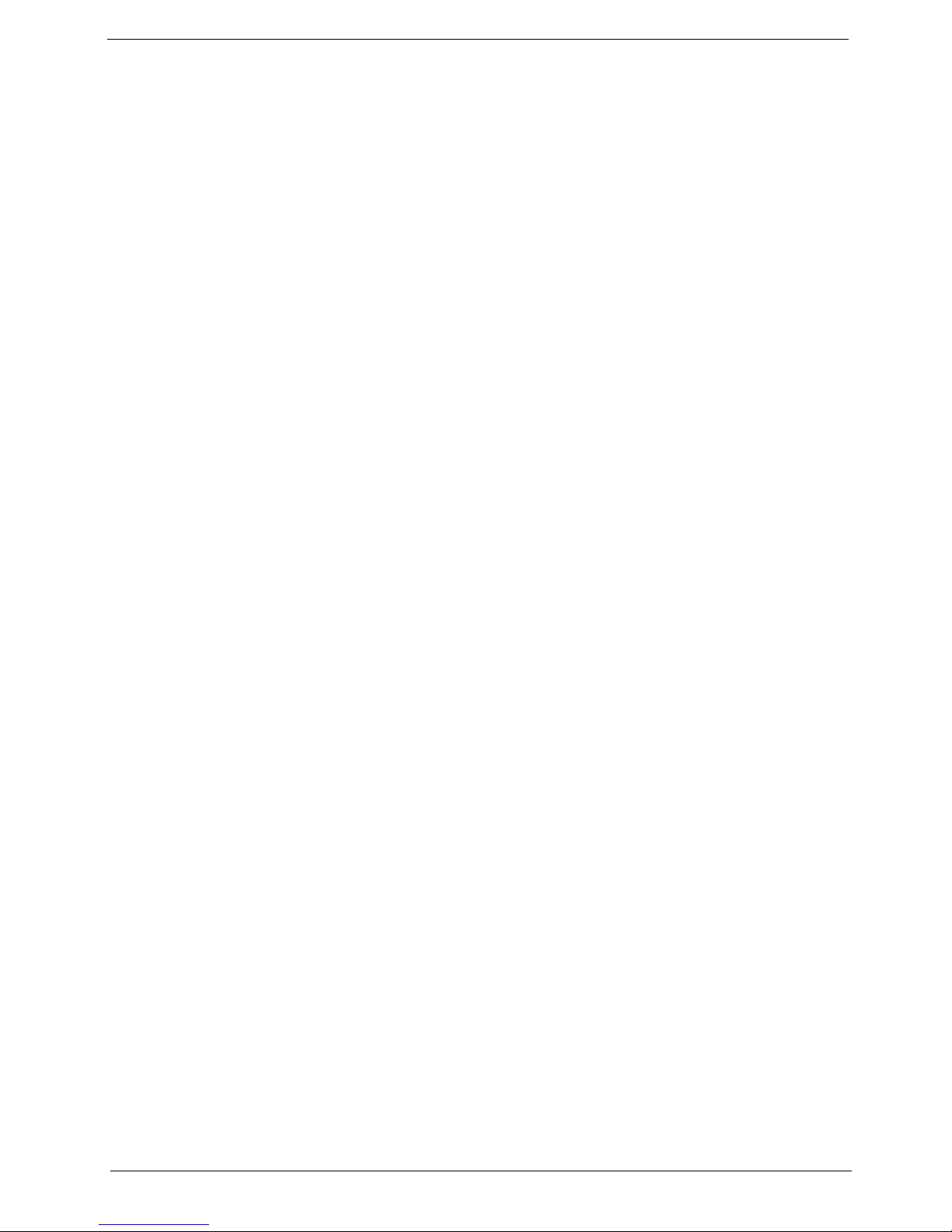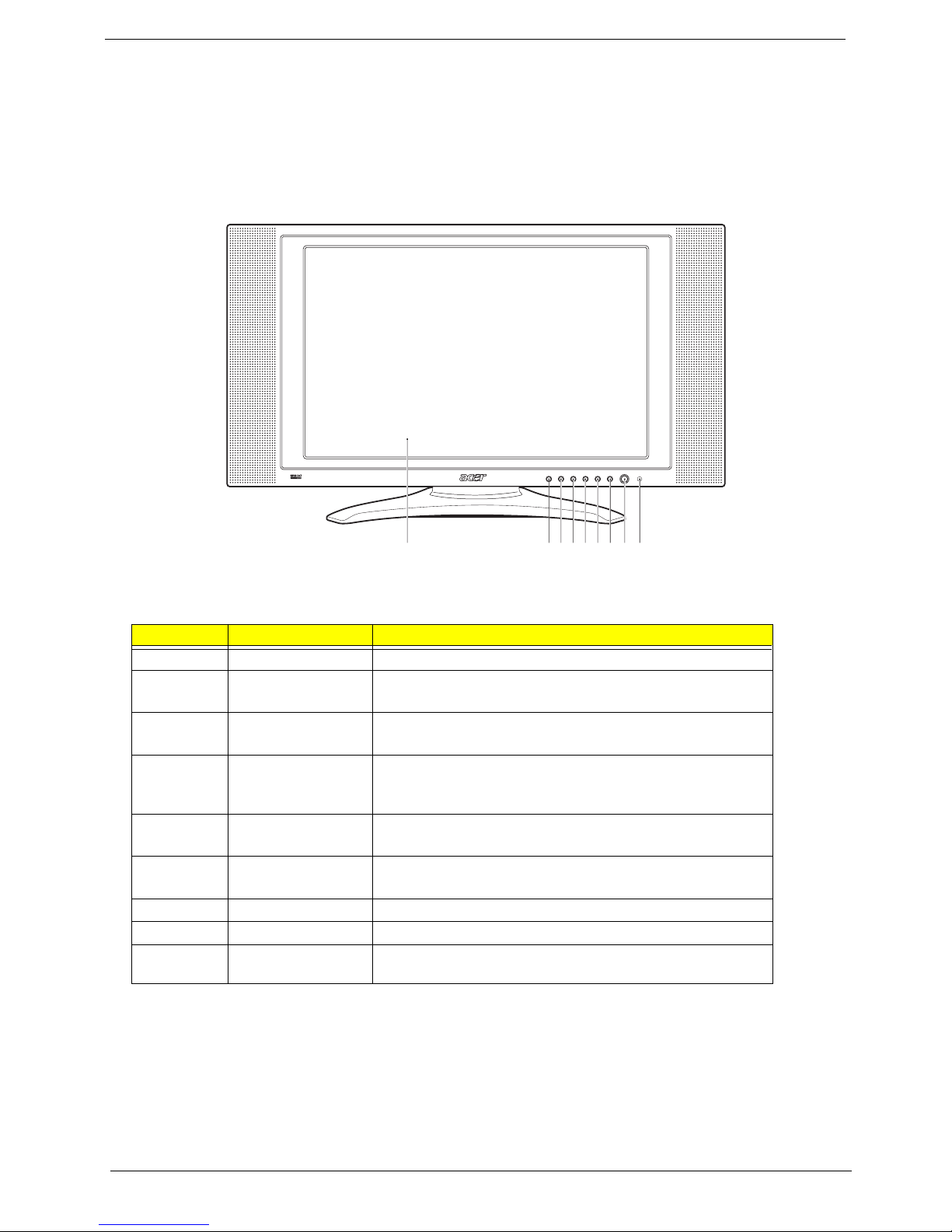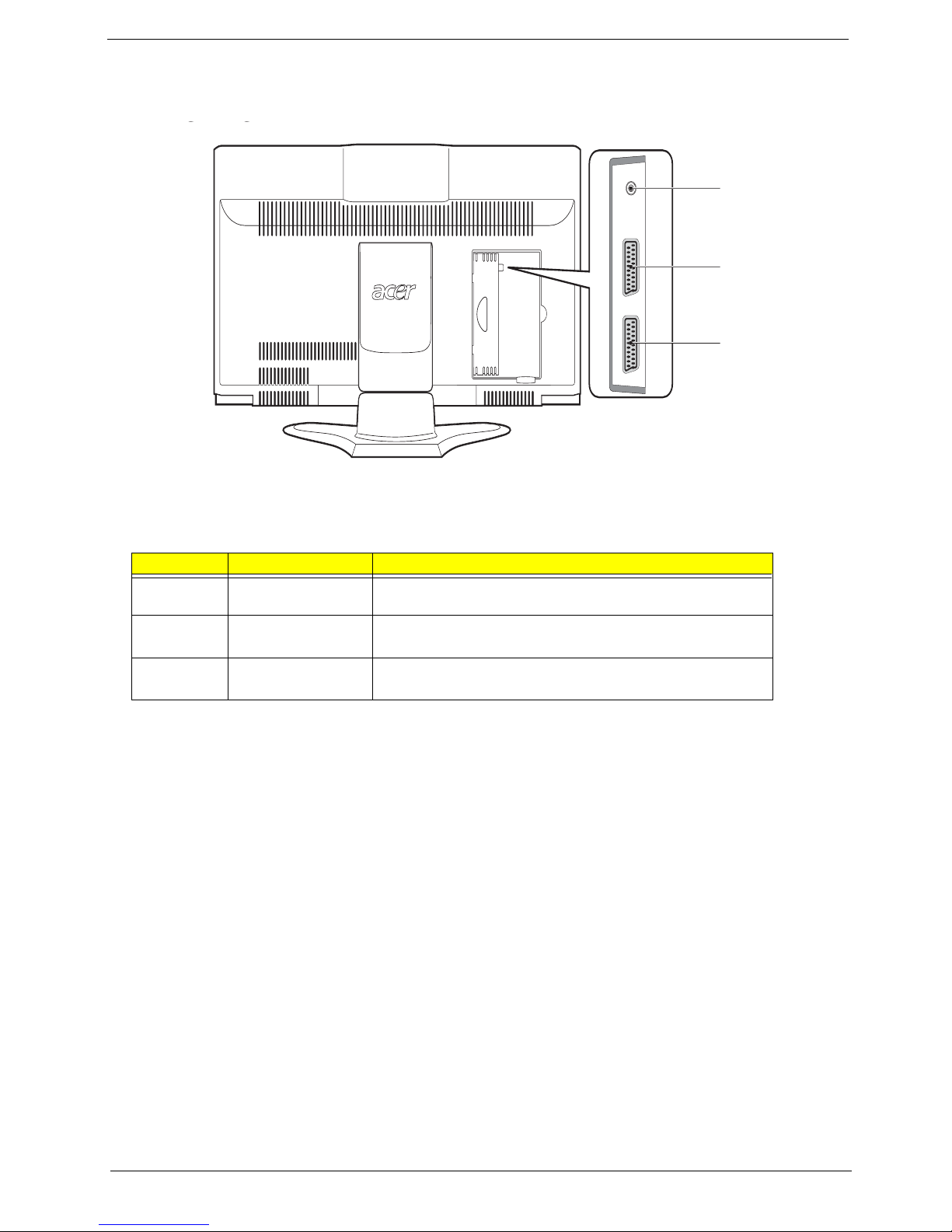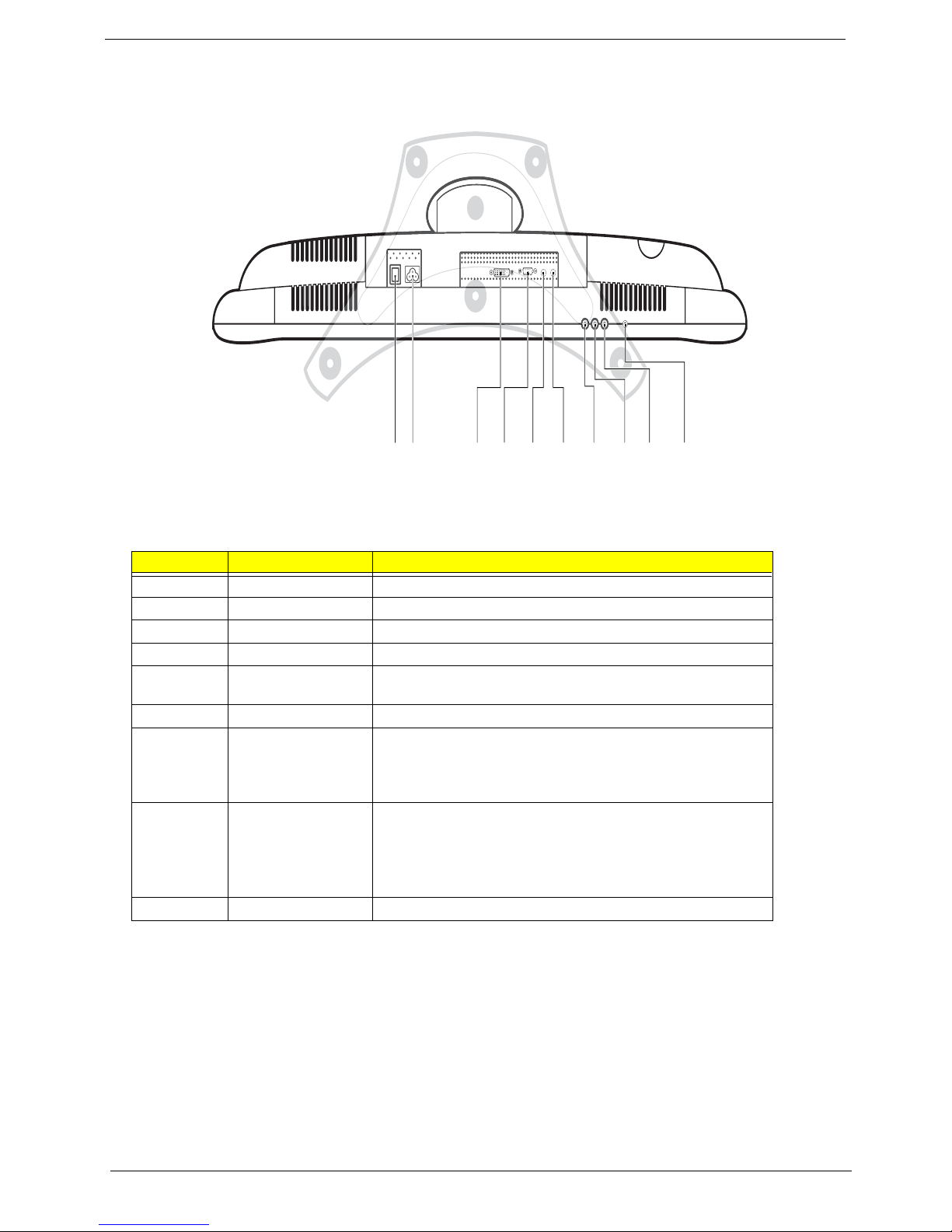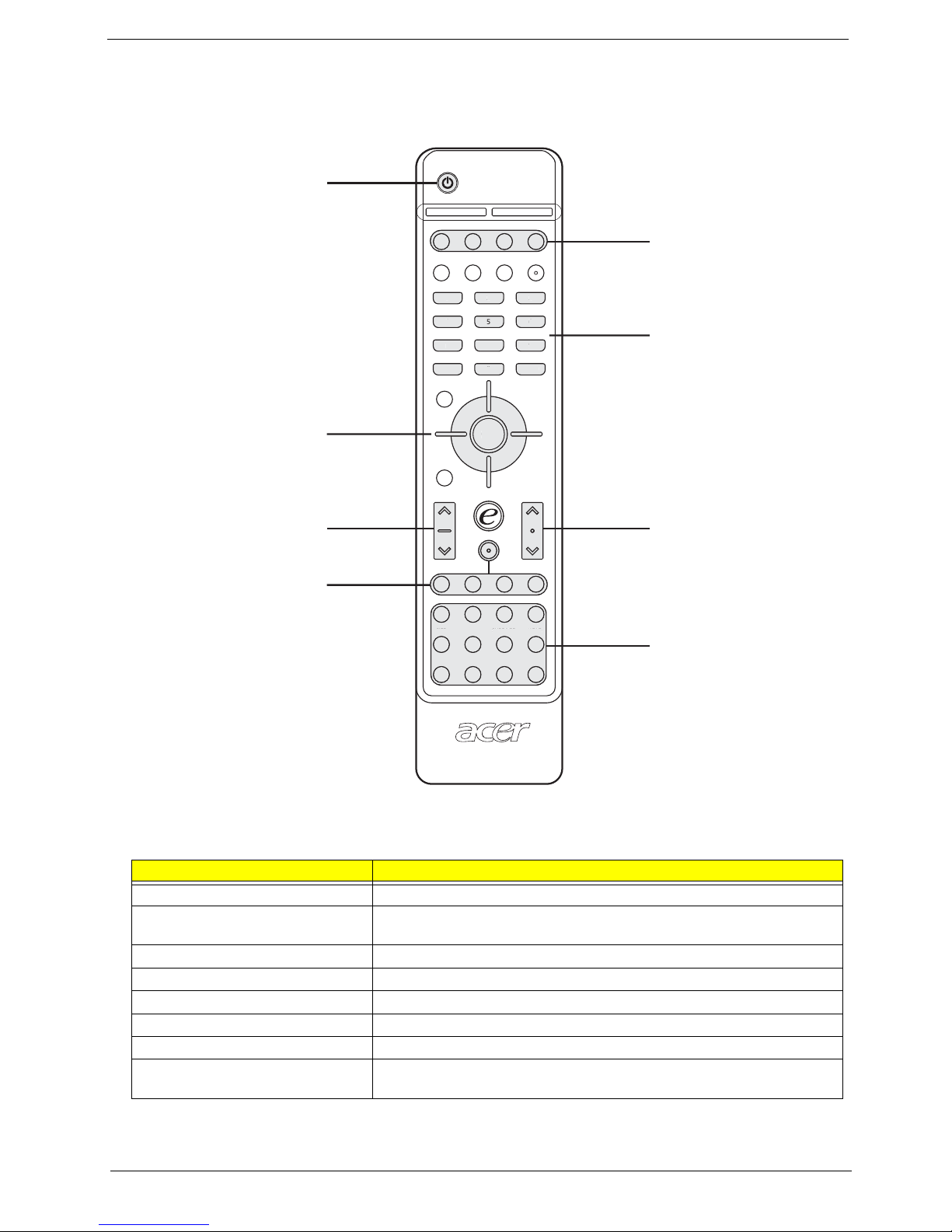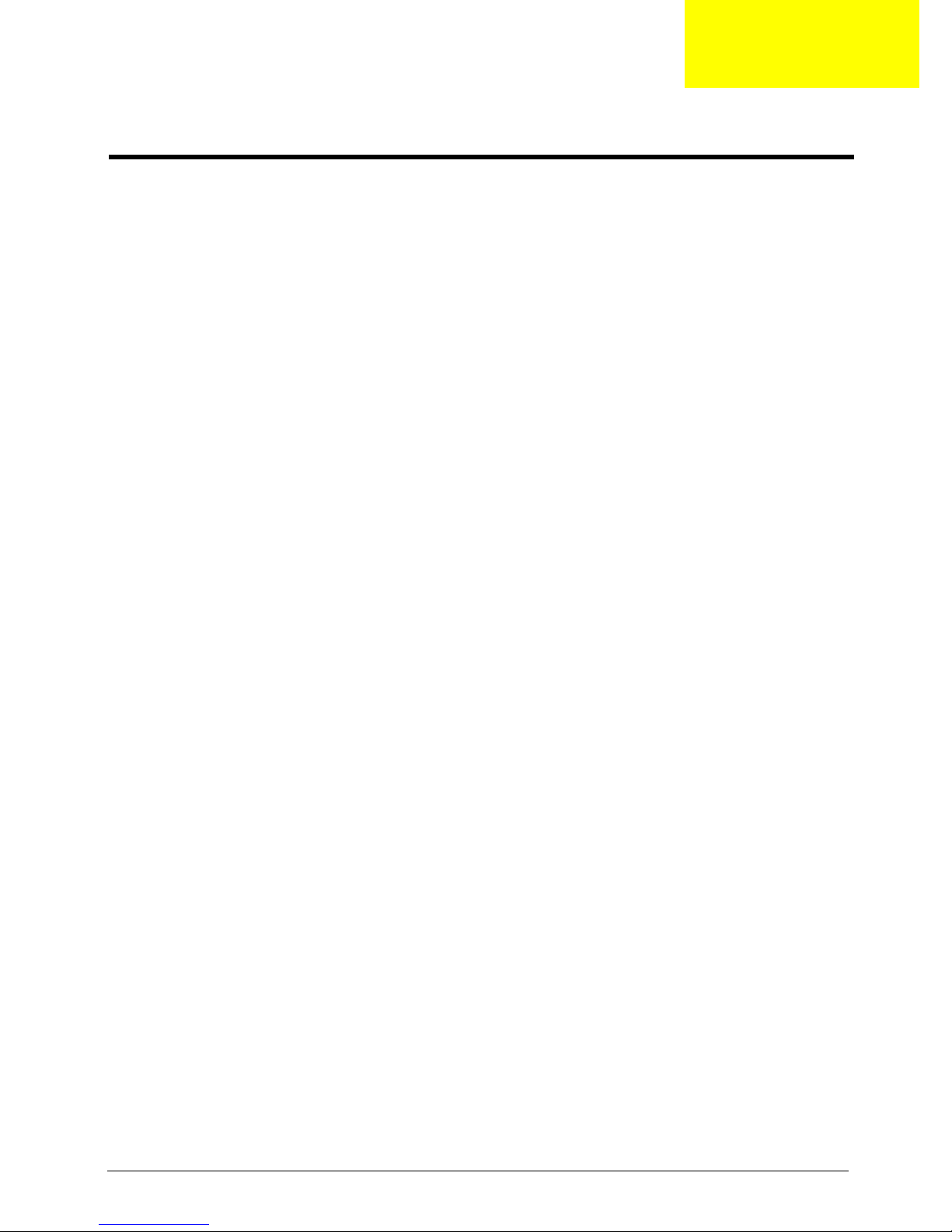
Chapter 1 1
Features
This LCD TV was designed with the user in mind. Here are just a few of its many features:
Benefits
TMax. resolution: 1280x768
T14 CCFLs Backlight system
TDisplay area: 26 inches ( 660.5 mm ) diagonal
TDisplay color: 16.7 M colors
TInput Signal: 1-ch LVDS
TContrast ratio: 600:1 ( Typical )
TBrightness: 450 cd/m2 ( Typical )
TResponse Time: 16 ms
TViewing angle: 85 ( L ) / 85 ( R ), 85 ( U ) / 85 ( D )Display
LCD Panel
TMax. resolution: 1280x768
T14 CCFLs Backlight system
TDisplay area: 26 inches ( 660.5 mm ) diagonal
TDisplay color: 16.7 M colors
TInput Signal: 1-ch LVDS
TContrast ratio: 600:1 ( Typical )
TBrightness: 450 cd/m2 ( Typical )
TResponse Time: 16 ms
TViewing angle: 85 ( L ) / 85 ( R ), 85 ( U ) / 85 ( D )Display
I/O Functions
TConnector Type:
(1) 21 pin Euro-SCART ( RGB ) for Video, S-Video, R.G.B. and Audio
(2) 21 pin Euro-SCART ( YUV/RGB ) for Video, S-Video, YPbPr, YCbCr and Audio
(3) RCA jack for Video and Audio 3
(4) 15 pin D-Sub
(5) 24 pin DVD/HDCP
TTV input: DIN45325 ( IEC169-2 ) Terminal
TAudio input : Earphone jack
TAudio output : Earphone jack
Video Functions
TSupport PAL / NTSC / SECAM video format
TSupport 480i/576i, 480p/576p, 1080i and 720p format
°°° °
°°° °
System Specifications
Chapter 1