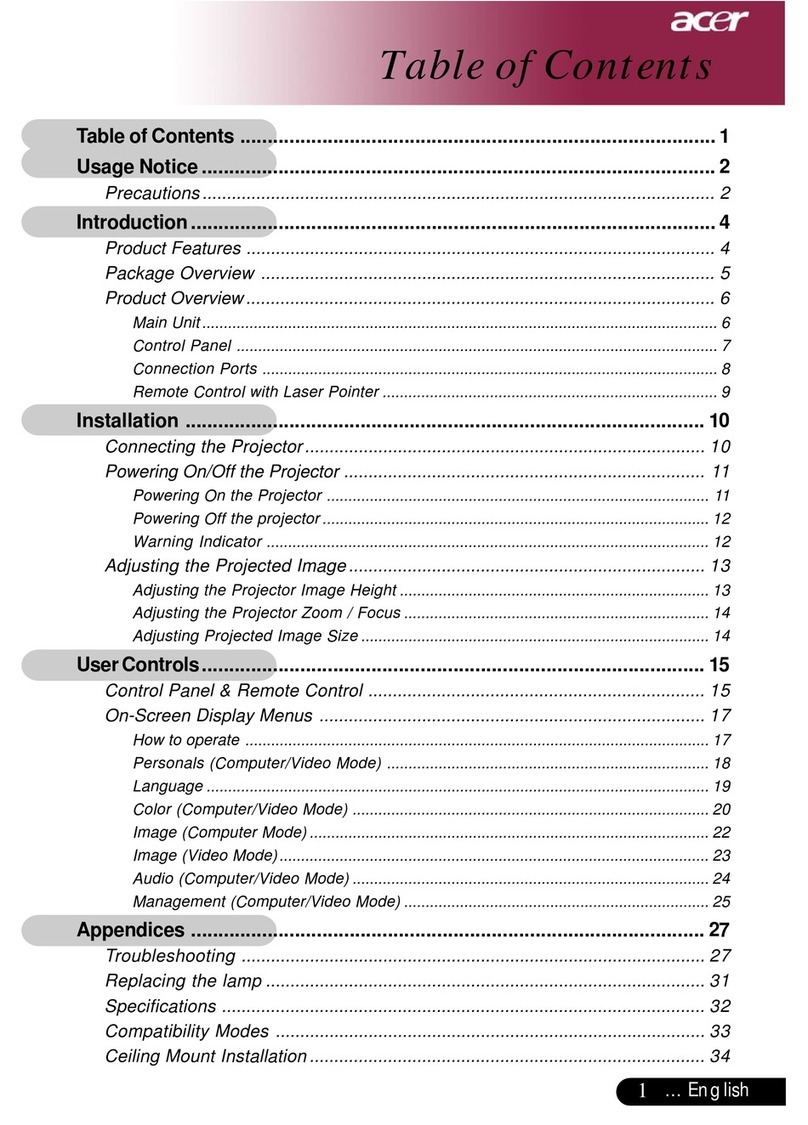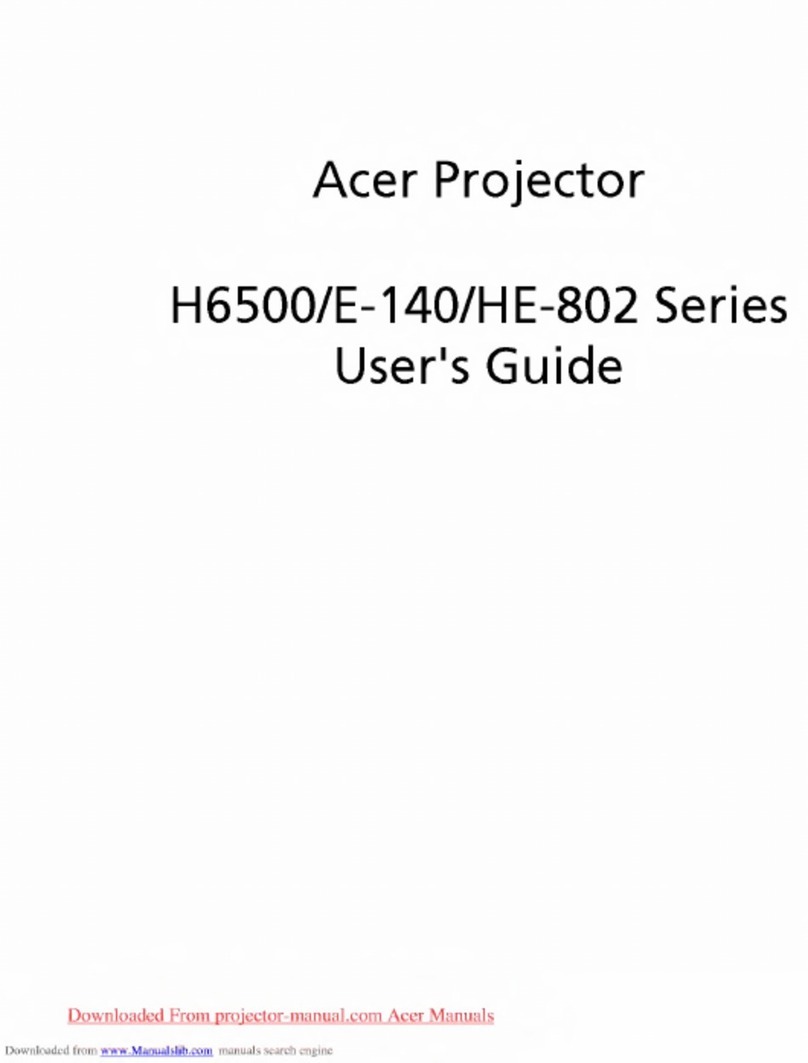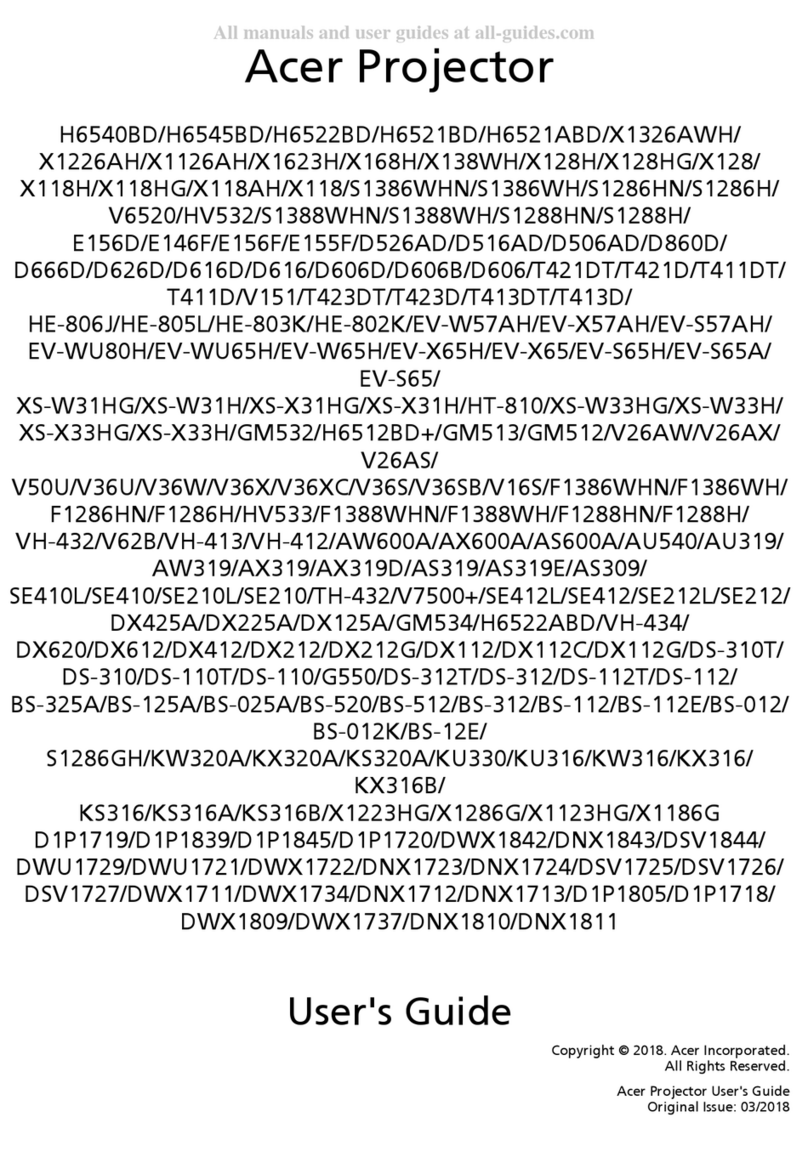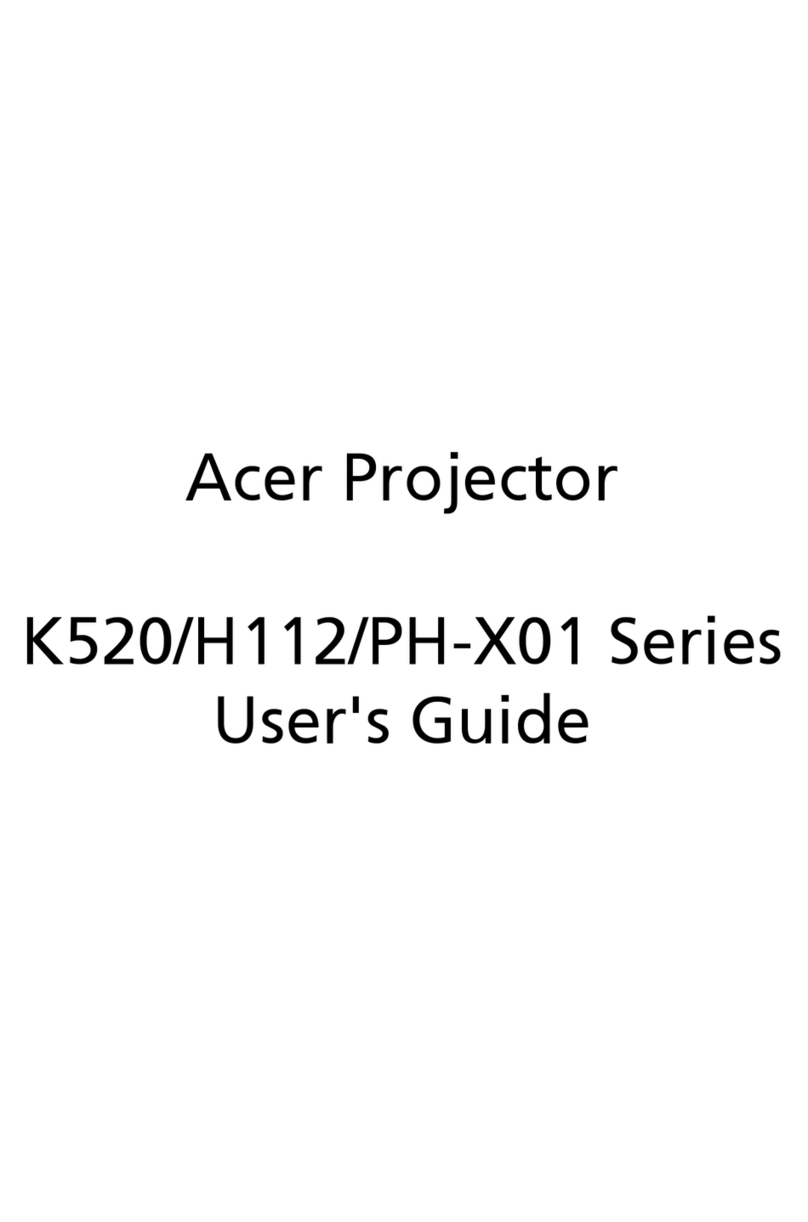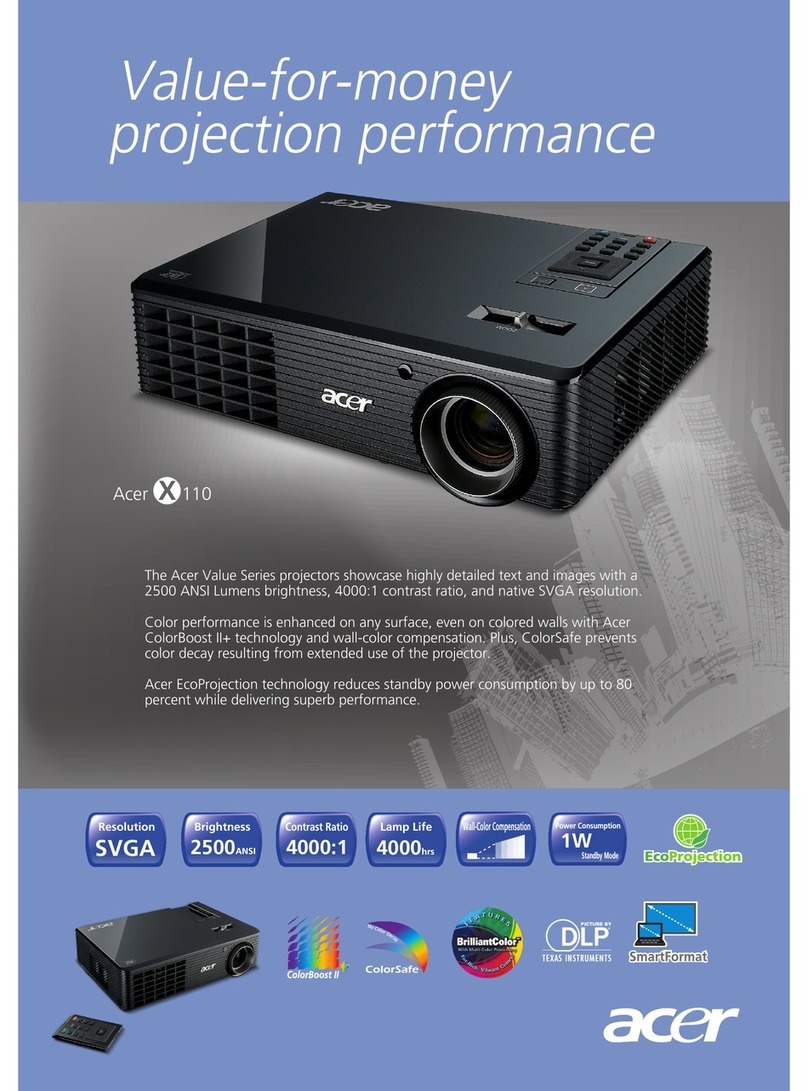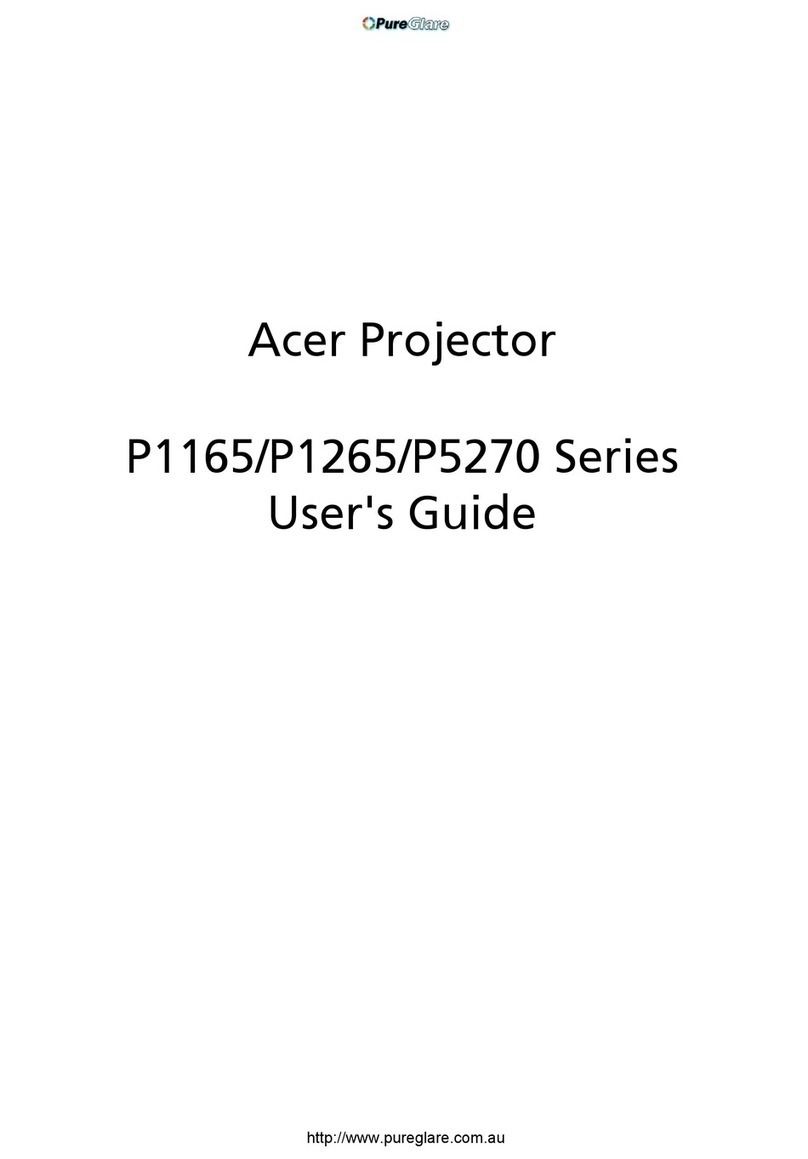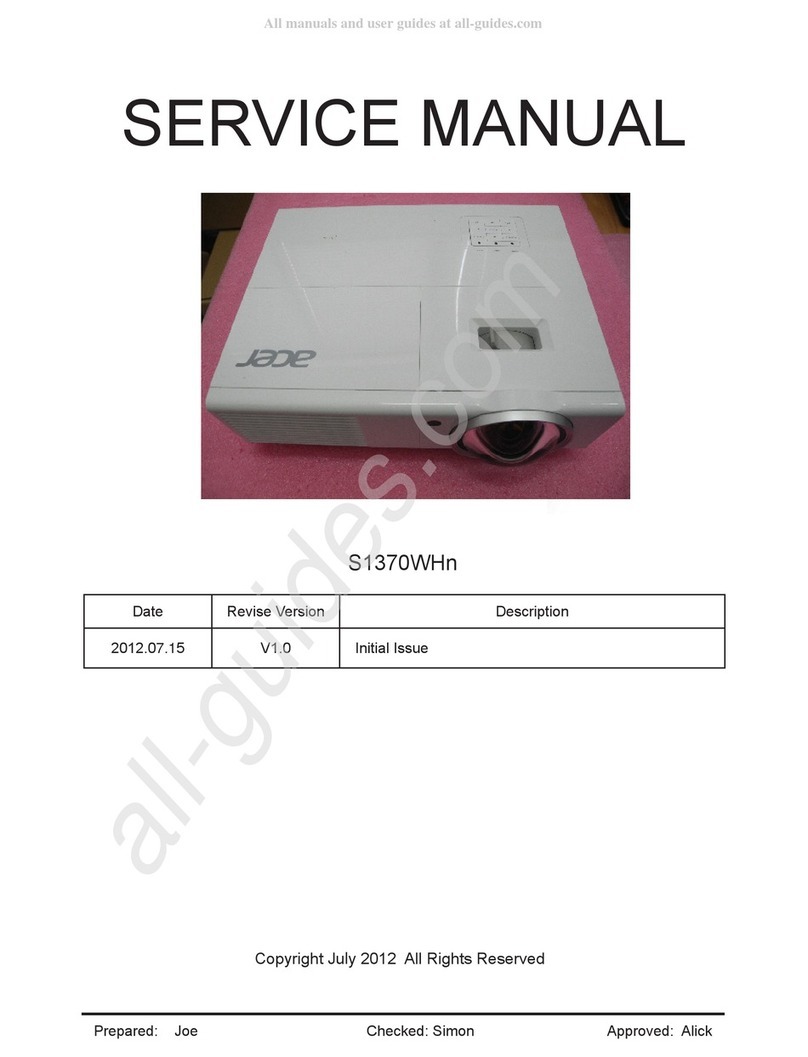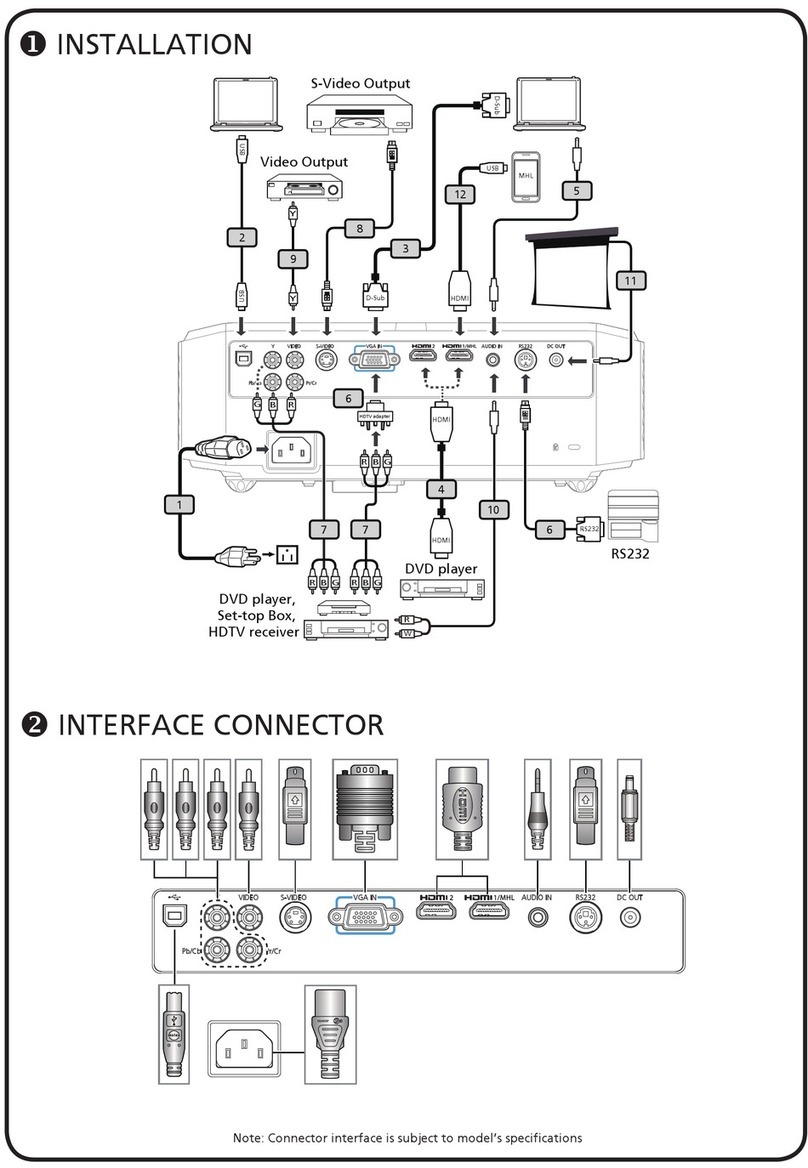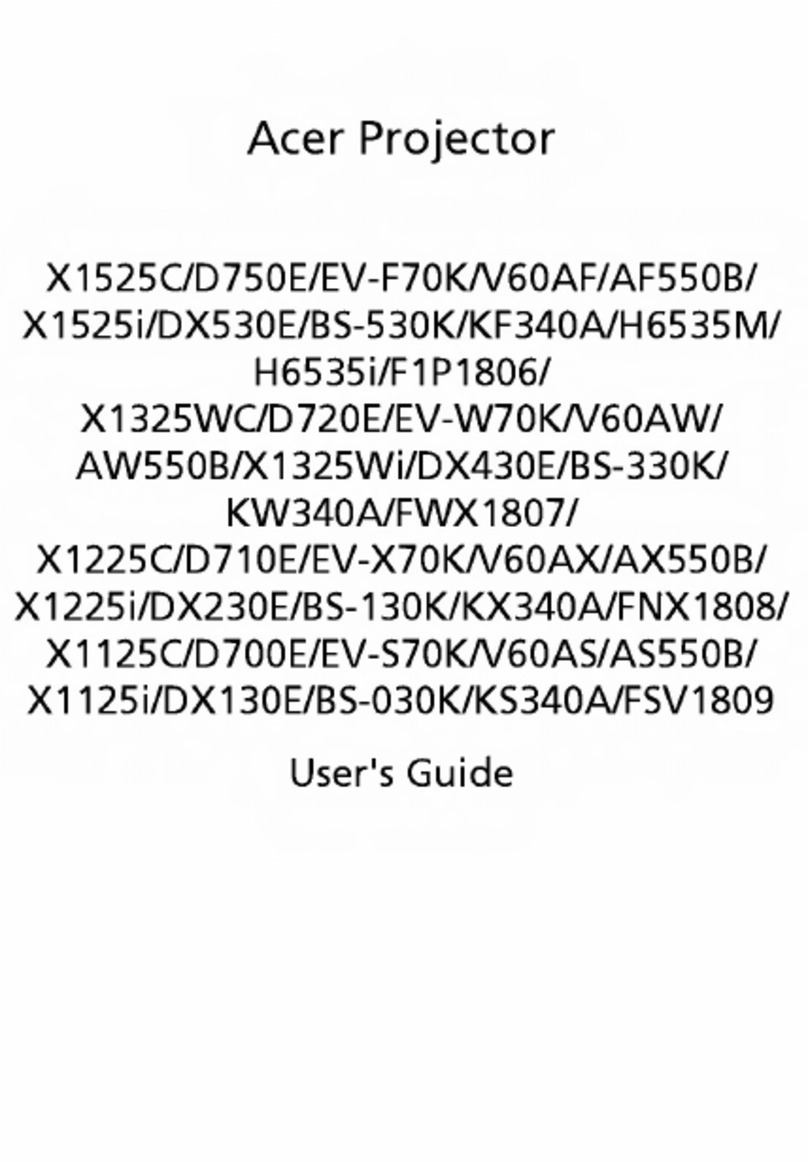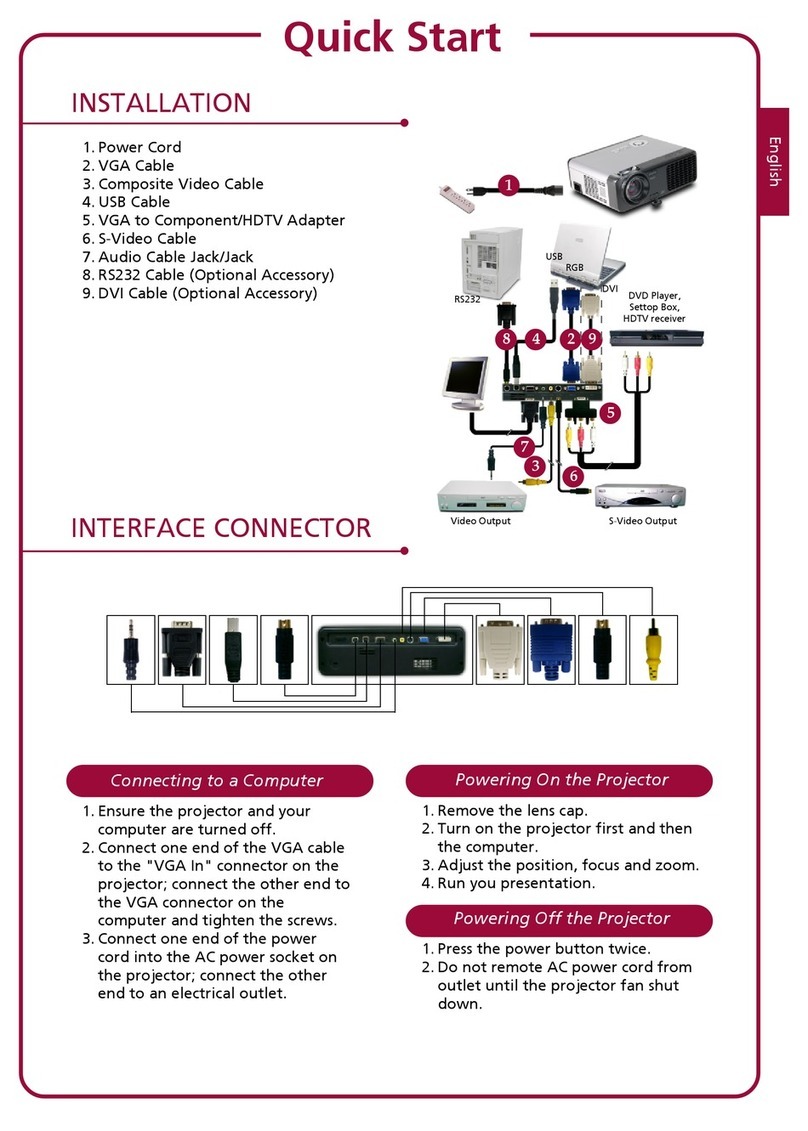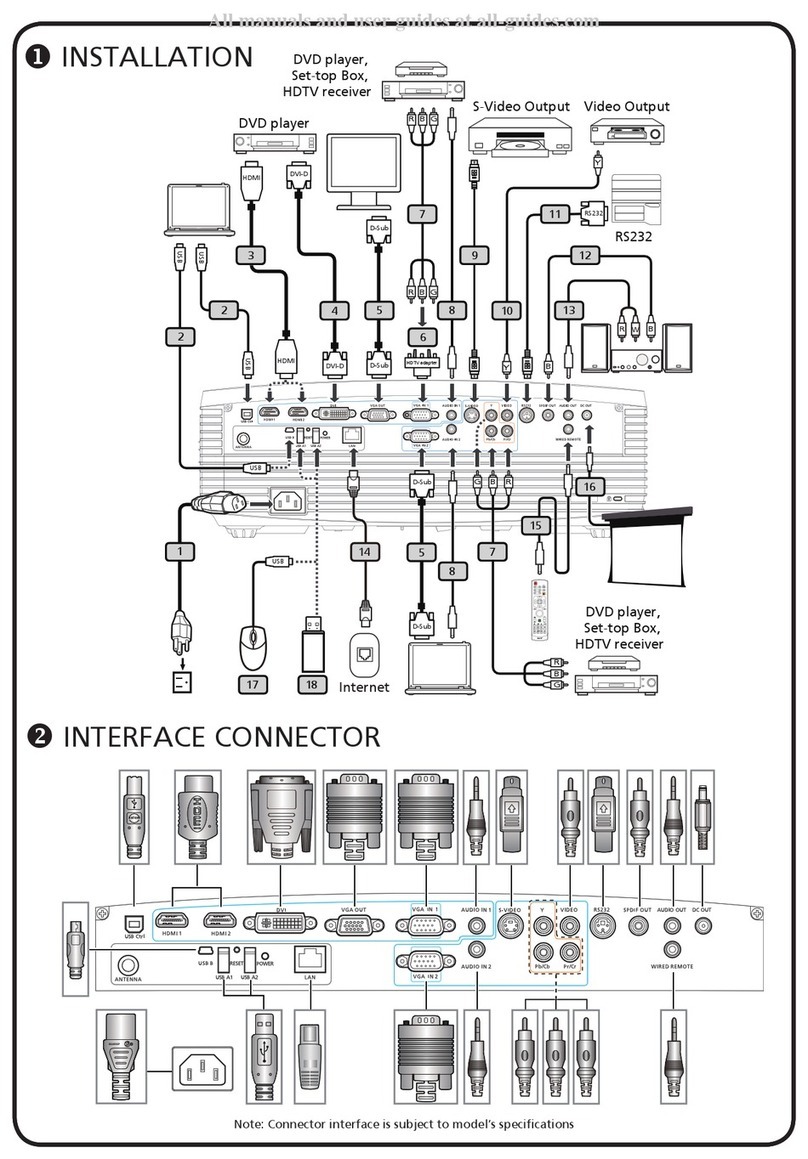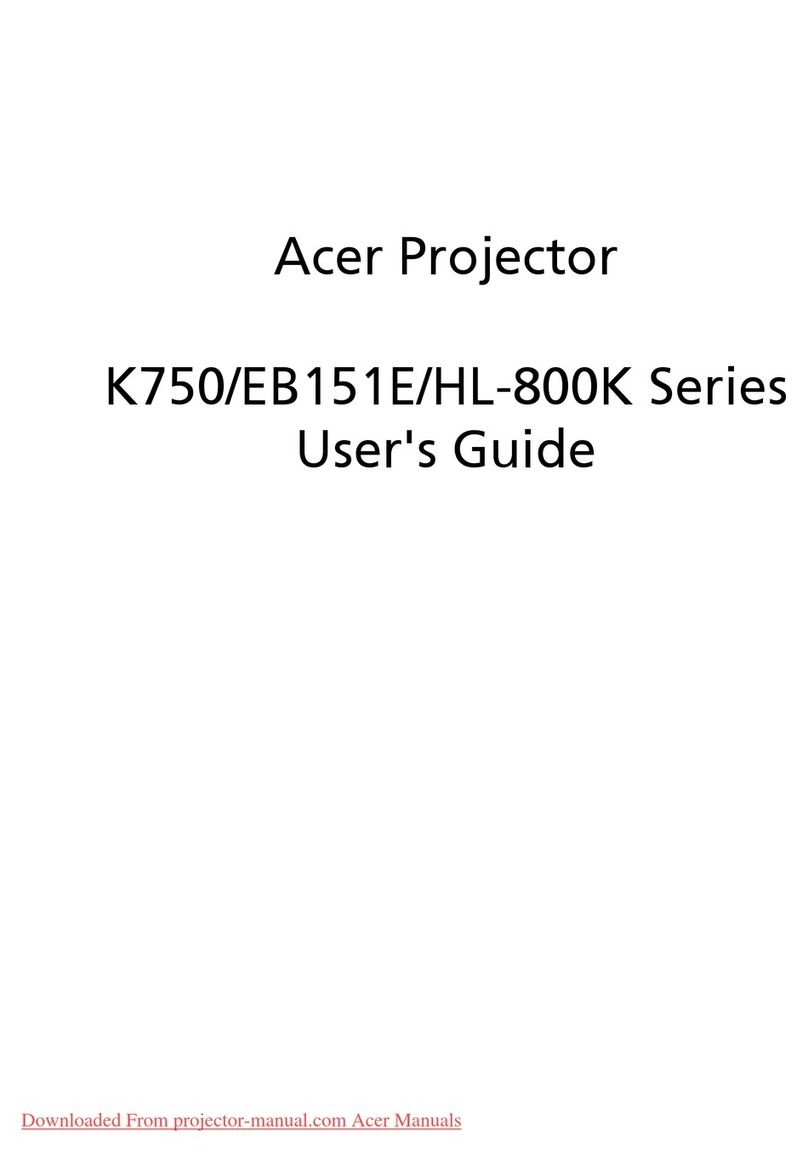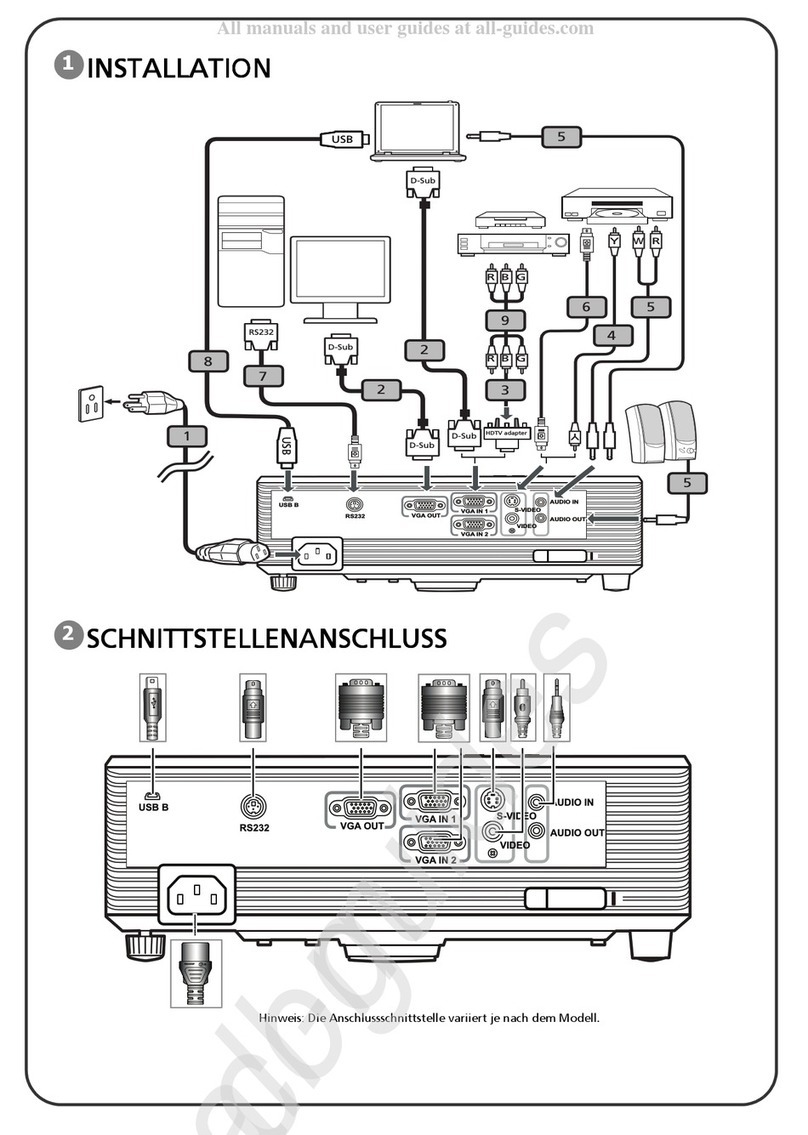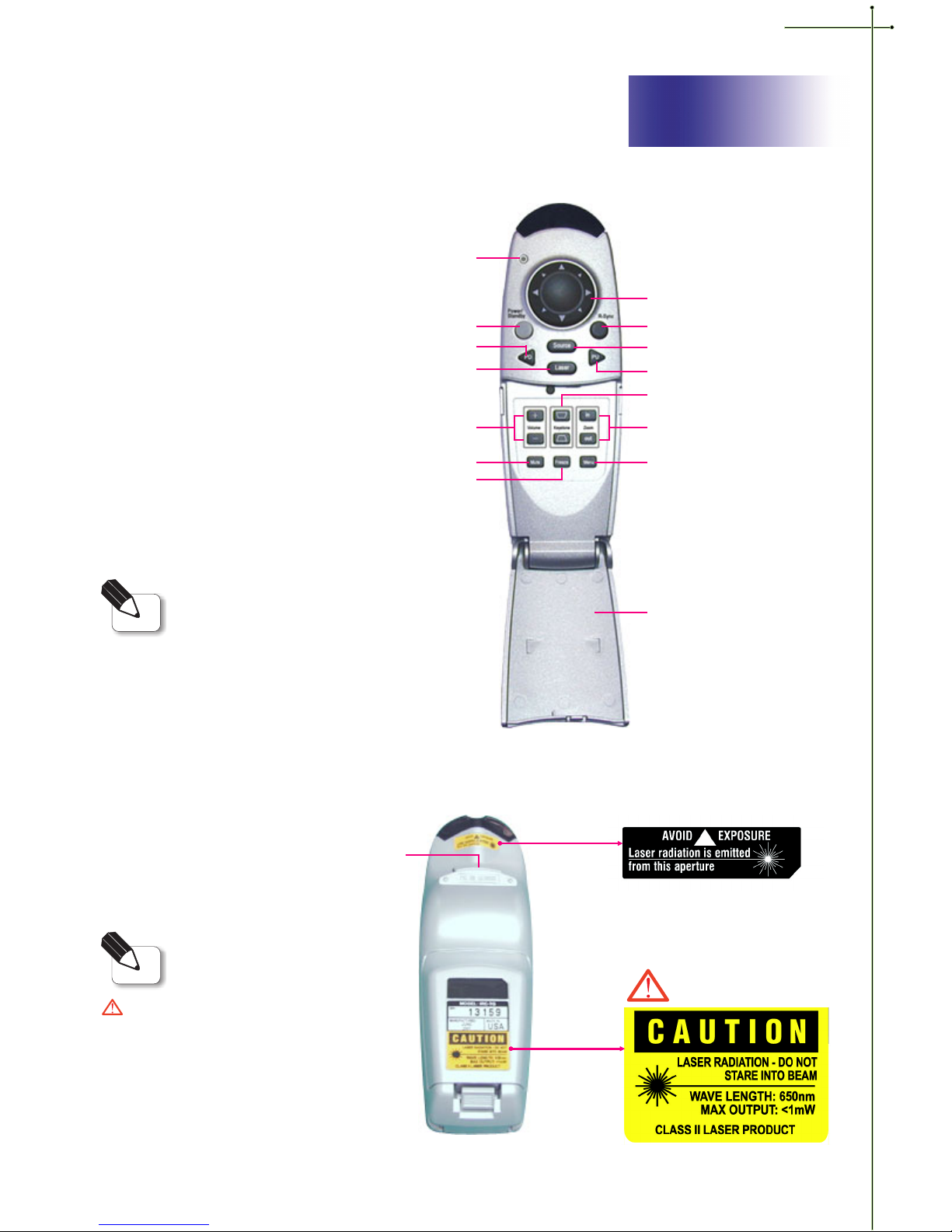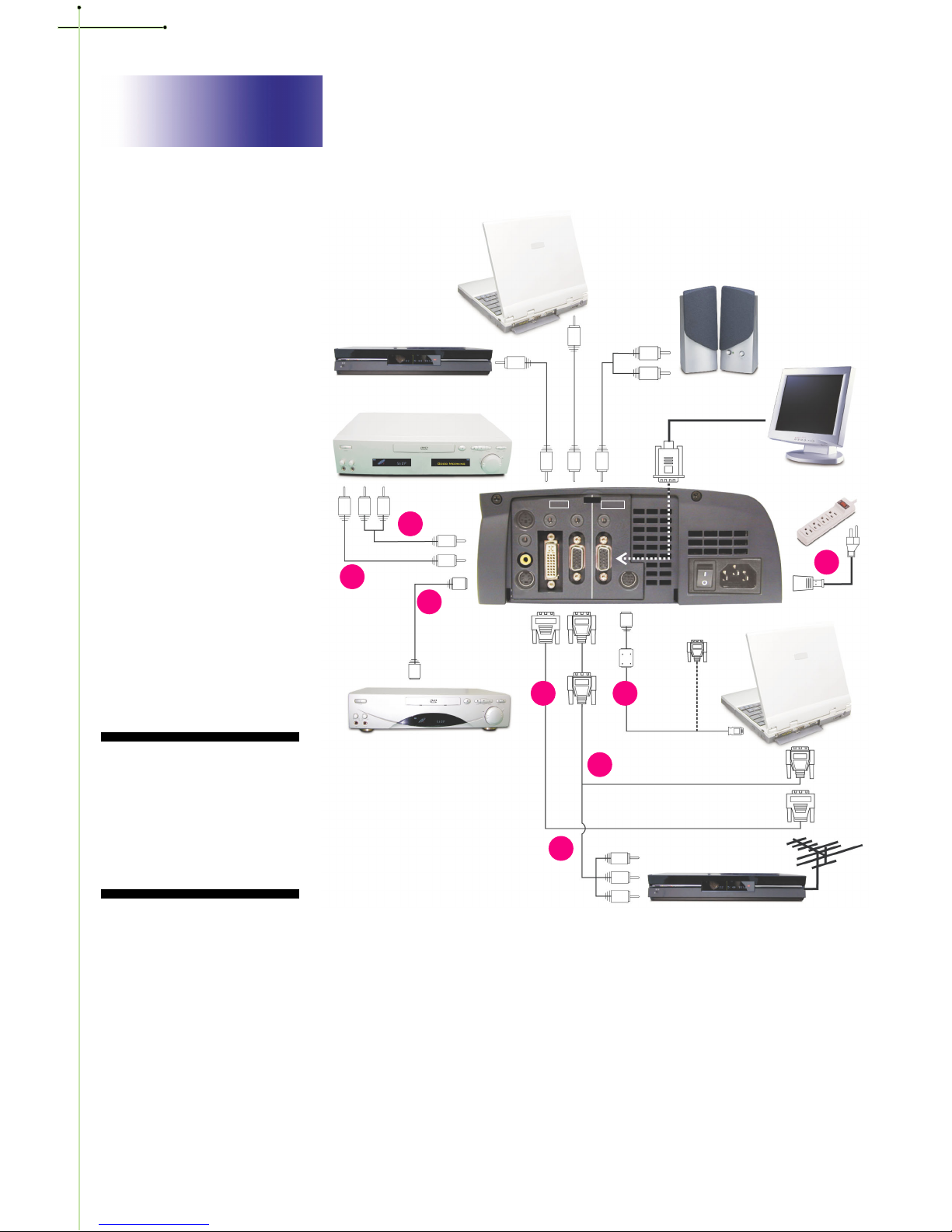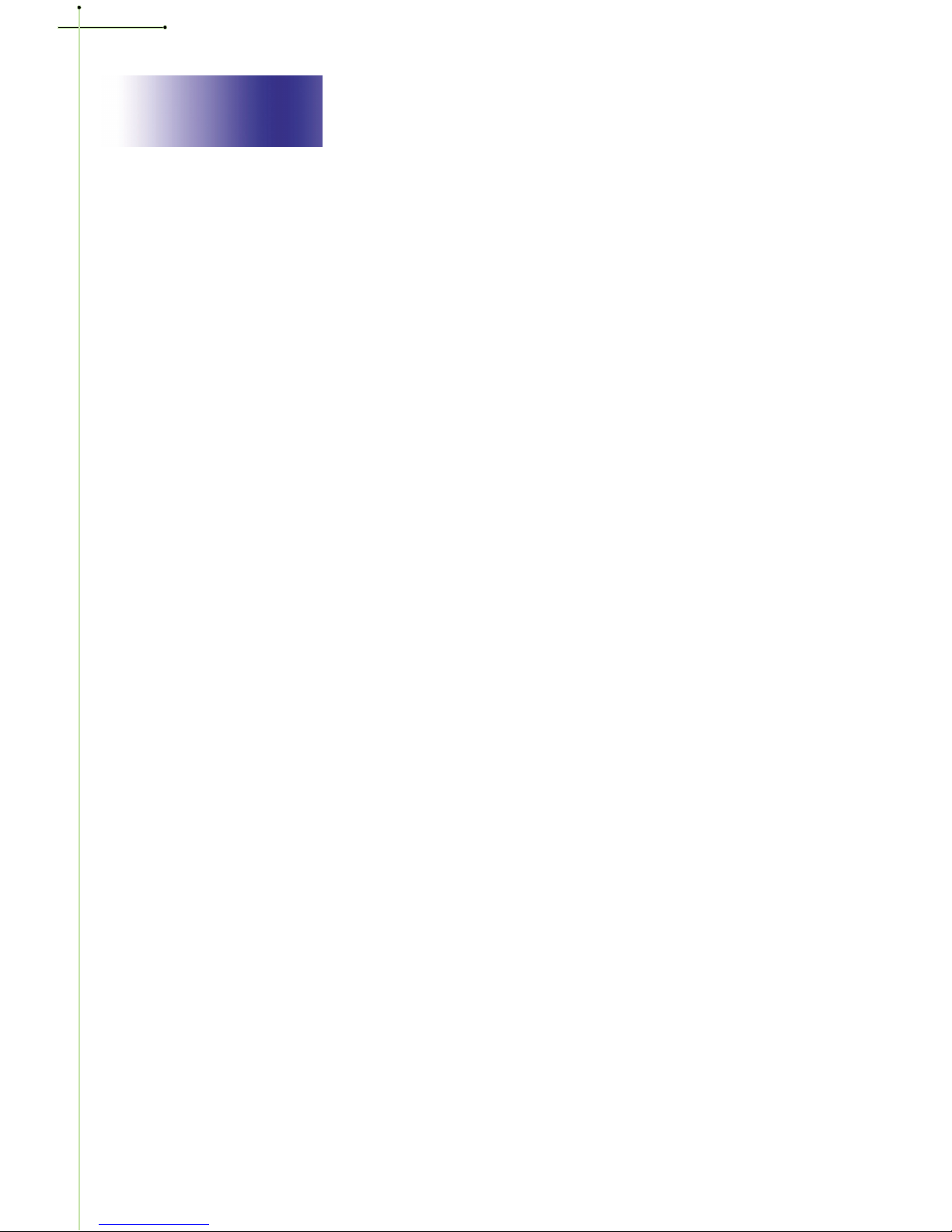English
Usage Notice
Precautions ............................................................................................ 2
Introduction
Product Features .................................................................................... 3
Package Overview.................................................................................. 4
Product Overview ................................................................................... 5
Main Unit ......................................................................................... 5
Panel Control .................................................................................... 6
Connection Ports ............................................................................... 6
Remote Control wit Mouse Function and Laser Pointer ..................... 7
Laser Pointer Caution ........................................................................ 7
Installation
Connecting t e Projector ........................................................................ 8
Powering On/Off t e Projector ................................................................ 9
Power On t e Projector ..................................................................... 9
Power Off t e Projector ..................................................................... 10
Adjusting t e Projected Image ................................................................ 11
Adjusting t e Projector Heig t ........................................................... 11
Adjusting t e Projector Zoom/Focus ................................................... 12
Adjusting Projection Image Size ......................................................... 12
User Controls
Panel Control & Remote Control ............................................................. 13
On-Screen Display Menus ...................................................................... 15
How to Operate ................................................................................ 15
Image-I (Computer mode) ................................................................. 16
Image-I (Video mode) ........................................................................ 17
Image-II (Computer mode) ................................................................ 18
Image-II (Video mode) ....................................................................... 19
Audio ............................................................................................... 20
Language.......................................................................................... 20
Management .................................................................................... 21
Appendices
Troubles ooting...................................................................................... 22
C anging t e Lamp ................................................................................ 24
Specifications ......................................................................................... 25
Compatibility Modes .............................................................................. 26
Table of Contents