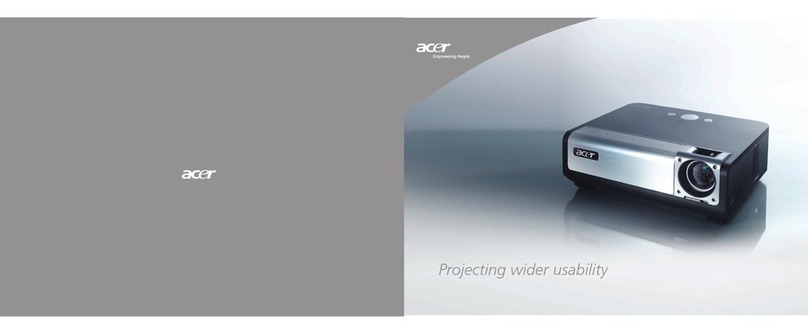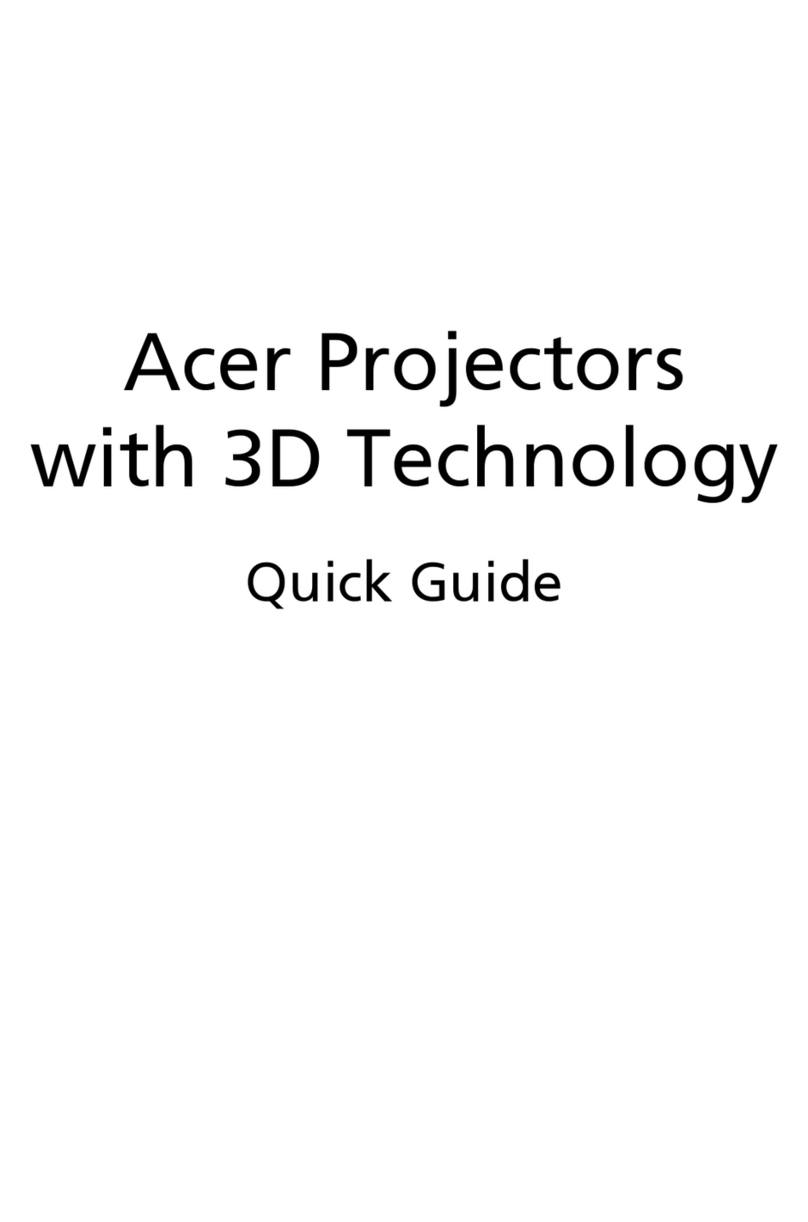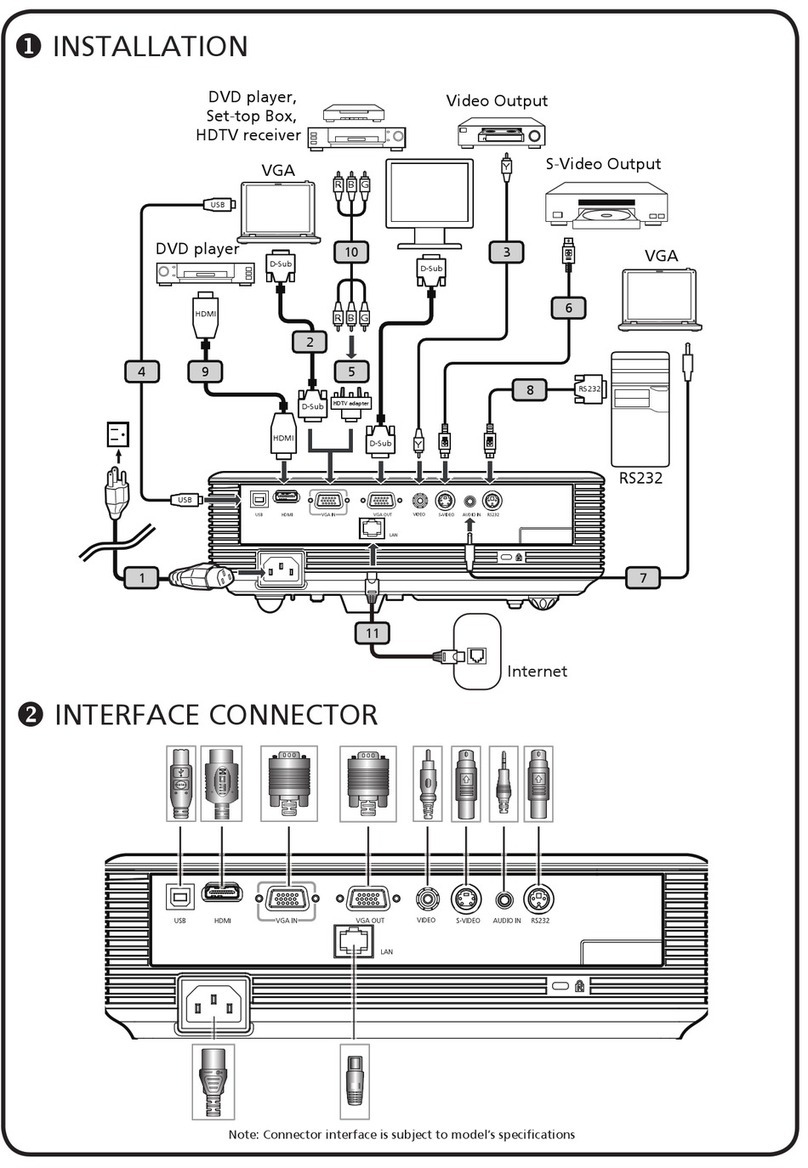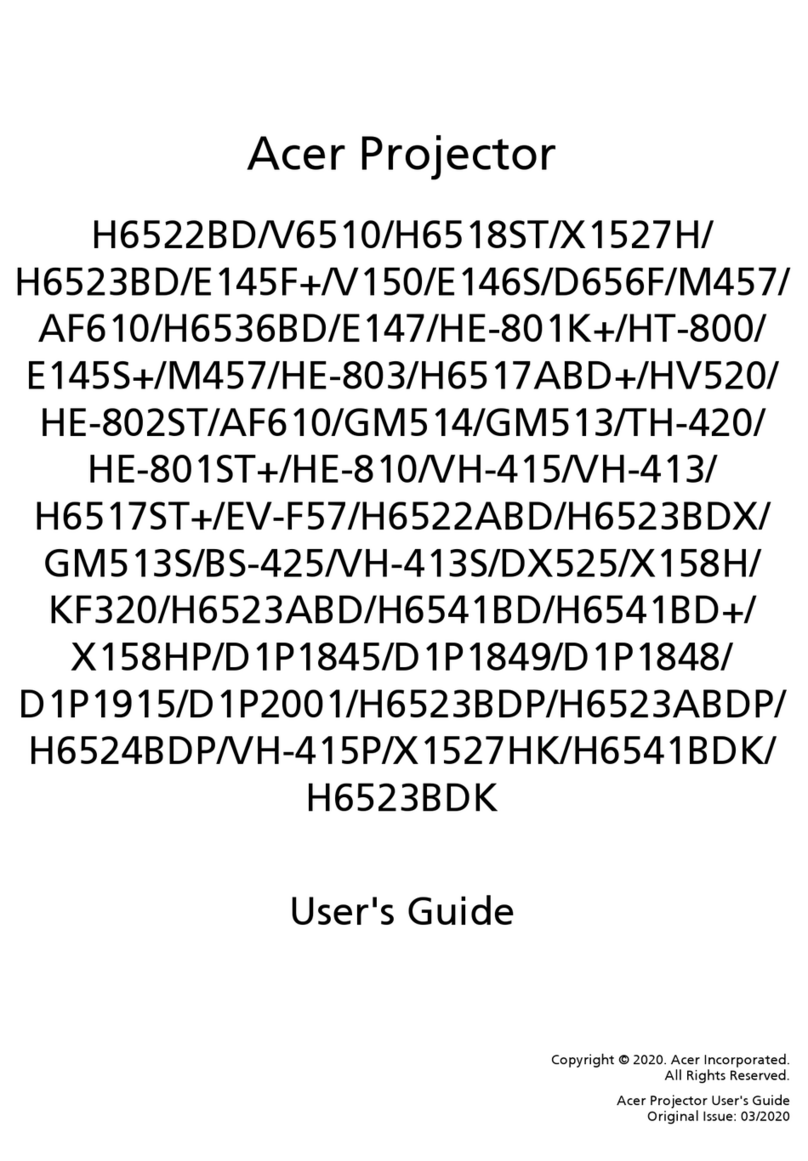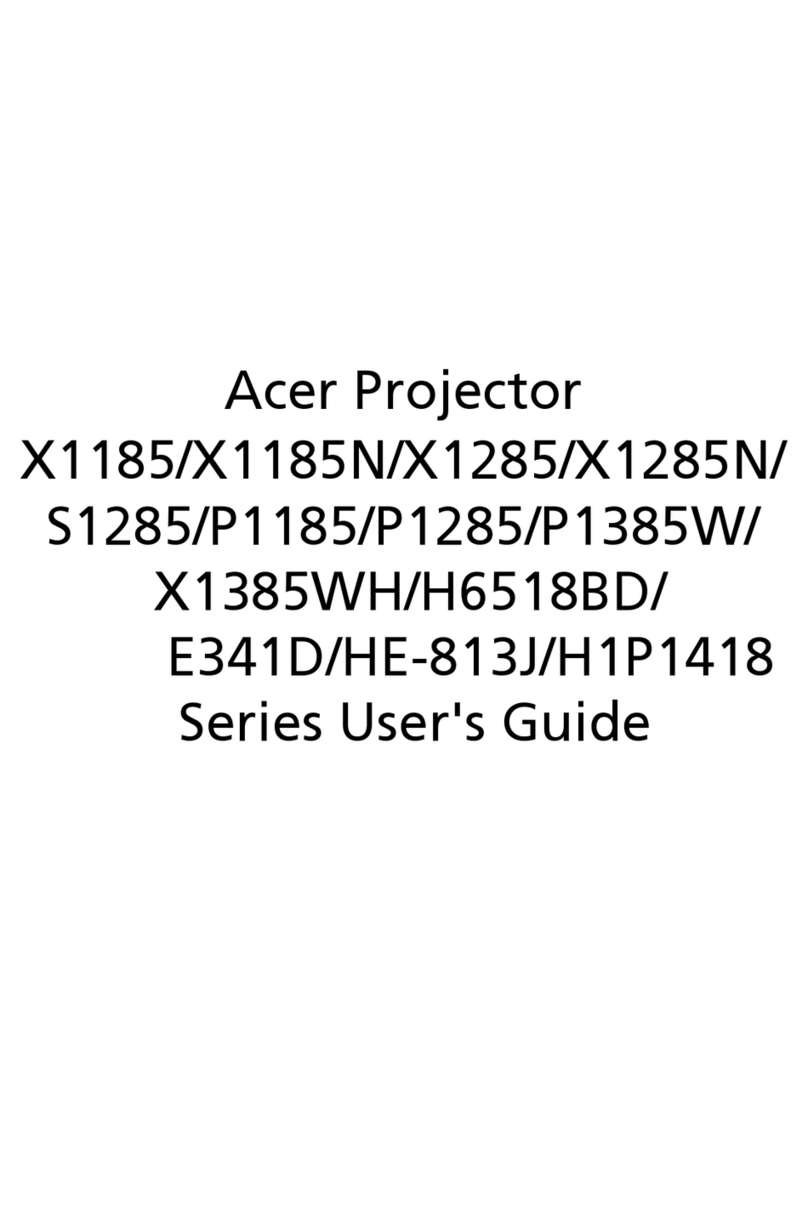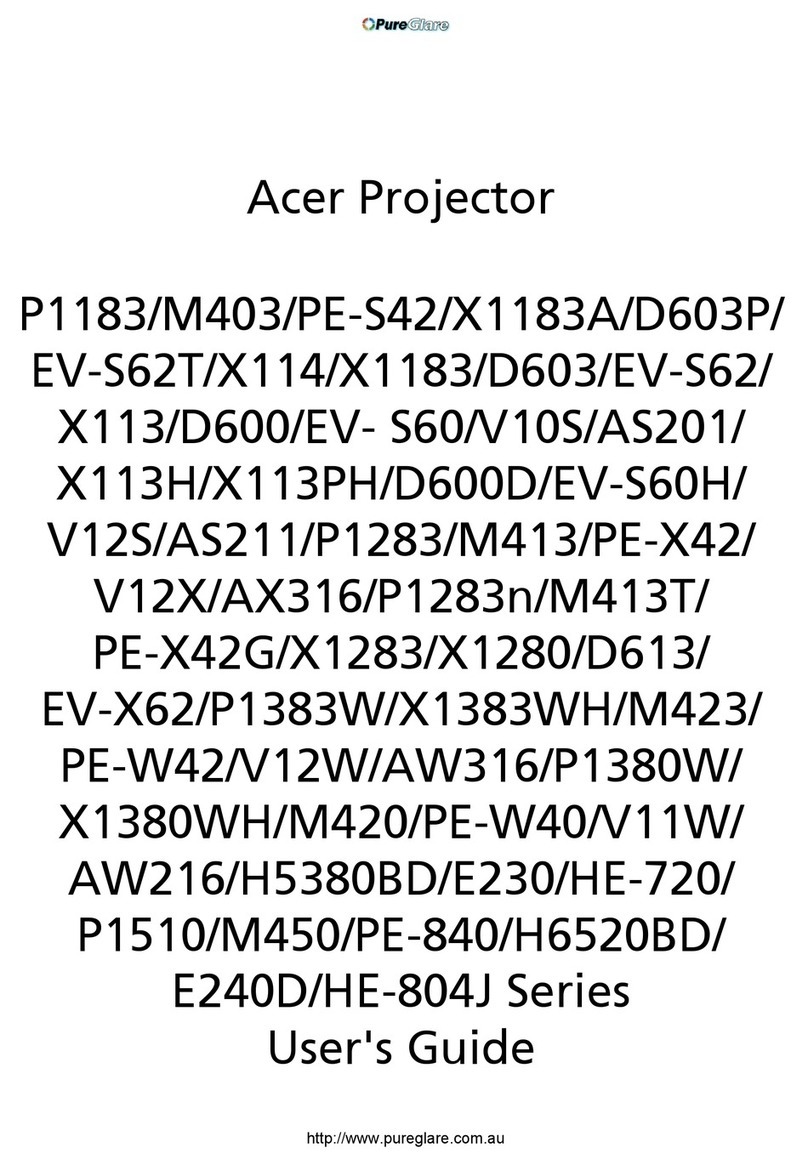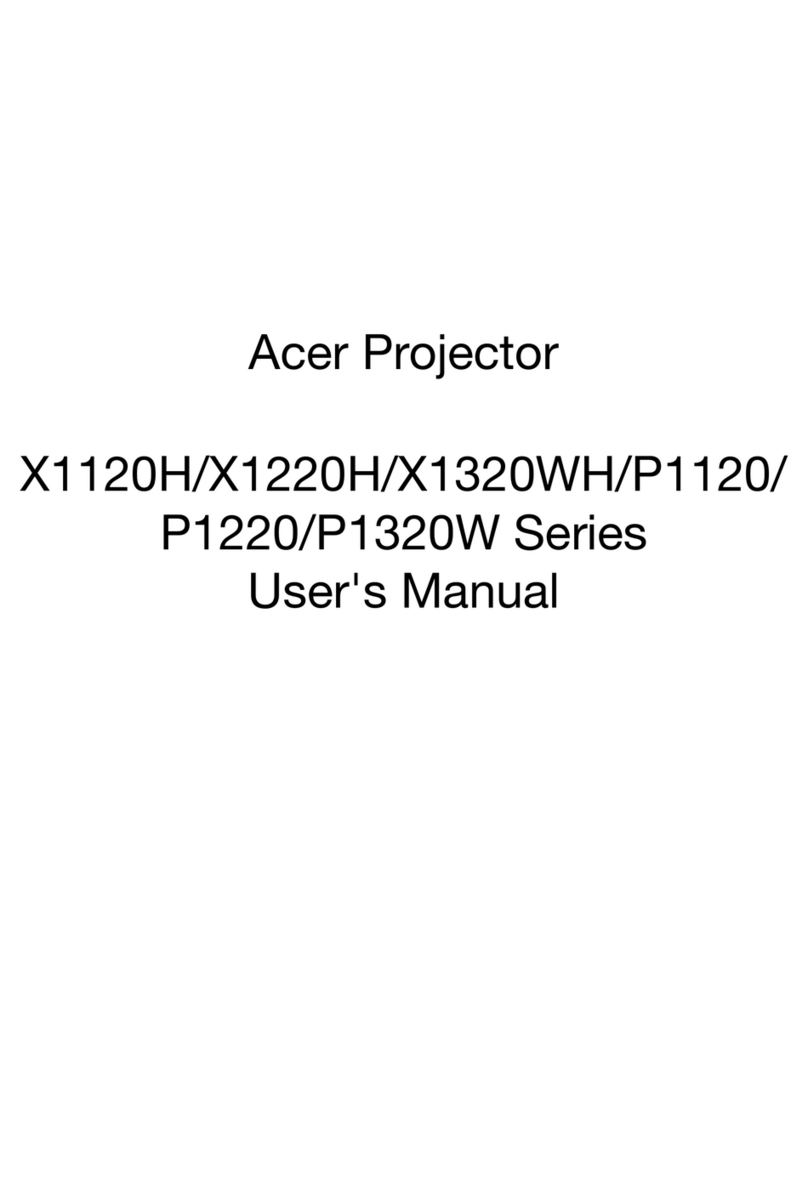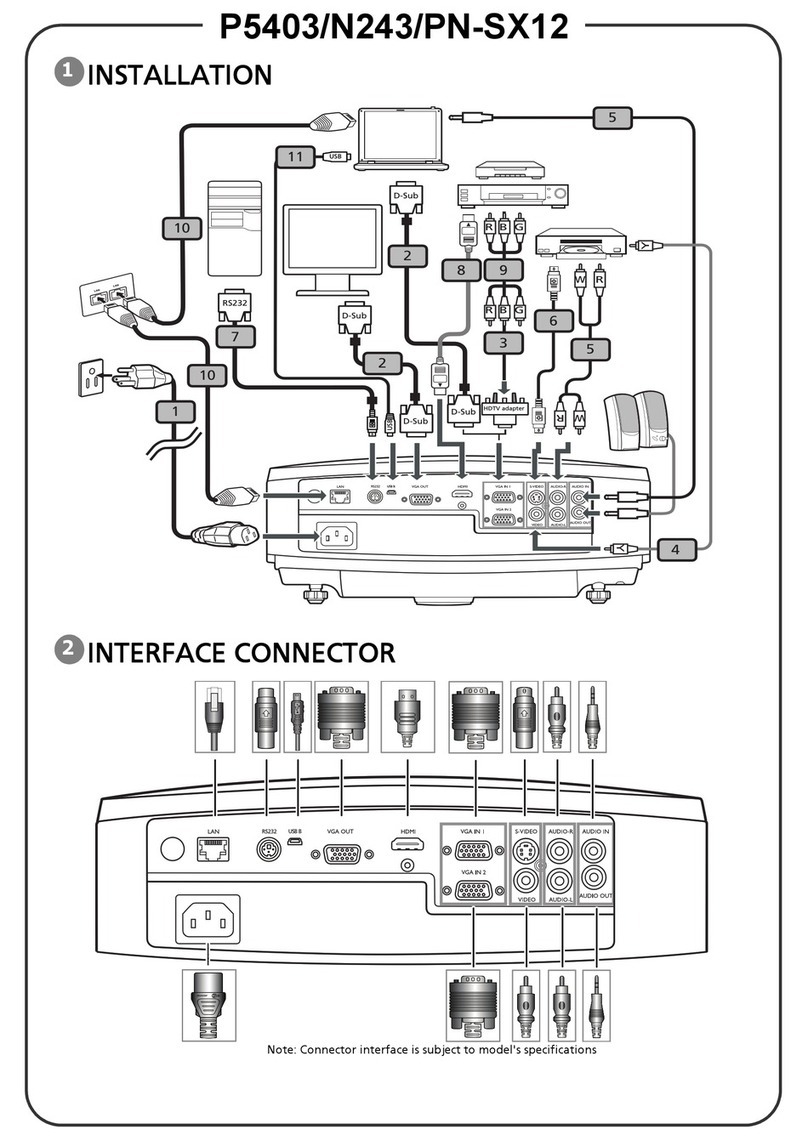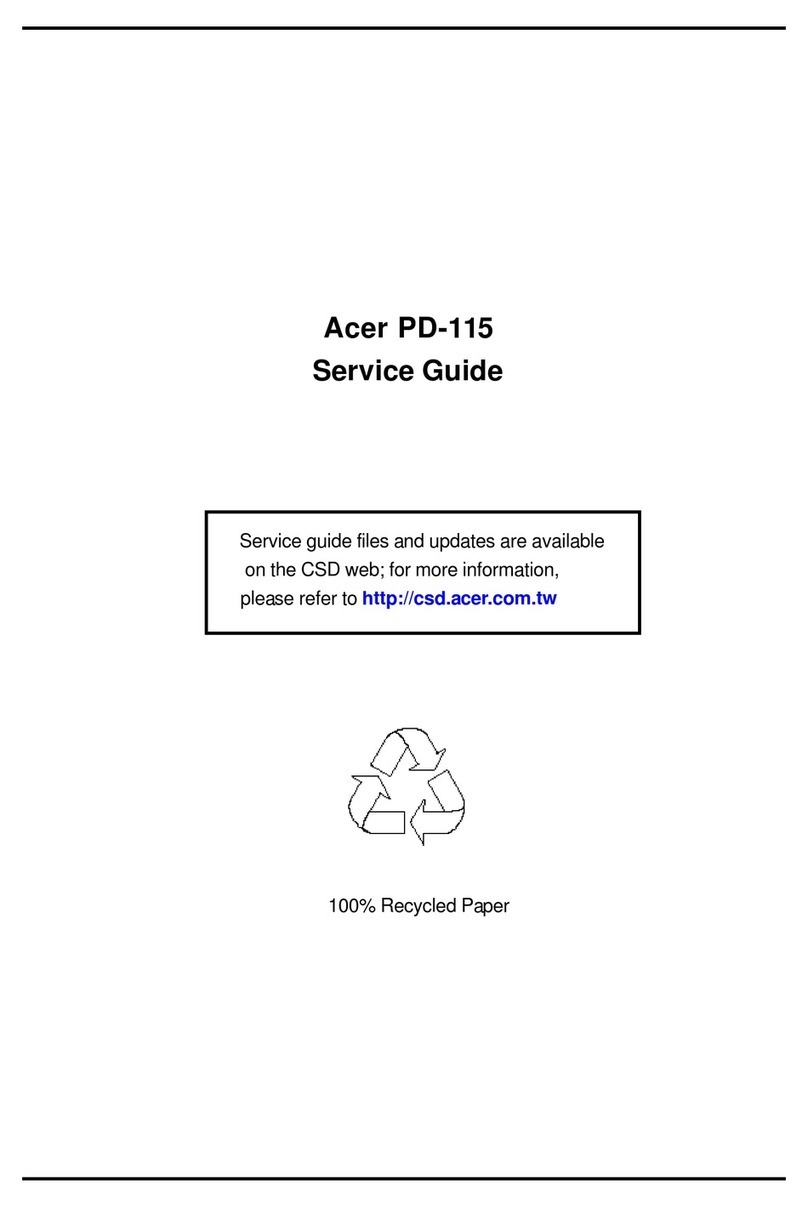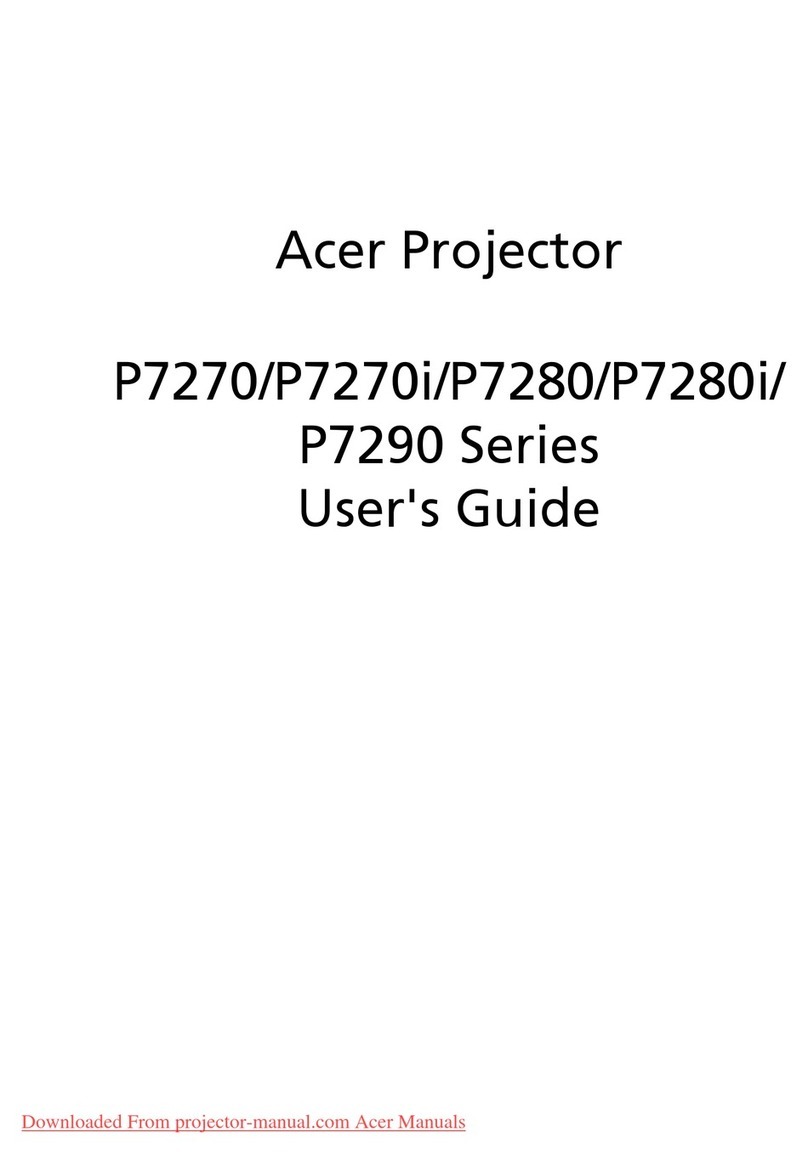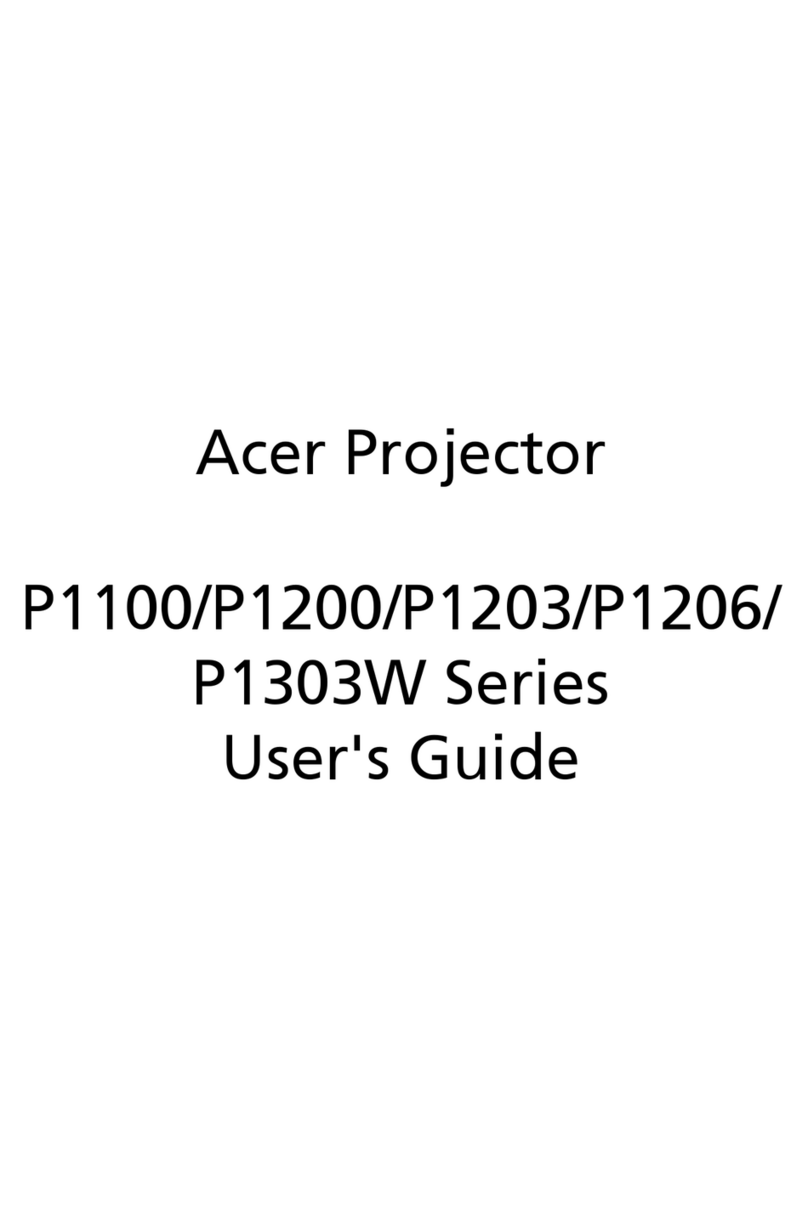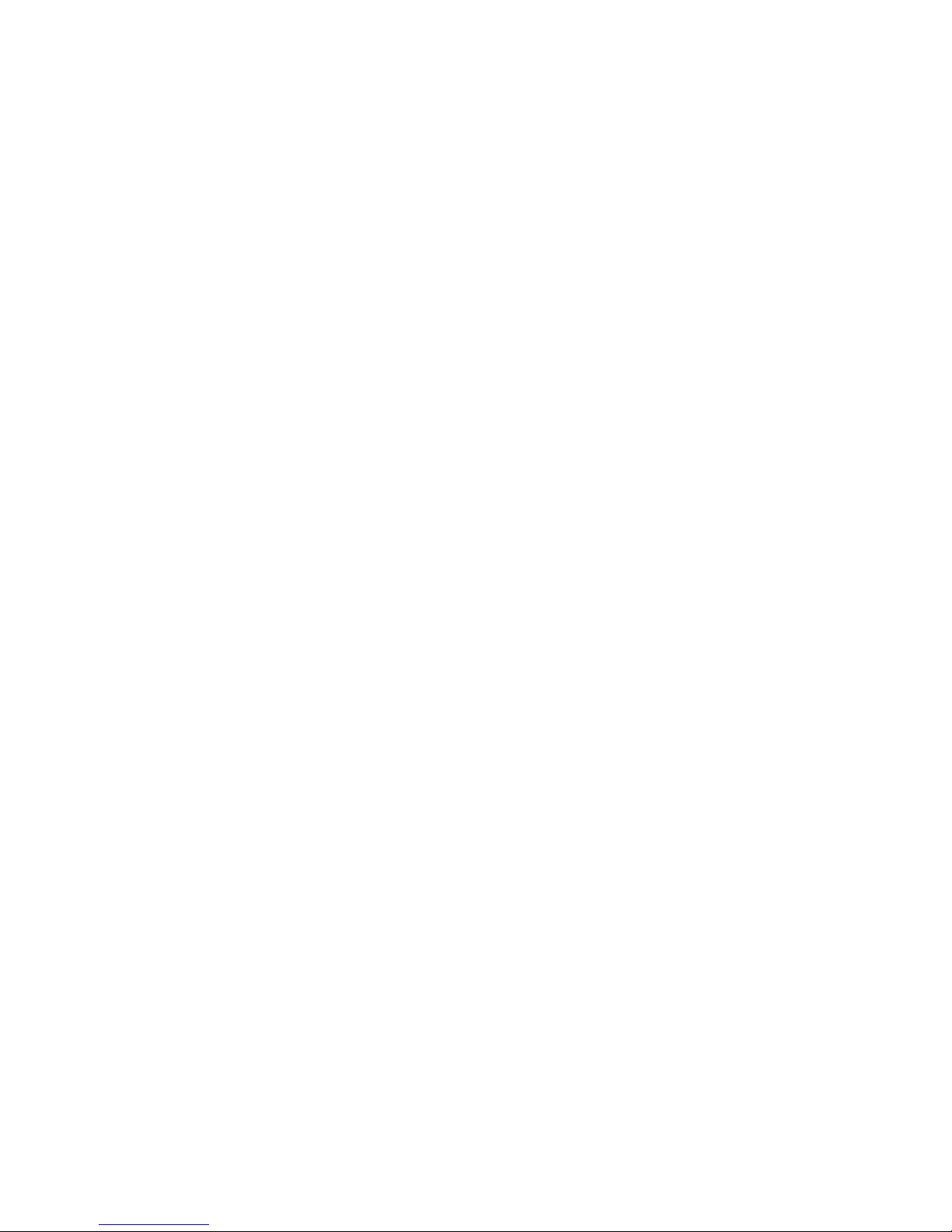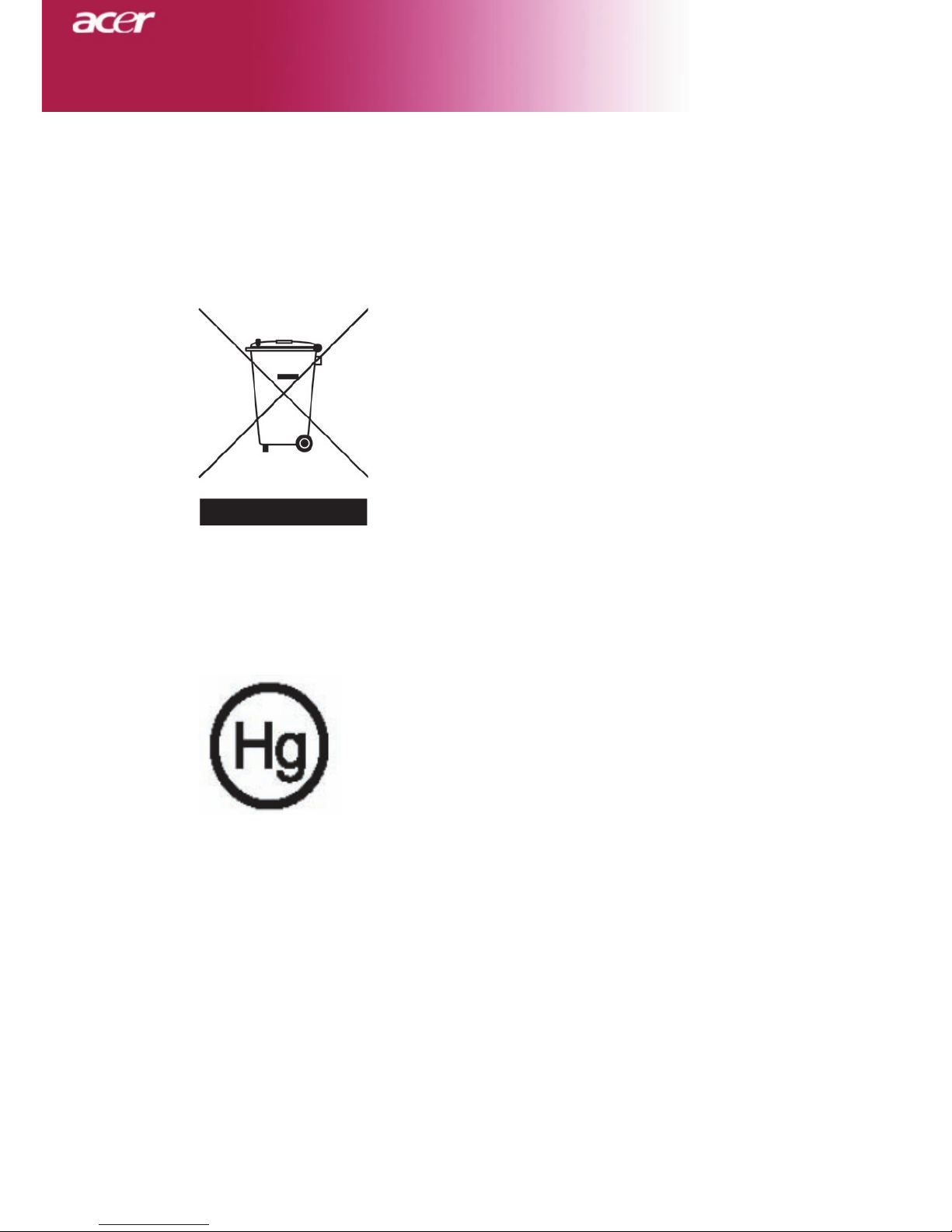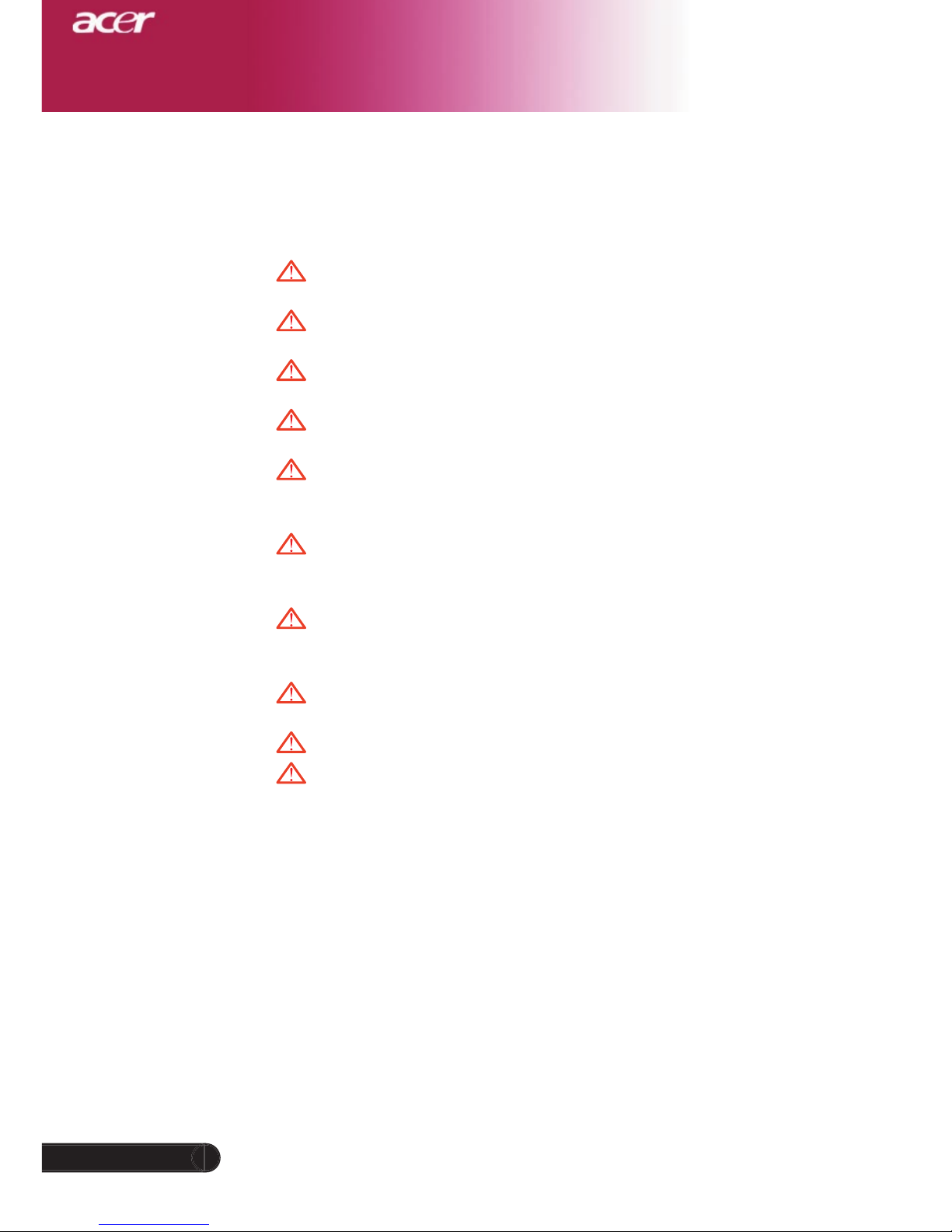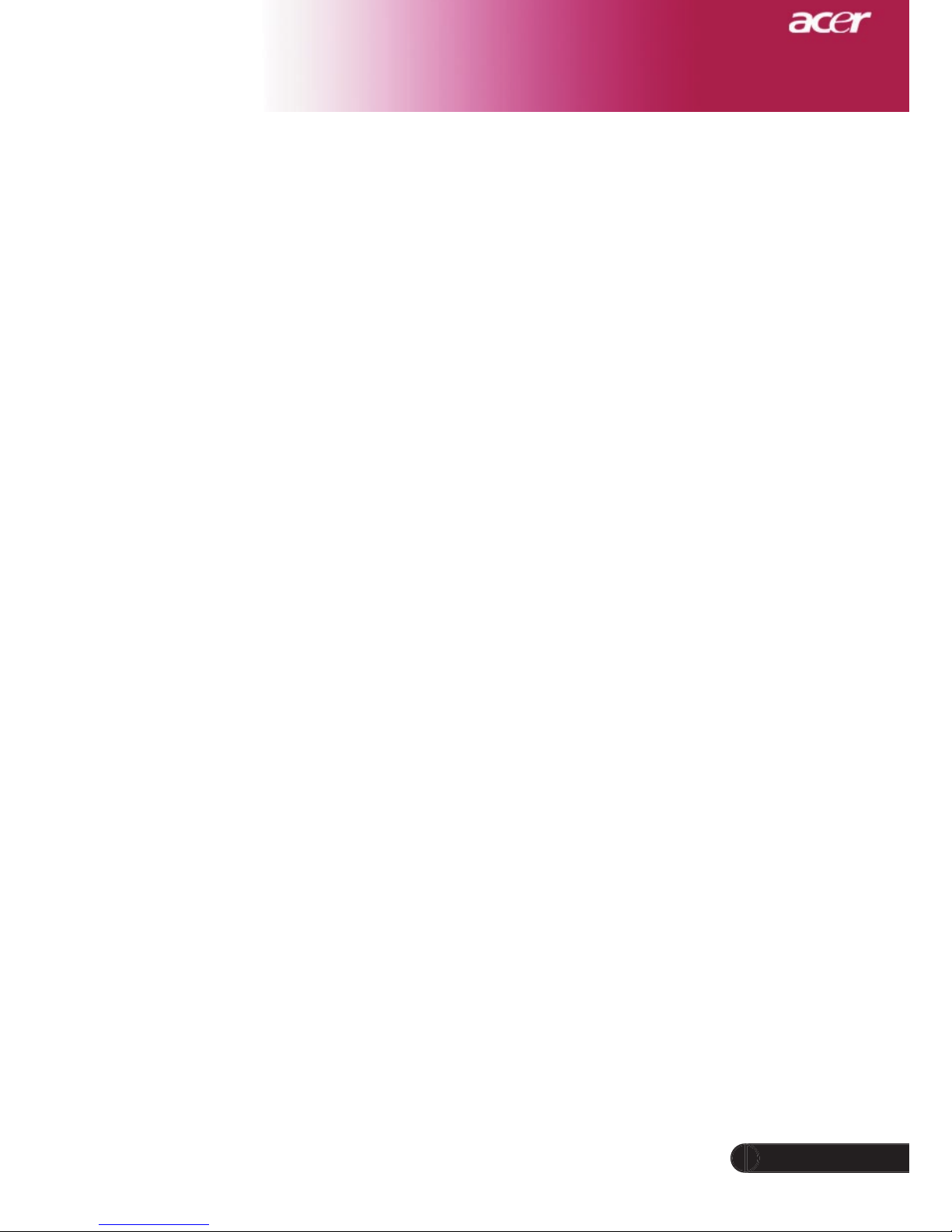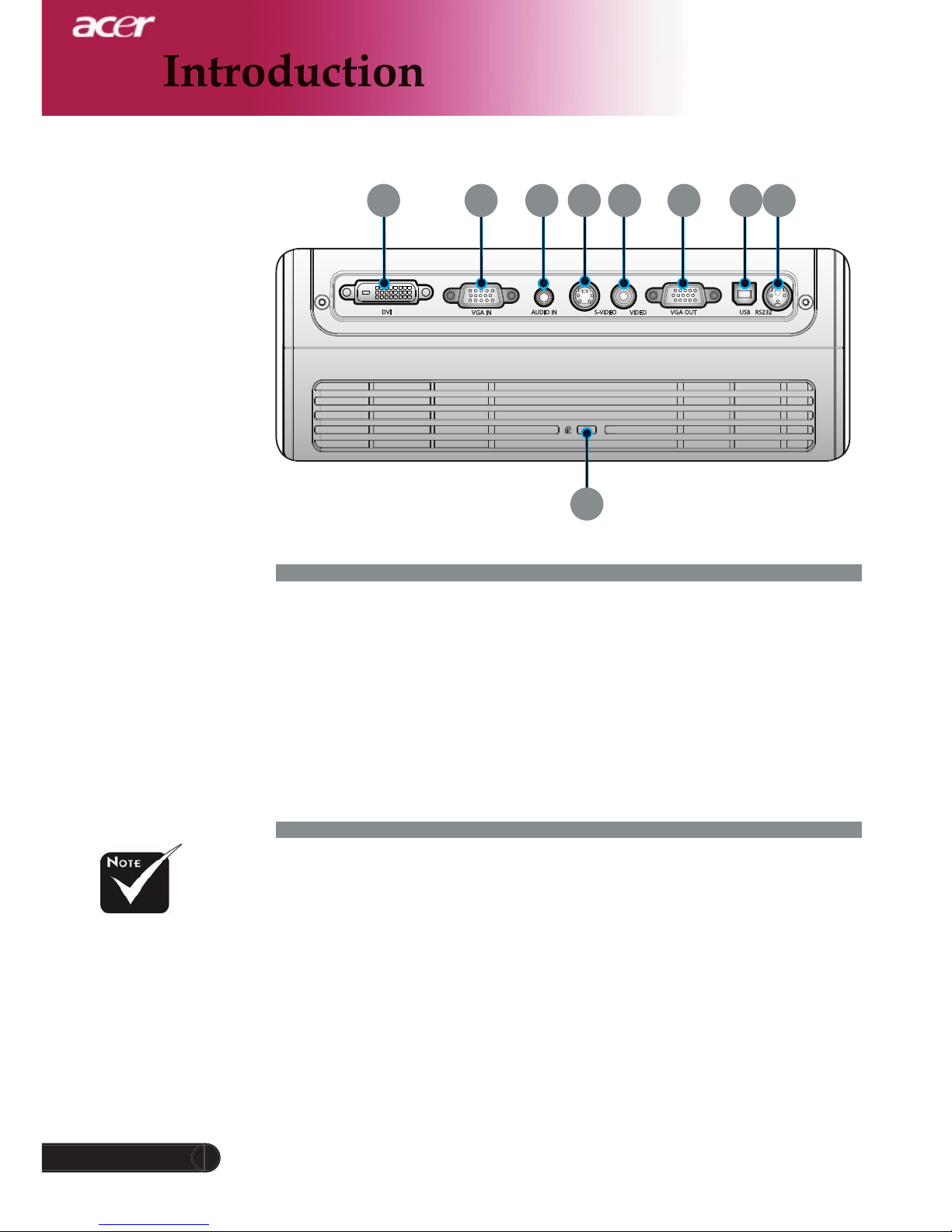1... English
Table of Contents
Table of Contents ......................................................................................... 1
Usage Notice ................................................................................................ 2
Precautions ..........................................................................................................2
Introduction .................................................................................................. 4
Product Features ..................................................................................................4
Package Overview ...............................................................................................5
Product Overview ................................................................................................6
Main Unit ........................................................................................................................6
Control Panel .................................................................................................................7
Connection Ports ...........................................................................................................8
Remote Control ..............................................................................................................9
Installation .................................................................................................. 10
Connecting the Projector ....................................................................................10
Powering On/Off the Projector ............................................................................11
Powering On the Projector ...........................................................................................11
Powering Off the projector ...........................................................................................12
Warning Indicator .........................................................................................................12
Adjusting the Projected Image ...........................................................................13
Adjusting the Projector Image Height ..........................................................................13
Adjusting the Projector Zoom / Focus ..........................................................................14
Adjusting Projected Image Size ...................................................................................14
User Controls ............................................................................................. 15
Control Panel & Remote Control ........................................................................15
On-Screen Display Menus .................................................................................19
How to operate ............................................................................................................19
Color (Computer/Video Mode) ....................................................................................20
Image (Computer/Video Mode) ....................................................................................22
Management (Computer/Video Mode) ........................................................................24
Audio (Computer/Video Mode) ...................................................................................31
Timer (Computer/Video Mode) ....................................................................................32
Language(Computer/Video Mode) ..............................................................................33
Appendices ................................................................................................ 34
Troubleshooting ..................................................................................................34
Replacing the lamp .............................................................................................38
Specifi cations .....................................................................................................39
Compatibility Modes ...........................................................................................40
Regulation & safety notices ....................................................................... 41