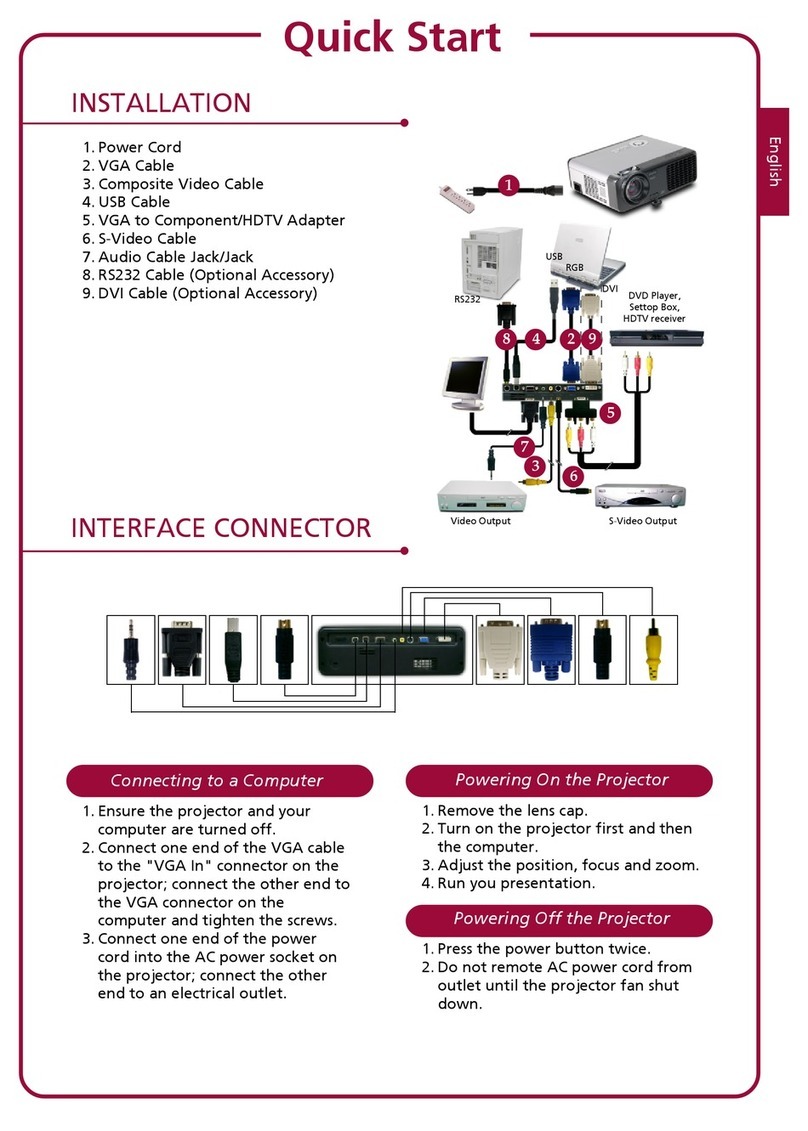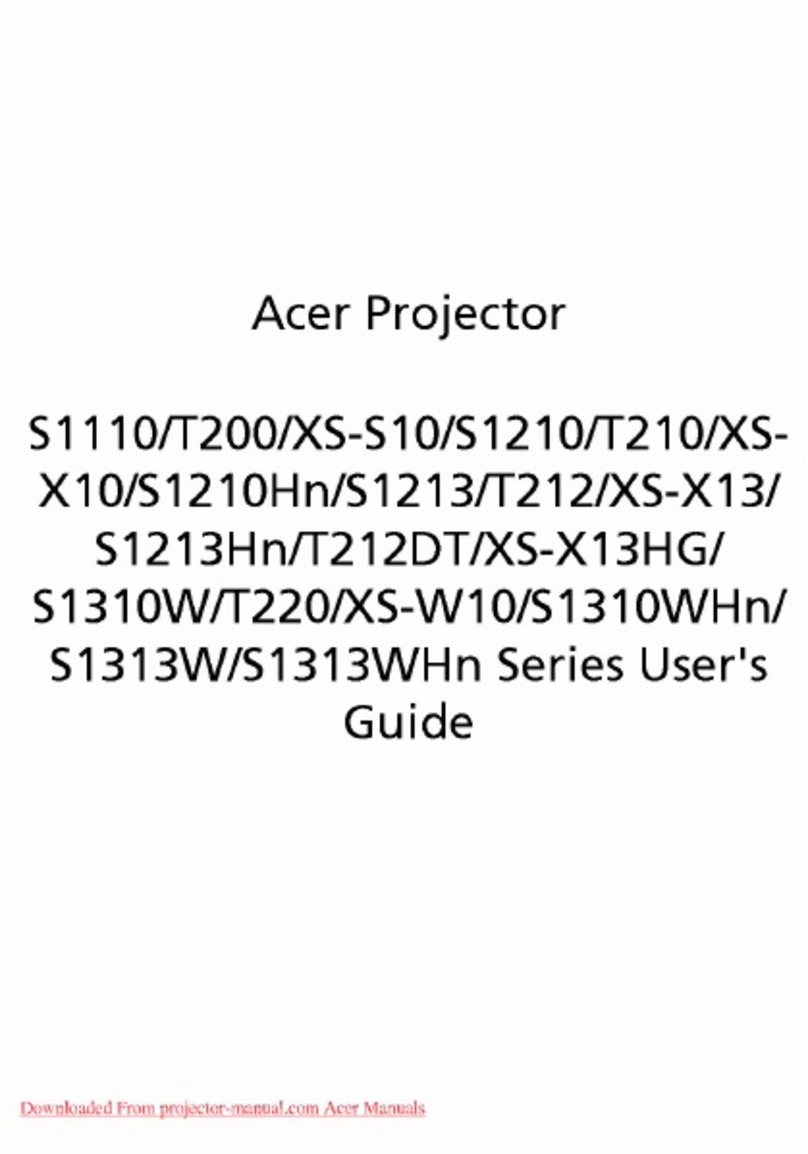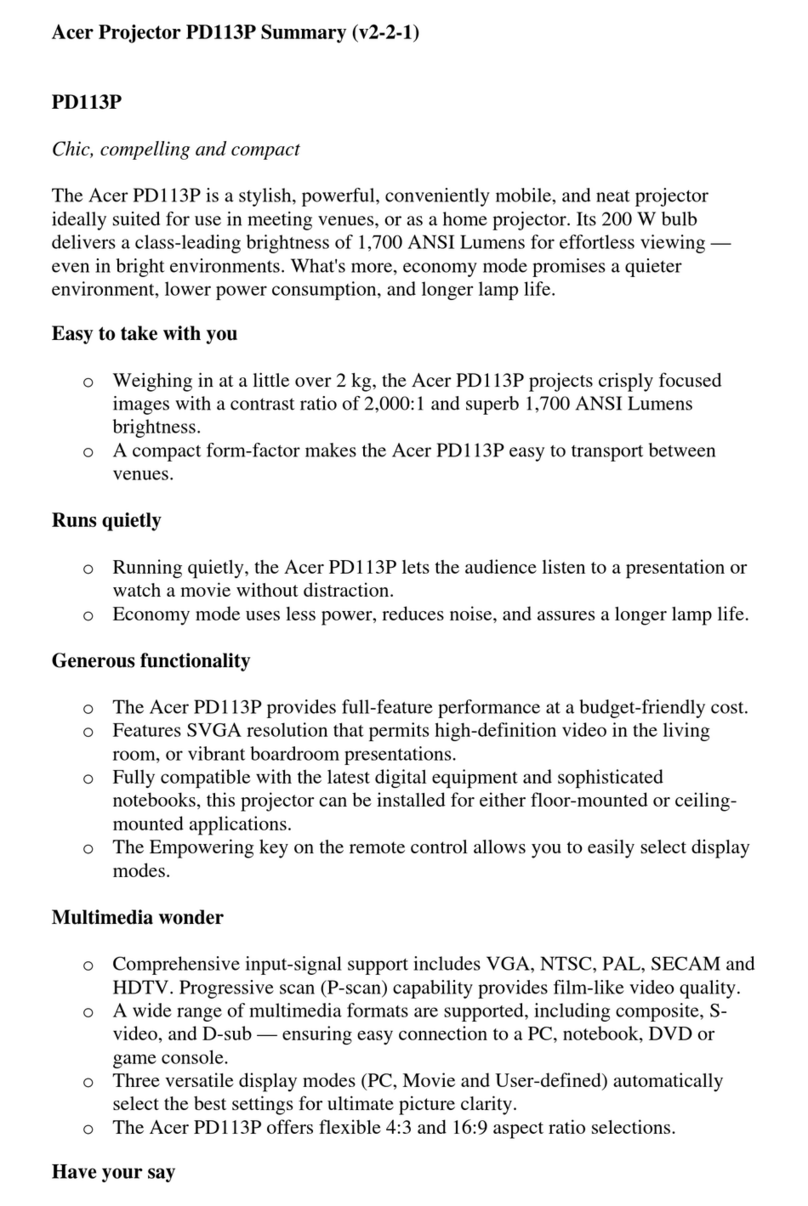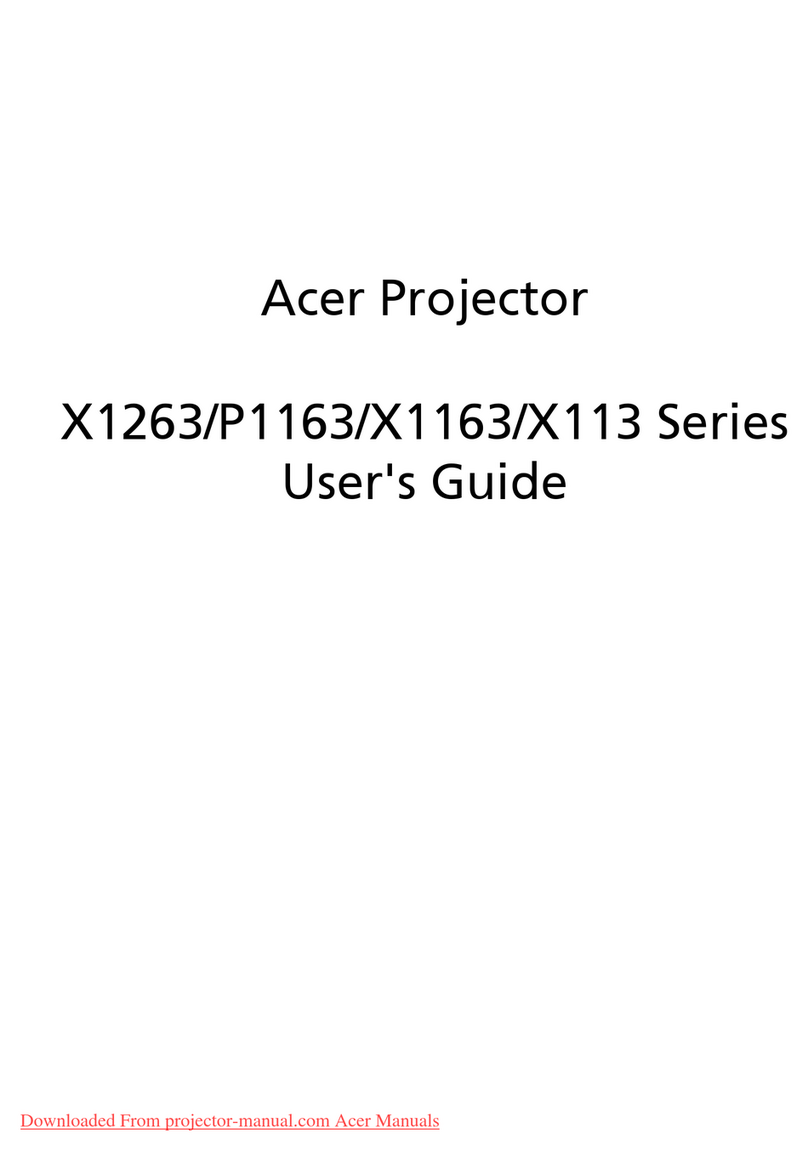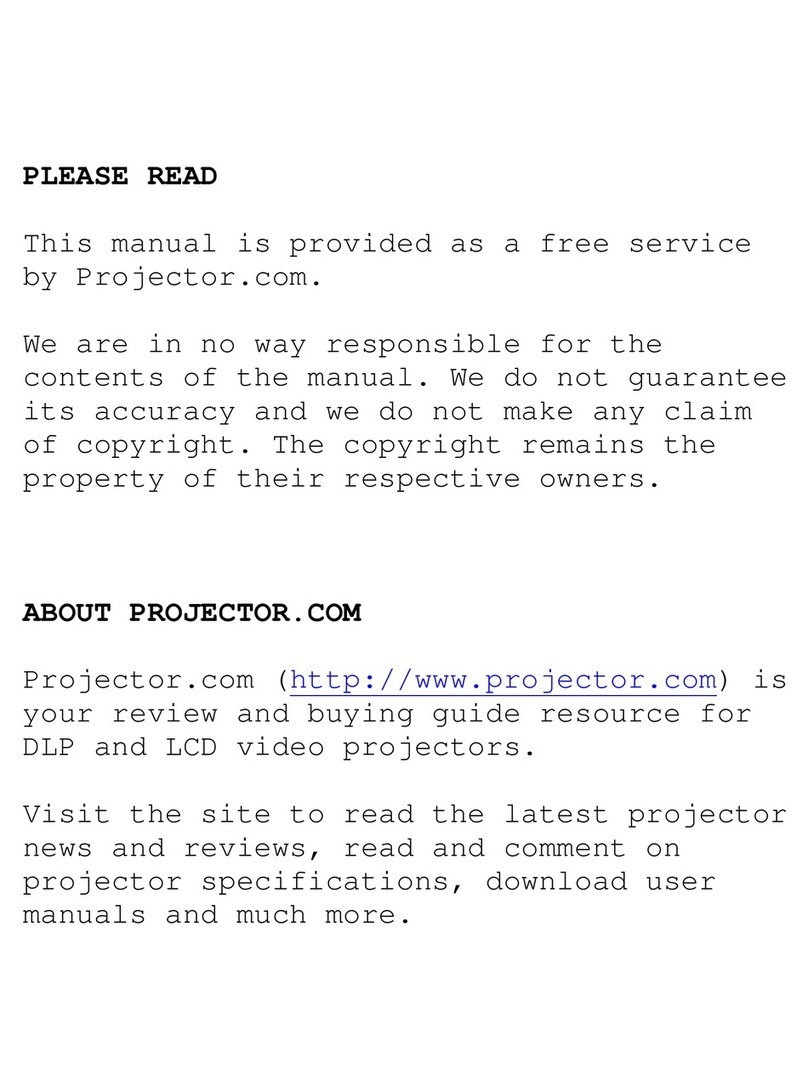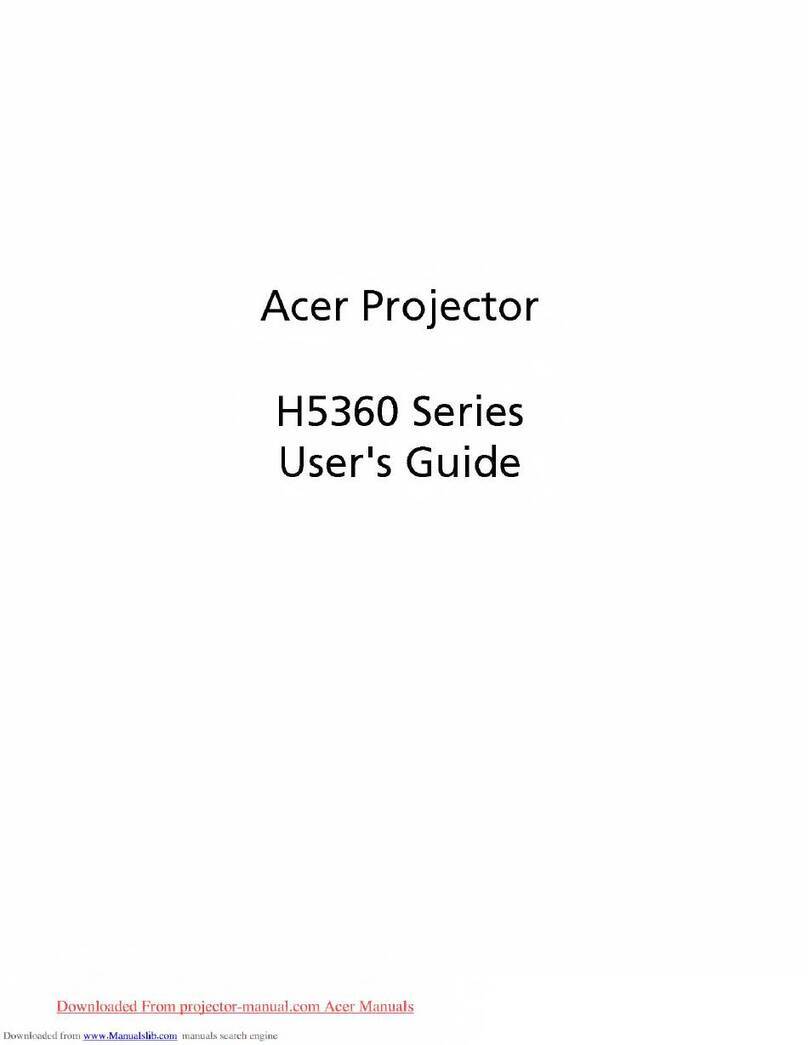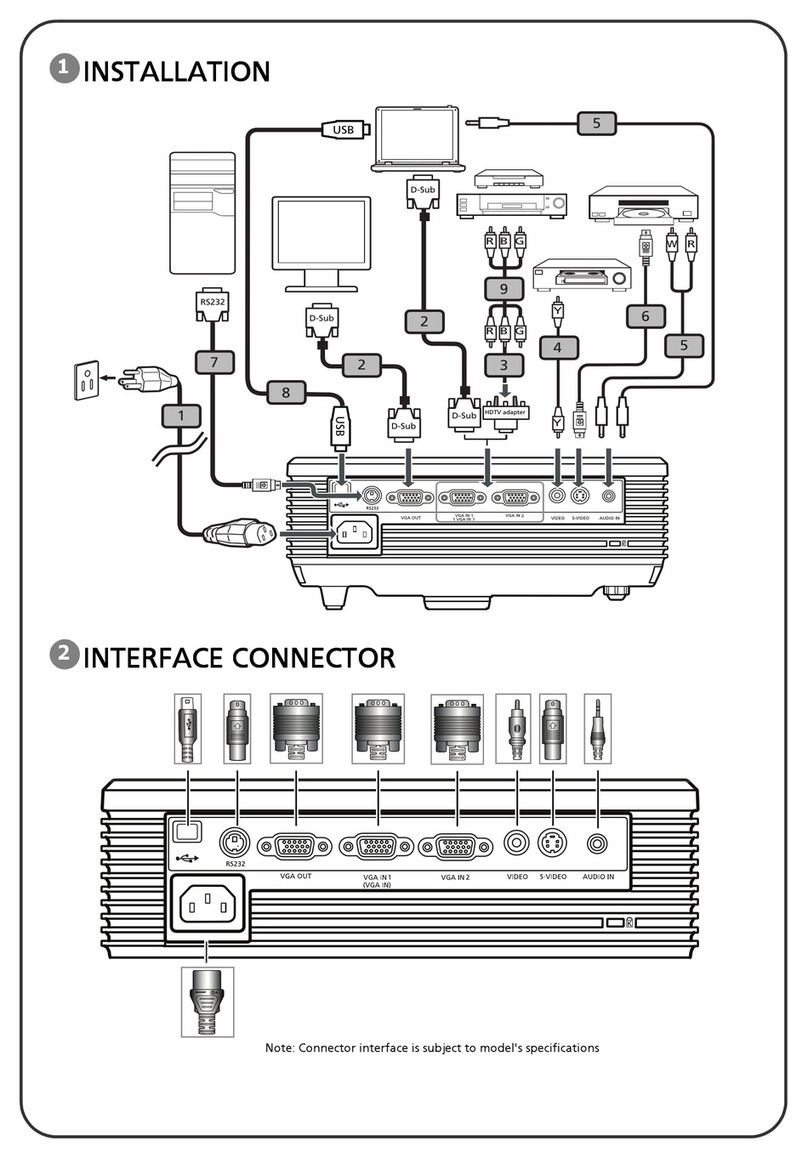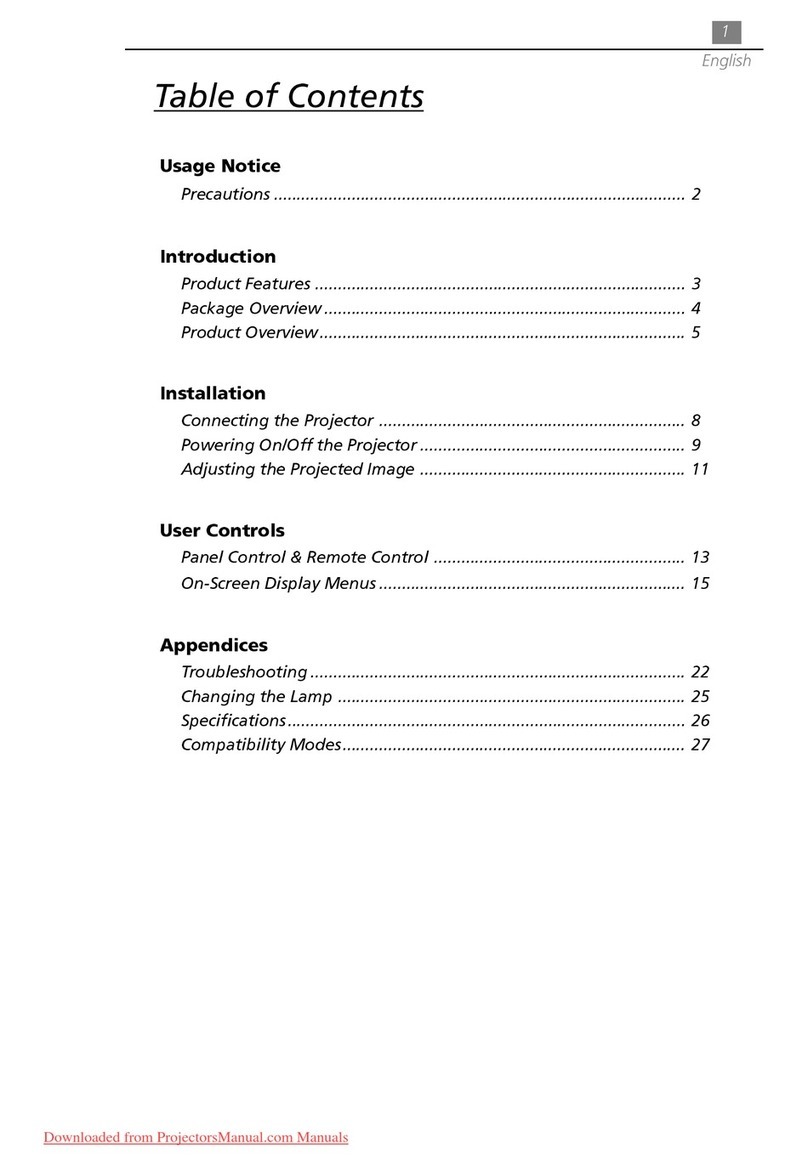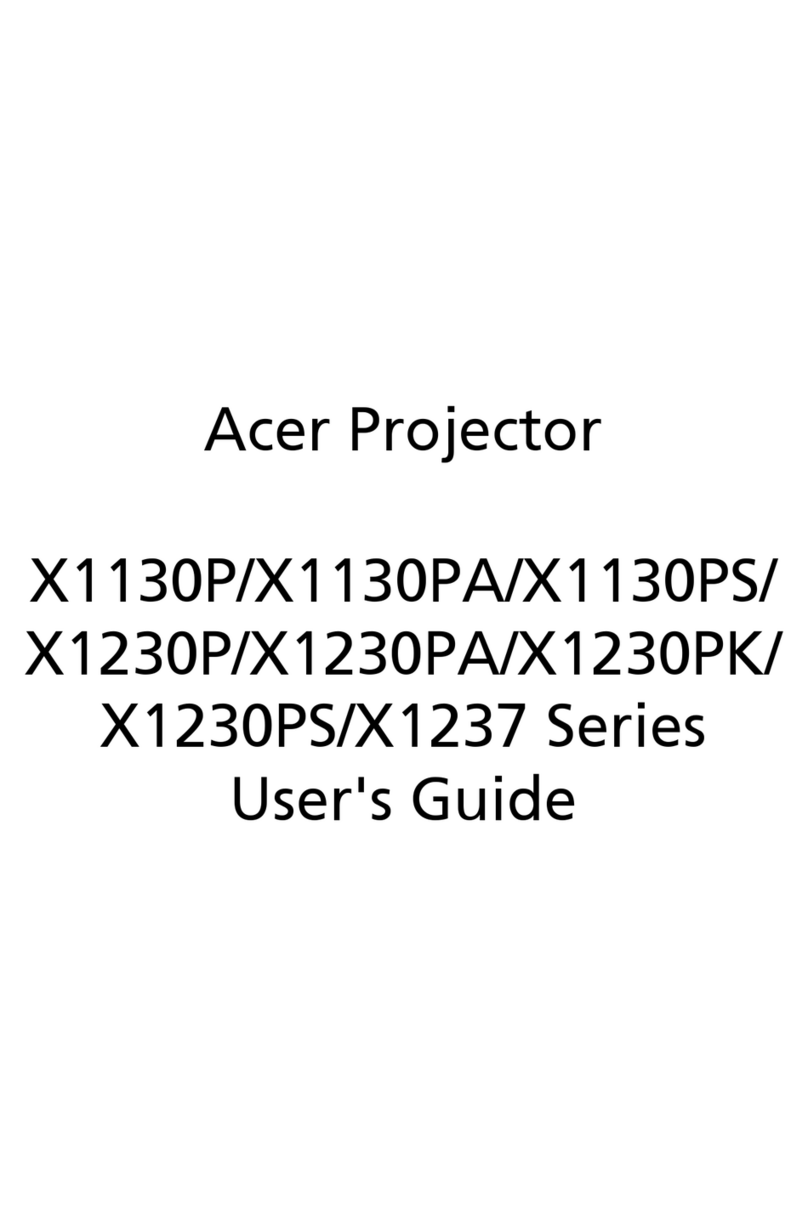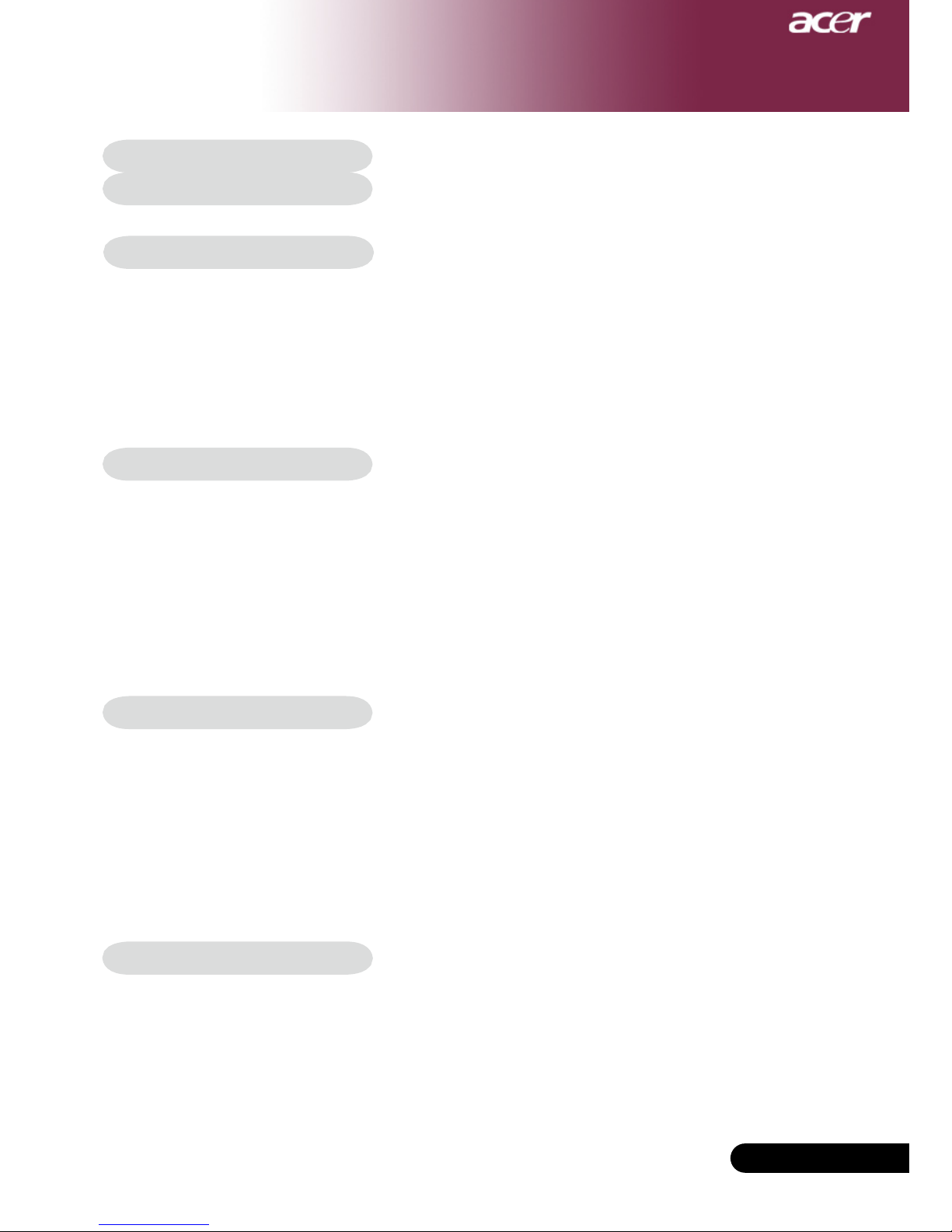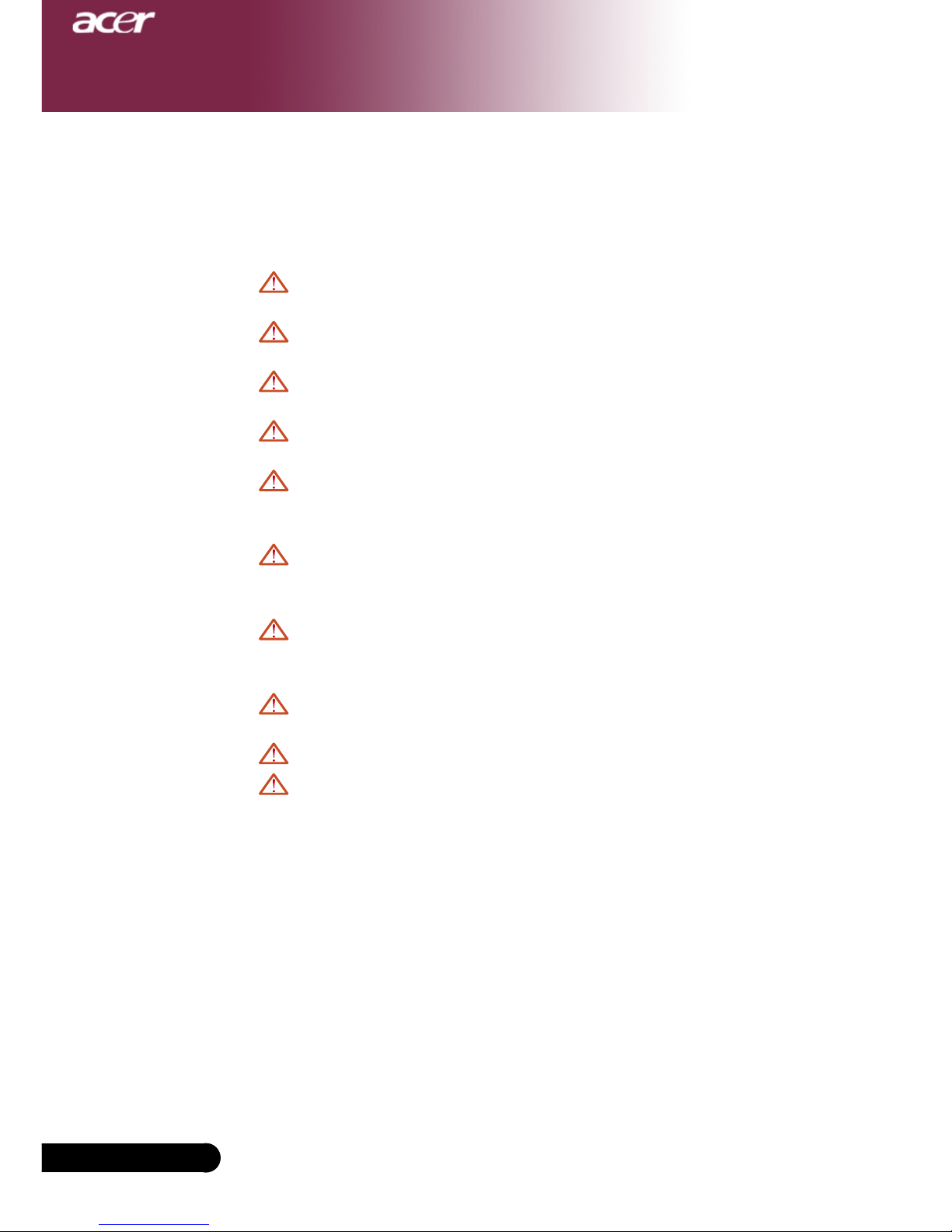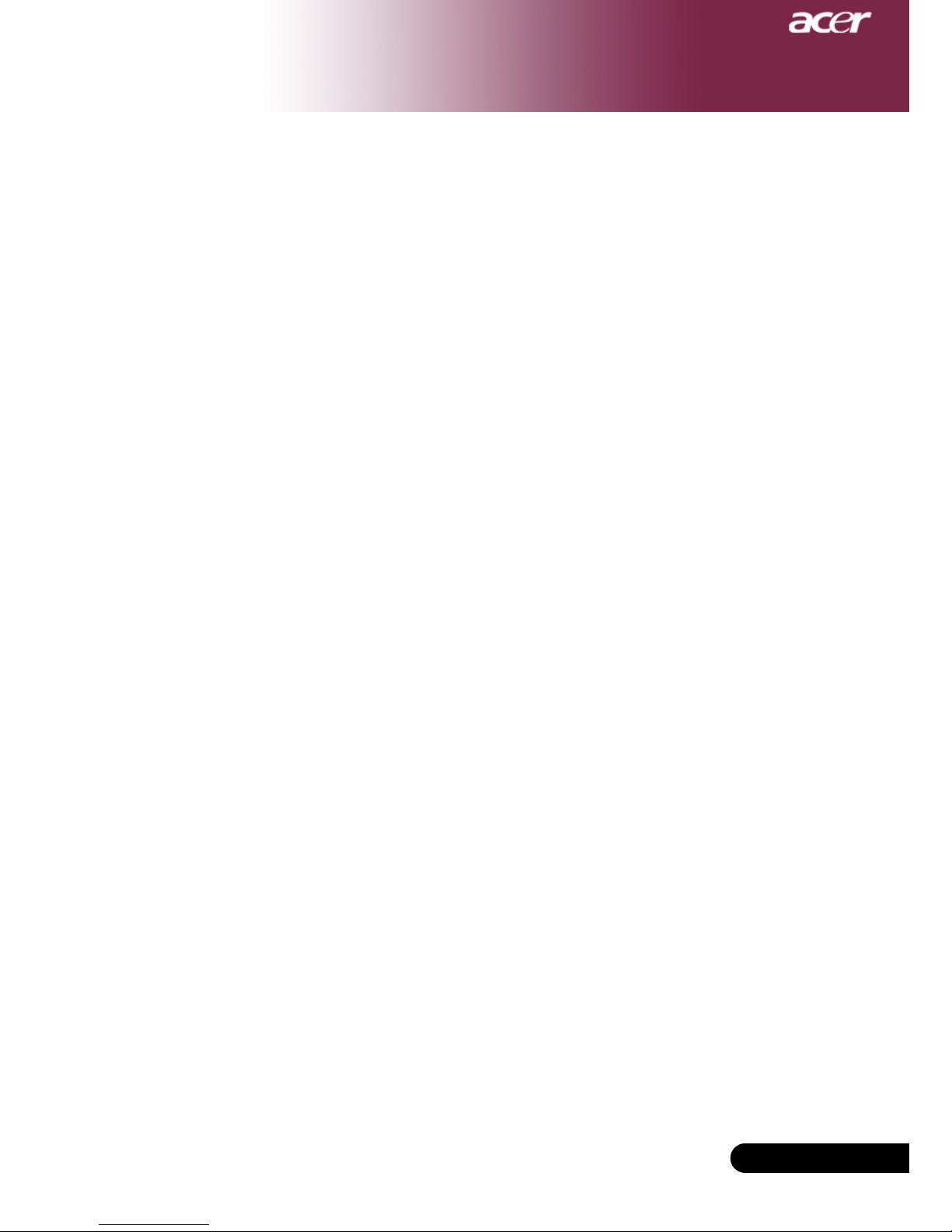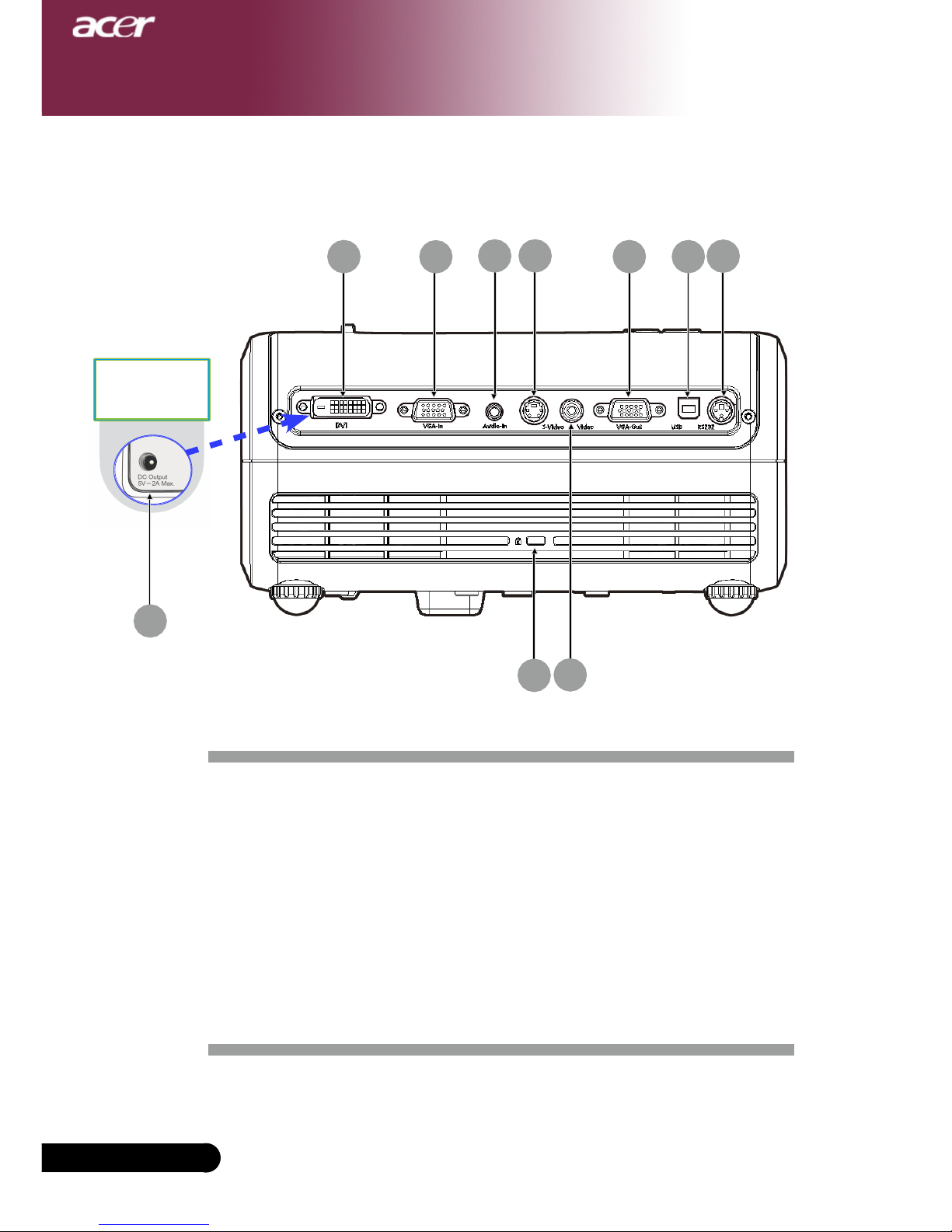1... English
Table of Contents
Table of Contents ......................................................................................... 1
Usage Notice................................................................................................ 2
Precautions...........................................................................................................2
Introduction................................................................................................... 4
Product Features..................................................................................................4
Package Overview................................................................................................5
Product Overview ................................................................................................6
Main Unit........................................................................................................................6
Control Panel .................................................................................................................7
Connection Ports ...........................................................................................................8
Remote Control with Laser Pointer ................................................................................9
Installation .................................................................................................. 10
Connecting the Projector....................................................................................10
Powering On/Off the Projector............................................................................11
Powering On the Projector........................................................................................... 11
Powering Off the projector ...........................................................................................12
Warning Indicator.........................................................................................................12
Adjusting the Projected Image............................................................................13
Adjusting the Projector Image Height ..........................................................................13
Adjusting the Projector Zoom / Focus..........................................................................14
Adjusting Projected Image Size ...................................................................................14
User Controls ............................................................................................. 15
Control Panel & Remote Control ........................................................................15
On-Screen Display Menus..................................................................................19
How to operate ............................................................................................................19
Color (Computer/Video Mode) ....................................................................................20
Image (Computer/Video Mode)....................................................................................22
Management (Computer/Video Mode) ........................................................................24
Audio (Computer/Video Mode) ...................................................................................30
Timer (Computer/Video Mode) ....................................................................................31
Language (Computer/Video Mode) .............................................................................32
Appendices................................................................................................. 33
Troubleshooting..................................................................................................33
Replacing the lamp.............................................................................................37
Specications .....................................................................................................38
Compatibility Modes ...........................................................................................40
Regulation & Safety Notices .......................................................................41