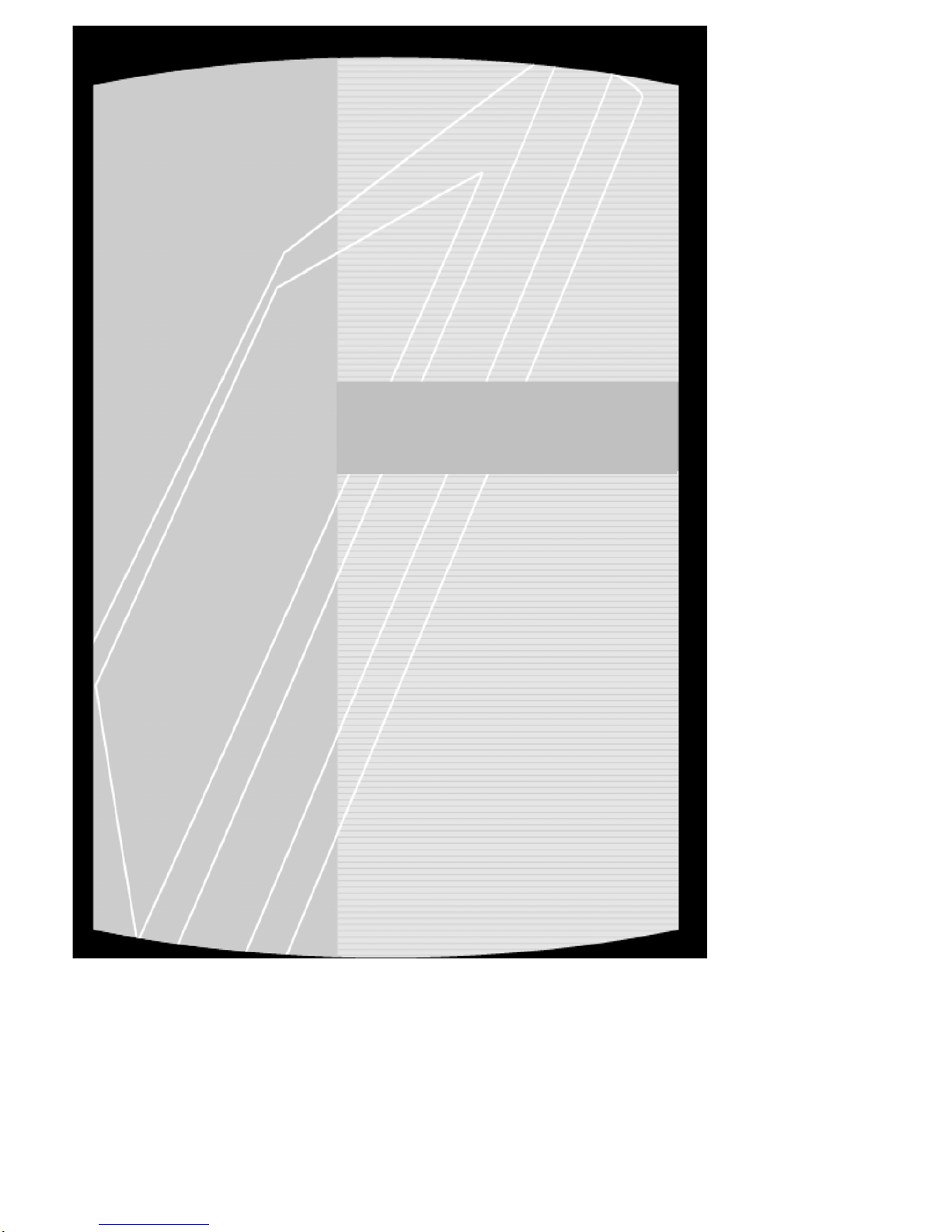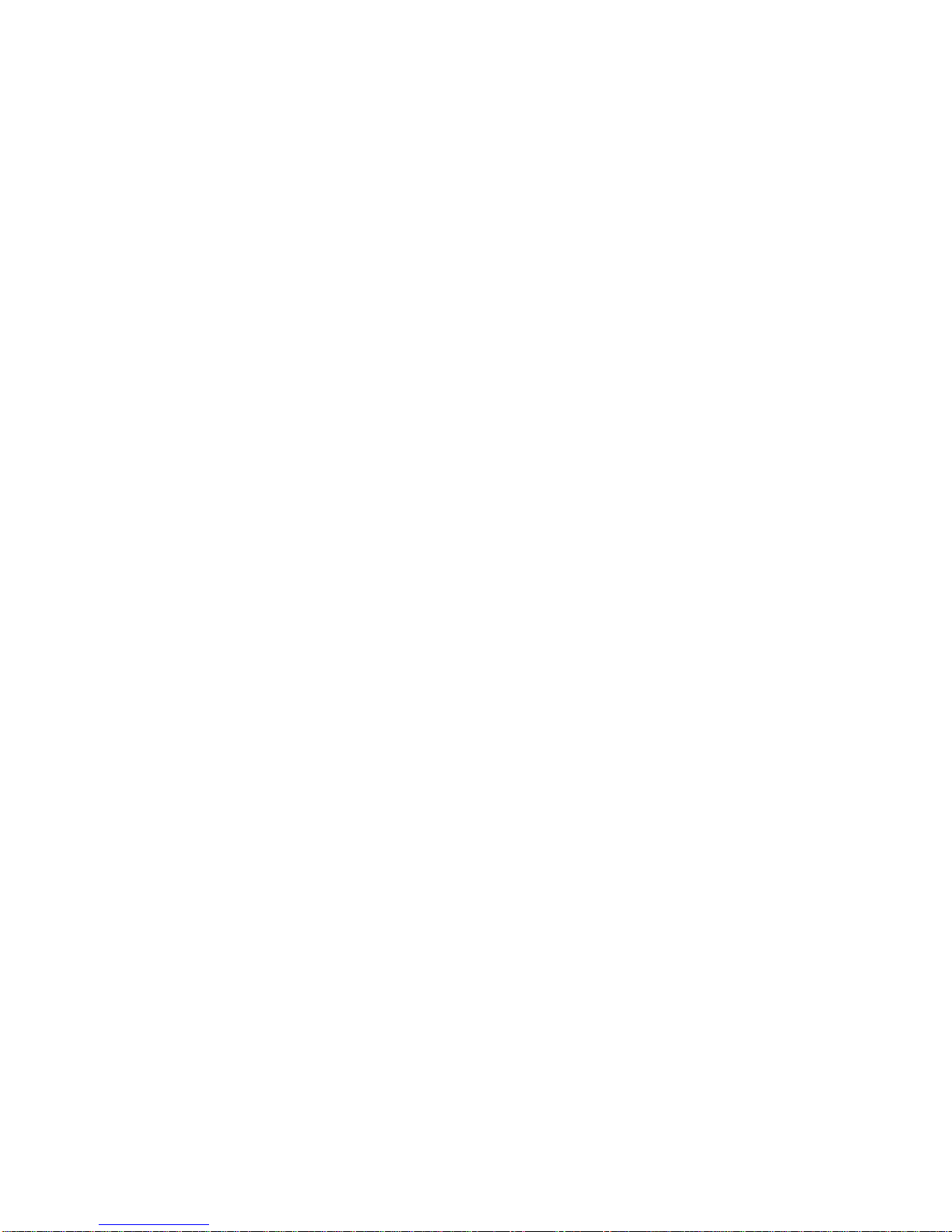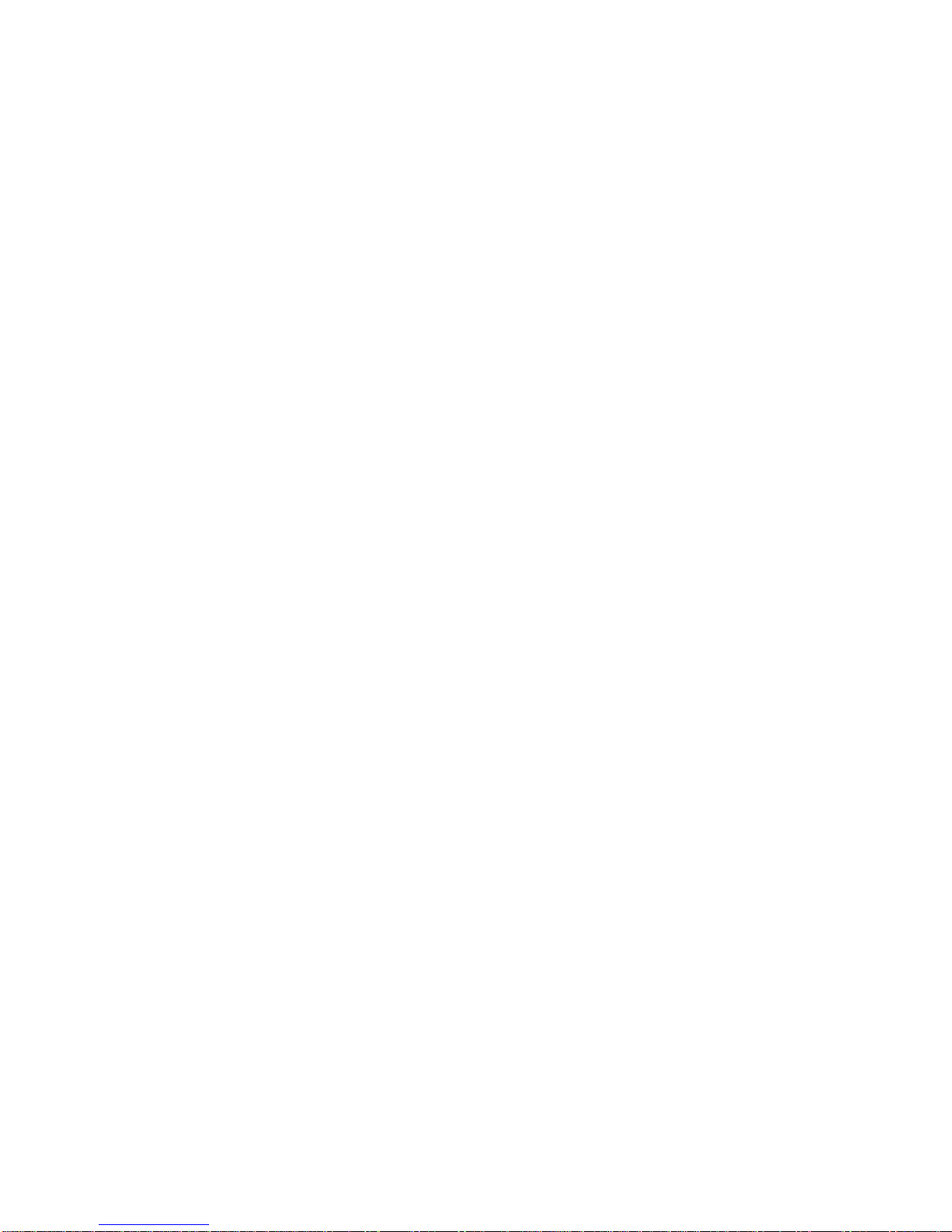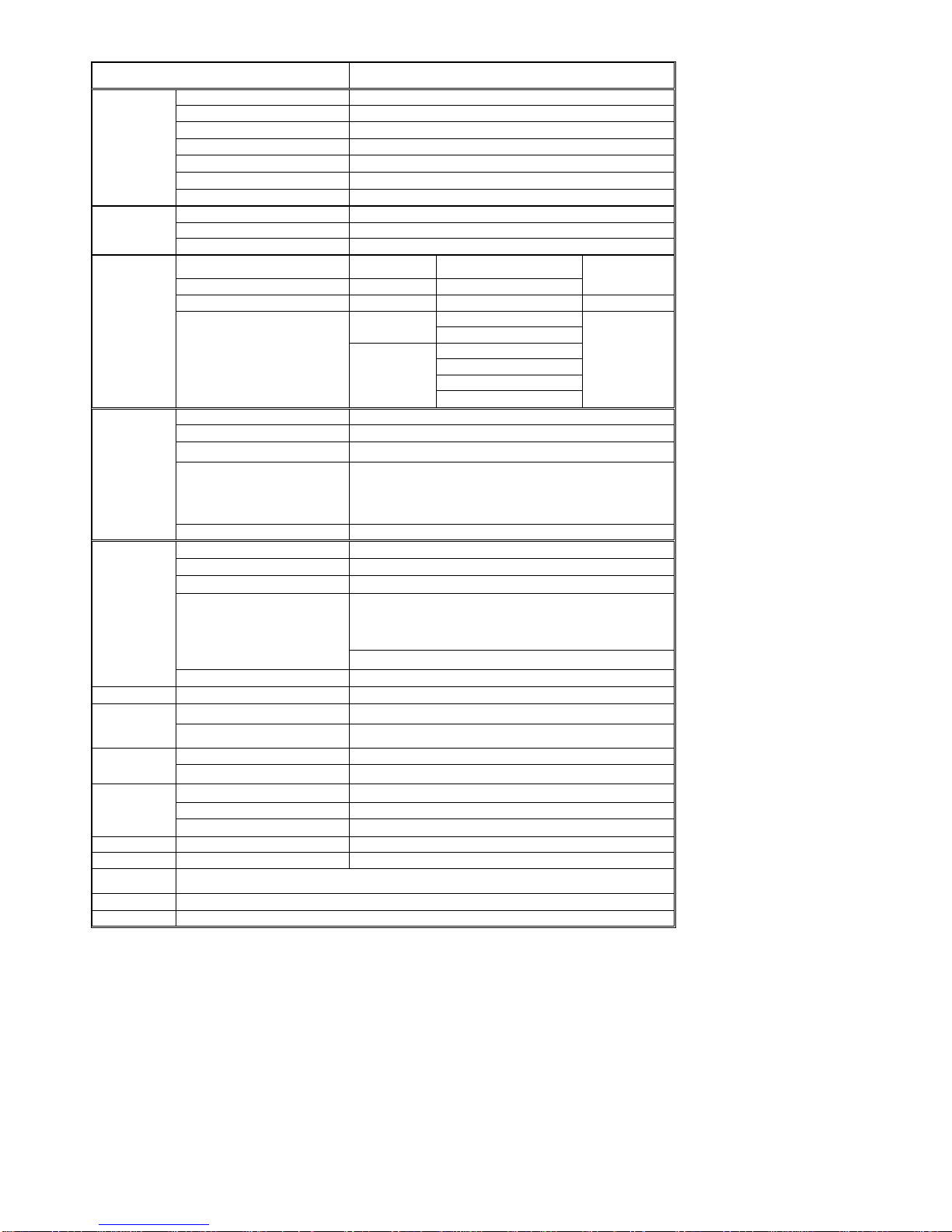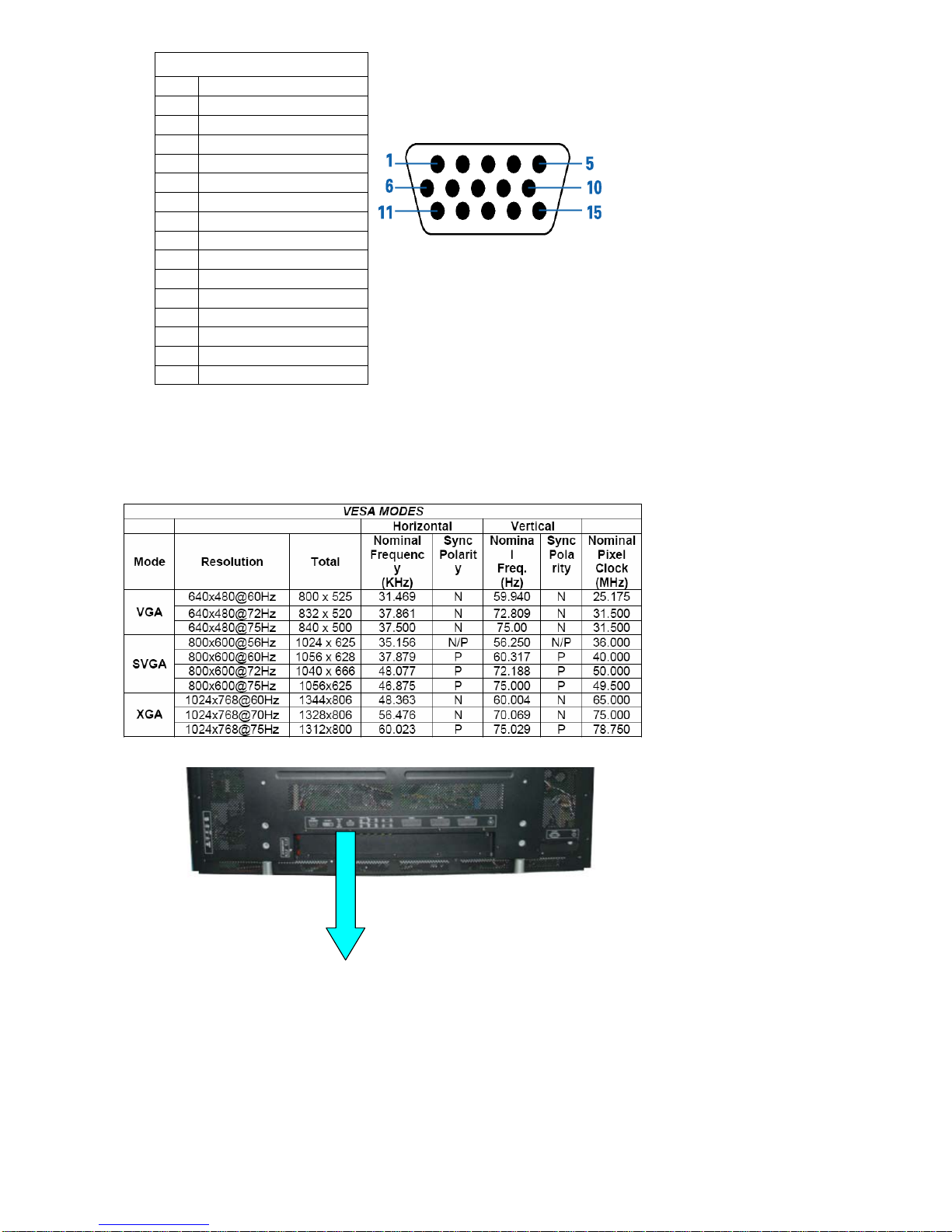Page 3 of 99
CONTENTS
1、SPECIFICATION..................................... ................ .................................... ..........…………...…..
4
1-1 General Sepecificaation..........................…….. ….......……....................... .....………....……. 5
1-2 Feature Summary....................................... .. ........ .............................……………...………….. 6
1-3 External Interface........................................... .. .........................................…………….....…… 7
1-3-1 Video/Audio Inputs……........................... .. ................. .. .. ...................... .............….. 8
1-3-1-1 TV Antenna Interface............. .. ................. .......... .. ................ .. .. ..............……… 8
1-3-1-2 Component Intputs........................................ ....... ....... . ...... ..................…………… 8
1-3-1-3 PC Input……………………………………………………………………………………… 8
1-3-1-4 DVI input……………………………………………………………………………………… 10
1-3-1-5 SCART Input……………………………………………………………………………… 11
1-3-2 Audio/Video Outputs………………………………………………………………………….. 12
1-3-2-1 Composite Video Output ……………………………………………………………….. 12
1-3-2-2 Analog Audio Output……………………………………………………………………… 12
1-3-2-3 Head Phone………………………………………………………………………………… 12
1-3-3Power Interface………………………………………………………………………………….. 12
1-3-3-1 Power Connector………………………………………………………………………….. 12
1-3-3-2 Power Input Range………………………………………………………………………… 13
1-3-3-3 Power Consumption……………………………………………………………………… 13
1-3-4 Service Interface……………………………………………………………………………….. 13
1-4 User interface………………………………………………………………………………………….. 14
1-4-1 Power Indicator……………………………………………………………………………….. 14
1-4-2 Remote Control Receiver…………………………………………………………………….. 14
1-5 External Mounting Requirements………………………………………………………………….. 14
1-6 Environmental Requirements ………………………………………………………………………. 14
1-6-1 Temperature Ranges………………………………………………………………………….. 14
1-6-2 Humidity…………………………………………………………………………………………. 14
1-6-3 Altitude………………………………………………………………………………………….. 14
1-6-4 Vibration and Shock………………………………………………………………………….. 14
2、Precautions and Notices......................... ..............................................................……………...… 14
2-1 Precaution of assembly……………..…... ............... ...... . ........... ............................................. 14
2-2 Precaution of Operation…………..…... ....... ................. ............ ..............................…………. 14
3、Operation.............................................. .... .....……………...............……………...…………………. 16
3-1 Operation of Remote Control Transmitter…….... ..... .......................................………………. 16
3-2 Key function..................................................... ............. ..............................…………..…….. 17
3-3 OSD Main Explanation................................................................................................…….. 17
3-3-1 Main Menu ..................................................................................................................... 17
3-3-2 Search Menu………………………………………………................. ....................... 18
3-3-3 Video Menu.............................. ................................... . ............................................... 20
3-3-4 Audio Menu................................. ................................... . .............................................. 20
3-3-5 Time Menu................................. ................................... . .............................................. 21
3-3-6 Setting Menu................................ ................................... ............................................. 21
3-3-7 Screen Menu………………………………………………………………………………….. 22
3-3-8 Pip Menu………………………………………………………………………………………. 23
3-8-1-1 PIP Input Mode……………………………………………………………………….. 24
3-8-1-2 PIP Function Table List……………………………………………………………….. 24