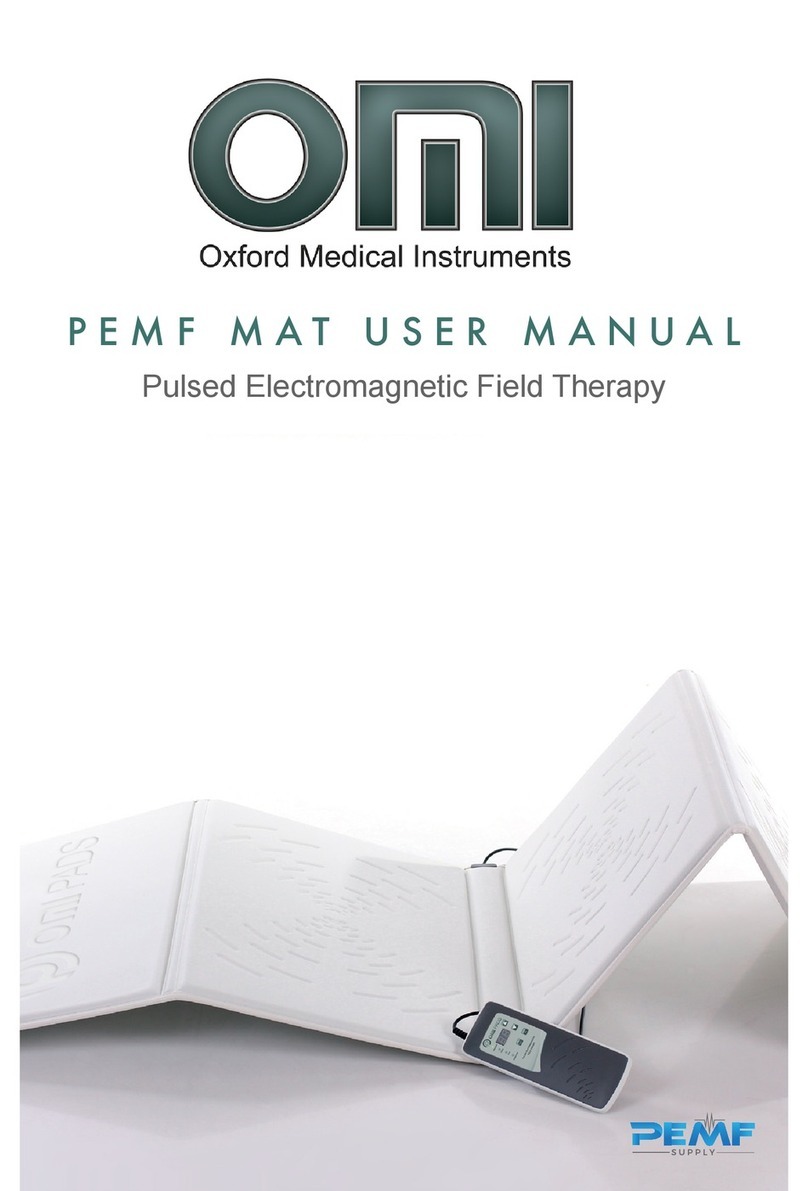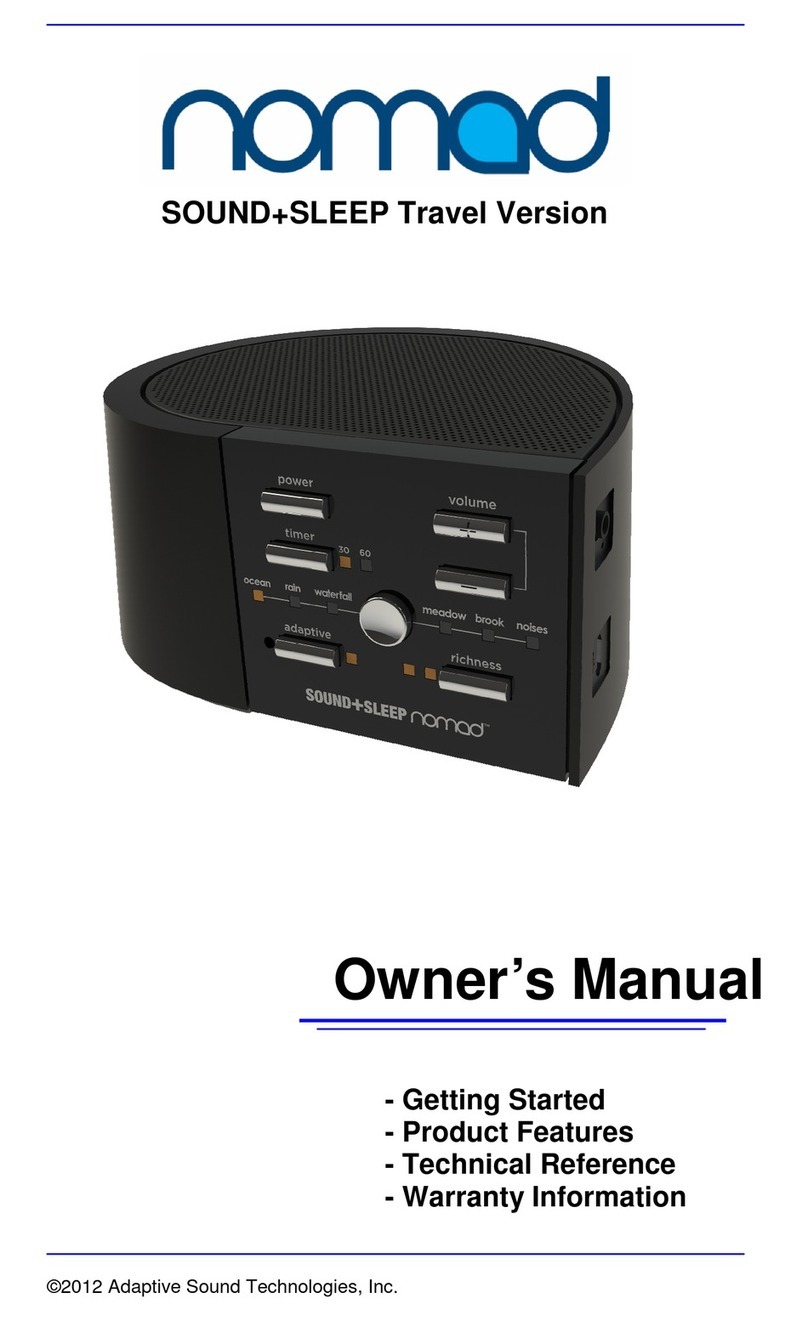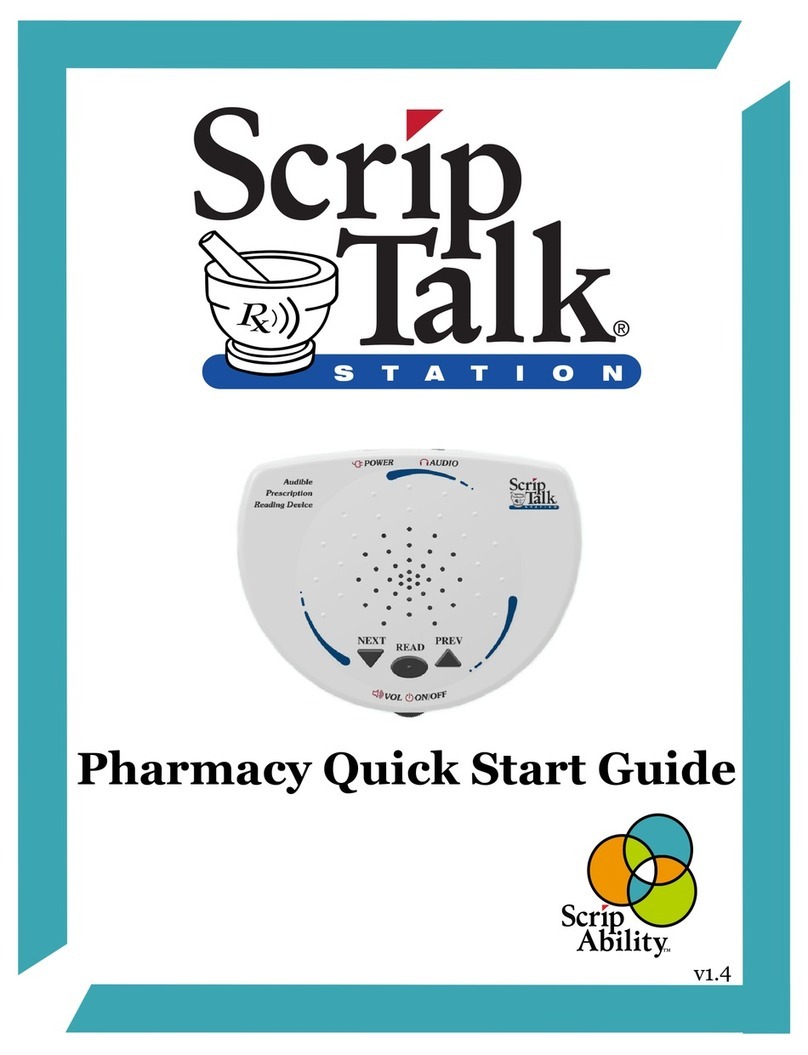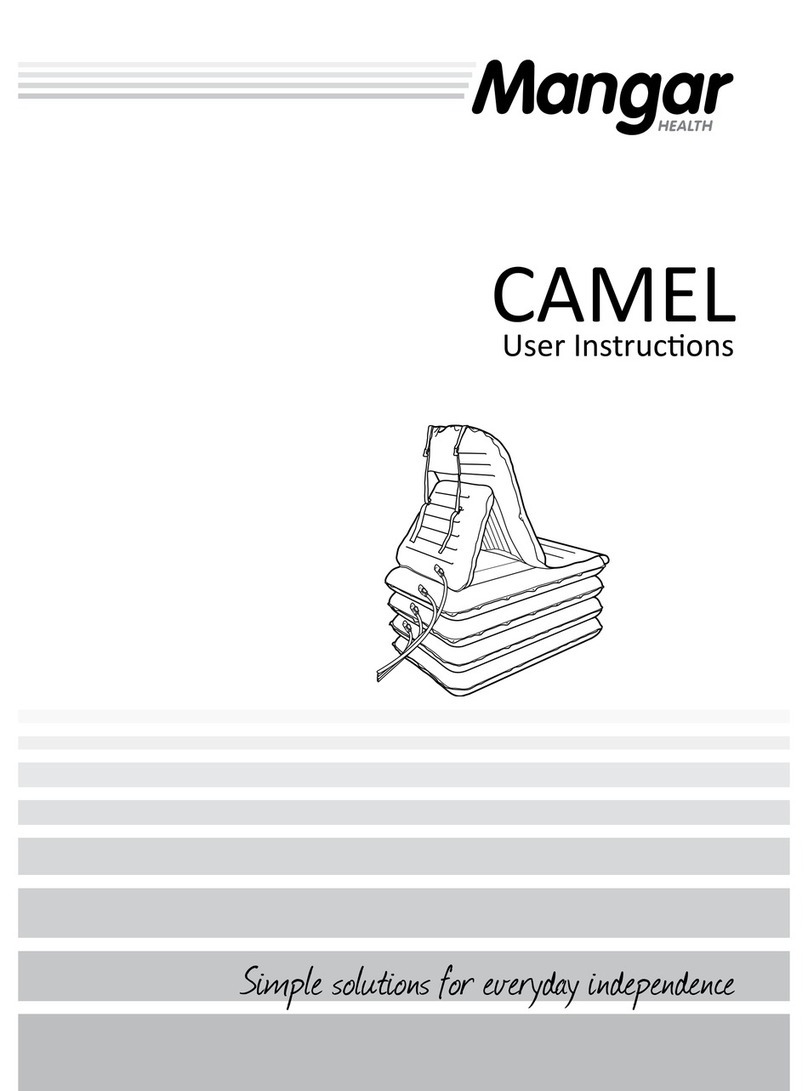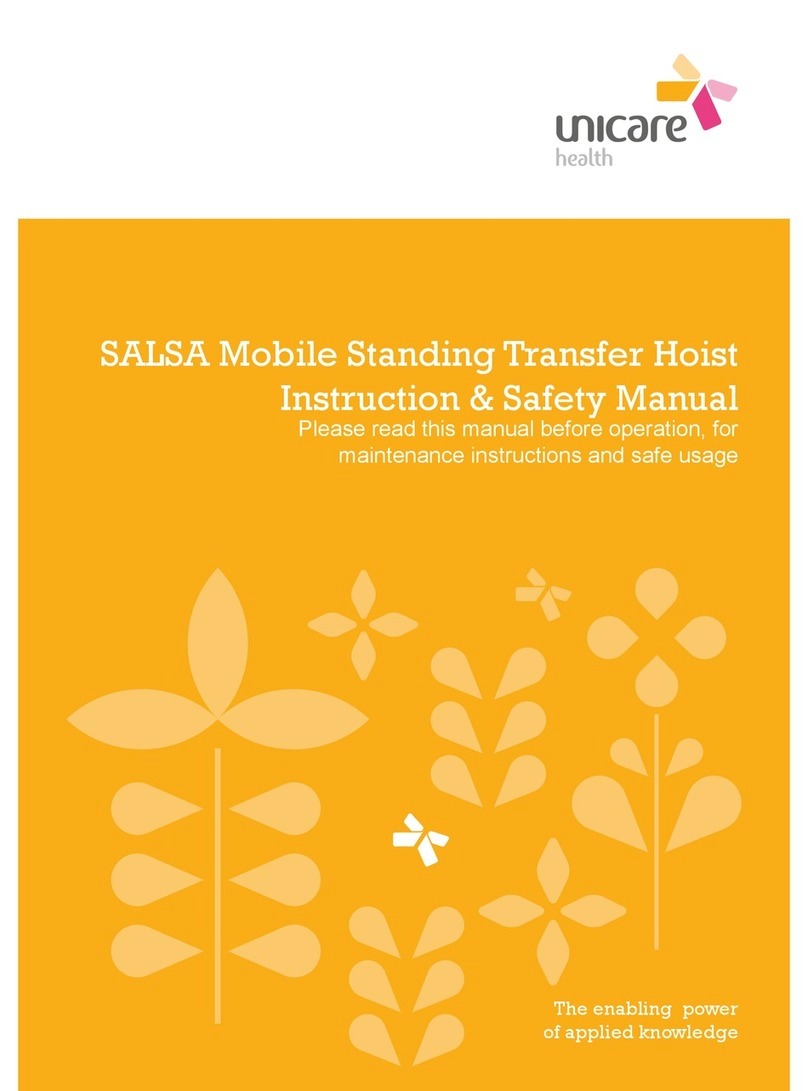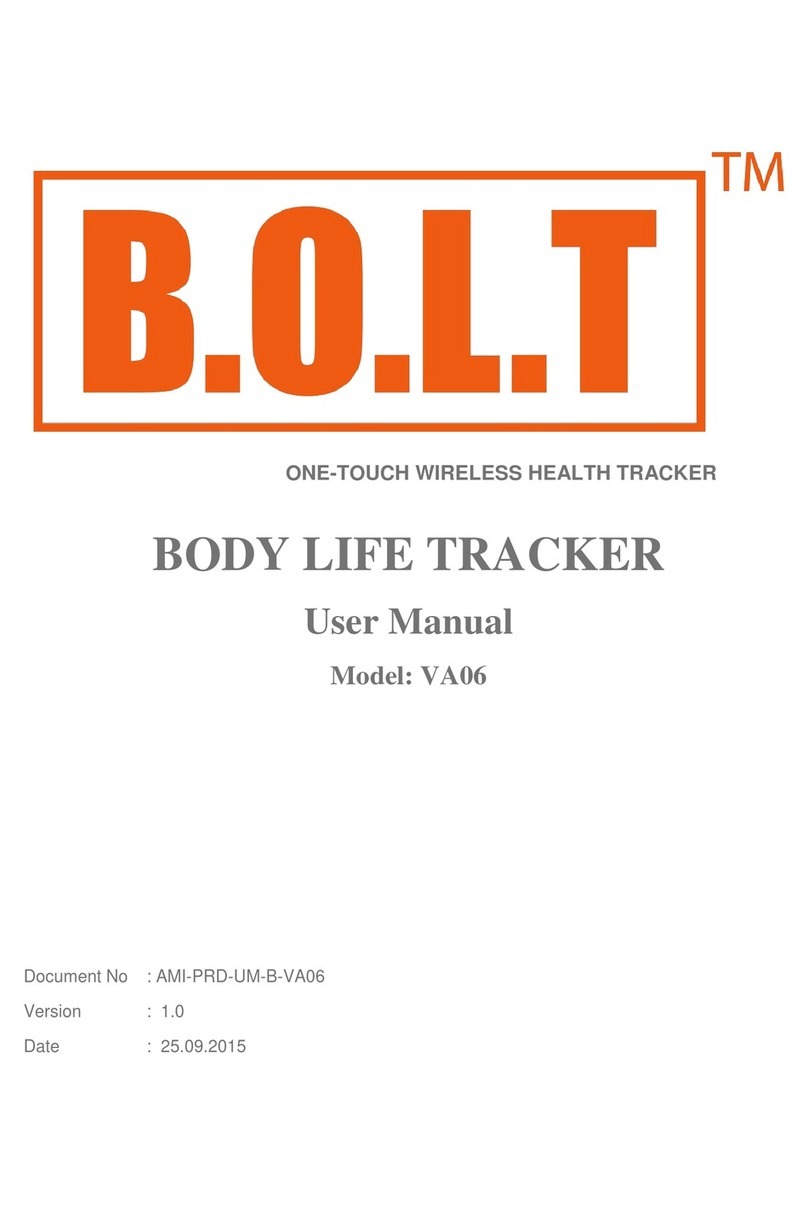Activ8rlives Buddy step counter User manual

www.activ8rlives.com
The Buddy Step Counter connects to PCs via USB to upload data to Activ8rlives.
It does not have Bluetooth capability.
Optional: View uploaded data with a free App that works with: iOS 10 and above (iPhone 5s
or later & iPad 4 or later) and select Android devices running Android 5.0 and above.
Connection can also be made via these Apps with the POGO accessory sold separately.
Now compatible with Apple Health App (HealthKit)
Family Health
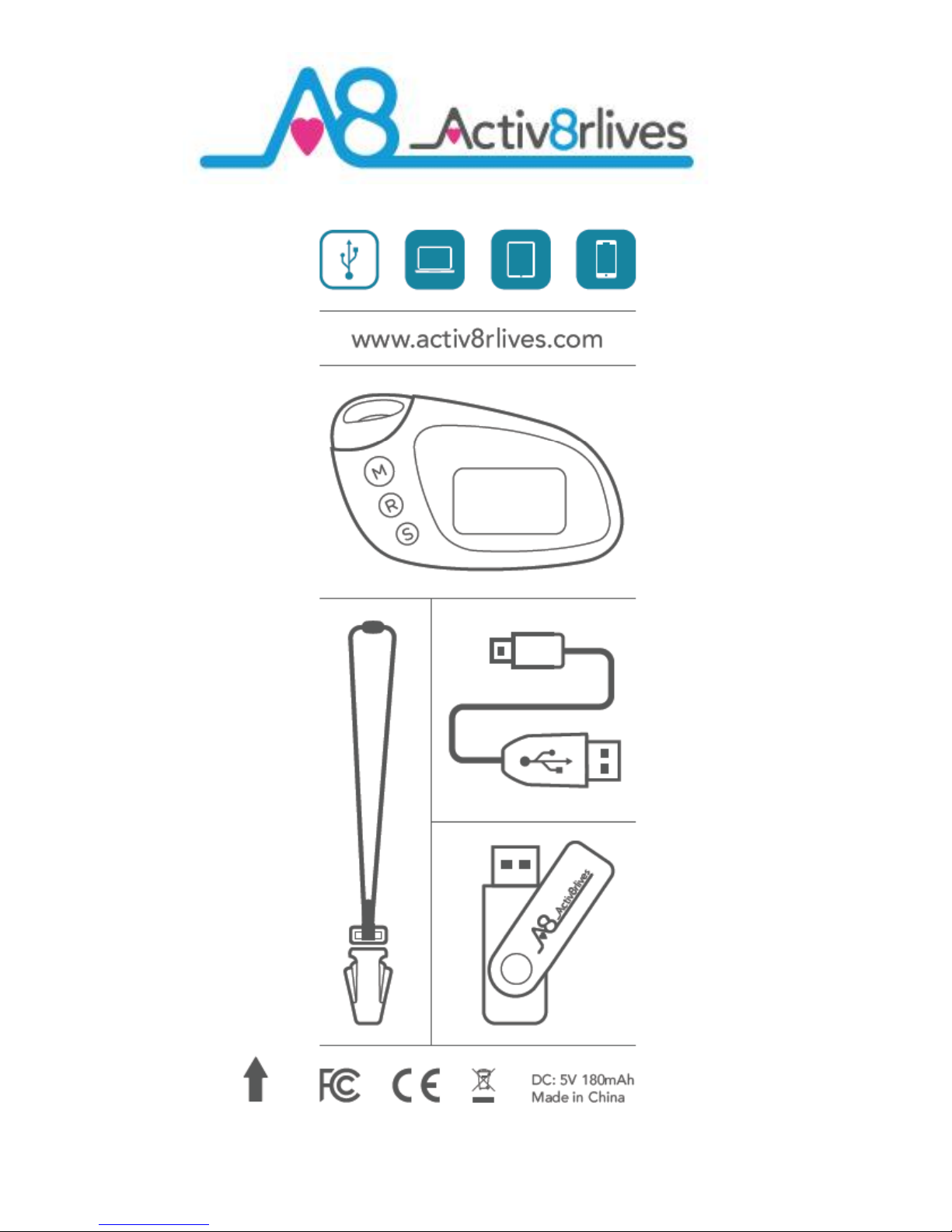
2

3
Quick Guiide
Please read this manual—will only take about 5 minutes!
Connect the Buddy with the micro USB cable included using a port on your PC or
a USB charger. Charge for 60 minutes. Rapid chargers are not recommended.
Page 9.
Following the instruction in this guide, go to www.activ8rlives.com and register as a
new users. Enter your information. At the end of registration you will be asked to
download and install the SERVICE LINK software. This connects your Buddy to your
Activ8rlives account. It also automatically sets-up your Buddy for you. Or you can
set-up manually. Page 27.
Wear your Buddy around your neck (or arm or ankle if cycling using the ankle/
arm strap accessory).
NOTE: The Buddy has a 10 step “buffer”. You need to walk 10 STEPS BEFORE IT
STARTS COUNTING AT STEP 11. This is to make it more accurate by eliminating ran-
dom bumps and knocks in daily life. If unsure about how accurate the Buddy is,
just hold it in front of you and start walking!
Open the SERVICE LINK on your desktop, connect Buddy to upload to your
Activ8rlives account. Page 22.
Any problems call us 7 days a week! +44 (0)1480 352 821
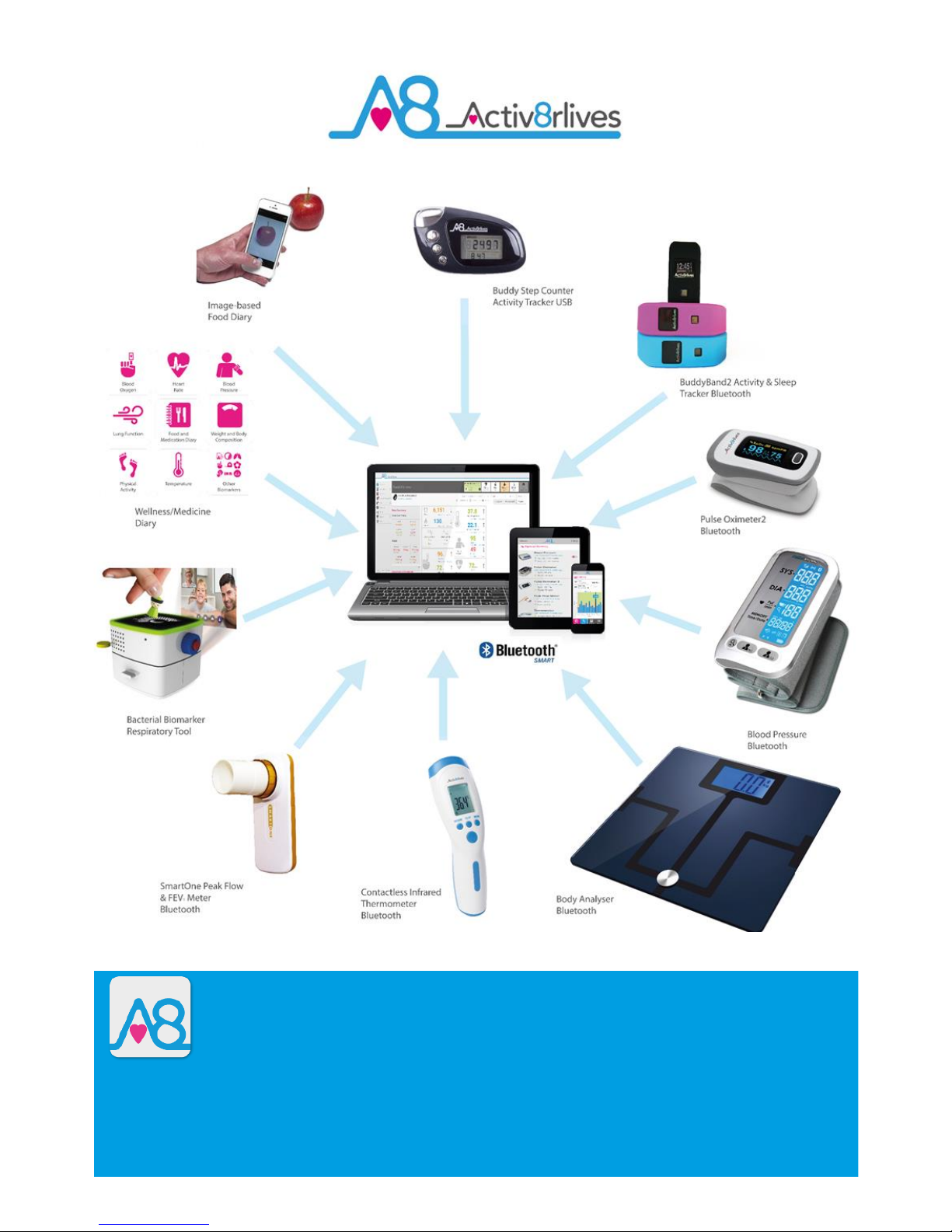
4
We are a healthcare company. Our mission is to empower you to take care of
your health and that of your family by self-management through self-monitoring.
From tracking levels of physical activity, weight, food intake, cardiovascular and lung function,
to a new generation of at-home testing for long-term lung disease, we provide the devices
and web-based tools to help you be active, eat well and stay healthy. Learn more at
www.activ8rlives.com

5
Introduction
Please read this manual carefully before you use your new device so that you do not injure
yourself or others, or cause damage to your new device through improper use.
The Activ8rlives Buddy Step Counter is a simple electronic wearable device, which allows you to
monitor your physical activity and energy expenditure—especially useful as part of an exercise
schedule, overall health and wellbeing or weight loss programme.
It sends information to your free Activ8rlives account via a USB connection with your PC. You can
see how well you are doing and keep track of your health and wellbeing. You can stay
committed to your goals by forming groups with other members of your family, club, school or by
joining our online communities. By working together in groups, we are more successful in
achieving our health goals. Activ8rlives is designed to help you achieve this.
The Activ8rlives Buddy Step Counter does a lot more than just count your steps—it helps you
understand how your activity changes throughout the week. It measures your activity and
calculates your energy expenditure in calories, the distance you have walked or run and the
total active time during each day.
When you view your data with either the Activ8rlives website or App, this device will help you to
work out how close to your target values you are at any given time. This manual shows you how
to quickly set-up your Activ8rlives Buddy Step Counter —it will take just 5 minutes if you follow this
guide through.
Included is the latest Activ8rlives Smartphone App for Health Monitoring and Food Diary, which
tracks your food intake via our photo-based Food Diary and these images are sent directly to
your Activ8rlives account. This latest addition allows users to record data from Activ8rlives’
growing range of consumer-focused health monitors and store these data in both the
Activ8rlives web-servers and Apple’s Health App (HealthKit) on iPhones to share with data from
other health-related Apps.
If in any doubt about your health, please consult your medical team first and follow their advice
closely.
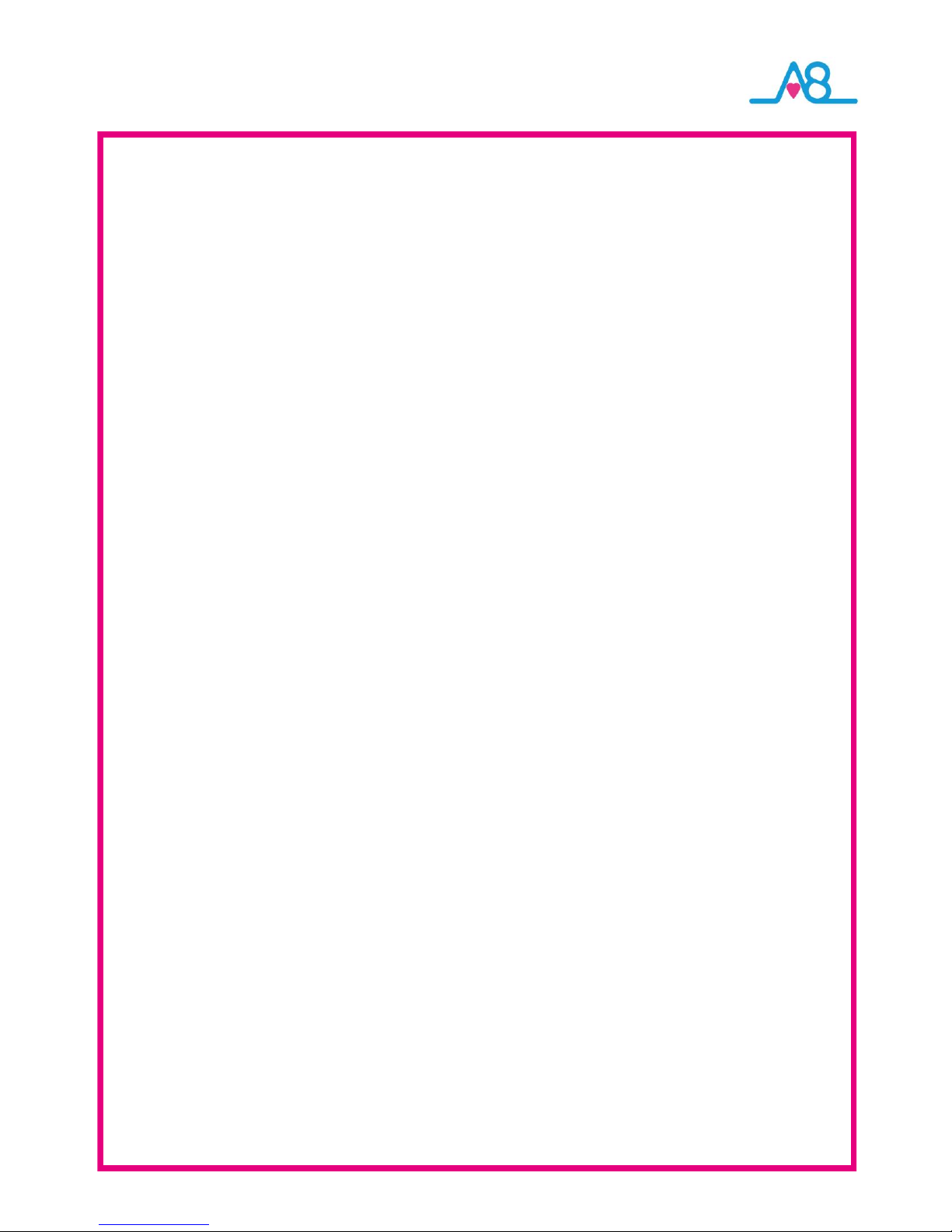
6
Health and Safety Notices
WARNINGS: The Activ8rlives Buddy Step Counter is NOT waterproof. Do not submerge it in
water.
Seek advice from your Doctor about any long-term condition. This device should not be
used to make a primary diagnosis.
This device is not a toy. Only recommended for children over 6 years of age.
Use a soft, microfiber cloth for cleaning. Don’t use harsh cleaning products as these will
cause damage to your Activ8rlives Buddy Step Counter. Don’t allow sharp objects to
scratch the screen of the LCD Display as this may damage it.
Do not allow your Activ8rlives Buddy Step Counter to be subjected to excessive forces,
shocks, dust, temperature changes or humidity over the range specified. Harsh physical
treatment may stop your Activ8rlives Buddy Step Counter from working properly. Don’t
expose your Activ8rlives Buddy Step Counter to direct sunlight for long periods of time.
Don’t remove the back cover and tamper with the internal components. If you do, you
will invalidate your warranty and may cause irreparable damage. There are no user
serviceable parts.
The Activ8rlives Buddy Step Counter contains a rechargeable Lithium battery. It takes
about 60 minutes to charge and with typical use, will last 3 months before recharging is
required.
Only use the certified Micro USB Charging Cable supplied. Avoid rapid chargers as these
decrease the life time of your rechargeable battery. The typical lifetime of a
rechargeable battery is 200-300 charges.
If you are planning to store the device for a long period of time charge it first before
storage.
When disposing of this product, ensure that it is collected separately for special treatment
and not as normal household waste.
The measurement functions built into the Activ8rlives Buddy Step Counter are not meant
to substitute professional measurement or industrial precision devices. Values produced
by the unit should be considered as reasonable representations only.
The technical specifications for this product and the contents of the Instruction Manual
are subject to change without notice.
Contact Activ8rlives if your Buddy Step Counter does not work properly.

7
Your Activ8rlives Buddy Step Counter
Your Activ8rlives Buddy Step Counter has several parts, the LCD DISPLAY, BUTTONS, USB Port. It is
also supplied with a Micro USB Charging Cable and Neck Lanyard Connector with break-away
closure for safety. The Activ8rlives Buddy Step Counter has a rechargeable lithium battery, which
cannot be removed. There are no user-serviceable parts and opening the case will void your
warranty.
SET (S)
Lanyard
Connector
LCD Display
Micro USB Port for
charging and
uploading data
Neck Lanyard
MODE (M)
RECORD (R)BUTTONS

8

9
Charging your Activ8rlives Buddy Step Counter
Your Activ8rlives Buddy Step Counter has a 180mAh rechargeable lithium battery. It takes about
an hour to charge with a Micro USB Charging Cable supplied.
Before you begin to count your steps, please charge the unit fully.
You can do this by connecting the Activ8rlives Buddy Step Counter to the USB port of a PC or
Laptop.
If the Activ8rlives Buddy Step Counter is running low on power, the LOW BATTERY warning symbol
will appear on the LCD screen.
Note: Do not tamper or attempt to open the unit in which the rechargeable
battery is housed, your warranty will be invalidated. Substances contained
within the battery may damage the environment or human health if handled
and thus there is a risk of electrical shock or burns. When disposing of this
product, ensure that it is collected separately for special treatment and not
as normal household waste.
Micro USB Port
Connect the USB cable provided to the Micro
USB Port of the Buddy Step Counter. Plug the
other end (flat end) into a USB port of your PC.
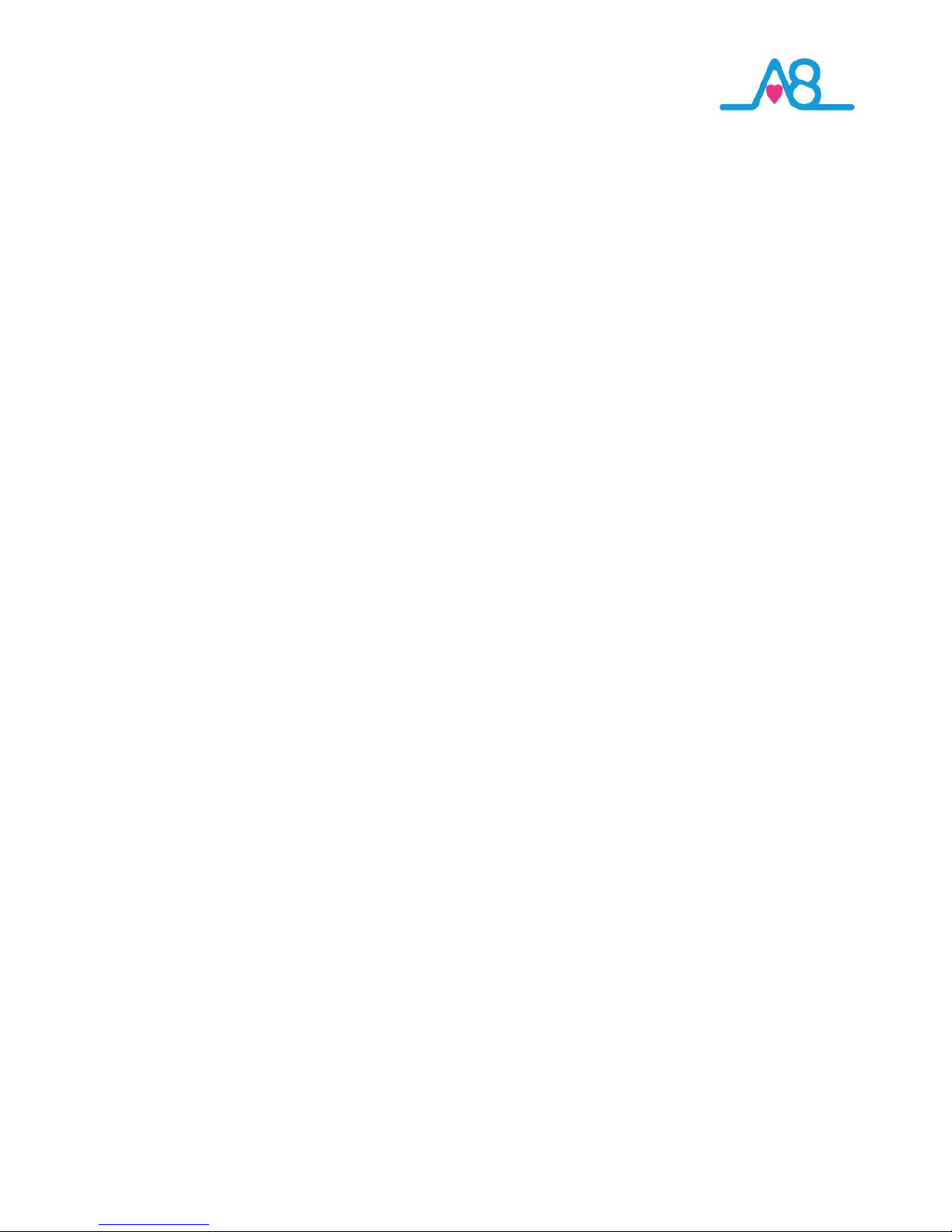
10
How does the Activ8rlives Buddy Step Counter work?
Now to use your Activ8rlives Buddy Step Counter! Attach your Buddy Step Counter to the
lanyard, hang it around your neck, wear it in your sock or in our Arm/Ankle strap accessory when
you are cycling (optional extra). Around the neck gives the most accurate count if you wear it
all day. Pockets are not great for step counters—we forget about them and they end-up in
washing machines. Also the BUTTONS get pressed and reset, and for these reasons it is
recommended that you DO NOT wear your Activ8rlives Buddy Step Counter in your pocket.
The Activ8rlives Buddy Step Counter has a 3-axis accelerometer chip and a microprocessor,
which measures how you move (accelerate) in three dimensions and it uses this information to
calculate the number of steps you take.
You will notice that the display does not always update as you move. It has a 10 step filter to
eliminate inaccuracies due to non activity-related movement and bumps and the screen may
even go blank. It has an eco-friendly sleep mode to make the battery last longer but will wake
up and update from time-to-time or if you continue moving. It also records how much time you
spend exercising. Useful as part of a rehabilitation programme and it is very accurate.
If you hold the Activ8rlives Buddy Step Counter in your hand as you walk, you will see just how
accurately it can “sense” your steps and starts counting these after you have taken 10
consecutive steps.
Another ability of the Activ8rlives Buddy Step Counter is that it will count and store your steps for
your last 7 days so that you can upload these at a later time in the week.
Calories are calculated based on your stride length and your weight. The values are
approximate but gives you a useful indication of how much effort it takes to burn off the food
you have eaten. You will be able to measure how much physical effort it takes to burn-off even
200-300 Kcal—talk about an incentive to reduce your intake of “junk” calories (a chocolate
muffin at Starbucks is 500 calories—that takes a lot of walking to burn this snack off!)
Again, an approximate distance value is calculated for you based on your steps and your
average stride length. This is useful for estimating how far you walk at work or at school, for
example.
Steps, distance, calories and activity time are all saved to your Activ8rlives Buddy Step Counter
and can be uploaded to your personal Activ8rlives account. This is covered in later sections.

11
Getting Started with the PC Setup
This guide will instruct you how to:
1 Install the Activ8rlives Service Link to your computer or
PC;
Instruct you how to operate, use and take care of your
Activ8rlives Buddy Step Counter and connect to your
computer or PC; and
How to view your data in your Activ8rlives account via
your computer or PC.
2
3
If you follow these directions sequentially, it will take you about 5-10
minutes to learn how to measure your physical activity and view your
data.
See our Activ8rlives Set-Up videos on YouTube
http://bit.ly/Activ8rlives

12
Set-up for Windows or Apple Computers via USB Connection
The Activ8rlives Service Link is designed to run on Windows 7, 8 and 10 and Apple’s Leopard,
Snow Leopard, Lion and later versions of its Apple (OSX).
It is strongly recommended that before you install the Activ8rlives Service Link that you bring your
computer’s operating system fully up-to-date with the latest version of its operating system. You
will need an internet connection throughout.
PCs running Microsoft’s Windows: Navigate to Windows UPDATE in the Control Panel. From there,
and depending on the version of the Windows operating system, you can install all of the updates
required to make your system current.
This is good practice for all Windows PC users and will make the installation and operation of the
SERVICE LINK a great deal easier for you if a little time is spent doing this before proceeding.
A special note for Windows XP users. We all loved XP—it was stable and simple—but it has now
been left behind by the developers at Microsoft and is no longer supported. You will need to
upgrade your operating system:
But if you are running XP, it must be updated to at least Service Pack 2. This free upgrade
can be found on the Microsoft support pages. With Windows XP, go to your Start Button
(bottom left) and to WINDOWS UPDATE to automatically update your system.
Once you have got your Windows PC up-to-date, we can get started. Worth spending the time
doing this though—as it is good practice and keeps your PC in good working order.
Getting your computer up-to-date…..
1

13
Creating a FREE Activ8rlives Account using your PC
You can use the great online facility we have
created to help you work in groups, to increase
your motivation and to help you achieve your
goals.
Joining is FREE FOR LIFE.
To create your Activ8rlives account, go to our
website: www.activ8rlives.com and select the
New User button, which appears on the
homepage. If you already have an account,
select User Login from the top menu bar to open
your account.
When you choose the New User link, you will be
presented with a series of screens that will take
you through the registration process and will also
give you valuable information about your health
status.
Go to
www.activ8rlives.com
1
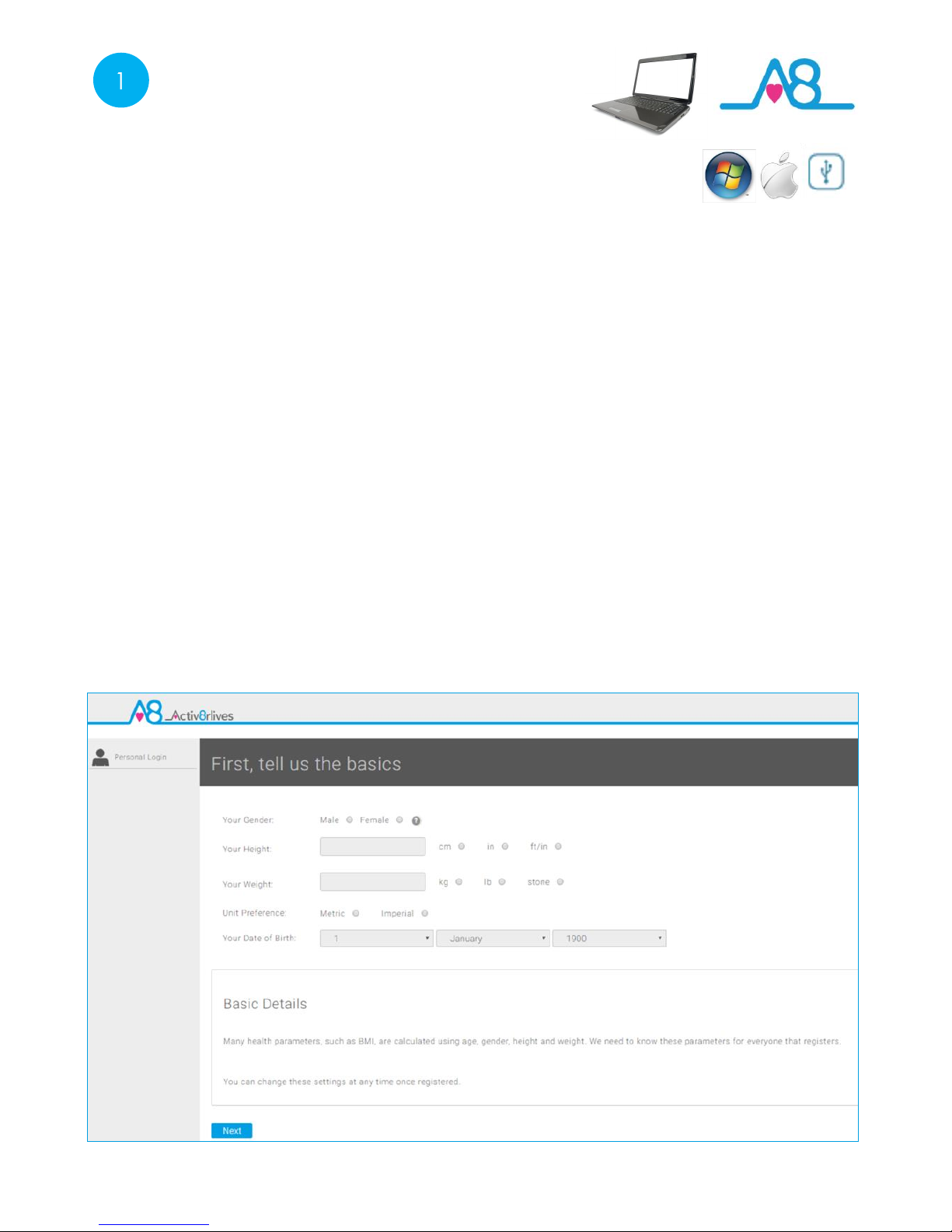
14
Register for Your Activ8rlives Account
Some basic details are needed for the calculations used for your Body Mass Index (BMI), the
calories you use and the distances you walk.
You can create your own target values for steps and weight to. Activ8rlives will help you to
understand whether your activity levels and weight are in the “healthy” zones. Throughout our
website and App, we use the Traffic Light system of colours to denote the health of the
parameter:s Green = Healthy or within normal range; Amber = Unsatisfactory and moving out of
normal range; and Red = Unhealthy and out of normal range. Simply follow along as the software
guides you.
Stride length: a simple way to calculate your stride length is presented on Page 32. A default of
60cm (24 inches) is a pretty good setting for most average sized adults.
If you also track your lung and heart health, there is a screen in which you can enter these details.
You can skip these sections if you do not track your heart rate, oxygen saturation, Peak Flow or
Forced Expiratory Volume at 1 second (FEV1).
1

15
Your Targets
During the Registration process you can set your targets for steps, weight and lung function in
the Registration Form online.
Make your targets achievable and realistic for your current level of fitness. These individual
targets can easily be changed should you find that you have set your goals too low. We also
suggest making small changes to your lifestyle habits and building up to more challenging
targets as your level of fitness changes with time.
Once you have worked through the Registration process on the website, you can review and
edit your details and parameters used to programme the Activ8rlives Buddy Step Counter in My
Account tab at the bottom of the left-hand menu.
1
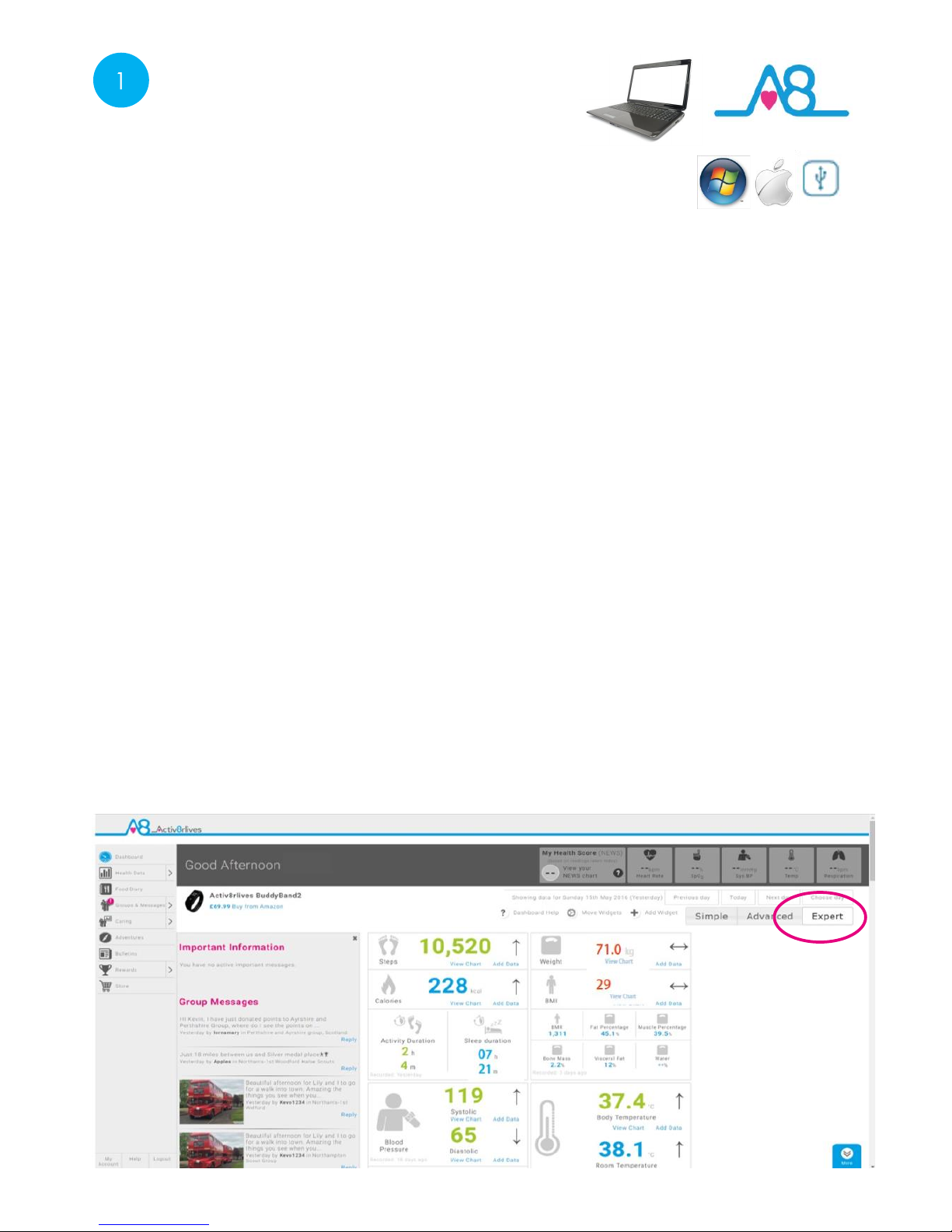
16
1
Completing Your Registration
To complete the Registration for your Activ8rlives Account, add the correct details for yourself
by following the instructions on the web Registration form.
As you complete the information, your Activ8rlives account begins to learn more about you and
your health. These data are used to help you with your self-are through self-monitoring. You can
always edit these data later if you make an error, but please try to be accurate in entering your
weight, your height, your age and gender. These are important data.
Note: A height and weight conversion chart to assist you can be found on our website under the
Information/Data Collected tab in the top menu.
Your Health Data Dashboard
You have the choice of using either the ‘Simple’, ‘Advanced’ or ‘Expert’ dashboard settings by
selecting the buttons in the top right-hand corner of the website to switch between increasingly
complex dashboard layouts.
The Advanced Dashboard provides you with a view of more Health parameters than the Simple
view. This may be useful for those individuals who are looking at track their health holistically or
have a long-term health condition(s) they are self-managing from home. Note each score is in-
dicated in Green, Amber or Red (Traffic Light system) that indicates whether this parameter is
within normal range for your targets, weight, height, age, gender etc. Those in Blue do not have
a normal range or target associated with them.

17
Downloading Service Link via Internet to your PC
The Service Link is a small software programme, which we use to upload and download
information to and from devices.
1
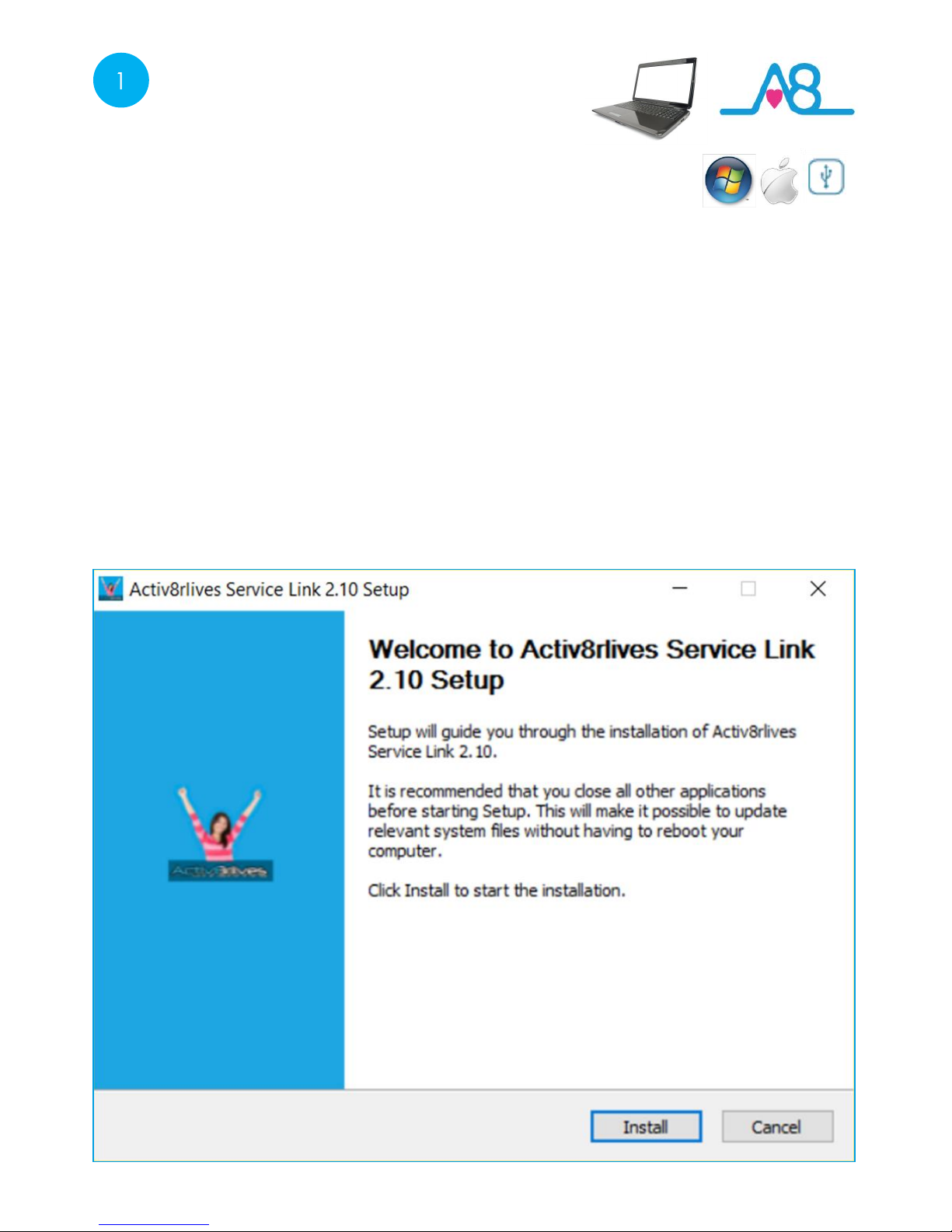
18
Update Your Computer
Note: Do make sure that your computer is up-to-date with all its operating updates, either
Windows or OSX before you start the process to install the Service Link Software.
To install the Service Link Software, click on the link for the Service Link. This will initiate the
installation process. Depending on the antivirus protection software you have, our software may
trigger various messages and warning about installing software.
Please go ahead and install the software—it has no viruses and there is no malware embedded
within it. Click Next to proceed with the installation.
1

19
This Service Link Software icon will sit on the desktop of your PC and when you
want to upload your data from your Activ8rlives Buddy Step Counter you will
need to double click to open the software programme.
Once the installation process has been started, the software will automatically install all of the
services you need to run it and to download data from any of our devices: the Activ8rlives Bud-
dy Step Counter USB. Just work through the installation Wizard and the software will do every-
thing for you.
It make take a few minutes. Please be patient - allow the auto-installation process to work. At
times it may seem as if nothing is happening but watch for the processor light on your computer
to see that the software is busy being installed.
Downloading Service Link to your PC
1
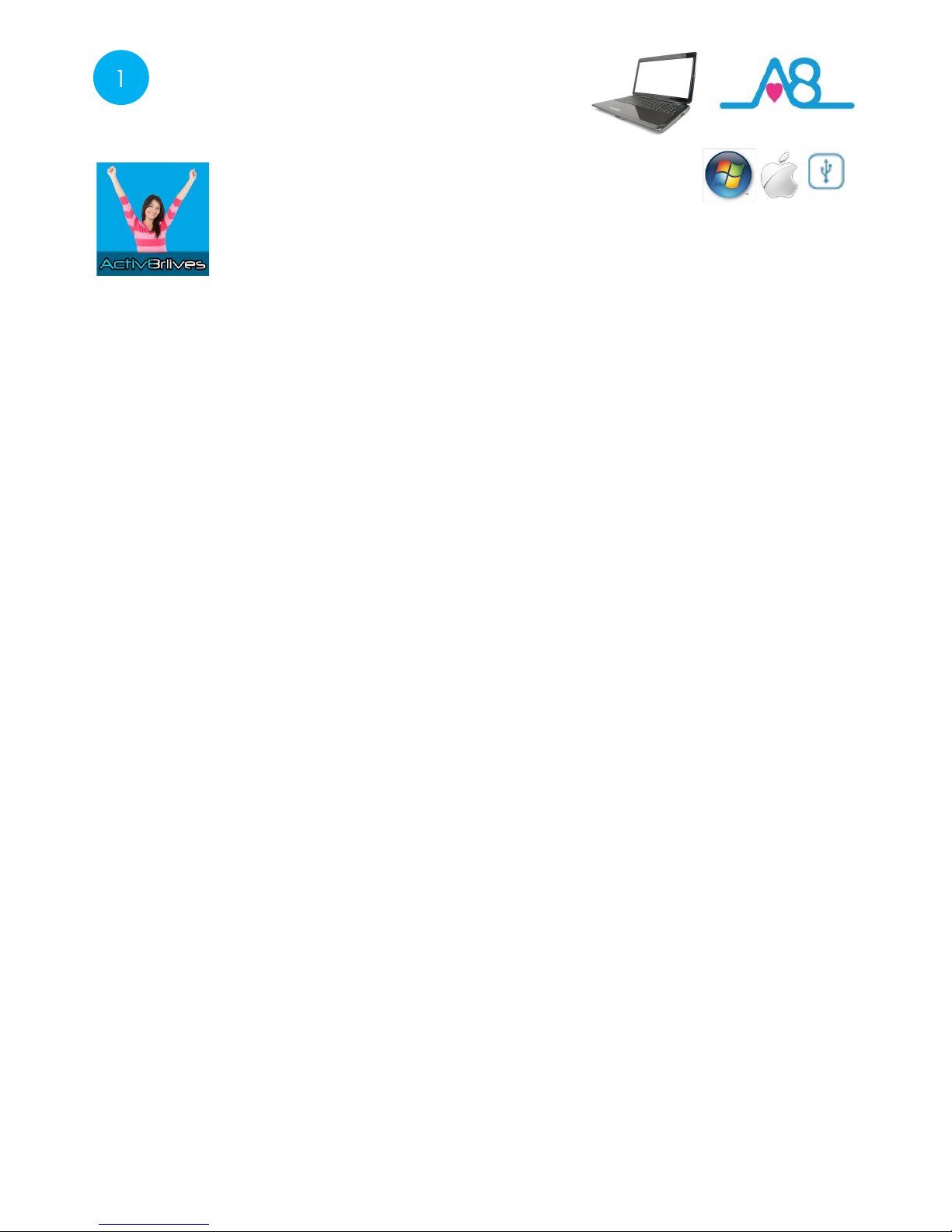
20
Downloading the Service Link
For Windows Vista
Windows Vista has its own set of oddities, which were removed when Microsoft
brought out its successors, Windows 7, 8 and Windows 10. If you are still using
Vista, there are some changes which may have to be made to enable you to
edit users.
1. First, go to the Start Menu and select Control Panel.
2. Next, choose to see the options in the “Classic View.”
3. Open the page called Users.
4. There is an option which is generally checked (selected) called “Turn User
Account Control on or off.”
5. This takes you to another window, where you simply untick the checkbox to
disable UAC.
Once completed, Reboot your Windows or Apple PC for these changes to
take effect.
1
Other manuals for Buddy step counter
1
Table of contents