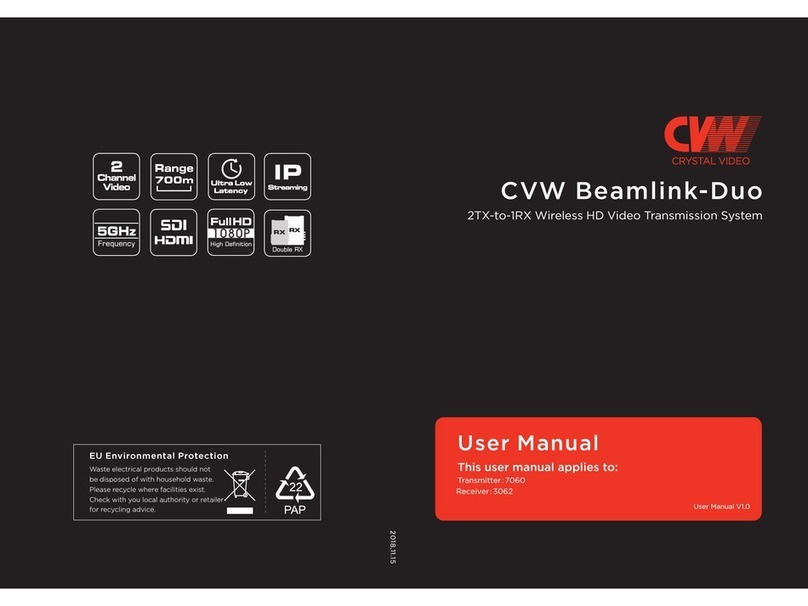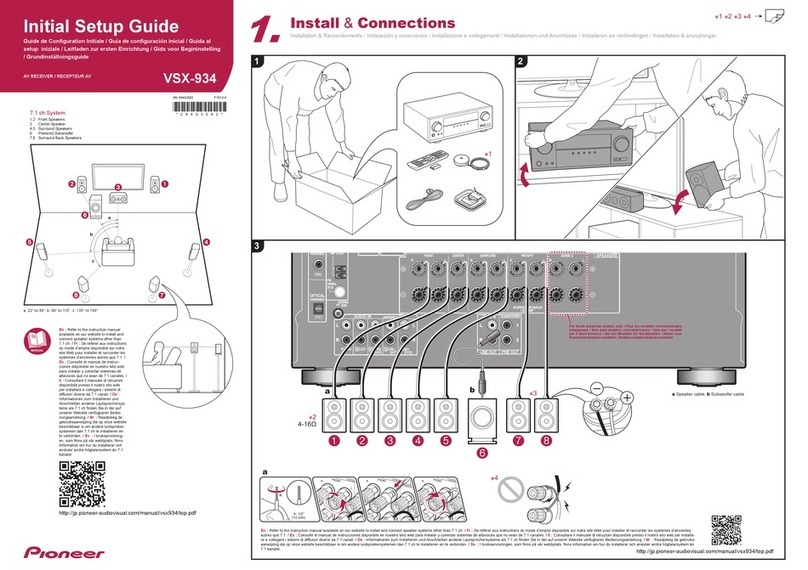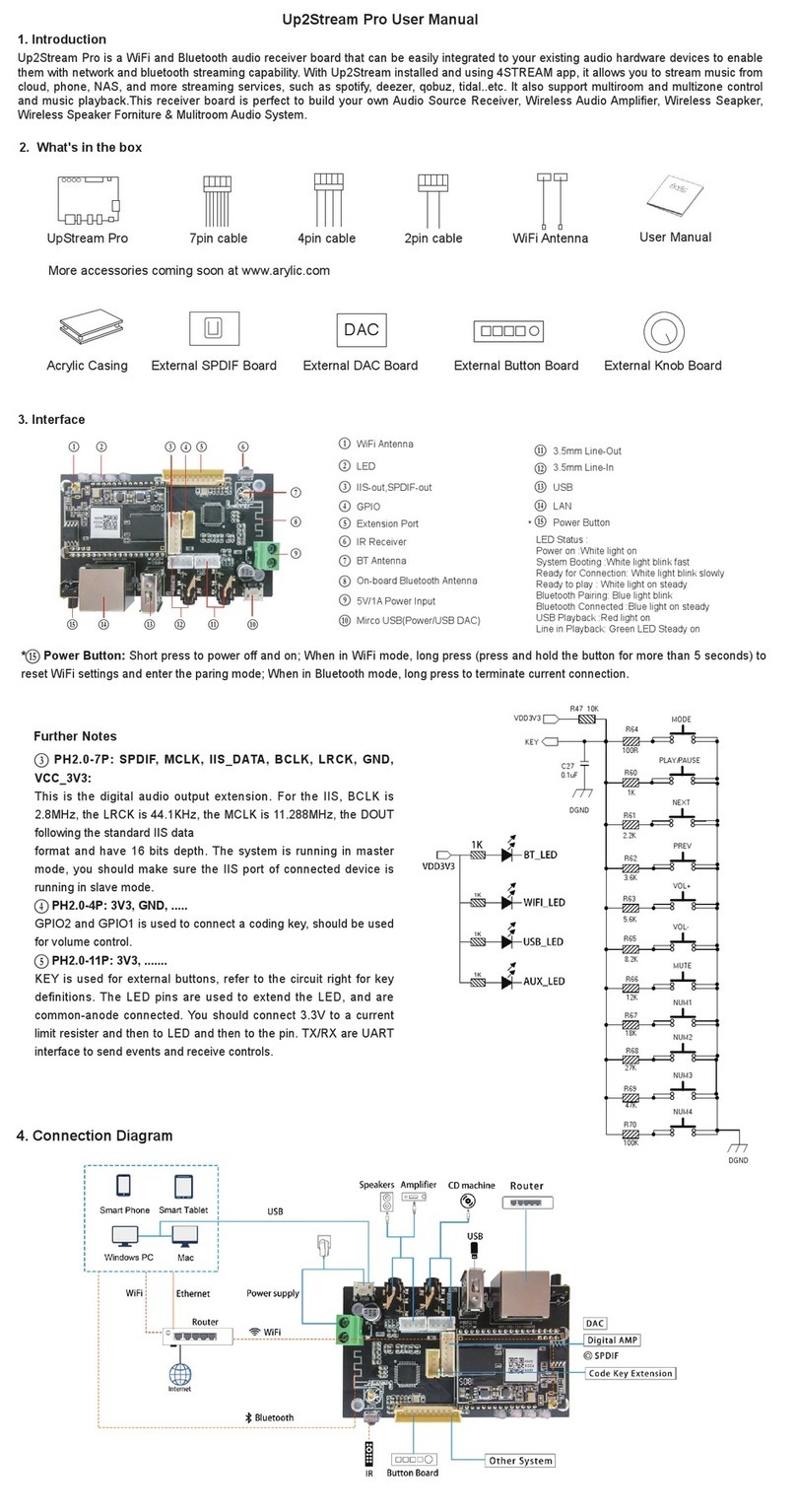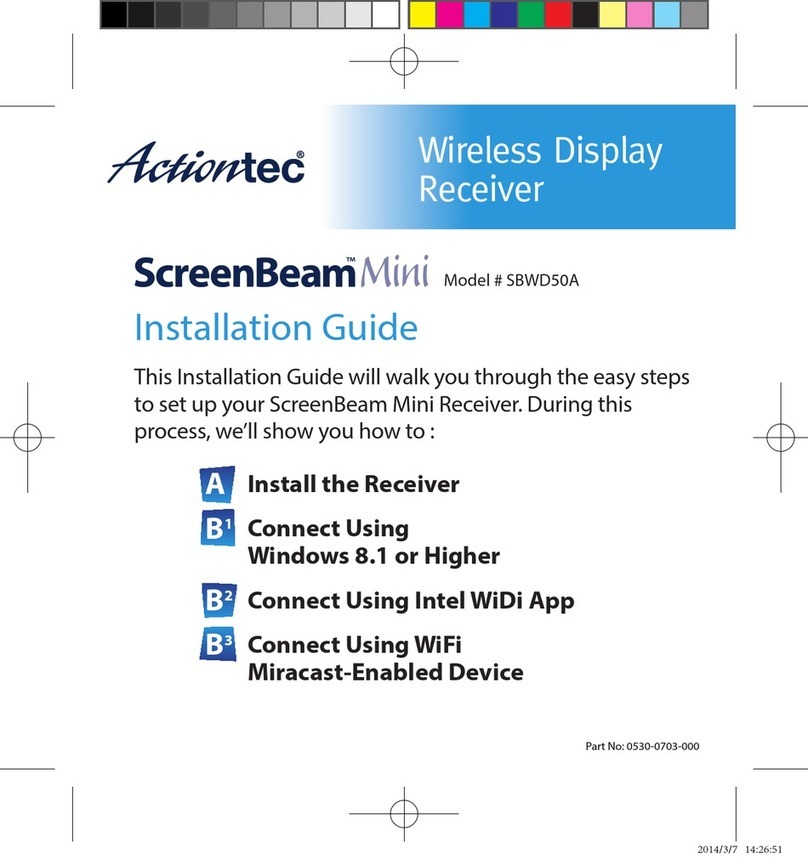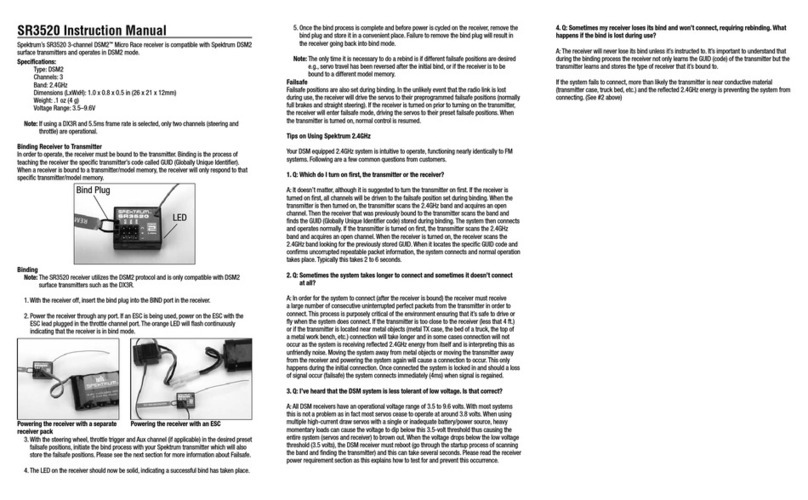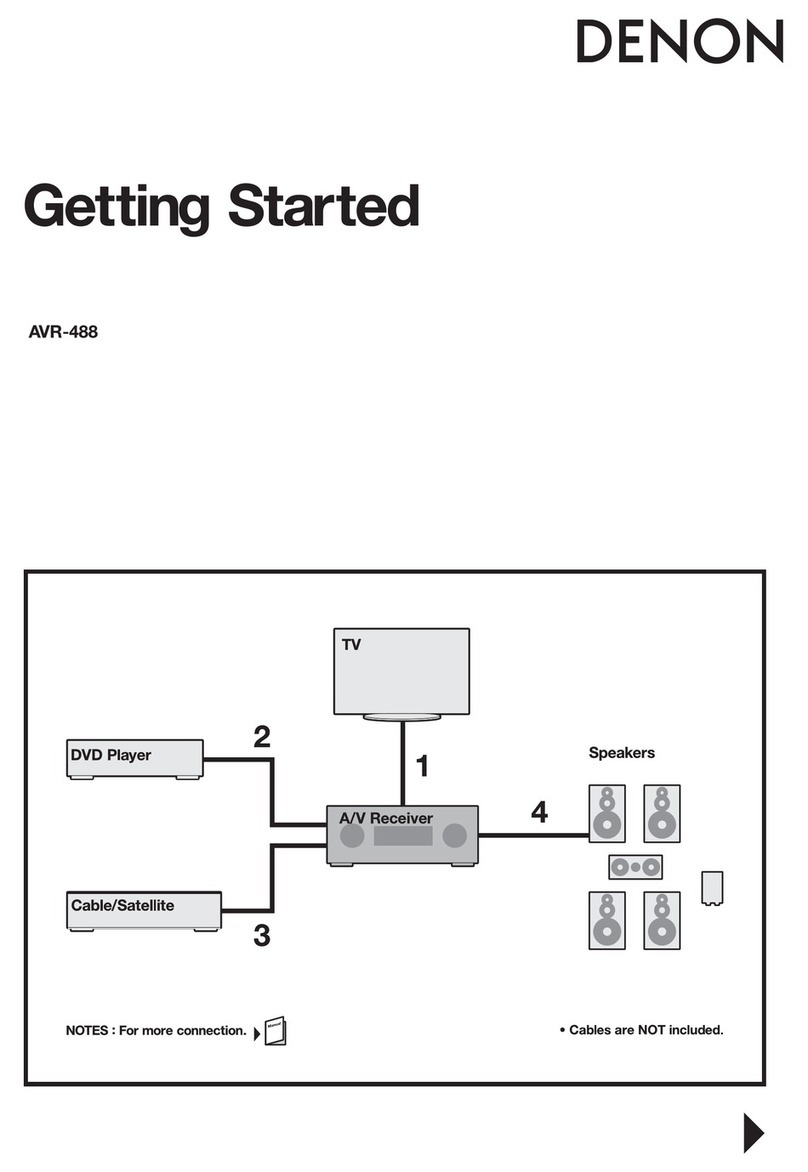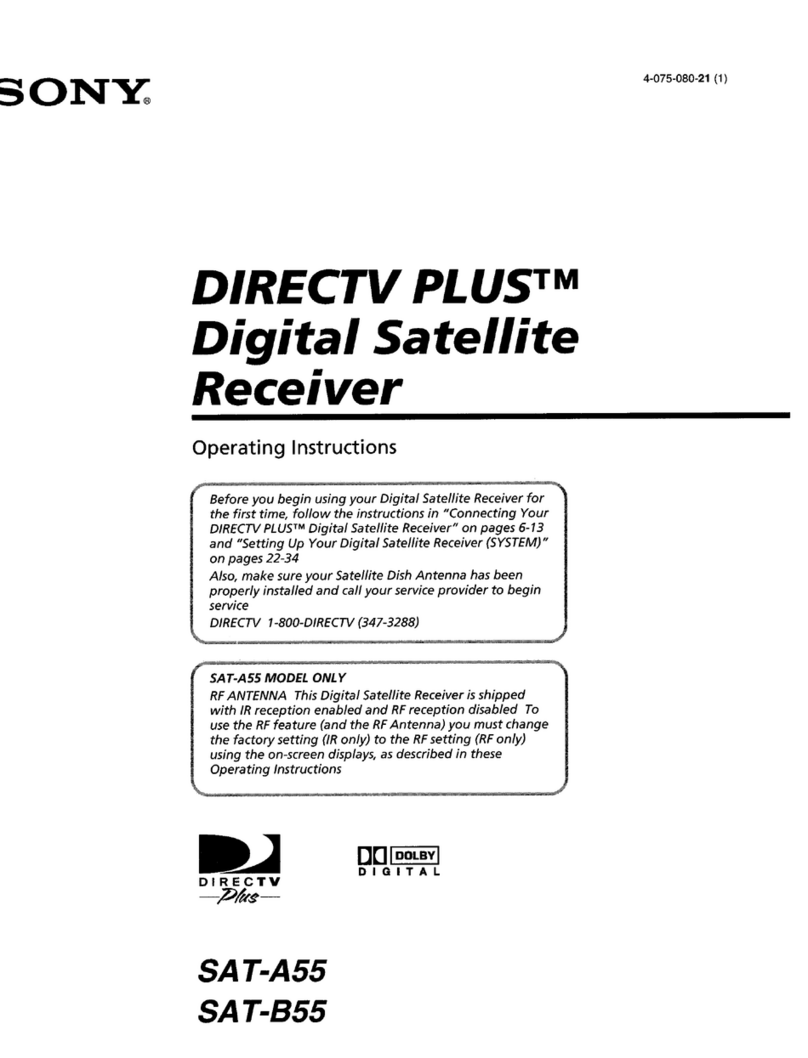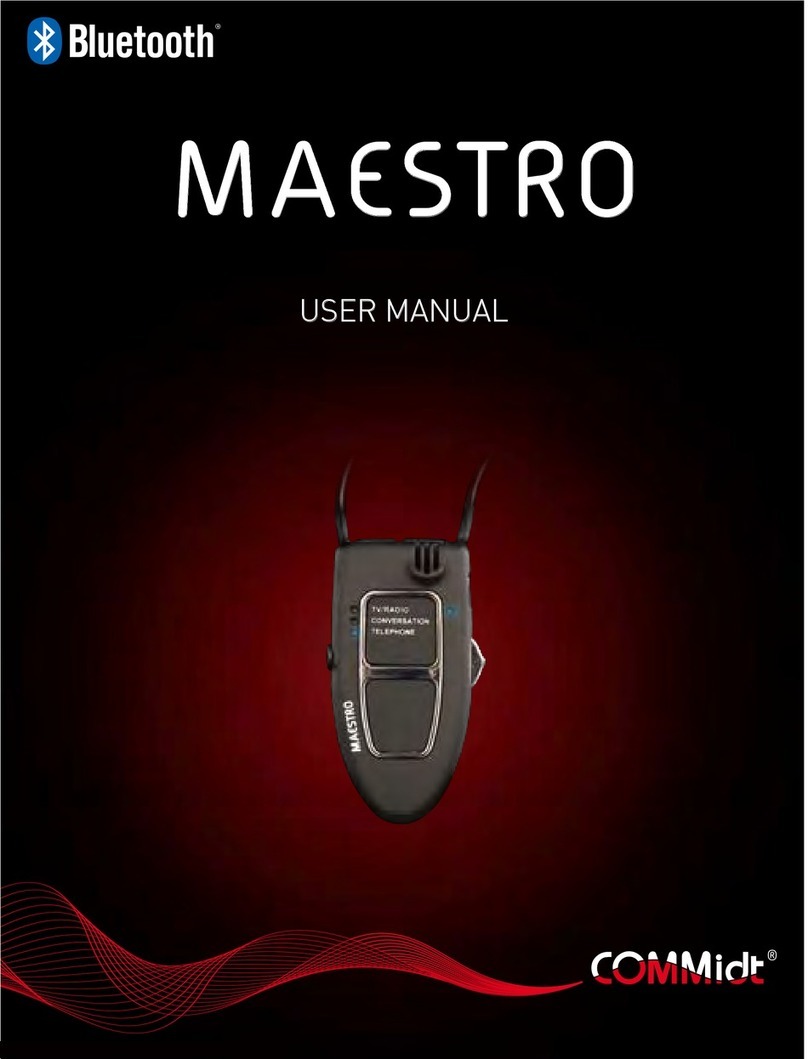adapt DR201 User manual

www.perstel.com
PMANWHF00043
Owner's Manual

About DAB (Digital Audio Broadcasting) DAB Service Diagram
Dear DAB users,
Since the DAB system is broadcasted in digital format, DAB system can supply crystal-clear audio
and stable reception even in mobile objects. DAB is a new generation radio which
can provide data service and supplementary multi-media services.
DAB broadcasts multiple services under one Ensemble that are called service components.
Each component contains inherent programs; news, music, sports, and many more.
Each Ensemble and service
component has its label, and users can recognize a current broadcasting station and service
contents by using the label.
The main service component is broadcast as Primary while the others are broadcast as Secondary.
Also rich character information is serviced through Dynamic Labels; song title, artist composer etc.
PERSTEL DAB
ALPHA 1
Pop Music News
Service Components
Song title
Singer name
Song introduction
Text information
Other Service Info. Dynamic Label
Time Label
Data Rate Label
Other Label
ALPHA 2 ALPHA 3
Sports ALPHA X
Data SVC Service Label
Program type
Displayed Information Information Label
Ensemble Label
Service Level
Ensemble
Regular Audio Service
Player introduction
Team results

CONTENTSCONTENTS
45
1. PREPARATION
What is in the Box? 7
Controls Diagram 8
Keys and Buttons 9
LCD Display 10
Preparation to Use 11
2. GETTING STARTED
Power ON/OFF 13
Antenna Setting 13
Mode Control 13
Volume Control 14
Personalized Setting 15
3. DAB OPERATION
Ensemble Tuning 17
Service Component Tuning 19
Other Service Information Tuning 19
Button HOLD 21
4. FM OPERATION
Mode Switching 22
Frequency Tuning 22
5. MUSIC PLAYER OPERATION
Mode Switching 25
Operation 25
Music Player Setting 27
6.
REMOVABLE DISC OPERATION
What is Removable Disc? 30
Before File Upload/Download 30
Operation 35
7.
BATTERY INDICATION
DC Jack 40
APPENDICES
Appendix 1 MENU TREE - DR201 General Block 41
Appendix 2 MENU TREE - DR201 Music Play Block 42
Appendix 3 REGIONAL FREQUENCY TABLE 43

1. PREPARATIONCONTENTS
67
1.BAND-III (Europe) 43
2.L-BAND (Europe) 44
3.L-BAND (Canada) 44
Appendix 4 SAFETY PRECAUTIONS 45
Appendix 5 TROUBLESHOOTING 46
Appendix 6 SPECIFICATIONS 47
What s in the Box?
DR201 DAB Digital Radio Receiver
Stereo Earphone
Owner’s manual
Installation Diskette
USB cable
Carrying case

Power ON/OFF Slide to turn on / off
Play/Pause/Confirm Push to Play/Pause songs at Music Player Mode
Push to confirm selection in [MENU] mode
Forward Push to search next CHANNEL at DAB mode
Push to search next selection at [MENU] mode
Push to search next song at Music Player mode
Push and hold for auto search Forward
Backward Push to search previous CHANNEL, MENU
Push and hold for auto backward search
Volume up Push to increase volume
Push and hold for continuous control
Volume down Push to decrease volume
Push and hold for continuous control
Menu Press and hold to enter the [MENU]
Press to exit the [MENU]
Press [MENU] to move the highlighted cursor at DAB mode
Stop Press to stop Music Play at Music Player Mode
1. PREPARATION
9
1. PREPARATION
8
Keys & Buttons Name Functionality
Keys and Buttons
Controls Diagram
Volume Up/Down
LCD Display
Stop
DC Jack
Antenna
Menu
button
Forward button
Play / Pause
button
Backward
button
EAR-PHONE
Jack
USB Port
Battery Cover
Power On / Off

Preparation to Use
Battery insertion/replacement
Make sure the power switch is on OFF position before battery insertion or replacement.
Push and slide the battery cover to the right, and the battery cover will lift up.
Insert two (2) AA sized alkaline batteries into the compartment following the polarity
indication. (Lift ribbon to release batteries for replacement.)
Place the battery cover on the original position and slide it to the left untill it clicks.
For safety purpose, remove batteries from the unit when not used for a long time.
1. PREPARATION
11
1. PREPARATION
10
Fully Tuned Adjusting Volume Music Played
LCD Display
DAB Mode Music Play Mode

2. GETTING STARTED1. PREPARATION
12 13
Plug-in earphone
Before use, plug in the Earphone gently into the Earphone jack on the right side of the unit.Make sure to
use provided earphone to avoid possible damages.
Power ON/OFF
Slide POWER Switch to ON position. LCD will be turned on within a couple of seconds. DR201 starts up at DAB mode.
DR201 saves working channel and settings when powered off. When DR201 is powered on
again, it automatically recalls and resumes operation at the last saved channel and settings.
To turn the unit off, slide Power Switch to OFF position.
Antenna setting
DR201 is designed to work either at Band-III zone or L-Band zone, or both. In order to maximize
receiving performance you may adjust antenna length.
When reception is weak you may need to redirect antenna position for better reception.
Refer to Regional Frequency Chart at Appendix 3
Mode Control ( )
DR201 has [Music Play] feature besides to DAB feature. Follow the instruction to switch to
and from Music Play Mode.
Switching to Music Player Mode
Press and hold MENU ( ) button until [MENU] screen appears on LCD.

Press Confirm ( ) button at [1: Change MODE].
When cursor is on [Music Play] press Confirm ( ) to switch to Music Player.
Switching back to DAB Mode
Press and hold MENU ( ) button until [MENU] screen appears on LCD.
Press Confirm ( ) at [1: Change MODE].
When cursor is on [DAB] press Confirm button ( ) switch back to DAB Mode.
Volume Control
Adjust volume level to a desired position by pressing Volume (+ /-) button. DR201 has 21 steps
2. GETTING STARTED
15
of volume control. When you press and hold the volume control button volume level will gradually
be raised or lowered. This volume control feature is common to DAB and FM Radio Mode.
Personalized Settings
You may wish to personalize the Settings. Follow the instruction to personalize Backlight and
Contrast level.
Entering Setting mode
Press and hold MENU ( ) button until [MENU] screen appears on LCD.
Press Confirm ( ) at [3. Setting Mode]
Backlight Setting
Press Confirm ( ) at [Backlight].
Choose desired Backlight duration level by pressing ( ) or ( ) , and press Confirm ( ).
To cancel and escape to original setting, press MENU button at anytime before Confirm.
Contrast Setting
2. GETTING STARTED
14

Ensemble Tuning
When DR201 is turned on, it begins Tuning at DAB receiving mode.
3. DAB OPERATION
17
2. GETTING STARTED
16
Press Confirm ( ) at [Contrast] by pressing.
Adjust Contrast level by pressing ( ) or ( ) , and press Confirm ( ).
* (Factory setting is 12 out of total 20 levels.)
To cancel and exit to original setting, press MENU ( ) button at anytime before Confirm.
<Backlight Setting>
<Contrast Setting>
However when either incoming signal is weak or no signal is available, or other broadcasts are
desired you may need to re-tune the unit to other broadcast.
Manual Tuning ( appears as Tuning Icon)
Press MENU ( ) button repeatedly to locate cursor at second line where Ensemble Level
is displayed, or proceed to next step if the unit is still in Tuning Mode.
Press ( ) or ( ) repeatedly till a desired channel or stronger signal is captured.
When signal is captured, Ensemble Name is displayed at second line while Primary Service
Component name is on first line, and other Service Information is on bottom line.
<Turned on - Tuning Mode> <Tuned>

When signal is captured, Ensemble name is displayed at second line while First Service
Component name is on first line and other Service Information is on bottom line.
Tuning mode is returned to manual mode displaying as Tuning Icon.
When signal is not captured until the end of channel loop, the unit automatically moves to first channel for tuning.
Service Components Tuning
When the unit is tuned, cursor automatically moves to top line where First Service Component is displayed.
Press ( ) or ( ) button for Second Service Component and others.
Other Service Information Tuning
When Ensemble and Service Component settings are done, you may wish to see other services
provided by broadcasters.
Channel number and Volume level disappear until next volume adjustment is made.
Automatic Tuning ( appears as Tuning Icon)
Press and hold MENU ( ) button until [MENU] screen appears on LCD.
Press and hold ( ) or ( ) till appears as Tuning icon.
3. DAB OPERATION
19
3. DAB OPERATION
18
<Automatic Tuning Mode> <Tuned - back to Normal Mode>
<Tuning Mode> <Tuned>
<First Service Component> <Second Service Component>

Press MENU ( ) repeatedly to locate cursor at bottom line - Other SVC Information level.
Press ( ) or ( ) to see other available Service Information.
Following Service Information is available upon setting.
Program type
Dynamic Label
Data Rate Label
Current Time
DAB Mode information
Version
3. DAB OPERATION
21
Button Hold
When DR201 is fully tuned and setting is personalized, you may need to keep the radio to stay
tuned from accidental key input.
Press and hold MENU ( ) button until [MENU] screen appears on LCD.
Press ( ) or ( ) button to locate cursor at [2: Button HOLD].
Press Confirm ( ) to activate Button HOLD.
[HOLD] icon appeared when [Button HOLD] is activated. No key operation is accepted.
To deactivate [Button HOLD], press Confirm button ( ) for more than 2 seconds.
HOLD icon disappeared and key operation works.
3. DAB OPERATION
20
<Menu> <Select> <Activated>
Other available service information is displayed at bottom line by
moving cursor to forward and backward.

Mode Switching
Switching to FM Radio Mode
Press and hold MENU ( ) button until [MENU] screen appears on LCD.
Press ( ) or ( ) button to locate cursor at [1: Change MODE].
Press Confirm ( ) to switch to FM Radio mode.
FM icon appeared when Mode Switching is done.
Frequency Tunings
Manual Tuning
To change the current frequency to others, press ( ) or ( ) untill desired signal is captured.
When tuned in wrong frequency, antenna signal and audio format [STEREO] icons disappeared.
When tuned in right frequency, antenna signal bars and audio format icons appeared.
Tuning icon appeared as (Normal mode + Manual Tuning mode).
Automatic Tuning
When ( ) or ( ) is pressed and held the unit automatically searches next available frequencies.
Tuning icon appeared as (Automatic Tuning mode) Refer to above drawing.
The unit stops and stays tuned when next available channel is captured, and the Tuning
icon will be switched back to .
Press ( ) or ( ) to stop Auto Tuning during Auto Tuning. Tuning stops and the unit returns to normal mode.
When the end of channels is reached, the unit continues tuning from the first channel.
4. FM OPERATION
23
4. FM OPERATION
22
<Change Mode> <Select> <Mode switched>
<Manual Tuning> <Automatic Tuning> <Tuned>

5. MUSIC PLAYER OPERATION
25
Mode Switching
Refer to [Mode Switching] at Getting Started (page 13 and 14).
Operation
Display icons
4. FM OPERATION
24
Switching back to DAB Mode
Press and hold MENU ( ) button until [MENU] screen appeared on LCD.
Press ( ) or ( ) button to locate cursor at [1: Change MODE].
Press Confirm ( ) when cursor is on [DAB]. The unit stops FM operation and
Return to DAB mode.
EqualizerMusic format
Mode icon
File name
Play mode
Battery balance
Play timeTrack number Playback status
Artist name
<Change Mode> <Select> <Mode switched>

5. MUSIC PLAYER OPERATION5. MUSIC PLAYER OPERATION
26 27
Play / Pause / Stop
Press ( ) button to playback the music file.
File name and ID3 tag (singer name etc.) scroll to the left if it is longer.
Play time Display (Lower right corner)
Note : Display may not be stable when VBR file is played.
Press ( ) button to pause, and press again to resume playback.
Press ( ) button to stop music during playback or pause mode.
When stopped, the unit stays at beginning of the song and playtime resets at [00:00].
Music File Search
Press ( ) or ( ) button to search saved files. File name and ID3 tag are displayed
accordingly. (Search works during playback, pause and stop mode.)
<Play mode> <Pause mode> <Stop mode>
When reached any desired file, press ( ) to start playback.
When pressed ( ) or ( ) in Pause mode, next available track is automatically played and Pause mode is released.
When pressed ( ) or ( ) in Playback mode, next available track is automatically played.
If you press and hold ( ) or ( ) button in Playback mode, FF or REW is displayed and playtime moves quickly.
This FF and REW function are useful when you wish to find a certain sector of the track quickly.
The FF and REW return to normal speed when the buttons are released.
Music Player Settings
Play Mode Change
Press MENU button to call [MENU].
Move to [4. Play Mode] and press Confirm( ).
Various play modes will appear. (refer to next page for available Play Mode)
Choose one of Play Mode by using ( ) or ( ) button and press ( ) to select. Play Mode
icon changes and the unit returns to playback mode.

5. MUSIC PLAYER OPERATION
29
Equalizer Mode Change
Press MENU button to call [MENU].
Move to [5. Equalizer] and press Confirm ( ).
Various Equalizer Modes will appear. (refer to followings for available Equalizer Mode)
Choose one of Equalizer Mode and press comfirm button to select. Equalizer icon changes and the
unit returns to playback mode.
Various Equalizer Models
5. MUSIC PLAYER OPERATION
28
Various Play Models
Repeat ALL - Plays all saves tracks repeated.
Repeat One - Plays one selected track repeately.
Repeat Shuffle - Plays all saved tracks in random order.
Play All - plays all of the saved tracks in sequence. Each track is played only once, and
playback ends at the end of last track.

6. REMOVABLE DISC OPERATION
31
6. REMOVABLE DISC OPERATION
30
What is REMOVABLE DISC
DR201V/L/VL/VF/LF/VLF has REMOVABLE DISC feature that enables you to store any kind of
data, music, graphic, document or other data files in its built-in memory. This REMOVABLE DISC
lets you bring such data from office to home or anywhere there is PC (refer to system
requirements). This feature frees you from moving heavy laptops hear and there, risking important
data kept in floppy and/or keeping yourself busy burning CD s. Download and upload your data as
simple as plug-in USB cable to PC hub and to your DR201.
Before File Upload /Download
System requirements
- Pentium 133 MHz or higher
- Windows 98 / ME / 2000 / XP
- USB Port must be supported.
- 3.5 floppy disk driver
When plugged in :
- Windows ME/2000/XP automatically recognizes it as an external Hard Disc.
- Windows 98 requires installation of Driver Program provided in the DR201 package.
Installing USB Driver for Window 98
Turn on DR201 and set it Music Play Mode.
Connect the supplied USB cable to your PC.
Connect USB cable to DR201.
Windows 98 will detect the USB device as a [New Hardware].
You will be prompted to add New Hardware. Proceed Next.

6. REMOVABLE DISC OPERATION
33
6. REMOVABLE DISC OPERATION
32
When you are asked driver location, insert Installation Diskette to [A: drive] and specify
driver path to [A:\ADAPT_usbdrv], and press OK.
When pressed [Next], Driver Installation will begin automatically.
When Driver Installation is completed, press Finish to finish whole installation process.
The above installation steps repeat twice more
- First for USB Mass Storage Class device
- Second ADAPT device Interface.

6. REMOVABLE DISC OPERATION
35
6. REMOVABLE DISC OPERATION
34
When installation is completed, you check whether those drivers are installed properly by
using the Device Hardware Manager Applet. Operation
Switching to [File UP/DOWN] Mode
FILE UP/DOWN operation works only in [Music Play] Mode.
Turn on DR201 and switch it to Music Play Mode.
Connect the USB cable to PC first and to DR201.
When the DR201 is connected to your PC, the display switches to [FILE UP/DOWN] Mode.
And you can find a [Removable Disk] created in your PC as shown in the following figure.

6. REMOVABLE DISC OPERATION
37
6. REMOVABLE DISC OPERATION
36
Also, you can find the removable disk icon on the Windows task bar File Up/Download
File Up/Download is as easy as you do it with Widows Explorer.
You can upload or download files by simply copying files using Windows Explorer.

6. REMOVABLE DISC OPERATION
39
6. REMOVABLE DISC OPERATION
38
Remove Disk
If USB cable is removed arbitrarily, DR201 may get damaged. To avoid such damage, make sure
to follow [Remove Disk Procedure] indicated as follows.
Removable Disk Format
If a bad sector is developed in [Removable Disk], you need to format the [Removable Disk].
Select [Removable Disk], and click right button of mouse.
Select [Format] and click.
Check available disk space before and after format.
Other manuals for DR201
1
Table of contents
Languages: