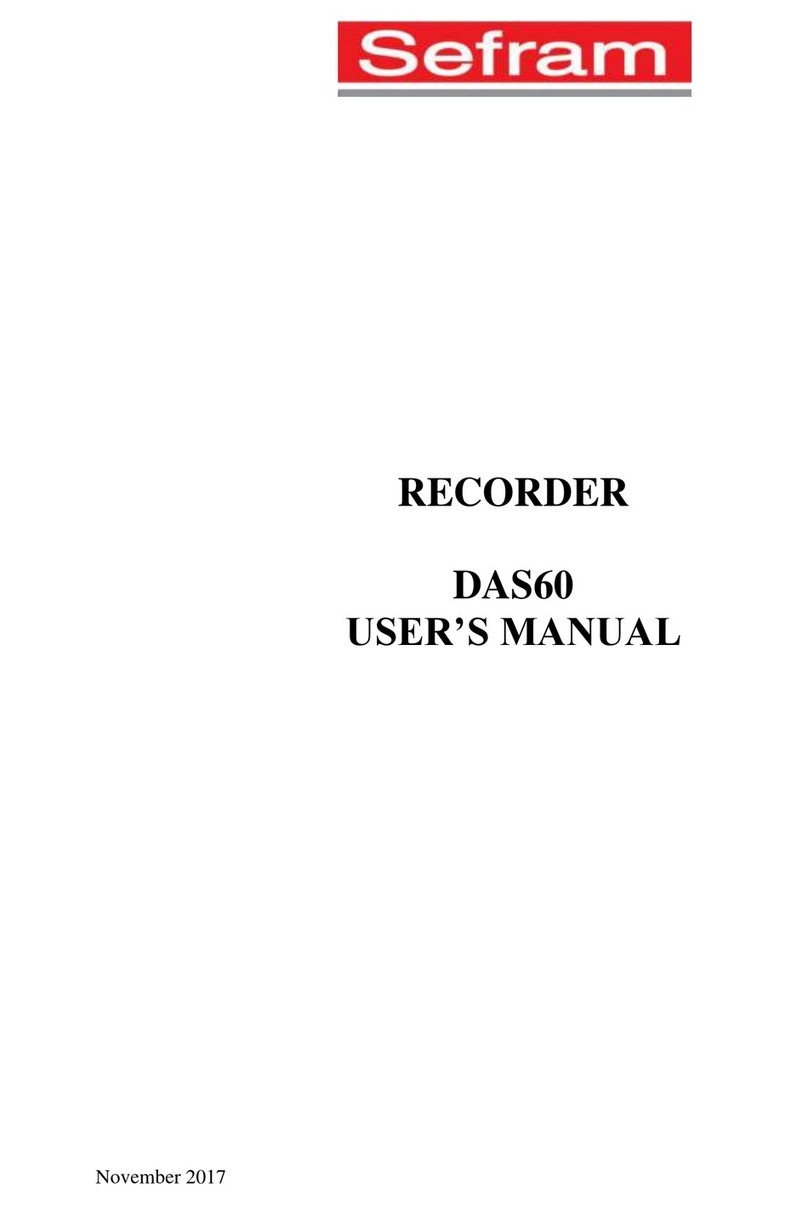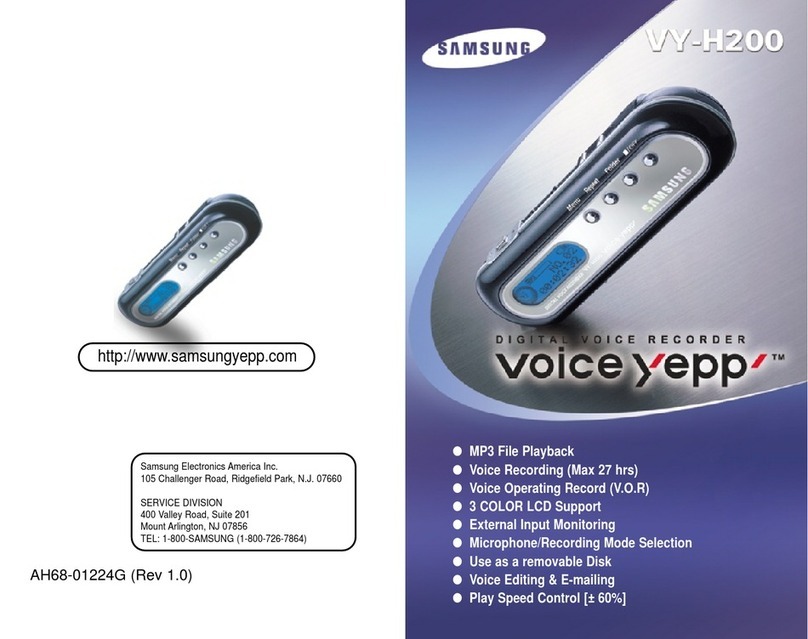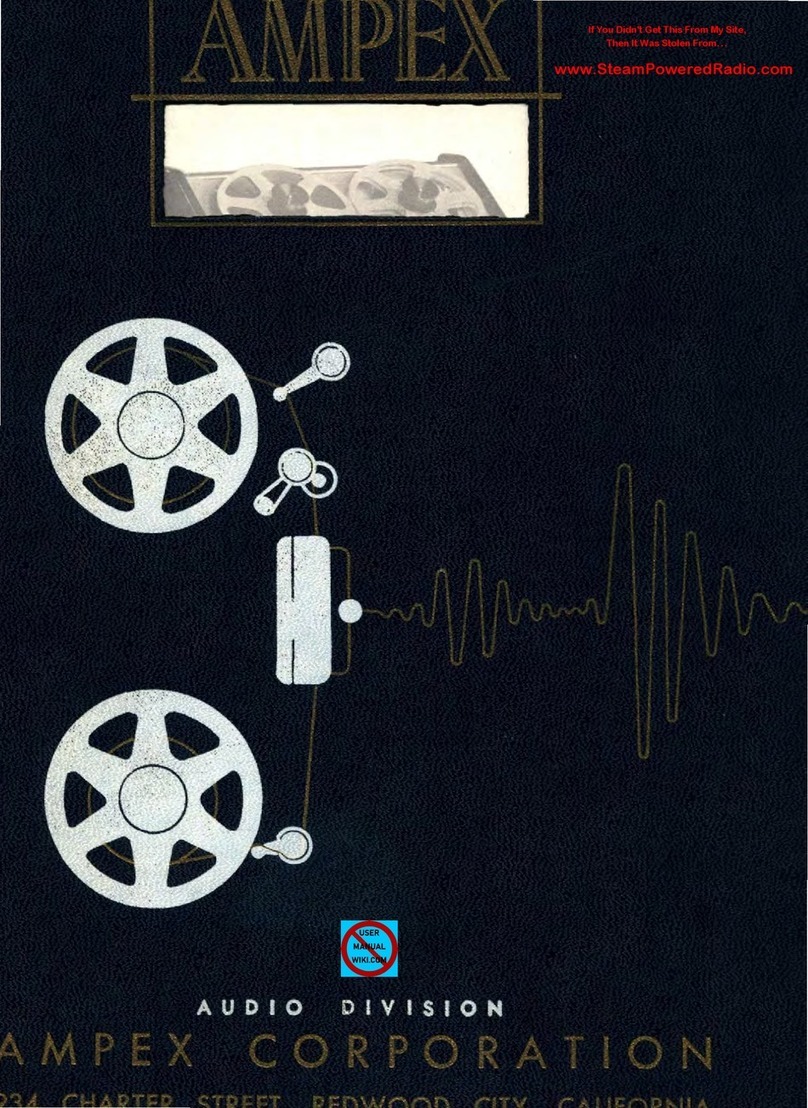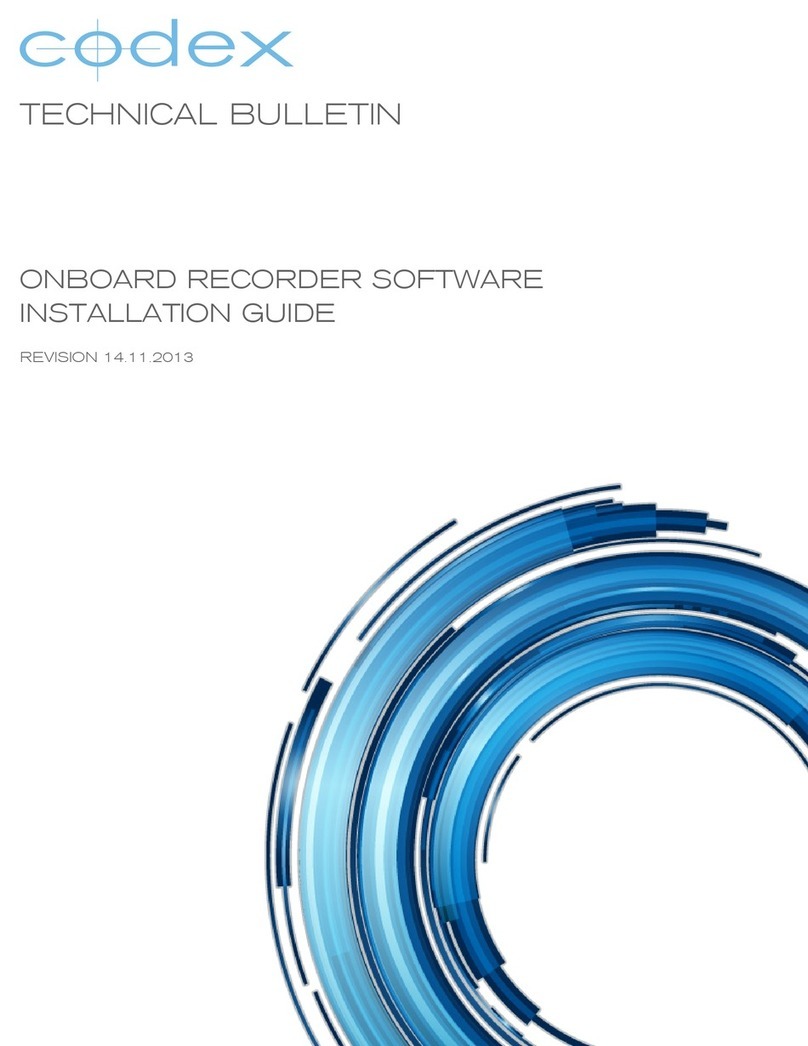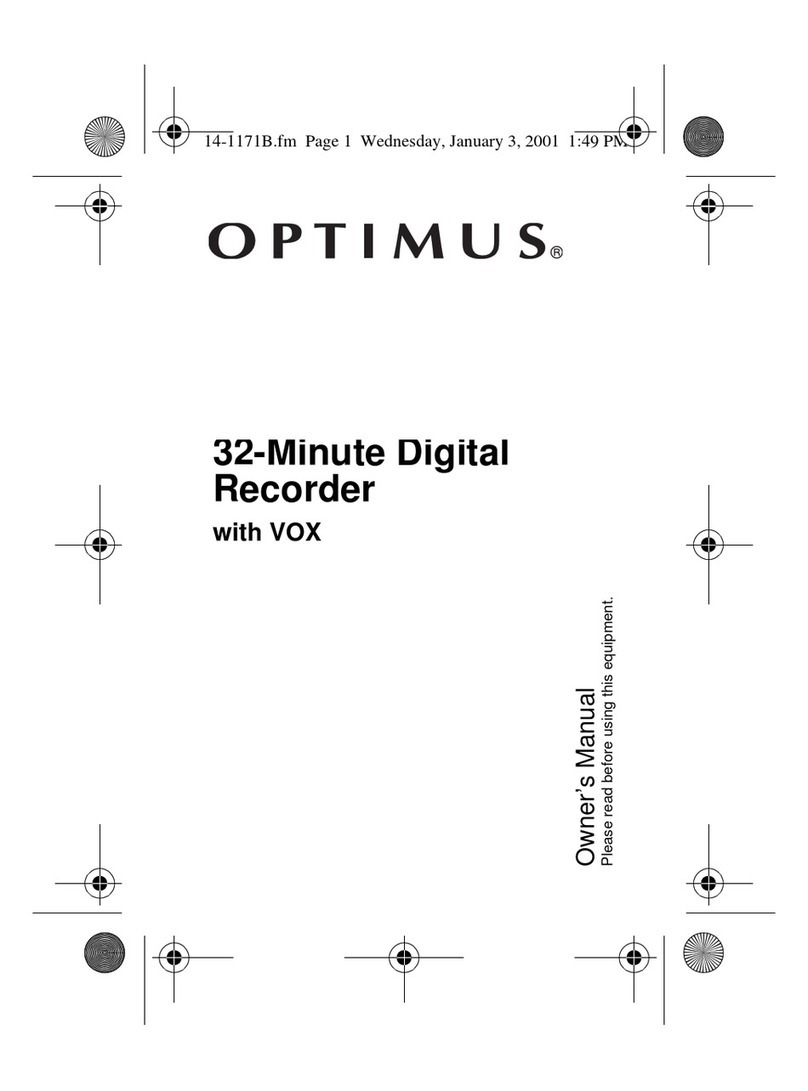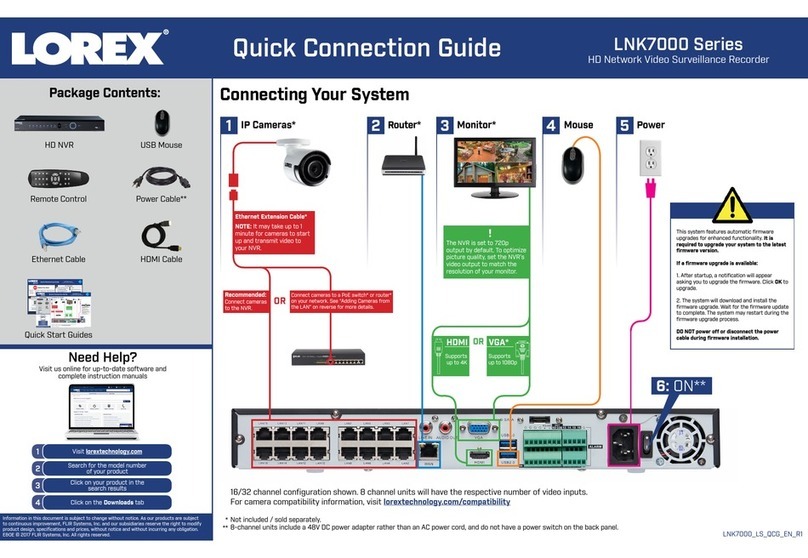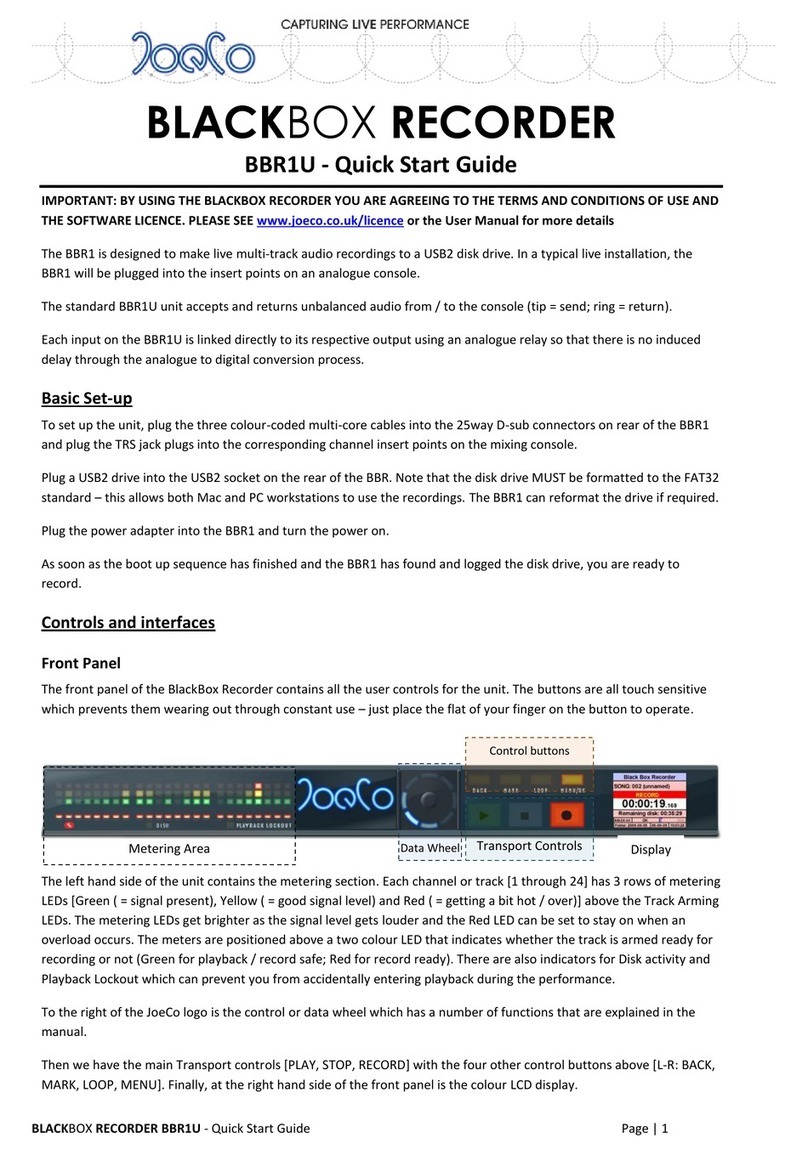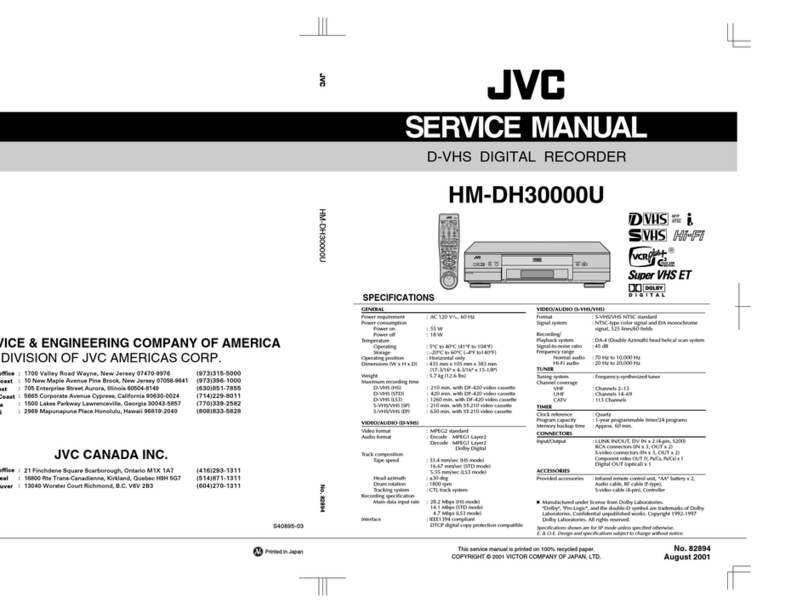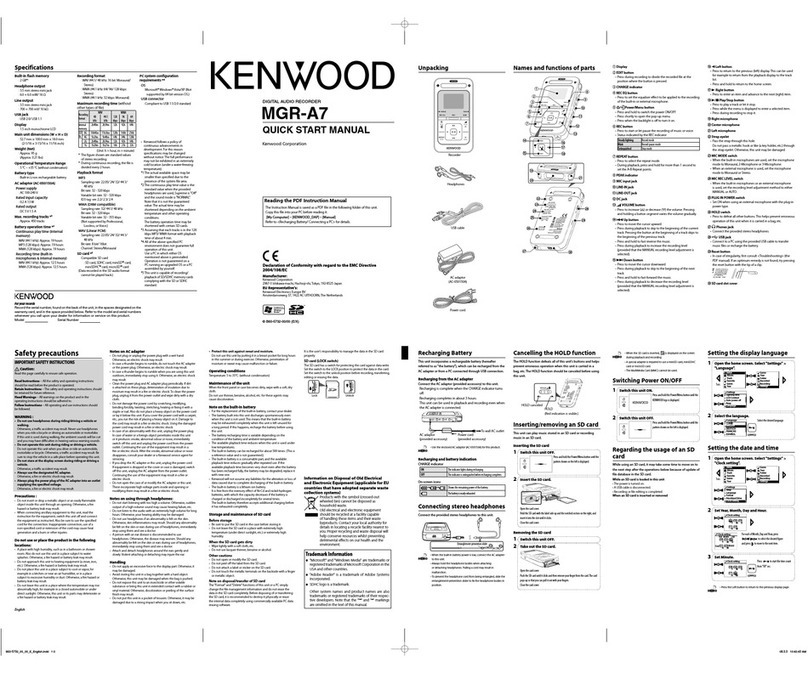Adata RC300 User manual

Drive Recorder: RC300

Preface
About this manual
Thank you for purchasing the ADATA RC300. In order
to make sure you get the best usage out of your new
ADATA product, we recommend you take the time to
read this manual to become fully acquainted with all
features and functions. In the event of any
discrepancies between drive recorder data and this
manual, drive recorder data should be taken as the
prevailing version. ADATA reserves the right to amend
this manual without prior notice. All rights reserved.
ADATA accepts no liability for device issues, whether
software or hardware-related, stemming from misuse,
data corruption or errors, battery replacement, or other

unforeseen personal circumstances that lead to damage.
This manual should not be misconstrued as acceptance
of liability, nor does it imply a means to completely
avert device failure or issues outside of stated product
warranty. ADATA is not liable for third party claims
arising from the use of the device, irrespective of
manual contents.

Installation notes
◇Product should be installed near the rear-view
mirror of the vehicle for the best field of view
◇Through the on-screen display, adjust the device to
make sure the camera lens views the full width of the
windshield and windshield wipers
◇Avoid touching the lens with your fingers, as oily
residue and fingerprints may cause image quality
deterioration
◇Clean the lens at regular intervals to maintain
optimal performance
Warnings
★Only use authorized chargers by ADATA
★Do not disassemble the device
★Do not attempt to access the interior of the device

★Exposing the battery to fire or extreme heat may
cause an explosion
★Always comply with local laws and regulations.
The device is not meant as a replacement for lawful
conduct. Do not use the device interface while
operating a vehicle
General precautions
.The device may be damaged if stored or operated in
dusty environments
.Avoid exposing the device to extreme heat beyond
its safe operating range. Heat may shorten product
longevity and battery life, and may cause component
deformation or even battery combustion
.Avoid exposing the device to extreme cold beyond
its safe operating range. Exposure to extreme cold can

cause moisture to build up inside the device when it
reaches operating temperature, which over time may
cause device failure
.Do not attempt to open the device or repair it
yourself. Doing so carries the risk of electric shock,
which may lead to injury or even death
.Avoid exposing the device to shocks, falls, and drops,
as these may damage components and lead to failure
.Do not use chemicals or detergents to clean the lens
and the device overall. To clean the lens and device,
only use a clean, soft cloth
.Should the device or accompanying accessories have
any technical issues, take them only to official service
provider for repairs

Product features
◆Wide angle photographic lens
◆Full HD 1920 x 1080p display
◆Up to 4032 x 3024 capture
◆4X digital zoom
◆Unlimited focal length from 50cm and beyond
◆2”high resolution LCD with simultaneous video
and still photo display
◆SOS emergency file lock prevents content deletion
◆G-Sensor tri-axial accelerometer automatically
saves video should the vehicle experience a collision or
any sudden, violent movements
◆Robust data protection saves video in the event of
power loss, device damage, or other disruptions
◆Gapless continuous recording captures all
information without pause

◆Powered by standard 12V/24V in-car outlet, with
auto record start when vehicle is turned on, and auto
file save when the ignition is turned off
◆HDMI output to compatible TVs and monitors, plus
USB data read mode
◆Smooth 30 frames per second
◆Auto loop recording, with per-task configurable
loop duration
◆Time and date display does not need to be re-set
after device reboot
◆User friendly interface
◆microSD storage up to 128GB

Product layout and schematics

Guide to icons
1. Make sure to identify and understand all indications
before use
2. Indicator lights
Green –Battery Charging
Blue –Operating
Red –Standby
Video Mode
Image Quality
Recording
Battery
Snapshot Mode
ISO Value
Album (Playback)
WDR

MicroSD card
Loop Recording
Microphone
White Balance
G Sensor
Selfie Timer
Anti-shake
EV Value
File Locked
Video File
“OK” Function in
Album
‘1080FHD’Resolution
Up/Zoom In
Down/Zoom

Out
OK
Power/Menu
3. Menu options
Settings
1. Date/Time: 2013/01/01 - 12:00:00–YY/MM/DD
(hold the OK button for 2 seconds to complete setup)
2. Beep Sound: Off/On
3. Language: English/Simplified Chinese/Traditional
Chinese/Russian/Japanese/French/Spanish/Portugu
ese/German/Italian
4. TV Mode: NTSC/PAL
5. Frequency: 50Hz/60Hz
6. Format: cancel/OK
7. Default Setting: cancel/OK
8. Screen Saver: Off/3 minutes/5 minutes/10 minutes

9. Version: displays system version number
Video Menu (in snapshot mode, tap the power button)
1. Resolution:
1080FHD (1920X1080)/720P (1280X720)/WVGA
(848X480P)/VGA (640X480)
2. Loop Recording: off/1 minute/3 minutes/5 minutes
3. WDR: Off/On
4. Exposure:
+2.0 +5/3 +4/3 +1.0 +2/3 +1/3 +0.0 -1/3 -2/3 -1.0
-4/3 -5/3 -2.0
5. Record Audio: Off/On
6. Date Stamp: Off/On
GSENSOR: Off/Low sensitivity/Middle
sensitivity/ High sensitivity
Snapshot Mode

(Hold the OK button for 2 seconds, and then
mode-selection menu pops up)
Snapshot Menu (in snapshot mode, tap the power
button)
1. Capture Mode: Single/2S Timer/5S Timer/10S Timer
2. Resolution:
12M 4032x3024/10M 3648x2736/8M 3264x2448/
5M 2592x1944/3M 2048x1536/2MHD
1920x1080/1.3M 1280x960/VGA 640x480
3. Sequence: Off/On
4. Quality: Fine/Normal/Economy
5. Sharpness: Strong/Normal/Soft
6. White balance:
Auto/Daylight/Cloudy/Tungsten/Fluorescent
7. Color: Color/Black&White/Sepia
8. ISO: Auto/100/200/400

9. Exposure: +2.0 +1.7 +1.3 +1.0 +0.7 +0.3 +0.0 -0.3
-0.7 -1.0 -1.3 -1.7 -2.0
10. Anti-Shaking: Off/On
11. Date Stamp: Off/Date/ Date/Time
Album Mode
(Hold the OK button for 2 seconds, and then
mode-selection menu pops up)
Album Menu (in snapshot mode, tap the power button)
1. Delete: current file/all files (press the power button
to enter).
2. Protect: Lock current/Unlock current/Lock
all/Unlock all.
3. Slide Show: Off/OK/8 seconds.
Operating Guide
1. Battery charging

The device can be used with the provided charger or
with any powered USB port, for example on your
PC.
2. When connected to a 12V/24V in-car outlet:
Set the device to“1 minute/3 minutes/5 minutes”
recording time to auto-start recording when the car
engine is turned on. Recording stops automatically
and content is saved when you turn the ignition off
Caution: the provided power supply converts 12V/24V
in-car output to 5V input to the device. Using other
chargers or any input greater than 5V to the device may
cause the drive recorder to fail due to burnout
3. Installing and removing memory cards
[1] Only insert memory cards in the direction
indicated by the card manufacturer. Improper
insertion may damage the device and the card.

[2] For best performance, use high-speed
SDHC/SDXC cards with the CL6 or CL10 logos
imprinted.
[3] The device can format incompatible memory
cards so that they can be used. However, these cards
may later be unreadable by other devices.
4. Time and date settings
After turning on the device and booting, press
(power button) twice to enter the menu, then adjust
the time and date using the up and down keys. Press
OK to confirm your selection
5. Language settings
After turning the device on and booting, press
(power button) twice to enter the menu, scroll
through available languages with the up and down
keys, then press OK to confirm your selection

6. Camera on/off
Hold the power button for 3 seconds to turn the
camera on and off
7. Shooting modes
[1] Selecting a resolution: press (power button)
to enter the menu. Resolution is the first item.
Choose from 1080P FHD (1920x1080P)/720P
(1280x720P)/WVGA (848x480P)/VGA (640x480P).
We recommend 1080P FHD.
[2] Press OK to begin recording, and press OK again to
stop. When recording, the icon will appear at
the top of the device display.
8. Capture mode
[1] Camera supports up to 4034x3024 pixels
[2] Tap OK to take a photo

9. Playback mode
[1] Press OK to enter the menu and navigate to video
playback. You can also long press OK anytime to
enter photo mode, then long press OK again to enter
playback mode.
[2] In file preview mode, use the down key to select
a file, then press OK to play/pause video.
[3] While in playback mode, press (power
button) to enter the menu, then select delete, protect,
or slideshow. Press OK to confirm your selection.
10. Protect/unprotect content
[1] Tap (power button) to protect or unprotect
highlighted files within the menu. Protected files have
the icon next to them. The protect status locks
the file against deletion. To delete a file, you need to
first change its status to unprotected.

[2] G-Sensor automatic shock protection: should the
vehicle experience any sudden and severe shock or
change in velocity or direction, G-Sensor technology
auto-engages to save content against deletion. The
icon appears on the device display when this
protection is engaged.
[3] Manual SOS emergency protection: while
recording, press the OK button to engage SOS
emergency protection. The icon will appear on the
display.
11. Loop recording
Select from off/1 minute/3 minutes/5 minutes
11.1When choosing the off setting:
[1] Recording does not automatically activate when
the device is powered on