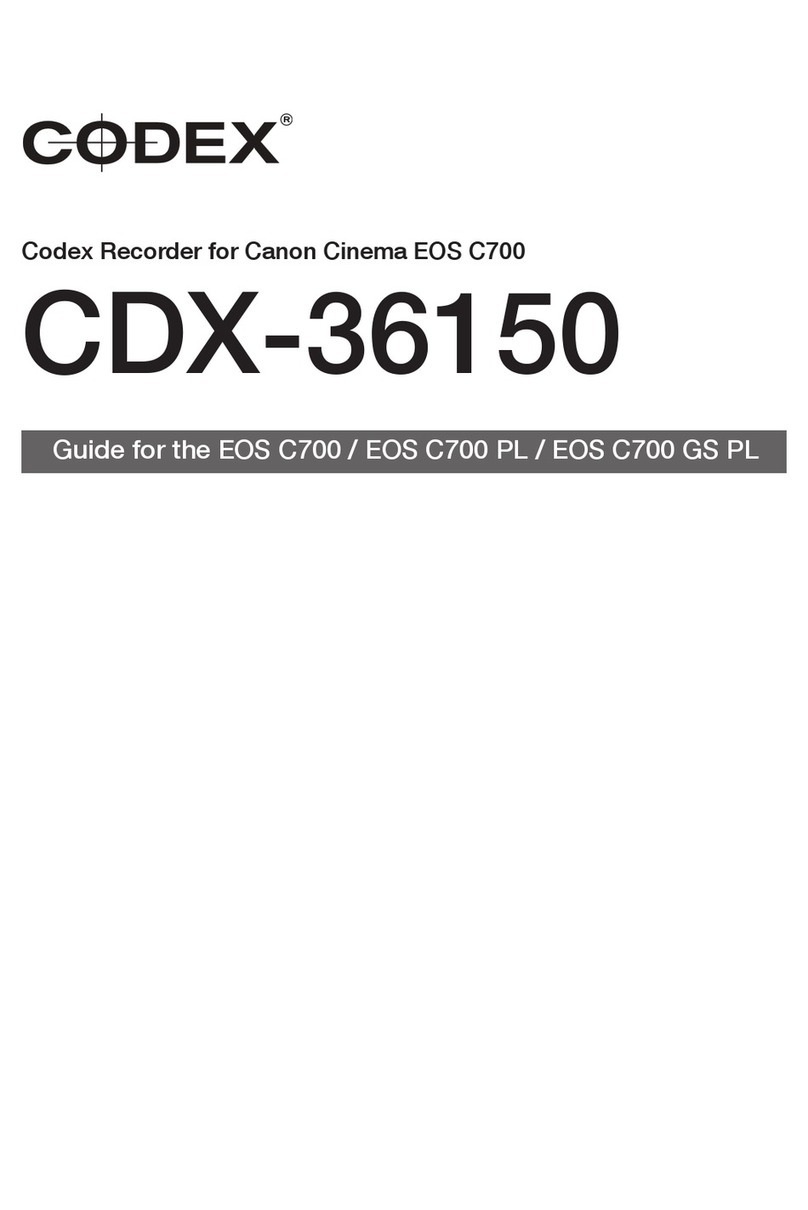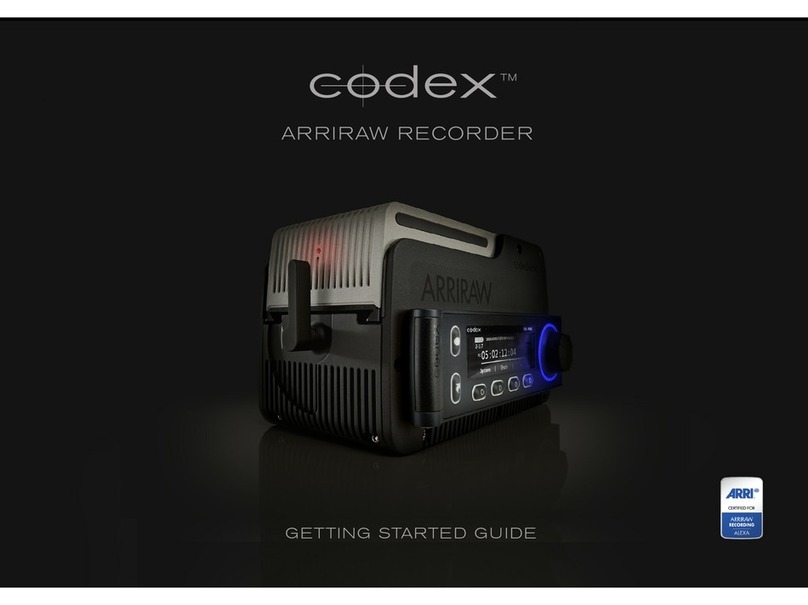PAGE 3
INSTALLING ONBOARD RECORDER SOFTWARE 14.11.13
1. Downloading the software from the Codex website
Codex software is available from www.codexdigital.com/software
To access this page of the website you must rst register for an account.
It is recommended to download the latest Onboard Recorder Software.
If you use Safari, Ctrl+click on the link and select Download Linked File from the menu. Do not just click on the link as Safari will unpack the .tgz
into a folder.
If you use Internet Explorer to download the software package, which will have a lename ending in .tgz, be aware that the le may be saved as
a .tar le. If this happens simply rename the le to restore the .tgz extension. If you cannot see any le extensions, enable this setting from My
Computer/Tools/Folder Options/View and uncheck ‘Hide extensions for known le types’.
2. Installation
1. If updating a Codex Onboard M Recorder with separate Control Panel UI, make sure the Control Panel UI is docked on one of the sides, or
attached via cable connection. Please contact Codex Support for information on updating any spare controllers.
2. Insert the end of a paperclip or similar into the ‘safe mode’ hole next to the power switch, and push until you feel the button inside depress.
Press the power switch to turn on whilst holding the safe mode button in. Remove the paperclip once the Codex LED ring turns on.
3. After about 30 seconds the screen will say *** SAFE MODE <date> ***. If there is no date shown, or a later version is available on the
Codex website, then you must rst update the safe mode control program. To do this, download the onboard-safe-<date>.tgz le from the
website and then follow the instructions below. Once this has been done, follow these instructions again from the top, but this time install the
normal onboard-<version>.tgz update le.
4. The IP address of the Onboard in safe mode is xed at 10.82.95.101. Directly connect a computer to the Onboard via the Ethernet port,
and set the IP address of the computer to 10.82.95.100.
5. Connect to the ‘update’ share on the Onboard with user ‘root’, password ‘codex’ as follows:
• On a Windows computer, using the Map Network Drive box, enter \\10.82.95.101\update in the Folder eld, and then click on ‘Connect
using a different user name’ and enter the user ‘root’ and password ‘codex’.
• On a Mac, type Apple+K in Finder to bring up the ‘Connect To Server’ box and in ‘Server address’ enter smb://10.82.95.101/update. Enter
the username ‘root’ and password ‘codex’ when prompted. You may be able to see a system directory within the ‘update’ share: this can
be ignored.
6. On Windows: check the update le has not been renamed. Then drag the onboard-2013.r1.2108.tgz le into the ‘update’ shared directory.
You may wish to congure Windows to show le extensions for known le types (using the Folder Options window).
7. On Mac: make sure your browser did not decompress the .tgz le into a folder when you downloaded it, and that the le has not been
renamed. If using Safari, Ctrl+click on the link and select Download Linked File from the menu.
8. On Mac: you can’t use the Finder application to copy the update onto the Onboard (it will say there is no space). Instead open a Terminal
window (found in Applications, Utilities) and use the ‘cp’ command. Assuming that the update le is on your desktop, then the command would
be :-
cp Desktop/onboard-2013.r1.2108.tgz /Volumes/update
Wait until the prompt is shown again (including your username) with a cursor - this indicates the copy has completed, which usually takes less
than a minute.
9. Press the power switch on the Onboard. The display should now change to say:
*** UPDATING - DO NOT SWITCH OFF ***
10. After a couple of minutes, during which time the display may ick off and on again, the Onboard will automatically power down when the