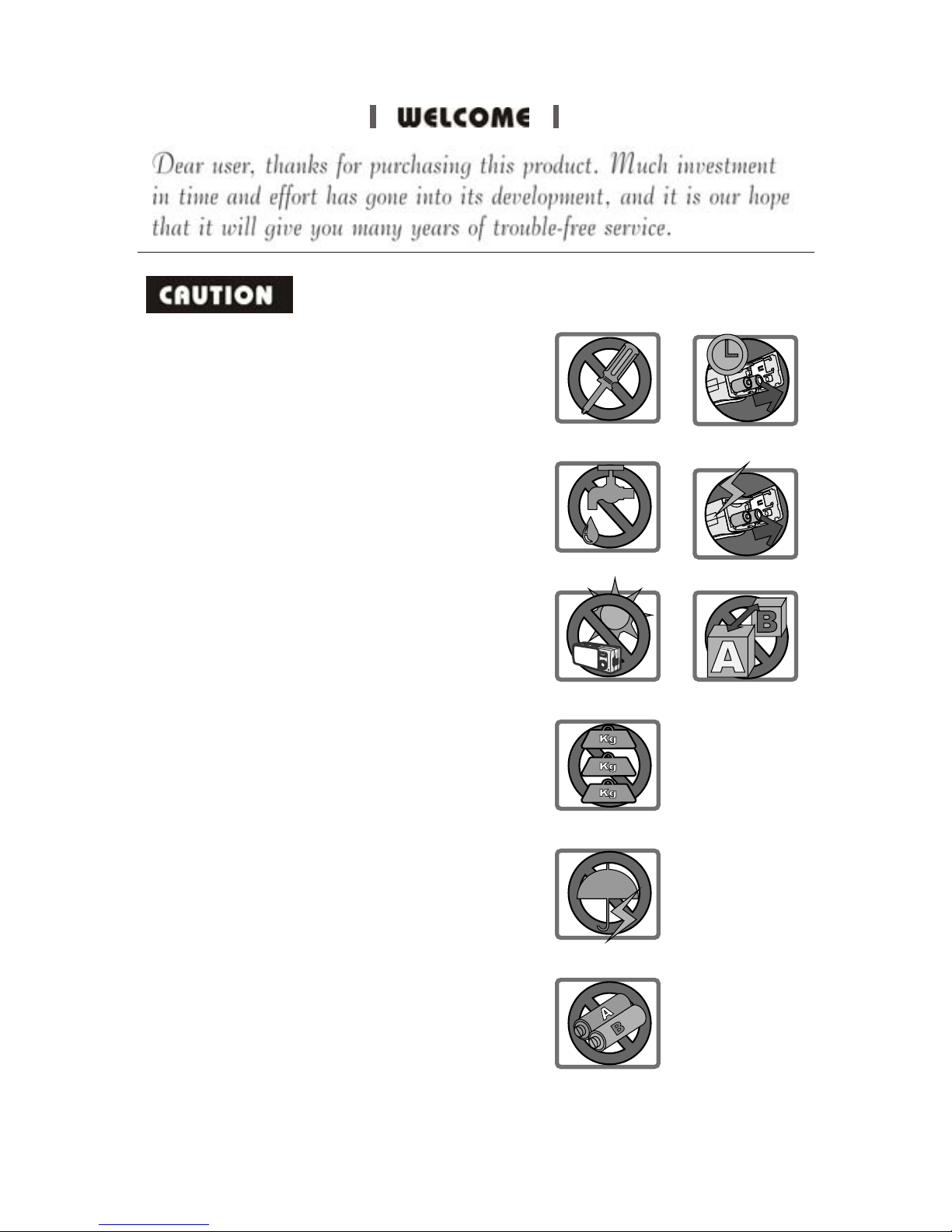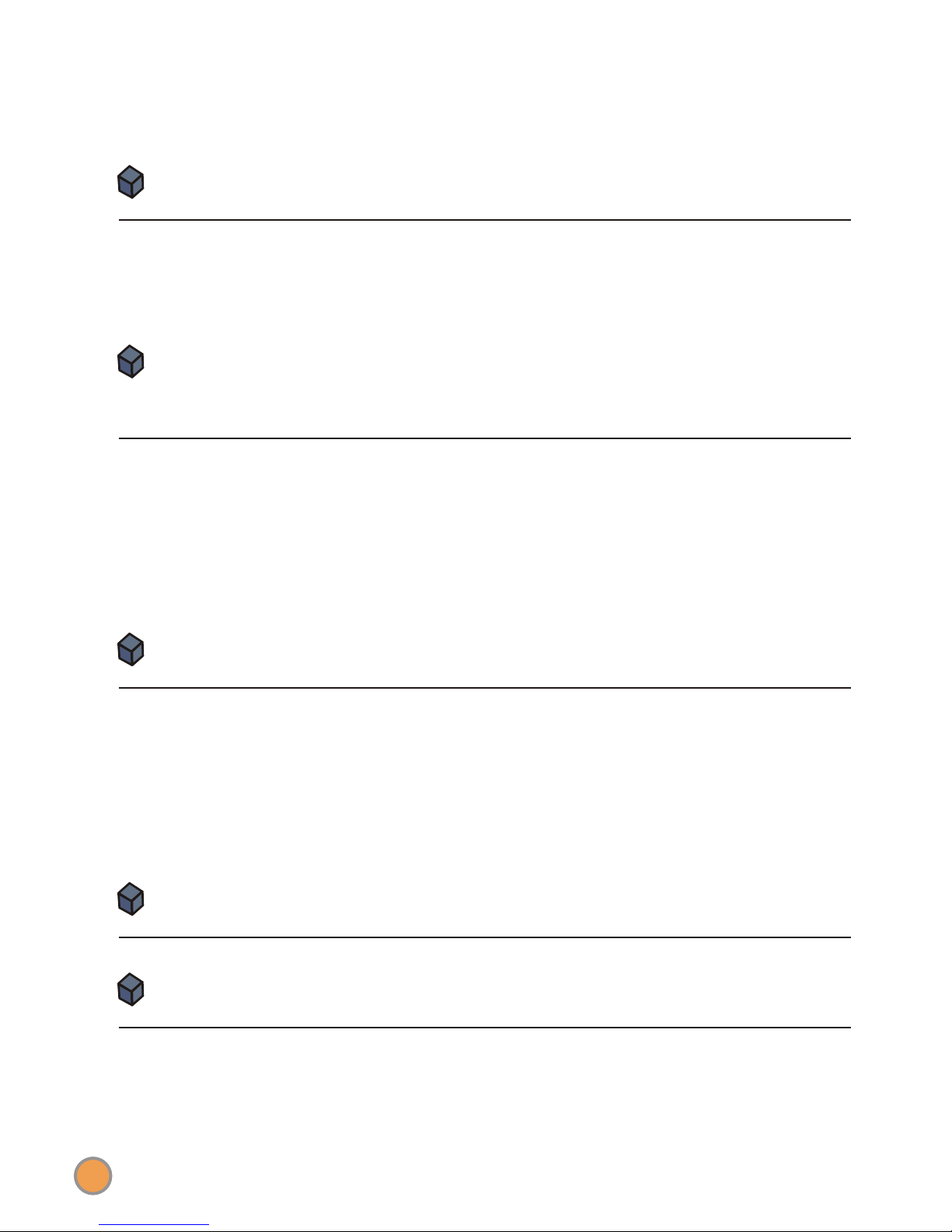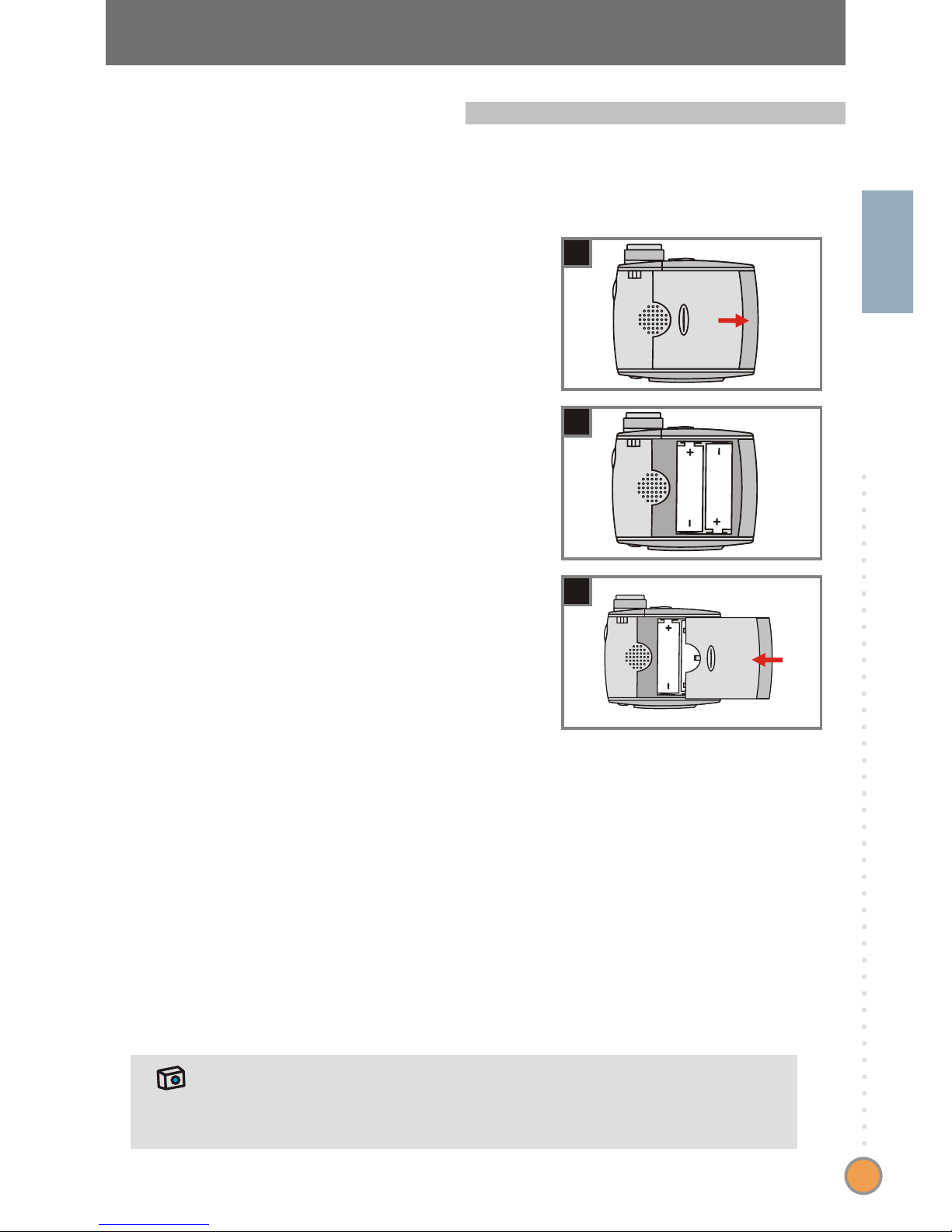Do not drop, puncture or disassemble
the camera; otherwise the warranty will
be voided.
Avoid all contact with water and dry
hands before using.
Do not expose the camera to high
temperature or leave it in direct sunlight.
Doing so may damage the camera.
Use the camera with care. Avoid
pressing hard on the camera body.
For your own safety, avoid using the
camera when there is a storm or
lightning.
Avoid using batteries of different brands
or types at the same time.
Remove batteries during long periods
between usage, as deteriorated
batteries may affect the functionality of
the camera.
Remove batteries if they show signs of
leaking or distortion.
We suggest using only the accessories
supplied by the manufacturer.
1.
2.
3.
4.
5.
6.
7.
8.
9.
1
2
3
4
5
6
7
8
9