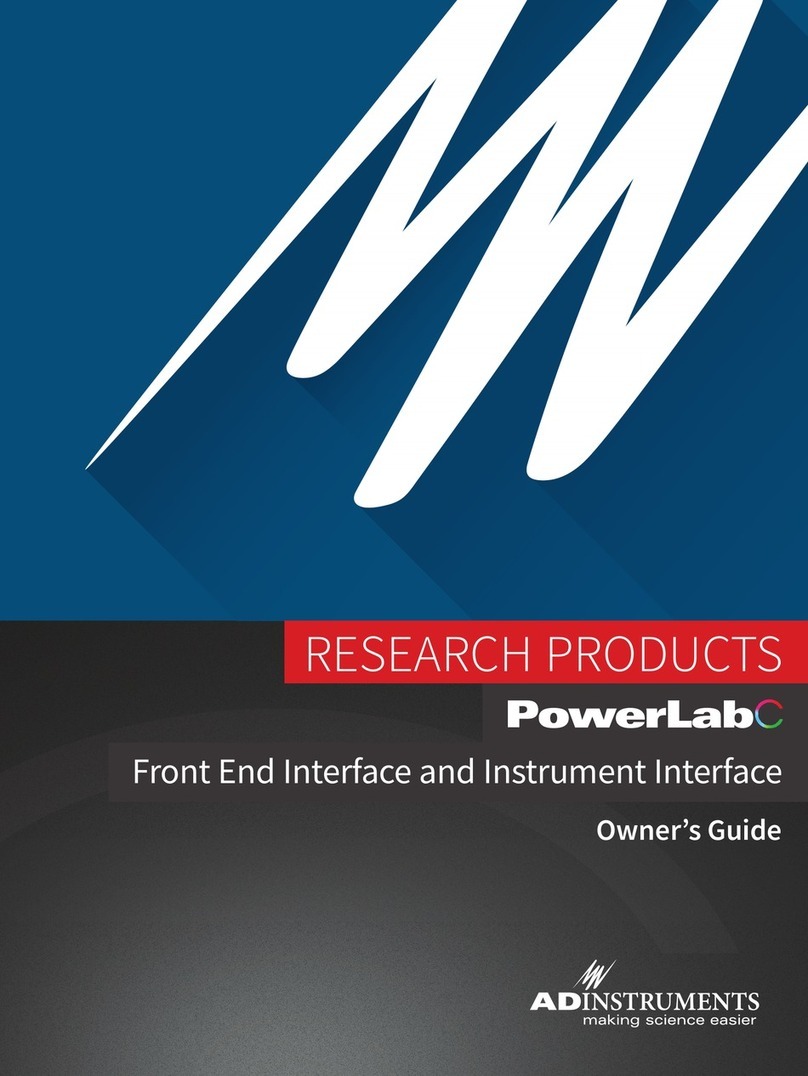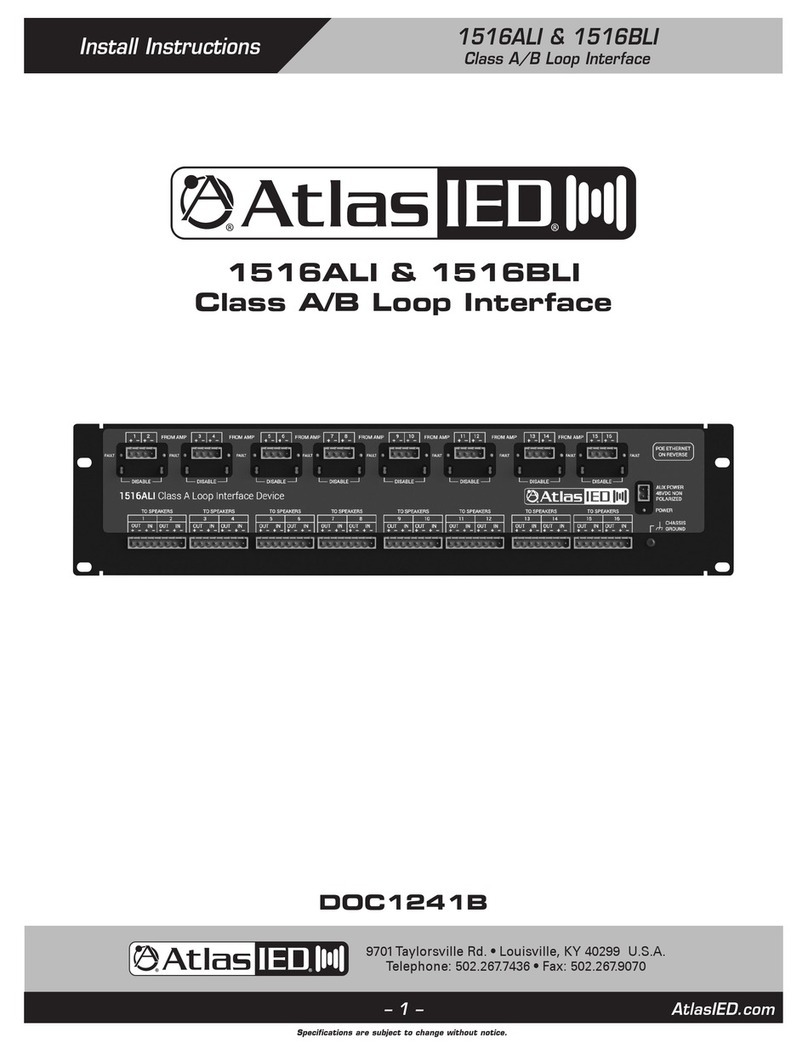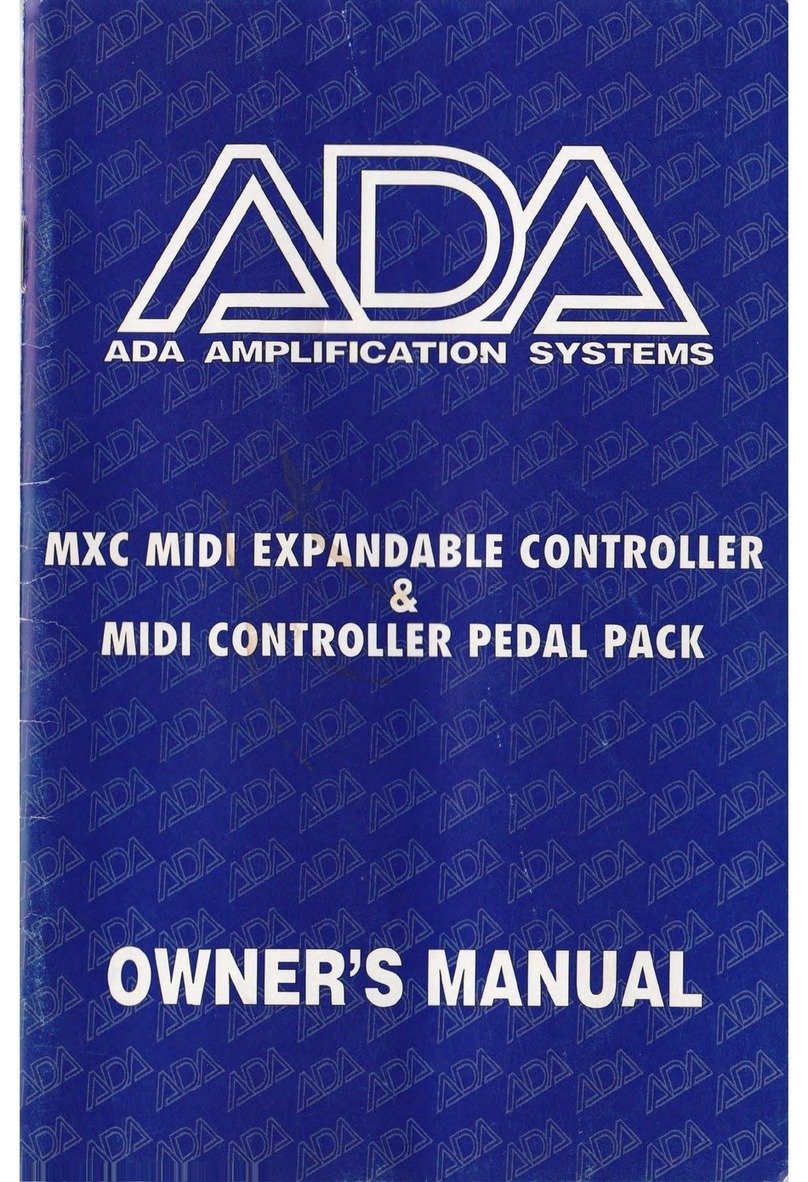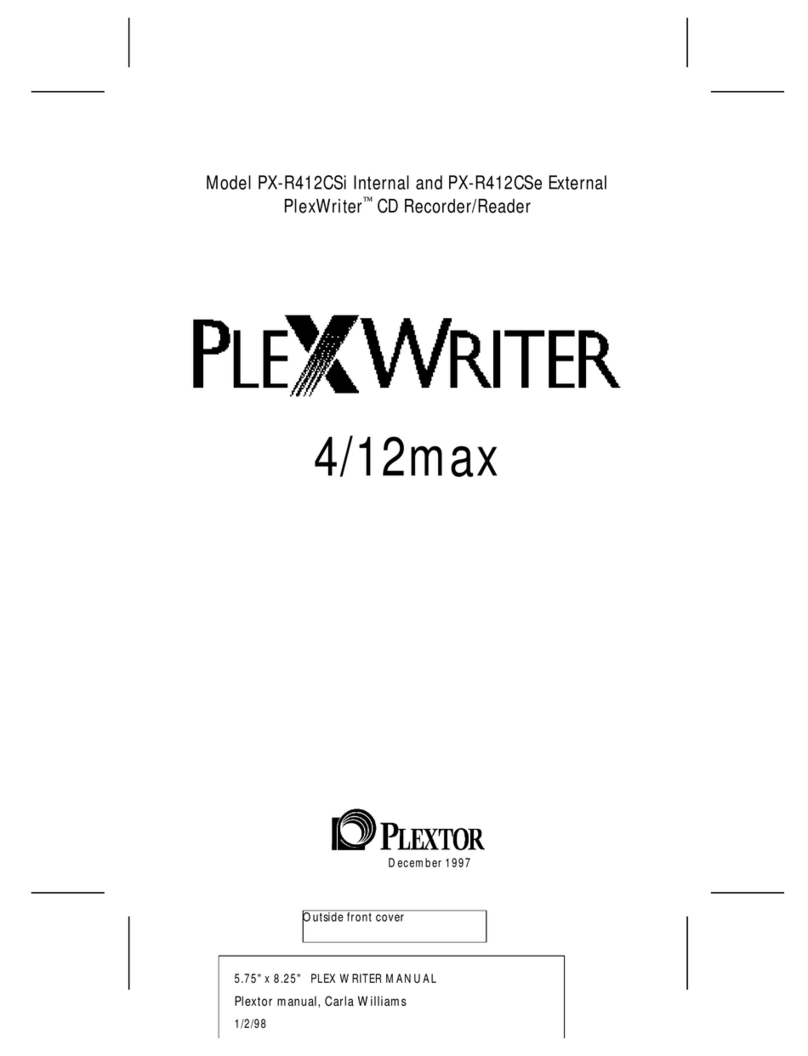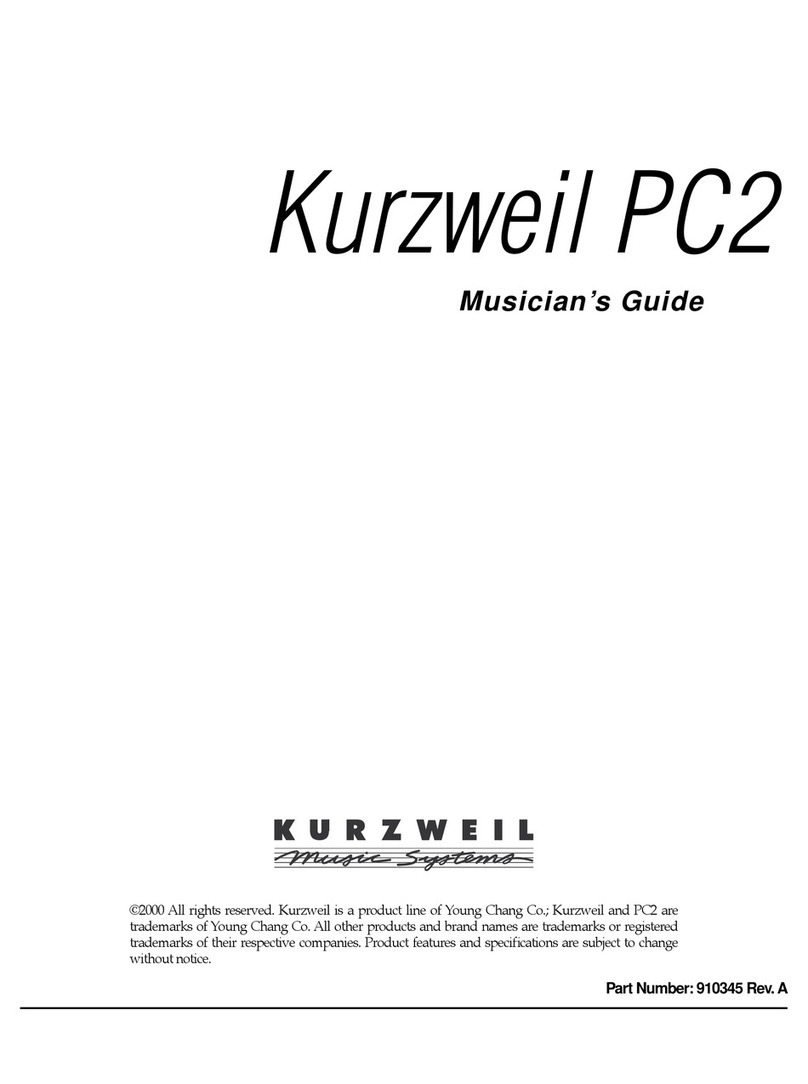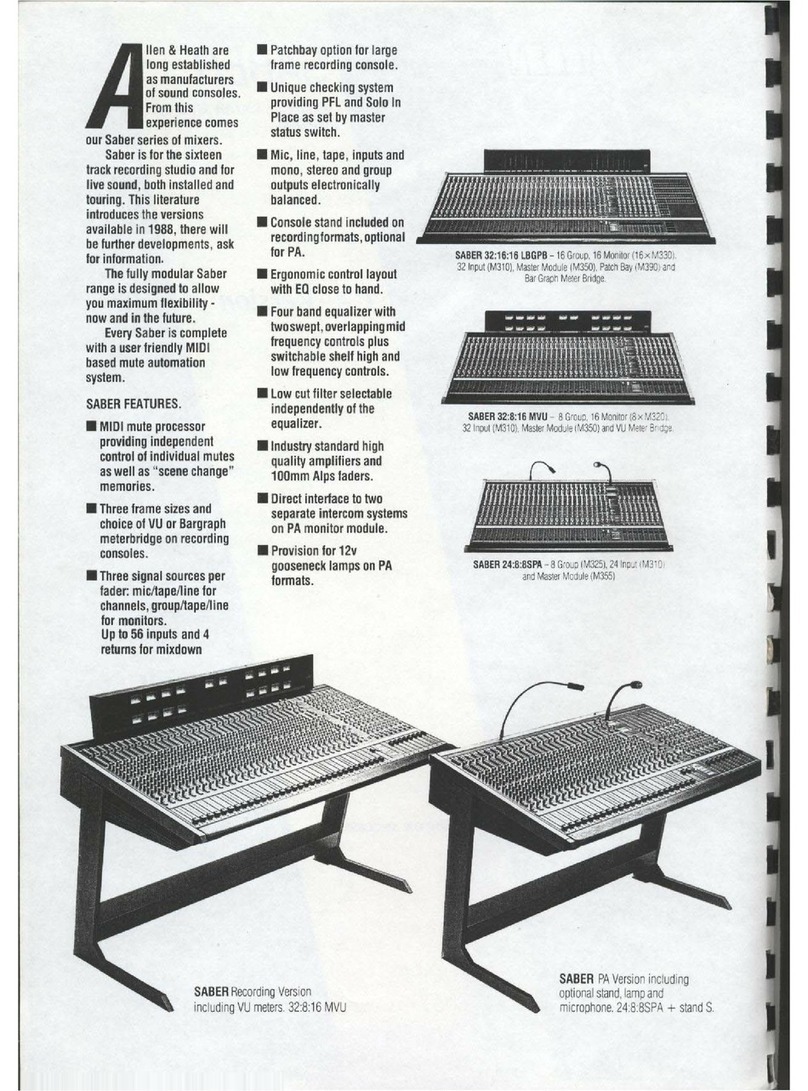ADInstruments PowerLab/4SP User manual

MacLab
®
System PowerLab
®
System
ADInstruments
PowerLab
SP
Owner’s Guide
for PowerLab/4
SP
, PowerLab/8
SP
, and PowerLab/16
SP
models
PowerLab/4
ADInstruments
Trigger
Input 3
Input 1 Input 2 Input 4
Output 1
Output 2
SP
StatusPower
PowerLab/8
ADInstruments
Trigger
Input 3
Input 1 Input 2 Input 4
Input 7Input 5 Input 6 Input 8
Output 1
Output 2
SP
StatusPower
PowerLab/16
ADInstruments
Trigger
Input 7
Input 15
Input 8
Input 16
Input 6
Input 14
Input 5
Input 13
Input 3
Input 11
Input 4
Input 12
Input 2
Input 10
Input 1
Input 9
Output 1
Output 2
SP
StatusPower

ii
PowerLab Owner’s Guide
This document was, as far as possible, accurate at
the time of printing. Changes may have been made
to the software and hardware it describes since
then, though: ADInstruments reserves the right to
alter specifications as required. Late-breaking
information may be supplied separately.
Trademarks of ADInstruments
MacLab, PowerChrom, and PowerLab are registered
trademarks of ADInstruments Pty Ltd. E-Corder
and the names of specific recording units, such as
PowerLab/16
SP
, are trademarks of ADInstruments
Pty Ltd. Chart, EChem, Histogram, Keeper, Peaks,
Scope, Translate, UpdateMaker, and UpdateUser
(application programs) are trademarks of
ADInstruments Pty Ltd.
Other Trademarks
Apple, the Apple logo, Mac, Macintosh, and
PowerBook are registered trademarks of Apple
Computer, Inc. Power Macintosh, iMac, and
System 7 are trademarks of Apple Computer, Inc.
PowerPC is a trademark of International Business
Machines Corporation.
Pentium is a registered trademark of the Intel
Corporation.
Windows and Windows 95 are registered
trademarks of Microsoft Corporation. Windows
NT is a trademark of Microsoft Corporation.
All other trademarks are the properties of their
respective owners.
Product: PowerLab/4
SP
(ML750); PowerLab/8
SP
(ML785); PowerLab/16
SP
(ML795)
Hardware: Michael Macknight, Boris Schlensky,
Tim Spencer, Graham Milliken, Indulus Kradzins.
Documentation by staff of ADInstruments
Document Number: U-ML003S-OG-002E
Copyright © September 2001
ADInstruments Pty Ltd
Unit 6, 4 Gladstone Rd
Castle Hill, NSW 2154
Australia
Web: http://www.adinstruments.com
E-mail: [email protected]
All rights reserved. No part of this document may
be reproduced by any means without the prior
written permission of ADInstruments Pty Ltd.

PowerLab Owner’s Guide
iii
Contents
Contents
iii
Safety Notes
v
1 Overview
1
How to Use this Guide 2
First, Check Your PowerLab! 2
The PowerLab System 3
Computer Requirements 3
The Application Programs 4
ADInstruments Front-Ends 5
The PowerLab 5
The Front Panel 5
The Back Panel 9
2 Setting Up
15
Self-Test 16
The USB Connection 17
Connecting the PowerLab Using USB 18
USB Connection Rules 19
The SCSI Connection 20
SCSI Connection Rules 20
Setting the SCSI ID Number 22
SCSI Termination Rules 23
Connecting the PowerLab: Macintosh 23
Connecting the PowerLab: Windows 24
SCSI Strikes Back 26
A Technical Aspects
27
How Does it Work? 27
The Analog Inputs 31
PowerLab Accuracy 33
The External Trigger 33
The Analog Output 34
Connections 35
USB Port 35
SCSI Port 35
I
2
C Expansion Port 36
Digital Input and Output Ports 37
Pod Connectors 37
B Troubleshooting
39
Problems: Macintosh 39
Problems: Windows 42
C Specifications
47
PowerLab/4sp Specifications 47
PowerLab/8sp Specifications 50
PowerLab/16sp Specifications 53
Glossary
57
Index
61
Licensing & Warranty Agreement
63

iv
PowerLab Owner’s Guide

PowerLab Owner’s Guide
v
Safety Notes
Product Intention
PowerLab systems have been designed only for use in teaching and
research applications. They are not intended for clinical or critical life-
care use and should never be used for these purposes, nor for the
prevention, diagnosis, curing, treatment, or alleviation of disease,
injury, or handicap.
Applicable Safety Standards
When used with insulated transducers or ADInstruments isolated
front-ends, PowerLab systems are safe for human connection. The
ML132 Bio Amp, ML135 Dual Bio Amp, ML408 Dual Bio
Amp/Stimulator, ML116 GSR Amp, ML117 BP Amp and ML180 front-
ends conform to international safety requirements. Specifically, these
requirements are IEC601-1 and its addenda (Table S–1), and various
harmonised standards worldwide (UL2601.1 in the USA, and
AS/NZS3200.1 in Australia and New Zealand). In accordance with
European standards they also comply with the electromagnetic
compatibility requirements under EN60601-1, which encompasses the
EMC directive. Further information is available on request.
EC Standard No. International Standard — Medical electrical equipment
IEC601-1:1988 General requirements for safety
IEC601-1-1:1992 Safety requirements for medical electrical systems
IEC601-1-2:1993 Electromagnetic compatibility
!
Table S–1
Applicable safety standards
met by ADInstruments
isolated front-ends

vi
PowerLab Owner’s Guide
General Safety Instructions
• Since the PowerLab is used in conjunction with a computer
(which has much higher leakage currents) the subject must be at
least 1.83 metres (6 feet) away from any of the equipment, to
avoid contact with the computer. The Bio Amp or BP Amp cable
provides enough distance. Alternatively, an isolation transformer
can be used to supply power to both the PowerLab and the
computer.
• The PowerLab /4
SP
, PowerLab /8
SP
and PowerLab /16
SP
should
always be fitted with the recommended fuses for safe operation.
Specific information on fuse types and replacement is given in a
later chapter.
• The PowerLab /4
SP
, PowerLab /8
SP
and PowerLab /16
SP
are
classified as Class I medical equipment, which means that
protection against electric shock in the event of a fault relies on a
direct connection through the power cable to your building’s
earth conductor. The power cable supplied with your PowerLab
provides the required ground connection to the power outlet. If
your building does not have power outlet sockets with a good
ground connection, then you may use the ground connection on
the rear of the PowerLab to provide the equipotential connection
to the building’s earth conductor. A ground connection is an
essential part of this equipment’s safety. Never use the PowerLab
without a ground connection.
Safety Symbol Explanation
Every ADInstruments device designed for connection to humans,
including the Bio Amp, BP Amp, GSR Amp and Stimulus Isolator,
carries one or more of three safety symbols, as shown in Figure S–1.
These symbols appear next to those input and output connectors that
can be directly connected to human subjects.

Safety Notes vii
The three symbols are:
•
BF (body protected) symbol
. This means that the input
connectors are suitable for connection to humans provided there is
no direct electrical connection to the heart.
•
Warning symbol
. The exclamation mark inside a triangle means
that you should consult the supplied documentation (you’re
reading it) for operating information or cautionary and safety
information before using the device.
•
CF (cardiac protected) symbol
. (Appears on some models of Bio
Amp, and every BP Amp.) This means that the input connectors
are suitable for connection to humans even when there is direct
electrical connection to the heart.
Cleaning and Sterilisation
This system is not supplied with materials or components likely to
need sterilisation. If you need to clean peripherals likely to be in
contact with different subjects, they can be cold-sterilised with an
appropriate sterilising agent. No part of the system can be autoclaved.
Storage
It is recommended that the hardware be kept below 40
°
C and above
0
°
C in a moisture-free or low-humidity environment when not in use
(storage only). Electronic components are susceptible to corrosive
substances and atmospheres, so it is also advisable to keep the system
away from laboratory chemicals.
Warning symbol: see
documentation
BF symbol: Body-
protected equipment
!
CF symbol: Cardiac-
protected equipment
Figure S–1
Equipment safety symbols on
ADInstruments devices
designed for safe connection
to humans

viii
PowerLab Owner’s Guide
Preventative Inspection and Maintenance
Both PowerLab systems and ADInstruments front-ends are
maintenance free and do not require periodic calibration or
adjustment to ensure medical safety. Internal diagnostic software
performs system checks during power up and will report errors if a
significant problem is found.
There is no need to open the instrument for inspection or
maintenance, and doing so within the warranty period will void the
warranty.
If you so wish, your PowerLab system can be periodically checked for
basic medical safety by using an appropriate medical safety testing
device. Tests such as earth leakage, earth bond, insulation resistance,
patient leakage and auxiliary currents and power cable integrity can
all be performed on the PowerLab system without having to remove
the covers. You should follow the instructions for the testing device if
performing such tests.
If the PowerLab system is found not to comply with such testing you
should contact your PowerLab dealer to arrange for the equipment to
be checked and serviced. You should not attempt to service the device
yourself.

PowerLab Owner’s Guide
1
CHAPTER ONE
1
Overview
Your PowerLab recording unit, together with a range of specialised
application programs, provides a versatile data recording and
analysis system when used with a Windows or Macintosh computer.
This chapter provides an overview of the PowerLab system and
describes the basic features, connectors, and indicators of the SP
series PowerLabs: the PowerLab/4
SP
, PowerLab/8
SP
, and
PowerLab/16
SP
.

2
PowerLab Owner’s Guide
How to Use this Guide
This owner’s guide describes how to set up and begin using your
PowerLab recording unit. The chapters provide an overview of the
PowerLab system (the combined software and hardware package),
and a more detailed look at the features of your recording unit and its
connection to your computer. The appendixes provide technical
information about the recording unit, and solutions to problems. At
the end of this guide is a glossary of hardware terms, an index, and
warranty information.
The specifications and diagrams included in the appendixes are there
to help the more technically minded to understand what the
PowerLab can and cannot do, but this is not a service manual: only an
authorised ADInstruments distributor should attempt repairs. If you
modify the recording unit yourself, you void any rights you have
under warranty.
The user’s guides for the Chart and Scope application programs
provide detailed information on the software side of the PowerLab
system and its uses in acquiring, storing, and analysing data. Read
them after you have connected the PowerLab to your computer.
First, Check Your PowerLab!
Please do not attempt to connect the PowerLab to a power outlet or
computer or turn it on until you have read the first two chapters of
this owner’s guide, and have checked it as described below.
1. Check that all items in the accompanying packing list are
included in the box.
2. Check that there are no obvious signs of external damage to the
PowerLab.
3. Check that there are no obvious signs of internal damage, such as
rattling. Pick the PowerLab up, tilt it gently from side to side, and
listen for anything that appears to be loose.
4. Check that the correct voltage for your country is shown on the
back of the unit. Your PowerLab should be delivered with the

Chapter 1 — Overview 3
appropriate mains power voltage set, at either 100–120 volts or
220–240 volts. The setting is indicated at the right of the back
panel of the unit, beneath the power switch.
If anything is missing, or the PowerLab seems to be damaged in any
way, or if no voltage, or the wrong voltage, is shown on the back
panel of the unit, contact your authorised ADInstruments distributor
immediately, and describe the problem. Arrangements can be made
to replace or repair the PowerLab. (Up-to-date contact addresses are
available in the software — see Appendix B in one of the software
user’s guides for details.)
The PowerLab System
The PowerLab system is an integrated system of hardware and
software designed to record, display, and analyse experimental data.
The hardware consists of the PowerLab recording unit and possible
ancillary devices (front-ends); the software consists of the application
programs (such as Chart and Scope) that run on the computer to
which the PowerLab is connected.
Your
SP
series PowerLab has considerable computing power of its
own and performs many tasks that are necessary during data
recording. Once the PowerLab transfers the data to the computer, the
data are available for display, manipulation, printing, storage, and
retrieval. The PowerLab/4
SP
has four inputs for recording external
signals, the PowerLab/8
SP
has eight, and the PowerLab/16
SP
has 16.
Computer Requirements
Computer requirements for both Windows and Macintosh depend on
whether you connect your /4
SP
, /8
SP
or /16
SP
PowerLab unit to your
computer using a SCSI or a USB interface. SCSI allows faster transfer
rates, but is less straightforward to use.
Windows
• A computer with a Pentium processor or better
• 32 MB free RAM (48 MB for Windows NT or 2000)
Figure 1–1
The voltage rating on the back
panel of the PowerLab
Check the voltage rating
beneath the power switch

4
PowerLab Owner’s Guide
• Windows 95, 98, Me, NT 4.0, 2000 or later Windows operating
system
•
Additional requirements for USB
: A USB interface on your
computer (this may be added via a card if necessary); Microsoft
Windows 98, Me, 2000, or later (Windows 95 and NT will not
work with USB).
•
Additional requirements for SCSI
: An appropriate SCSI card
and cable (we recommend that you use a card and cable supplied
by ADInstruments — others may be suitable, but you should seek
technical advice if in doubt); a software component called ASPI
(ASPI will already be on your computer unless you are using
Windows NT or 2000, in which case you can install it using the
installer located on the PowerLab Installer CD).
Macintosh
These requirements assume you are using the latest version of Chart.
An older version of Chart is available for use with older Macintosh
computers.
• A Power Macintosh computer (or computer with a PowerPC
microprocessor)
• 32 MB free RAM (64 MB recommended)
• Mac OS 8.6 or later (Mac OS 9.0 or later recommended)
•
Additional requirement for USB
: A USB interface on your
computer (this may be added via a card if necessary)
•
Additional requirement for SCSI
: Either built-in SCSI or an
appropriate SCSI card and cable (we recommend that you use a
card and cable supplied by ADInstruments — others may be
suitable, but you should seek technical advice if in doubt).
The Application Programs
Two main application programs and their documentation are
provided with each PowerLab. Scope emulates a two-channel storage
oscilloscope. Chart emulates a multi-channel chart recorder (up to 16

Chapter 1 — Overview 5
channels, depending on the PowerLab model). Both provide many
other powerful features in addition, including computed functions,
triggering options, software-controlled stimulus generation, and
automated recording and analysis. Their user’s guides describe them
in full; the Getting Started with PowerLab manual gives summaries.
You must install the software to use your PowerLab. Installation
instructions are included in the user’s guides for the software.
ADInstruments Front-Ends
Front-ends are optional ancillary devices that can be connected to the
PowerLab to extend the system’s capabilities. They afford additional
signal conditioning and other features, and extend the types of
experiments you can conduct and the data you can record. For
instance, the Bio Amp is available if you need to perform electrically
isolated measurements of biological signals (PowerLabs should
never
be connected to humans directly, unless it is through connections
marked as safe). A PowerLab can have as many front-ends connected
to it as it has analog inputs, roughly speaking. Front-ends are easily
added to or transferred between PowerLabs. They are automatically
recognised by the PowerLab system and seamlessly integrated into its
programs, operating under full software control.
Your ADInstruments distributor will have full information on
available front-ends and their uses and specifications, and will be
happy to discuss your requirements.
The PowerLab
It is a good idea to get familiar with some of the external features of
your PowerLab before connecting it to a power source. The rest of
this chapter discusses the different features, connectors, and
indicators of the PowerLab/4SP, PowerLab/8SP, and PowerLab/16SP.
The Front Panel
The front panel of your PowerLab provides most of the connectors for
interfacing with external signals, and indicators for various functions.
This section describes each of the front panel features.

6PowerLab Owner’s Guide
The PowerLab/4SP has three indicators at the left of the front panel,
one BNC connector for the external trigger, two BNC connectors for
output, and four BNC connectors (marked Input 1 to Input 4), with
four alternative Pod (DIN) connectors, for recording external signals.
The PowerLab/8SP has three indicators at the left of the front panel,
one BNC connector for the external trigger, two BNC connectors for
output, and eight BNC connectors (marked Input 1 to Input 8), for
recording external signals.
The PowerLab/16SP has three indicators at the left of the front panel,
one BNC connector for the external trigger, two BNC connectors for
output, and 16 BNC connectors (marked Input 1 to Input 16), for
recording external signals.
PowerLab/4
ADInstruments
Trigger
Input 3Input 1 Input 2 Input 4
Output 1
Output 2
SP
StatusPower
Power
light
Status light
Trigger light
Trigger
Analog output connectors Analog input connectors
PowerLab/8
ADInstruments
Trigger
Input 3
Input 1 Input 2 Input 4
Input 7Input 5 Input 6 Input 8
Output 1
Output 2
SP
StatusPower
Power
light
Status light
Trigger light
Trigger
Analog output connectors Analog input connectors
PowerLab/16
ADInstruments
Trigger
Input 7
Input 15
Input 8
Input 16
Input 6
Input 14
Input 5
Input 13
Input 3
Input 11
Input 4
Input 12
Input 2
Input 10
Input 1
Input 9
Output 1
Output 2
SP
StatusPower
Power
light
Status
light
Trigger
light
Trigger
Analog output connectors Analog input connectors
Figure 1–2
The front panel of the
PowerLab/4
SP
Figure 1–3
The front panel of the
PowerLab/8
SP
Figure 1–4
The front panel of the
PowerLab/16
SP

Chapter 1 — Overview 7
Power and Status Indicators
The Power indicator on the front panel is a green light, which simply
shows that the PowerLab is getting power. The indicator next to it,
the Status indicator, provides a visual indication of what the
PowerLab is doing, and will flash different patterns and colours
depending on the state of the PowerLab.
Analog Inputs
The analog inputs used to record external signals can handle signals
from ±10 V down to the microvolt (µV) range without the need for
additional external amplification. Each PowerLab analog input has an
independently programmable gain amplifier with its own filtering,
and AC/DC coupling. You can set up each input independently to
suit your requirements using the software. Note that applying more
than ±15 V to the analog inputs can damage the circuitry.
The PowerLab/4SP has four independent analog inputs (marked
Input 1 to Input 4), each with alternative connectors. The top BNC
connector can be used for single-ended input, and the 8-pin DIN Pod
connector below can be used for either single-ended or differential
input. Single-ended inputs record the difference between signal and
ground, and differential ones record the difference between positive
and negative input signals. Do not attempt to record from both the
BNC and Pod connectors for an input at the same time, or the signals
will compete.
Status Indicator Meaning
Off Idle and not yet initialised by the software.
Yellow flashes When the PowerLab is powered up, the indicator flashes yellow a
number of times equal to the SCSI ID. For example, 4 yellow flashes
would indicate a SCSI ID number of 4.
Green constant Idle, initialised, and waiting for a command from the computer.
Yellow constant Sampling, or communicating with the computer.
Yellow flash then
one or more red
flashes
This indicates that the PowerLab has detected an internal fault during
the power-up test. The number of red flashes after the yellow flash
indicates the type of error that has been detected. This display will
keep repeating until the power to the PowerLab is turned off.
Table 1–1
Status indicator states (don’t
worry too much about these)
▲
Caution
PowerLab inputs and
outputs are not electrically
isolated. Human subjects
must not be connected
directly to the PowerLab.
If such measurements are
to be made, an isolated
front-end must be used,
such as the Bio Amp.

8PowerLab Owner’s Guide
Pod connectors allow the connection of ADInstruments Pods —
small, low-cost units that provide alternatives to front-ends for
specific tasks, for use with precalibrated transducers and so on. (Pods
are supported by Scope v3.6.3 and later, Chart for Macintosh v3.6.3
and later, and Chart for Windows v3.4.7 and later.) The Pod
connectors on the PowerLab/4SP do not handle transducers directly
unless the transducers are so labelled (unsuitable transducers will
give a very weak signal). Transducers designed for direct connection
can be provided with power and control, since the Pod connectors
provide some functions of the I2C output as well as alternative analog
inputs to the BNC connectors.
The PowerLab/8SP has eight independent analog inputs (marked
Input 1 to Input 8). All inputs are single-ended (with the signal
referenced to ground), and have only positive connectors.
The PowerLab/16SP has 16 independent analog inputs (marked Input
1 to Input 16). All inputs are single-ended (with the signal referenced
to ground), and have only positive connectors.
Analog Output
The PowerLab can generate a stimulus voltage through its analog
output sockets (marked Output 1 and Output 2), giving positive,
negative, differential, or independent stimuli, depending on the
sockets used and the software settings. By default, the outputs are
used for complementary (differential) stimulation, where Output 1 is
positive and Output 2 is negative. When Output 1 is used, a positive
stimulus voltage (set up in the software) gives a positive voltage
output, and a negative voltage a negative one. When Output 2 is
used, the voltage outputs are inverted. When both output sockets are
used, the stimulus is the difference between the voltages at the
positive and negative outputs: you could generate up to a 20-volt
pulse, given a ±10 V stimulus.
The outputs can be used for independent stimulation in Scope and
the Macintosh version of Chart, but not in the current version of
Chart for Windows (v3.4). The details are discussed in the software
user’s guides.

Chapter 1 — Overview 9
Trigger
The external trigger connector allows you to use a digital signal level
to synchronise recording to an external event. This input can handle
voltages of up to ±12 V. The threshold voltage (the voltage above
which the trigger circuit activates) is 2.9 volts for the SP series
PowerLabs. When the trigger threshold is crossed, the indicator
beside the external trigger connector will glow yellow. The external
trigger is described in more detail in Appendix A, and the software
documentation covers its practical use in normal recording.
The Back Panel
The PowerLab back panel provides the sockets to connect the
PowerLab to the computer, front-ends, the power outlet, and so on.
This section describes each of the back panel features. The back
panels are the same for all the SP series PowerLabs.
The USB Port
The PowerLab can connect to your computer using a USB (universal
serial bus) port, which provides an alternative to the SCSI connection.
This works with USB 1.1-compliant computers with USB connectors
or a USB card. USB needs a Power Macintosh with Mac OS 8.5 or
later, or a PC with Windows 98 or later.
A USB connection is a bit slower than SCSI for data transfer, and so
may limit sampling rates (in Chart) or increase delay times between
sweeps (in Scope), but it is less fussy. You can safely turn on or off, or
disconnect or reconnect, a USB-connected PowerLab while the
Digital Input
Digital Output
I C Output
SCSI ID No user-serviceable parts inside.
Referservicing to qualified service personnel.
Made by ADInstruments Pty Ltd, Castle Hill, Australia Rated Voltage:
220-250 V A.C.
50/60 Hz 30 VA
Fuse Rating:
400 mA - 250 V
(Slow Blow)
Not intended forhuman connection
unless connections marked appropriately
Serial No: Do not obstruct fan outlet
2
Termination
ON
OFF
Power
switch
Fuse
holder
EarthI2C
connector
USB
connector
Cooling
fan
Serial
number
SCSI
connector
Device rating
information
Power
socket
Digital Output
connector
Digital Input
connector
SCSI ID
switch
SCSI termination
switch
Figure 1–5
The back panel of the
PowerLab/4
SP
,PowerLab/8
SP
,
and PowerLab/16
SP

10 PowerLab Owner’s Guide
computer remains on (this is not the case with SCSI). The application
program (Chart or Scope) should not be on while this occurs, though.
Please read the details on USB in Chapter 2 of this guide before
connecting your PowerLab to your computer using USB.
The SCSI Port
The PowerLab can connect to your computer using a SCSI port,
which provides an alternative to the USB connection. (SCSI is an
acronym for small computer system interface, and is pronounced
‘scuzzy’ — which shows that engineers have no taste in acronyms).
SCSI provides fast data transfer, but requires that specific rules be
followed in order for it to work correctly: it is the most complex
aspect of setting up a PowerLab system. Please read the details on
SCSI in Chapter 2 of this guide before connecting your PowerLab to
your computer using SCSI.
Each PowerLab has a single 25-pin connector for connecting SCSI
cables, so it has to be used at the end of a SCSI chain. It is terminated
internally, but the termination can be switched on and off using the
SCSI Termination switch beside the SCSI connector (it should be on).
The SCSI ID Switch
The SCSI ID switch is there if you need to change the SCSI ID number
of your PowerLab. The PowerLab is factory-set to an identification
number of 4. The SCSI ID can be changed simply by pressing the
control buttons while the PowerLab is turned off. The new ID takes
effect when the PowerLab starts up again. Only some numbers are
valid: they depend on the type of computer, whether it has built-in
SCSI or a SCSI card, and the number of built-in and peripheral SCSI
devices in the SCSI chain. This is discussed in the next chapter.
I2C Output
The I2C output is a special port designed to connect to front-ends
made by ADInstruments. It supplies power and communications. A
PowerLab can have as many front-ends connected to it as it has
analog inputs, roughly speaking. Note. You should not attempt to run
other external devices from the I2C port: it is designed for use only
with ADInstruments front-ends. Only 50 mA maximum current can

Chapter 1 — Overview 11
be provided through this bus, so it should not be used for third-party
devices drawing more current.
Digital Input and Output Ports
The digital input and output connectors let you monitor and control
external devices respectively with the PowerLab. These recording
automation and control features are available in the Macintosh
version of Chart, but not in the current version of Chart for Windows
(v3.4), or in Scope.
The digital input monitors state changes: you can have a predefined
comment automatically inserted during recording when a digital
input changes to a particular state. The eight lines of the connector
allow monitoring of up to eight devices. The digital output can turn
on and off external devices, for example, pumps, relays, and indicator
lights, or can signal to some other device. The eight lines of the
connector allow control of up to eight devices.
Technical details of the digital input and output connectors are given
later in this guide: please refer to the descriptions before attempting
to connect equipment to them. More information on the use of digital
inputs and outputs is given in the user’s guide for the software.
Ground Connection
A special earthing (grounding) stud has been provided on the rear of
the PowerLab. This is an equipotential bonding connection post
compatible with the DIN 42801 standard. If the ground connector
post is used, the power cord ground connection should not be used: a
power cord with no ground connection should be used instead.
The ground connector post on the rear panel is used as a primary
earth connection (equipotential connection point) in situations that
require this type of connection, or if there is no ground provided via
the power cord. Safety standards in laboratories and similar
environments may require additional grounding protection when
connecting equipment to human subjects. In such cases, an
equipotential connection may be used for all linked equipment to
prevent ground loops, and power cords with no ground connections
should be available.

12 PowerLab Owner’s Guide
Power Connections
The power switch on the back right of the PowerLab turns the
PowerLab on and off; the 3-pin IEC power socket is used to connect
your PowerLab to a 3-pin earthed (grounded) power cable.
Fuse Replacement
The fuse holder is located beside the power socket, and can only be
opened when the power cable is removed. To check the fuses, remove
the power cable from the PowerLab, and lever the fuse holder out
using the tab at its left, which is recessed in the power socket. The
fuse holder contains two ‘slow-blow’ fuses, which protect your
PowerLab from power surges.
Replacement fuses must be of the correct type, as specified below for
100–120 volts or 220–240 volts operation:
• 100–120 V 1 Amp (5 ×20 mm) slow blow
(voltage rating 120 or 250 V)
Fuse
holder
Power
switch
Power
socket
Fuses
Fuse
holder
Figure 1–7
To change fuses in the
PowerLab, remove blown
ones from the fuse holder
and slide new ones into place
in the empty sockets
Figure 1–6
The power switch, fuse holder,
and power socket
This manual suits for next models
2
Table of contents
Other ADInstruments Recording Equipment manuals