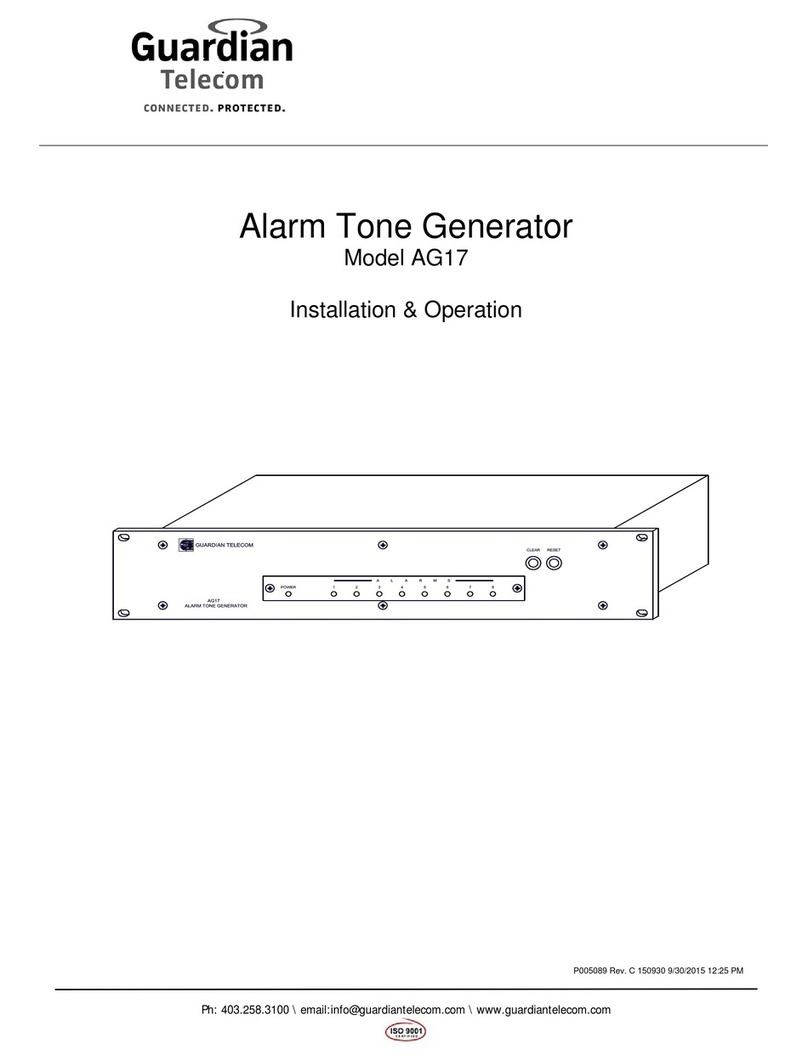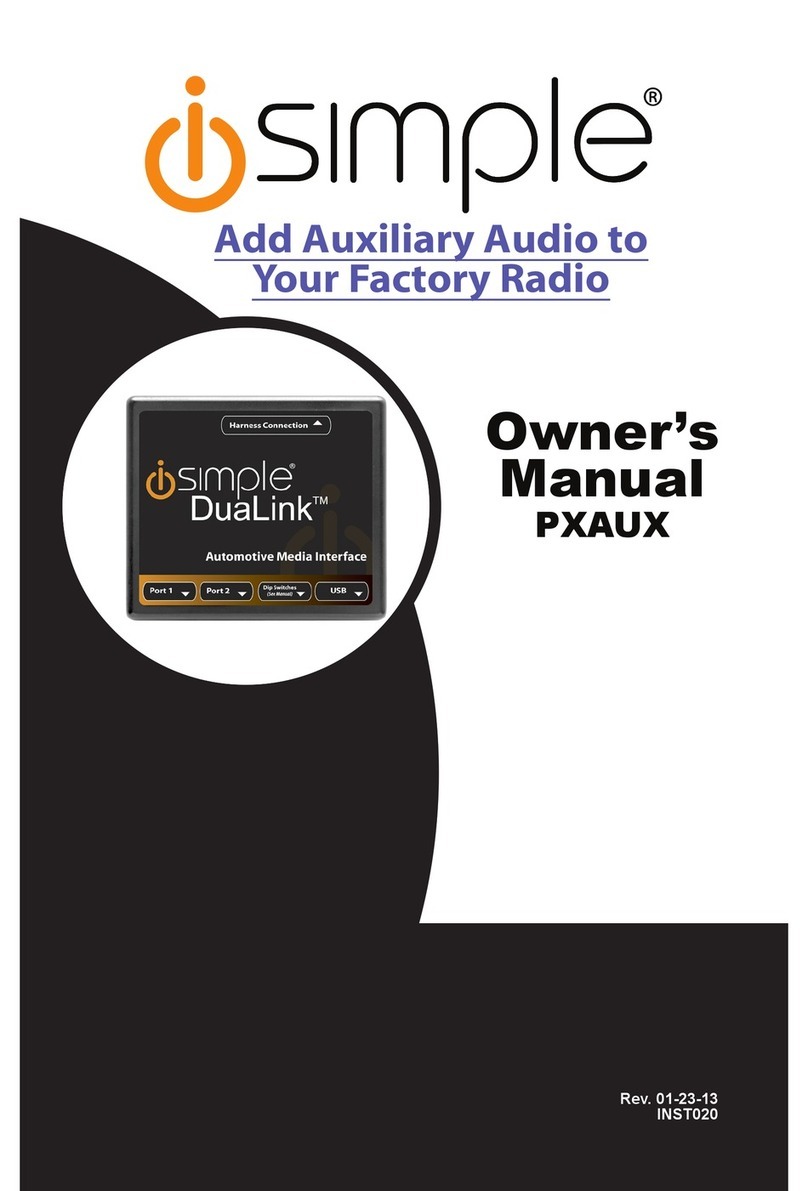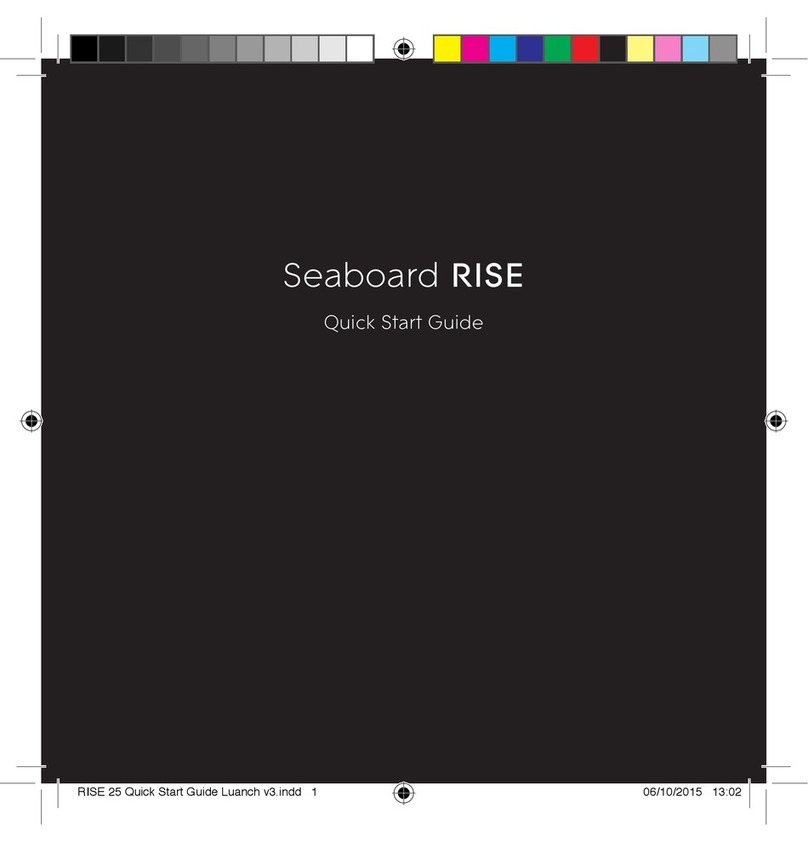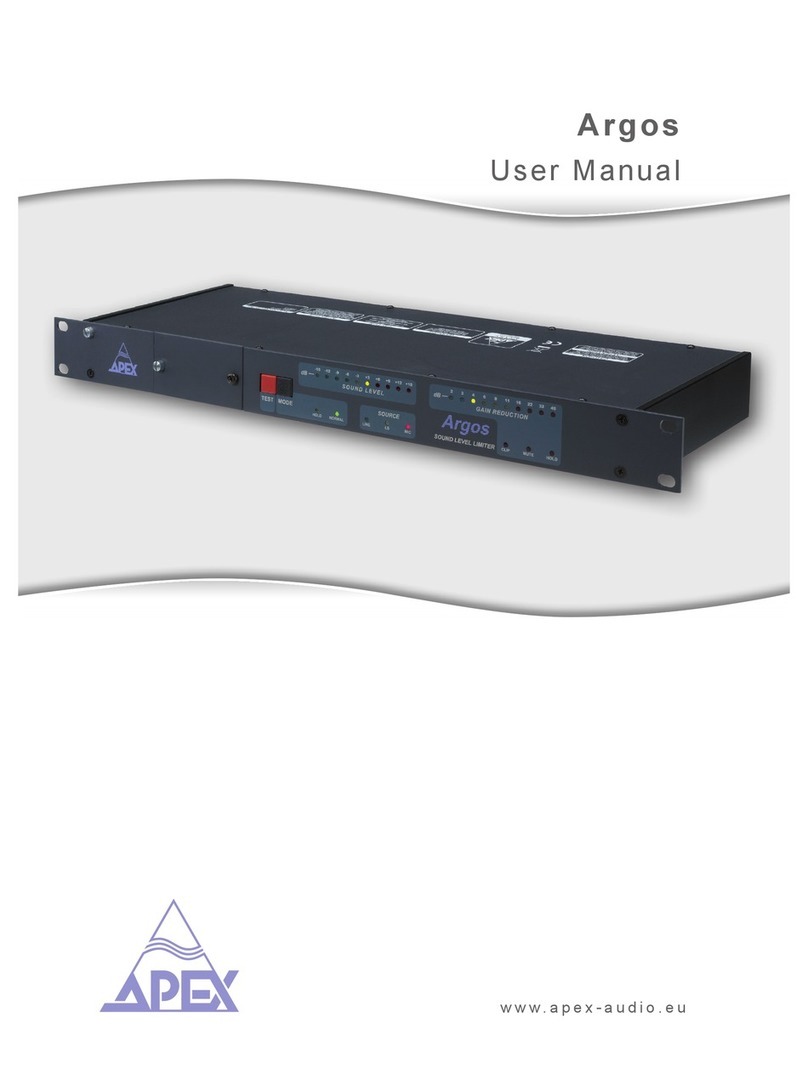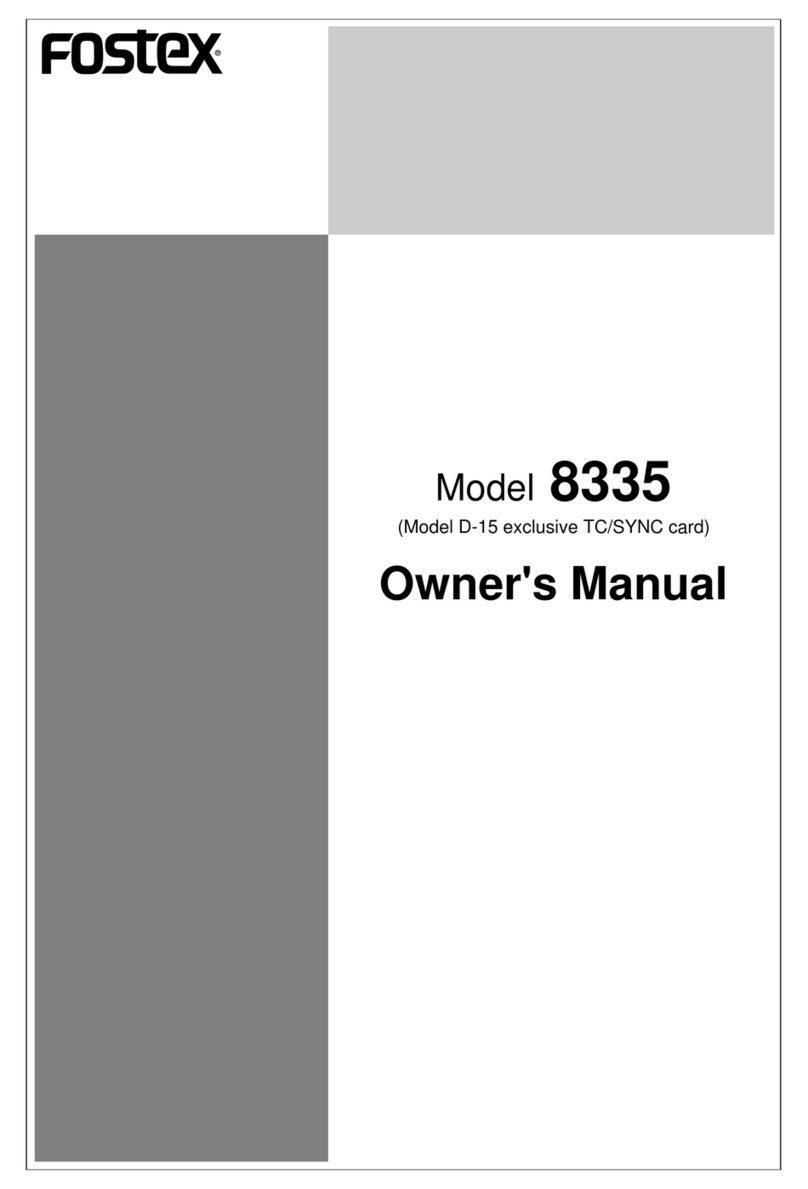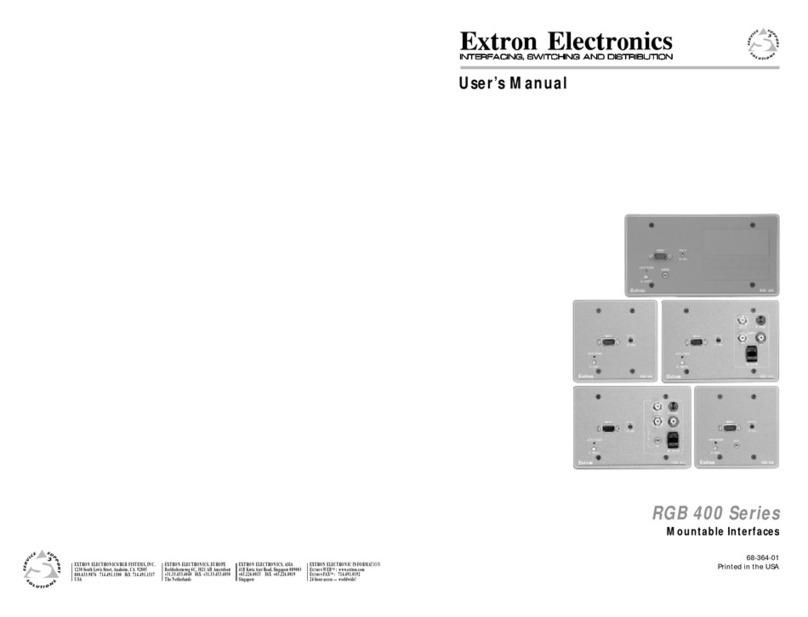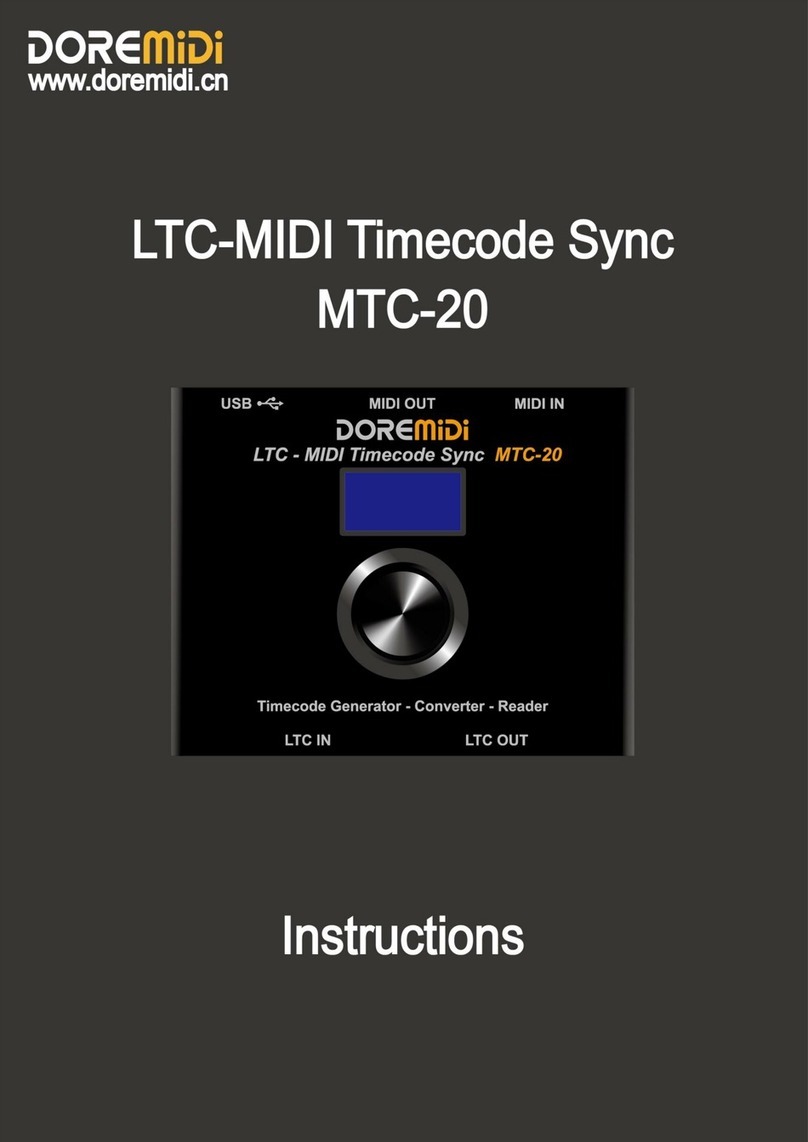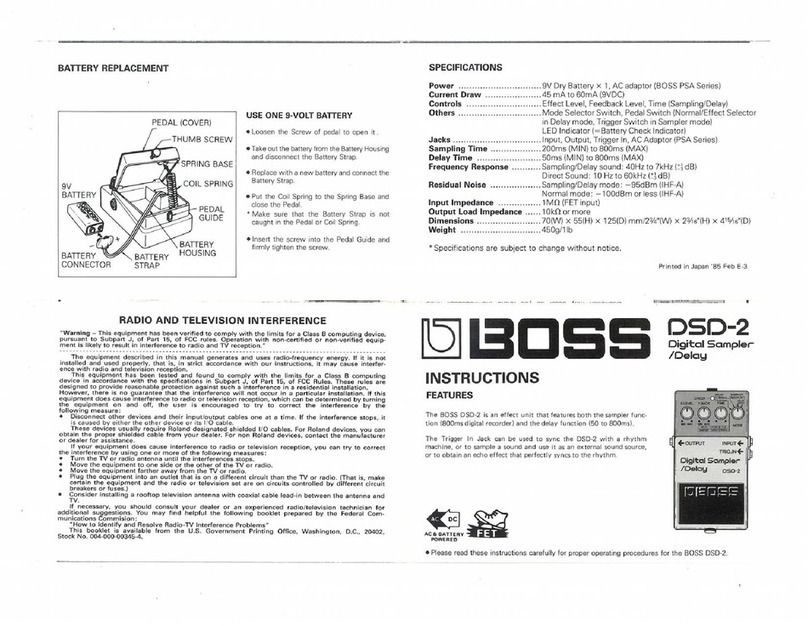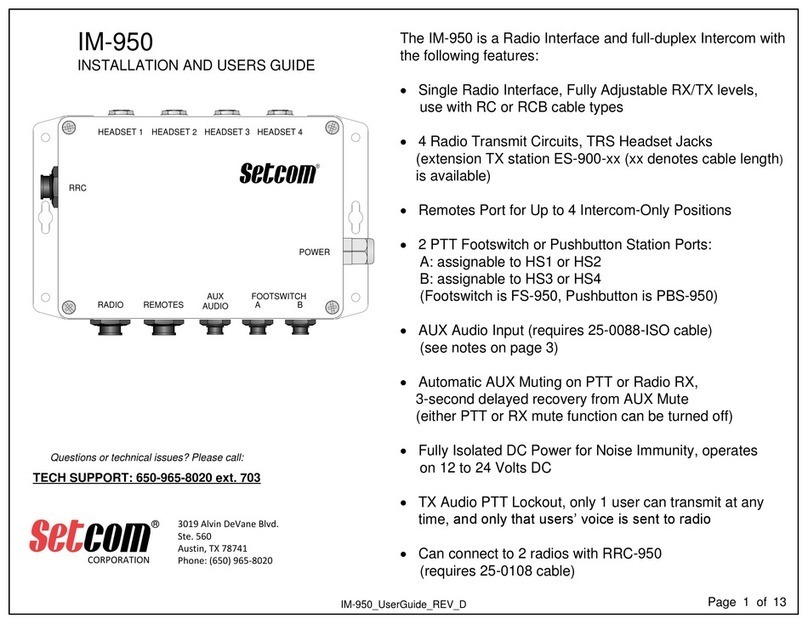ADInstruments PowerLab C Series User manual

RESEARCH PRODUCTS
Owner’s Guide
Front End Interface and Instrument Interface

This document is, as far as possible, accurate at the time of release. However, changes may have been
made to the soware and hardware it describes since then. ADInstruments NZ Limited reserves the right
to alter specifications as required. Late-breaking information may be supplied separately.
Trademarks of ADInstruments
PowerLab®, LabChart® and ADInstruments® are registered trademarks of ADInstruments NZ Limited.
Other Trademarks
Apple, Mac and Macintosh are registered trademarks of Apple Computer, Inc.
Windows, Windows 7, Windows 8, Windows 10 and Windows Vista are either registered trademarks or
trademarks of Microso Corporation.
All other trademarks are the property of their respective owners.
Document Number: U-CSR/OG-01D. Date of issue: 08/21
Copyright © ADInstruments NZ Limited, 2021. All rights reserved. PowerLab, LabChart and ADInstruments
are registered trademarks of ADInstruments NZ Limited. Windows 8, Windows 7, Windows 10, Windows
Vista and .NET Framework are trademarks of Microso Corporation. Apple, the Apple logo, MacOS, and
Macintosh are trademarks of Apple Computer Inc. registered in the U.S. and other countries. All other
trademarks are the property of their respective owners.
Web: www.adinstruments.com
Manufactured in Australia for:
ADInstruments NZ Limited,
77 Vogel Street
Dunedin 9016, New Zealand
Technical Support: support.au@adinstruments.com
Owner’s Guide
ii

Owner’s Guide
iii
1 Safety Notes 1
Statement of Intended Use . . . . . . . . . . . . . . . . . . . . . . . . . . . . . . . . . . . . . . . . . . . . . . . . .1
Safety and Quality Standards . . . . . . . . . . . . . . . . . . . . . . . . . . . . . . . . . . . . . . . . . . . . . . .1
General Safety Instructions . . . . . . . . . . . . . . . . . . . . . . . . . . . . . . . . . . . . . . . . . . . . . . . . .3
Cleaning and Sterilization . . . . . . . . . . . . . . . . . . . . . . . . . . . . . . . . . . . . . . . . . . . . . . . .4
Inspection and Maintenance . . . . . . . . . . . . . . . . . . . . . . . . . . . . . . . . . . . . . . . . . . . . . . . .4
Environment . . . . . . . . . . . . . . . . . . . . . . . . . . . . . . . . . . . . . . . . . . . . . . . . . . . . . . . . . . . . . .5
Transport and Storage Conditions . . . . . . . . . . . . . . . . . . . . . . . . . . . . . . . . . . . . . . . .5
Operating Conditions . . . . . . . . . . . . . . . . . . . . . . . . . . . . . . . . . . . . . . . . . . . . . . . . . . . .5
Disposal. . . . . . . . . . . . . . . . . . . . . . . . . . . . . . . . . . . . . . . . . . . . . . . . . . . . . . . . . . . . . . . .5
2 Overview 6
How to Use This Guide. . . . . . . . . . . . . . . . . . . . . . . . . . . . . . . . . . . . . . . . . . . . . . . . . . . . . .7
Soware Installation . . . . . . . . . . . . . . . . . . . . . . . . . . . . . . . . . . . . . . . . . . . . . . . . . . . . . . .7
PowerLab Check. . . . . . . . . . . . . . . . . . . . . . . . . . . . . . . . . . . . . . . . . . . . . . . . . . . . . . . . . . .7
Power-on Self Diagnostics . . . . . . . . . . . . . . . . . . . . . . . . . . . . . . . . . . . . . . . . . . . . . . . . . .8
3 Setting Up 9
Connecting the Hardware. . . . . . . . . . . . . . . . . . . . . . . . . . . . . . . . . . . . . . . . . . . . . . . . . .10
With a PowerLab C . . . . . . . . . . . . . . . . . . . . . . . . . . . . . . . . . . . . . . . . . . . . . . . . . . . . .10
Without a PowerLab C . . . . . . . . . . . . . . . . . . . . . . . . . . . . . . . . . . . . . . . . . . . . . . . . . 11
Installing the Soware . . . . . . . . . . . . . . . . . . . . . . . . . . . . . . . . . . . . . . . . . . . . . . . . . . . 11
LabChart 8 . . . . . . . . . . . . . . . . . . . . . . . . . . . . . . . . . . . . . . . . . . . . . . . . . . . . . . . . . . . 11
LabChart Lightning . . . . . . . . . . . . . . . . . . . . . . . . . . . . . . . . . . . . . . . . . . . . . . . . . . . . 11
PowerLab Event Link (PEL) . . . . . . . . . . . . . . . . . . . . . . . . . . . . . . . . . . . . . . . . . . . . . 11
4 PowerLab C 12
The PowerLab C . . . . . . . . . . . . . . . . . . . . . . . . . . . . . . . . . . . . . . . . . . . . . . . . . . . . . . . . . 13
The Front Panel . . . . . . . . . . . . . . . . . . . . . . . . . . . . . . . . . . . . . . . . . . . . . . . . . . . . . . . 13
The Rear Panel. . . . . . . . . . . . . . . . . . . . . . . . . . . . . . . . . . . . . . . . . . . . . . . . . . . . . . . . .14
Upstream facing USB Ports . . . . . . . . . . . . . . . . . . . . . . . . . . . . . . . . . . . . . . . . . . .14
Downstream facing USB Ports . . . . . . . . . . . . . . . . . . . . . . . . . . . . . . . . . . . . . . . .14
Checking and replacing fuses . . . . . . . . . . . . . . . . . . . . . . . . . . . . . . . . . . . . . . . . 15
Contents

Owner’s Guide
iv
Using Multiple PowerLabs . . . . . . . . . . . . . . . . . . . . . . . . . . . . . . . . . . . . . . . . . . . . . . .16
Supplied Accessories . . . . . . . . . . . . . . . . . . . . . . . . . . . . . . . . . . . . . . . . . . . . . . . . . . .17
5 Front End Interface 18
The Front End Interface. . . . . . . . . . . . . . . . . . . . . . . . . . . . . . . . . . . . . . . . . . . . . . . . . . . 19
The Front View . . . . . . . . . . . . . . . . . . . . . . . . . . . . . . . . . . . . . . . . . . . . . . . . . . . . . . . . 19
The Rear View. . . . . . . . . . . . . . . . . . . . . . . . . . . . . . . . . . . . . . . . . . . . . . . . . . . . . . . . . 20
Analog Cable . . . . . . . . . . . . . . . . . . . . . . . . . . . . . . . . . . . . . . . . . . . . . . . . . . . . . . . . . 21
Connecting a Front-End to the Front End Interface. . . . . . . . . . . . . . . . . . . . . . . . 21
Connecting a Front-End into a system . . . . . . . . . . . . . . . . . . . . . . . . . . . . . . . . . . . 22
Supplied Accessories . . . . . . . . . . . . . . . . . . . . . . . . . . . . . . . . . . . . . . . . . . . . . . . . . . 23
Soware . . . . . . . . . . . . . . . . . . . . . . . . . . . . . . . . . . . . . . . . . . . . . . . . . . . . . . . . . . . . . 23
Front End Compatibility Table . . . . . . . . . . . . . . . . . . . . . . . . . . . . . . . . . . . . . . . . . . .24
6 Instrument Interface 28
The Instrument Interface . . . . . . . . . . . . . . . . . . . . . . . . . . . . . . . . . . . . . . . . . . . . . . . . . 29
The Front Panel . . . . . . . . . . . . . . . . . . . . . . . . . . . . . . . . . . . . . . . . . . . . . . . . . . . . . . . 29
The Rear Panel. . . . . . . . . . . . . . . . . . . . . . . . . . . . . . . . . . . . . . . . . . . . . . . . . . . . . . . . 30
Connecting an Analog Instrument into a system . . . . . . . . . . . . . . . . . . . . . . . . . . 30
Supplied Accessories . . . . . . . . . . . . . . . . . . . . . . . . . . . . . . . . . . . . . . . . . . . . . . . . . . .31
Soware . . . . . . . . . . . . . . . . . . . . . . . . . . . . . . . . . . . . . . . . . . . . . . . . . . . . . . . . . . . . . .31
7 Technical Specifications 33
Specifications . . . . . . . . . . . . . . . . . . . . . . . . . . . . . . . . . . . . . . . . . . . . . . . . . . . . . . . . . . . 34
Electromagnetic Compatibility. . . . . . . . . . . . . . . . . . . . . . . . . . . . . . . . . . . . . . . 39
8 Glossary 41
9 Warranty 43

Owner’s Guide
1
Statement of Intended Use
All products manufactured by ADInstruments are intended for use in teaching and
research applications and environments only. ADInstruments products are NOT
intended to be used as medical devices or in medical environments. That is, no product
supplied by ADInstruments is intended to be used to diagnose, treat or monitor a
subject. Furthermore no product is intended for the prevention, curing or alleviation of
disease, injury or handicap. ADInstruments products are intended to be installed, used
and operated under the supervision of an appropriately qualified life-science researcher.
The typical usage environment is a research or teaching lab or hospital. ADInstruments
equipment is not intended for use in domestic environments.
Where a product meets IEC 60601-1 it is under the principle that:
• this is a more rigorous standard than other standards that could be chosen.
• it provides a high safety level for subjects and operators.
The choice to meet IEC 60601-1 is in no way to be interpreted to mean that a product:
• is a medical device,
• may be interpreted as a medical device, or
• is safe to be used as a medical device.
Safety and Quality Standards
In accordance with European standards PowerLab C and C Series devices also comply
with the electromagnetic compatibility requirements under EN61326-1, which
encompasses the EMC directive.
Quality Management System ISO 9001:2015
ADInstruments manufactures products under a quality system certified as complying
with ISO 9001:2015 by an accredited certification body.
Safety Notes
Chapter 1

Owner’s Guide
2
Regulatory Symbols
Devices manufactured by ADInstruments that are designed for direct connection to
humans and animals are tested to IEC60601-1:1998 and IEC60601-1:2005 (including
amendments 1 and 2) and EN61326-1:2006, and carry one or more of the safety symbols
below.
Further information is available on request.
Safety Standards
IEC Standard - International Standard - Medical Electrical Equipment
IEC 60601-1:2012 General requirements for safety
!
Refer to booklet symbol. This symbol specifies that the user needs
to refer to the Instruction manual or the booklet associated with the
device.
Warning symbol. The exclamation mark inside a triangle means that the
supplied documentation must be consulted for operating, cautionary or
safety information before using the device.
CE Mark. All front-end amplifiers and PowerLab systems carry the CE
mark and meet the appropriate EU directives.
Date of Manufacture/ Manufacturer’s name symbol. This symbol
indicates the date of manufacture of the device and the name of the
manufacturer
WEEE directive symbol. Unwanted equipment bearing the Waste
Electrical and Electronic Equipment (WEEE) Directive symbol requires
separate waste collection. (See disposal section at the end of this
chapter)

Owner’s Guide
3
General Safety Instructions
To achieve the optimal degree of subject and operator safety, consideration should be
given to the following guidelines when setting up a PowerLab C either as stand-alone
equipment or when using PowerLab equipment in conjunction with other equipment.
Failure to do so may compromise the inherent safety measures designed into PowerLab
equipment.
The following guidelines are based on principles outlined in the international safety
standard IEC 60601-1: General requirements for safety – Collateral standard: Safety
requirements for medical systems. Reference to this standard is required when setting
up a system for human connection. The user is responsible for ensuring any particular
configuration of equipment complies with IEC60601-1-1.
The PowerLab C (and many other devices) requires the connection of a personal
computer for operation. This personal computer should be certified as complying with
IEC 60950 and should be located outside a 1.8 m radius from the subject (so that the
subject cannot touch it while connected to the system). Within this 1.8 m radius, only
equipment complying with IEC 60601-1 should be present. Connecting a system in this
way obviates the provision of additional safety measures and the measurement of
leakage currents.
Accompanying documents for each piece of equipment in the system should be
thoroughly examined prior to connection of the system.
While it is not possible to cover all arrangements of equipment in a system, some
general guidelines for safe use of the equipment are presented below:
• Any electrical equipment which is located within the SUBJECT AREA should be
approved to IEC 60601-1.
• Do not touch the subject to which the PowerLab (or its peripherals) is connected
at the same time as making contact with parts of the PowerLab (or its peripherals)
that are not intended for contact to the subject.
• Cleaning and sterilization of equipment should be performed in accordance
with manufacturer’s instructions. The isolation barrier may be compromised if
manufacturer’s cleaning instructions are not followed.
• The ambient environment (such as the temperature and relative humidity) of the
system should be kept within the manufacturer’s specified range or the isolation
barrier may be compromised.
• The entry of liquids into equipment may also compromise the isolation barrier. If
spillage occurs, ADInstruments should be contacted before using the equipment.
• The PowerLab depends on the presence of a Protective Earth for it’s electrical
safety requirement. This is usually provided from the power outlet through a
power cord. Before connecting the equipment to mains power, ensure that the
power socket has a protective earth circuit capable of carrying the fault current
(see bullet point below). Note the POAG terminal on the rear of the PowerLab C is
not rated as a Protective Earth.
• The Protective Earth must be cable of carrying the maximum current allowed by
the circuit breaker and must be electrically insulated. It must be connected to
!
WARNING:
This equipment is
not intended to be
modified or serviced
by the user.
No user serviceable
parts inside.
Refer servicing to
authorized
ADInstruments
service center.
!
WARNING:
Use only with ADI
supplied power
cords appropriate
for your region.

Owner’s Guide
4
an equi-potential source (a metal stake drive into the soil is a typical situation). A
licensed electrician must perform this installation.
• Power cords should never be modified so as to remove the earth connection. The
integrity of the Protective Earth connection between each piece of equipment
and the Protective Earth should be verified regularly by qualified personnel.
• PowerLabs are compatible with electrical safety devices (sometimes known as
Safety Switches, Ground fault circuit interruptor, Residual Current Devices or
Earth-leakage Circuit Breaker). ADInstruments recommends the use of such
devices supplied in fixed wiring installations.
• Avoid using multiple portable socket-outlets (such as power boards) where
possible as they provide an inherently less safe environment with respect to
electrical hazards. Individual connection of each piece of equipment to fixed
mains socket-outlets is the preferred means of connection.
• When used in ambient temperatures of 38 degrees Celcius and above, do not
touch PowerLab enclosure or the USB cable continuously for more than a minute.
• To safely shut down the PowerLab, press the stop button and then close
LabChart. Turn the PowerLab o at the inlet switch.
If multiple portable socket outlets are used, they are subject to the following constraints:
• They shall not be placed on the floor.
• Additional multiple portable socket outlets or extension cords shall not be
connected to the system.
• They shall only be used for supplying power to equipment which is intended to
form part of the system.
Cleaning and Sterilization
ADInstruments products may be wiped down with a lint free cloth moistened with
industrial methylated spirit.
Inspection and Maintenance
PowerLab systems and ADInstruments front-ends are all maintenance-free and do
not require periodic calibration or adjustment to ensure safe operation. Internal
diagnostic soware performs system checks during power up and will report errors if a
significant problem is found. There is no need to open the instrument for inspection or
maintenance, and doing so within the warranty period will void the warranty.
The PowerLab system can be periodically checked for basic safety by using an
appropriate safety testing device. Tests such as earth leakage, earth bond, insulation
resistance, subject leakage and auxiliary currents and power cable integrity can all be
performed on the PowerLab system without having to remove the covers. Follow the
instructions for the testing device if performing such tests. If the PowerLab system
is found not to comply with such testing you should contact your ADInstruments
representative to arrange for the equipment to be checked and serviced.
WARNING:
To avoid risk of
electric shock, this
equipment must
only be connected
to a supply mains
with protective
earth

Owner’s Guide
5
Environment
Electronic components are susceptible to corrosive substances and atmospheres, and
must be kept away from laboratory chemicals.
Transport and Storage Conditions
• Temperature in the range 0–40 °C
• Non-condensing humidity in the range 0–95%.
Operating Conditions
• Temperature in the range 5–35 °C
• Non-condensing humidity in the range 0–90%.
Disposal
• Forward to recycling center or return to manufacturer.
• Unwanted equipment bearing the Waste Electrical and Electronic Equipment
(WEEE) Directive symbol requires separate waste collection. For a product
labeled with this symbol, either forward to a recycling center or contact your
nearest ADInstruments representative for methods of disposal at the end of its
working life.
WEEE Directive
symbol

Owner’s Guide
6
The PowerLab C and C Series devices are ADInstruments’ range of modern, high
quality, research grade laboratory data acquisition hardware. They work seamlessly
with LabChart 8 and LabChart Lightning to provide a reliable foundation on which
to integrate a variety of input and output devices suitable for a range of life science
applications.
Overview
Chapter 2
Figure 2–1
Front End Interface,
Instrument Interface
and PowerLab C

Owner’s Guide
7
How to Use This Guide
This owner’s guide describes how to set up and begin using the PowerLab C, the Front
End Interface and the Instrument Interface. The chapters provide an overview of the
entire system (the combined soware and hardware package), and a more detailed
look at the features of each unit and its connections to other recording devices as well
as to your computer. There are also chapters that provide technical information and
solutions to problems. At the end of this guide is a glossary of hardware terms.
Soware Installation
The ADInstruments application soware should be installed before connecting or using
a PowerLab C or any C Series device.
The Getting Started with PowerLab manual provides full installation instructions for the
LabChart soware.
PowerLab Check
Please do not attempt to connect a PowerLab C or any C Series device to a power outlet
or computer or turn it on until you have checked it as described below.
1. Check that all items in the accompanying packing list are included in the box.
2. Check that there are no obvious signs of external damage to the unit.
3. Check that there are no obvious signs of internal damage, such as rattling. Pick
up the unit, tilt it gently from side to side, and listen for anything that appears to
be loose.
If anything is missing or the unit seems to be damaged in any way, contact your
authorized ADInstruments representative immediately. Up to date contact addresses
are available from the ADInstruments website.
Connection information is in the next chapter.

Owner’s Guide
8
Power-on Self Diagnostics
The PowerLab C and C Series devices perform a self test during power up. The soware
will run a number of system checks to verify functionality of the internal circuitry. None
of these tests calibrate or change the performance of the devices in any way, they are
used only to determine the operability of the device.
Any faults found during this procedure may be indicated in two ways.
1. As long as USB communication is functional, errors may be reported by LabChart
when communication to the device is established.
2. The PowerLab will also give a Red status LED if the test detects a hardware fault.
The devices contain no user-serviceable parts inside. If a hardware fault is reported
by a PowerLab C or any C Series device, an ADInstruments representative should be
contacted.

Owner’s Guide
9
This chapter describes:
• Connecting the Hardware.
• Installing the soware
Setting Up
Chapter 3
Figure 3-1
C Series
devices
connected

Owner’s Guide
10
Connecting the Hardware
The PowerLab C and C Series devices use USB-C to communicate with either a host
computer, or a PowerLab C.
With a PowerLab C
The PowerLab C should be connected to the host computer using either the included
USB-C to USB-A cable, or the USB-C to USB-C cable depending on port availability. The
PowerLab C can be powered in one of 3 ways:
• Using the included mains power cable: This is the recommended approach as it
ensures that the system has its full 320W power budget available.
• Host-Powered: If the host computer supports the USB-PD standard on the USB-C
port that the PowerLab is connected to the PowerLab can draw power directly
from the host computer. Note that the power budget of the downstream facing
ports will be limited by the power available from the host computer.
• Auxiliary Power Input: A second power-only USB-C connector on the back of the
PowerLab can be used to power it from a USB-PD compliant power supply, such
as battery packs, laptop chargers or car chargers. Note that the power budget
of the downstream facing ports will be limited by the power available from the
selected power supply.
Other C series devices (such as the Front End Interface) should be connected to the
downstream facing ports of the PowerLab C using the included USB-C to USB-C
Cable. This will provide both power and a data connection to the device.
Figure 3-2
Connecting a
PowerLab C to a
computer with USB
WARNING:
Ensure the
PowerLab is
positioned away
from any obstacles
(such as a wall)
that might
prevent access to
the power switch
in the case of any
emergency.
!

Owner’s Guide
11
Without a PowerLab C
CSeriesdevicescanbeconnecteddirectlytoahostcomputer.Specifichost requirements
are detailed in the following chapters. This configuration is only recommended if using
one C Series device. If using multiple devices a PowerLab C should be used.
Installing the Soware
PowerLab C and C Series devices are compatible with both LabChart 8 soware and
LabChart Lightning on both Windows and Mac.
LabChart 8
Install the latest version of LabChart 8 by visiting adi.to/powerlabcstart. Once installed
LabChart will automatically detect PowerLab C and C Series devices during it’s device
detection process. Getting started videos and more information can be found at the
link above.
LabChart Lightning
Install the latest version of LabChart Lightning by visiting adi.to/powerlabcstart. Once
installed LabChart Lightning will automatically detect PowerLab C and C Series devices.
Getting started videos and more information can also be found at the link above.
PowerLab Event Link (PEL)
A PowerLab C and all C Series devices can communicate with each other using a
proprietary protocol implemented on USB-C Alternate Mode which is named the
PowerLab Event Link (PEL). This allows these products to remain time synchronized and
will enable additional advanced device synchronization features in the future.
Using USB cables supplied by ADInstruments is recommended. If using 3rd party cables
with the PowerLab C or any C Series devices it is critical that cables used to connect
between them meet the following requirements:
• USB3.1 5Gbps or 10Gbps speeds

Owner’s Guide
12
The unit, together with a range of specialized application programs, provides a versatile
data recording and analysis system when used with a Windows or Macintosh computer.
This chapter provides an overview of the PowerLab® system and describes the basic
features, connectors and indicators of the PowerLab.
Note that the soware supplied with the PowerLab should be installed before
connecting the PowerLab to the computer.
PowerLab C
Chapter 4
Figure 4–1
The PowerLab C

Owner’s Guide
13
The PowerLab C
The PowerLab C provides 4 downstream-facing USB-C (with Power Delivery) ports for
connection to equipment with a USB-C interface (such as the Front-End Interface) and
provides 2 upstream-facing ports for connection to a computer supporting USB-C with
Power Delivery. The port marked “Computer” provides data and power connection
from the host computer. The auxiliary port (marked “Aux. Power Input”) provides a
power-only input from an alternate power source. The auxiliary port may be useful in
applications where battery power is desired.
The PowerLab provides adaptive mains filtering (when powered via the mains) and also
provides advanced device synchronisation features.
Multiple PowerLab Cs’ may be connected in series to provide extra ports if required.
The Front Panel
The front panel (Figure 4–2) provides the indicators for various functions.
• The ‘Power’ LED illuminates as the following colours when the system is receiving
power from one of the 3 possible power sources
1. Blue - Mains power
2. Cyan - Auxillary port powered
3. Purple - Computer port powered
4. Also Amber - While initial booting. This remains on if the boot failed.
• The ‘Status’ LED indicates the current state of the device
1. Yellow - PowerLab is idle
2. Green - PowerLab is connected to LabChart
Power
Status
Power
Status
Figure 4–2
The front panel
of the
PowerLab C
Status
indicator
Power
indicator
!
WARNING:
The PowerLab
C is not
intended as
diagnostic,
therapeutic or
patient care
equipment. Doing
so may result in
severe risk to the
safety of the Patient.

Owner’s Guide
14
The Rear Panel
The rear panel of the PowerLab C (Figure 4-3) provides the sockets to connect the
PowerLab to the computer, other devices and the power outlet. This section describes
each of the rear panel features:
Upstream facing USB Ports
1. Computer Port: For connection to the host computer using either a USB-C to
USB-C Cable or a USB-C to USB-A Cable. The host computer requires only USB2.0
to be compatible. If the host computer features a USB-C port that supports
USB-PD the PowerLab can also be powered using this port. Note that the power
budget of the downstream facing ports will be limited by the power available
from the host computer.
2. Aux Power Port: This port can optionally be used to power the PowerLab from a
USB-PD compliant power supply, such as battery packs, laptop chargers or car
chargers. Note that the power budget of the downstream facing ports will be
limited by the power available from the selected power supply.
Downstream facing USB Ports
ThedownstreamfacingportsareprimarilyintendedforconnectiontoanyADInstruments
C Series device. These devices should be connected using an ADInstruments supplied
USB-C to USB-C Cable. If using a third party cable it must support both alternate mode
and be capable of 100W USB-PD. Each of the 4 downstream facing ports functional
identically.
The downstream facing USB-C Ports do support standard USB-PD at up to 100W
(depending on how the PowerLab is itself powered) meaning it can be used as a power
source for other USB-PD compliant devices such as some laptops, tablets and mobile
phones.
Ground Connector
A special earthing stud is provided on the rear panel of the PowerLab. This is an
equipotential bonding connection post compatible with the DIN 42801 standard. It
Figure 4–3
The rear panel
of the
PowerLab C
Computer
Port
Aux Power
Port
Downstream
facing
USB Ports Upstream facing USB Ports
Cooling
Fan
Power switch and
socker (with fuse
drawer)
WARNING:
PowerLab inputs
and outputs are
not electrically
isolated and so
should never be
connected to
human subjects.
Ground

Owner’s Guide
15
is used as an equipotential connection point in situations that require this type of
connection or if there is no ground provided via the power cord. This connector is not
rated as a Protective Earth and should only be used to provide functional earthing.
Power Connector
The power switch on the back right of the PowerLab C turns the PowerLab on and
o; the 3-pin IEC power socket is used to connect the PowerLab to a power cable. The
power supply is universal, and can use all common international mains power supplies
(100–240 V AC, 50/60 Hz).
The PowerLab C is fitted with replaceable fuses. If the Power LED on the PowerLab, does
not illuminate with power applied, it may be that one or both of the replaceable fuses
has blown. Fuses should only be of the rating and type as specified below:
• 250VAC Slo Blo (usually marked “T”)
• 6.3A
• 20 x 5mm
Checking and replacing fuses
Ensure the power lead is disconnected before attempting to replace a fuse.
The fuses are contained in the fuse drawer. To remove the drawer, the top and bottom
plastic tabs need to be squeezed simultaneously while pulling the drawer away from
the PowerLab (a small flat-bladed tool is useful for this task). The old fuses should
spring free of the drawer once removed from the inlet. Load the new fuses back into
the drawer and carefully push back into the inlet. Note that the fuse drawer is polarized
and can only be put back in one orientation. For further assistance please contact your
nearest ADInstruments representative.
Note: Fuse replacement should only be attempted by appropriately qualified service
personnel. If the fuse is suspected as blown, please contact ADI service representative
or appropriately qualified service personnel.
Figure 4–4
Removing and
replacing fuses
Fuses in fuse
drawer
!
WARNING:
Ceramic replace-
ment fuses should
be used in
preference to glass
fuses. Glass fuses
are fragile and are
prone to breakage,
potentially leading
to injury.

Owner’s Guide
16
Using Multiple PowerLabs
Multiple PowerLab C units can be connected in one of two ways:
1. Daisy Chained: The ‘Computer’ port of the second PowerLab C is connected to
one of the downstream facing ports on the first PowerLab C. This allows the
second PowerLab to be powered by the first, allows full use of the PowerLab
Event Link (PEL) between devices but comes at the cost of using one of the
available downstream facing ports on the first PowerLab.
2. Connect both PowerLabs to the host computer: This maximizes the number of
downstream facing ports for other C Series devices but comes at the cost of
not allowing PEL communications between C Series devices connected to the
dierent PowerLabs.
Figure 4–5
Daisy chained
PowerLabs
To
Computer
!
WARNING:
When used in
ambient
temperatures of 38
degrees and above,
do not touch
PowerLab enclosure
for more than a
minute
continuously.
WARNING:
When used in
ambient
temperatures of 38
degrees and above,
do not touch
the USB cable for
more than a minute
continuously.
This manual suits for next models
1
Table of contents
Other ADInstruments Recording Equipment manuals