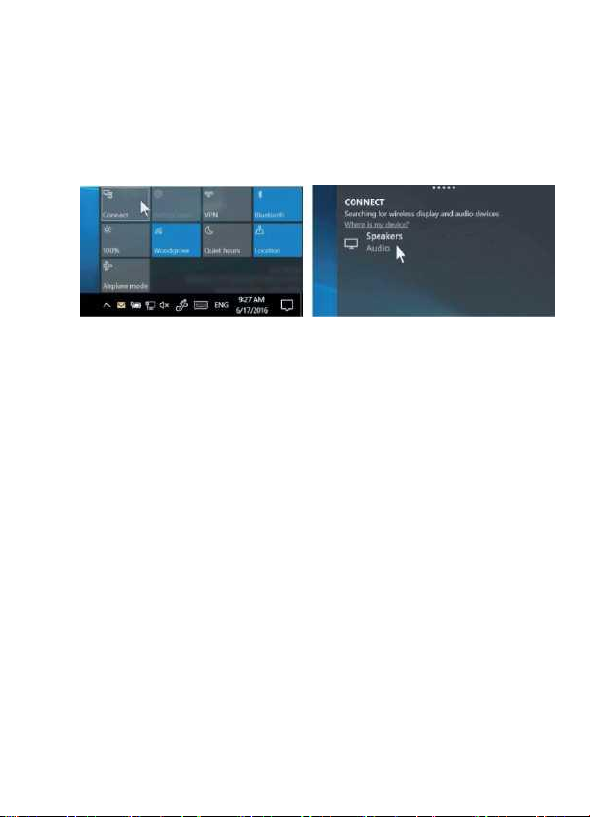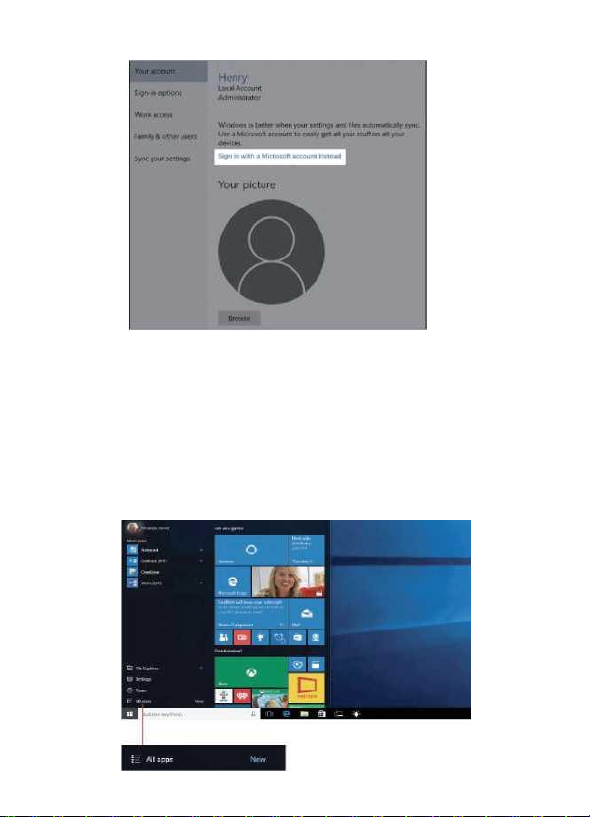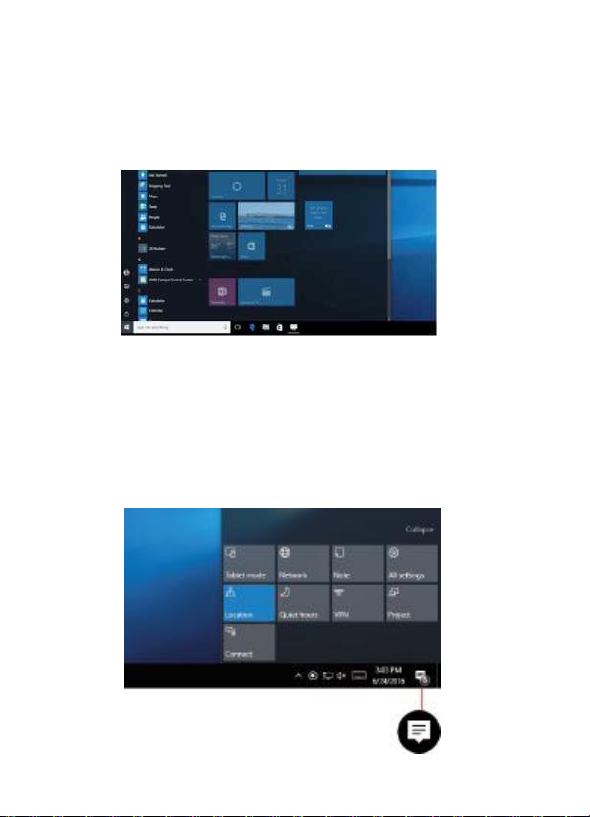1. Avvertenze per la sicurezza
- Evita di far cadere il dispositivo a terra o di farlo sbattere con forza in altro
modo.
- Non usarlo in ambienti caratterizzati da estreme temperature fredde o calde,
eccessiva umidità, eccessiva presenza di polveri; non lasciarlo per lungo
tempo a contatto diretto con il sole.
- Evita di utilizzarlo in ambienti con forti energie elettromagnetiche o
elettrostatiche.
- Se acqua o altri liquidi dovessero cadere sul dispositivo, questo deve essere
spento immediatamente e asciugato prima del riutilizzo.
- Non usare prodotti di pulizia o altri liquidi che contengano ingredienti chimici
per pulire il dispositivo per evitare danni da corrosione o umidità. Se dovesse
essere necessario pulirlo, usare un morbido panno asciutto o un tovagliolo
di carta.
- In caso di utilizzo improprio dell’hardware e del software, riparazioni del
dispositivo o altra perdita di dati prodotta da circostanze impreviste, l’azienda
produttrice non si assume la responsabilità delle perdite o dei danni causati.
- Durante l’utilizzo di schede di memoria T-Flash o Secure Digital (SD), non
rimuovere improvvisamente la scheda per evitare danni a questa e/o al
dispositivo.
- Per favore fai spesso una copia di backup dei tuoi dati importanti per evitarne
la perdita.
- Non smontare o aprire il dispositivo, altrimenti sarà invalidato il diritto alla
garanzia
- Questo prodotto supporta la maggior parte dei principali produttori di schede
di rete 3G (richiede driver di Windows 10), ma potrebbero esserci differenze
con schede di rete USB (dongle). Si raccomanda di testarle estensivamente
in tutte le loro funzioni prima dell’acquisto.
- Il Manuale ed i relativi aggiornamenti possono variare in qualsiasi momento
senza preavviso; in caso di discrepanze tra il dispositivo e le informazioni
nella Guida Rapida all’Uso si richiede gentilmente che ne venga fatta notifica
al produttore.