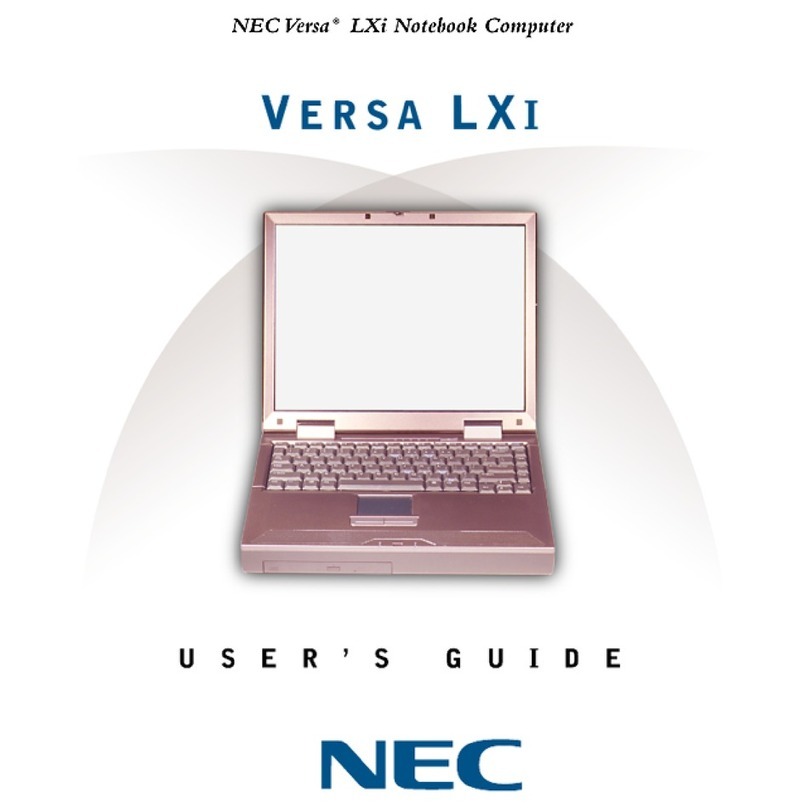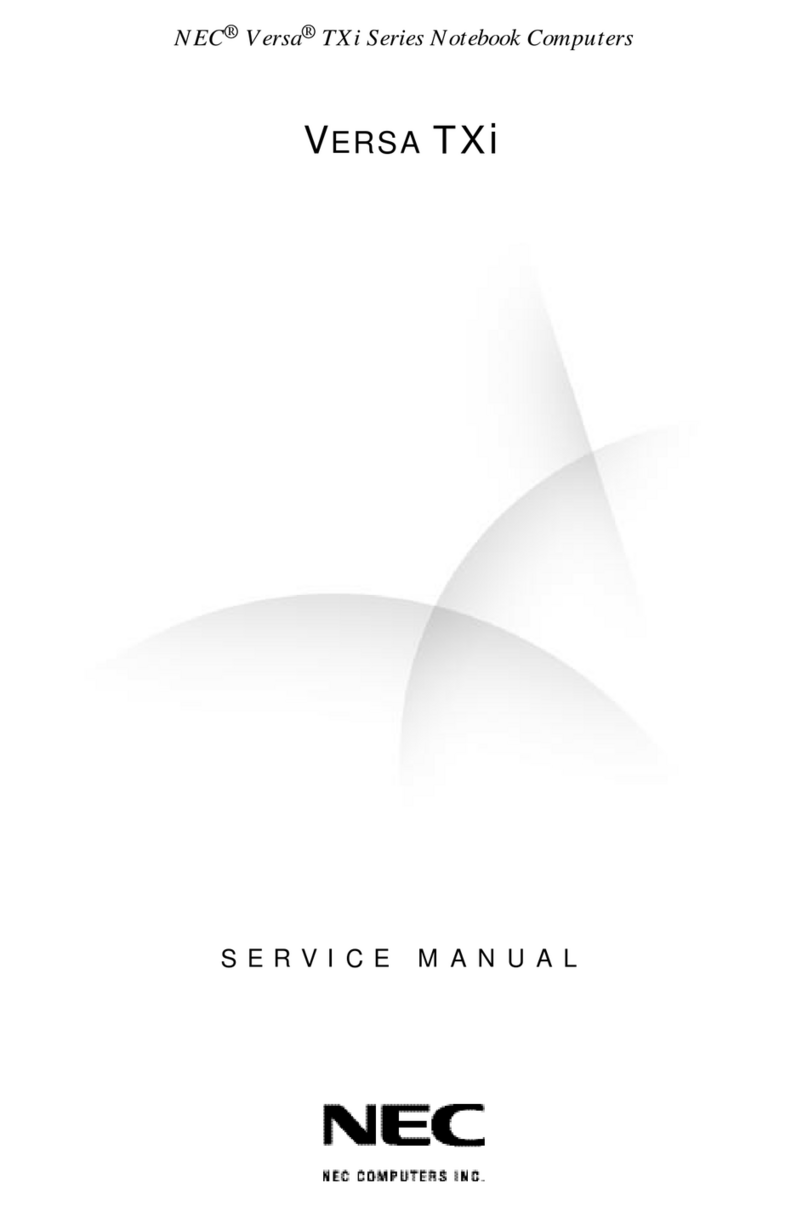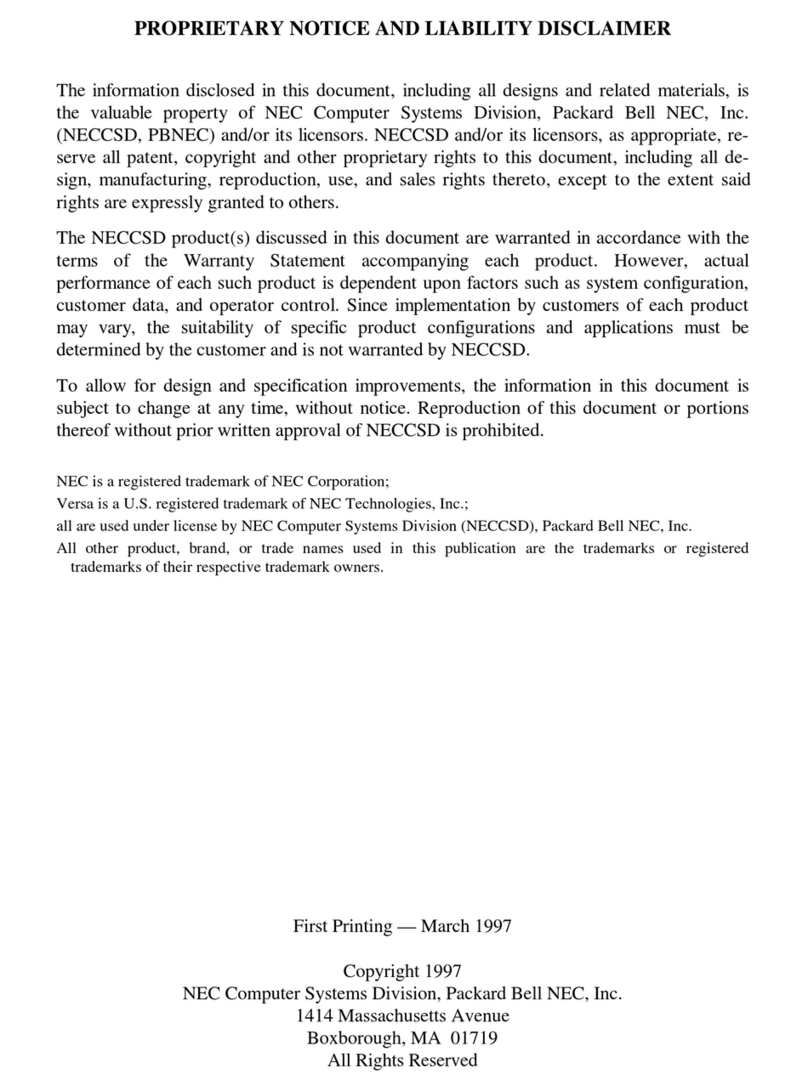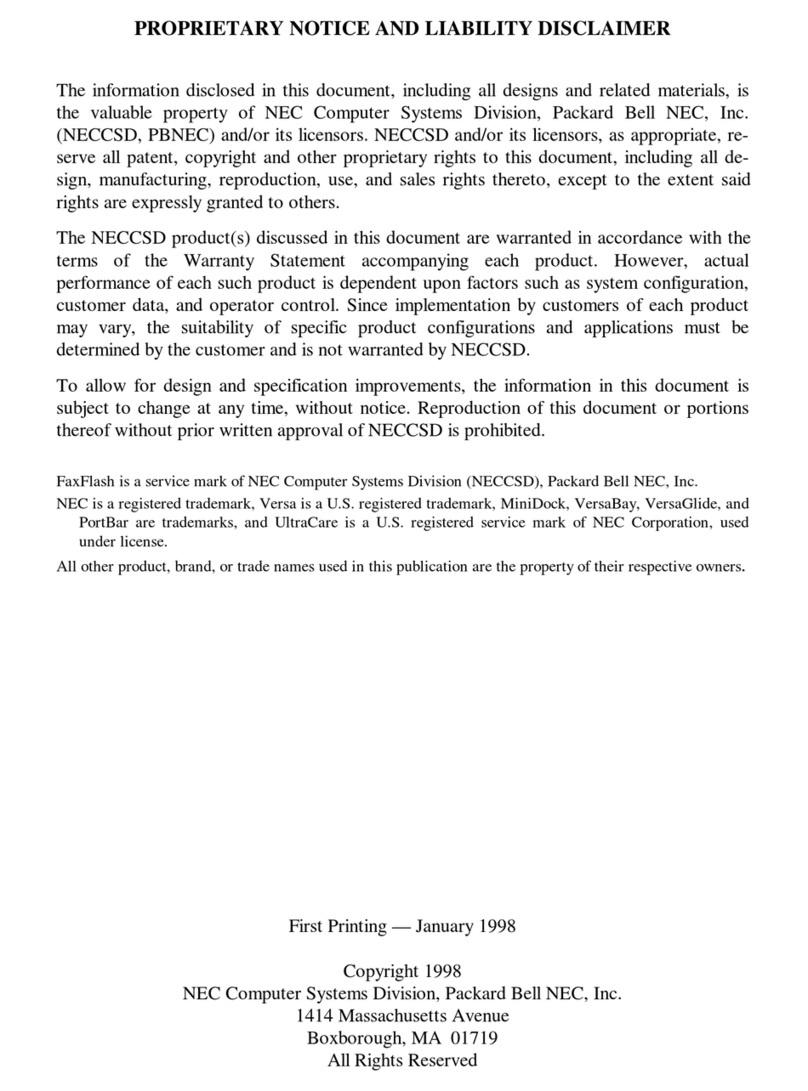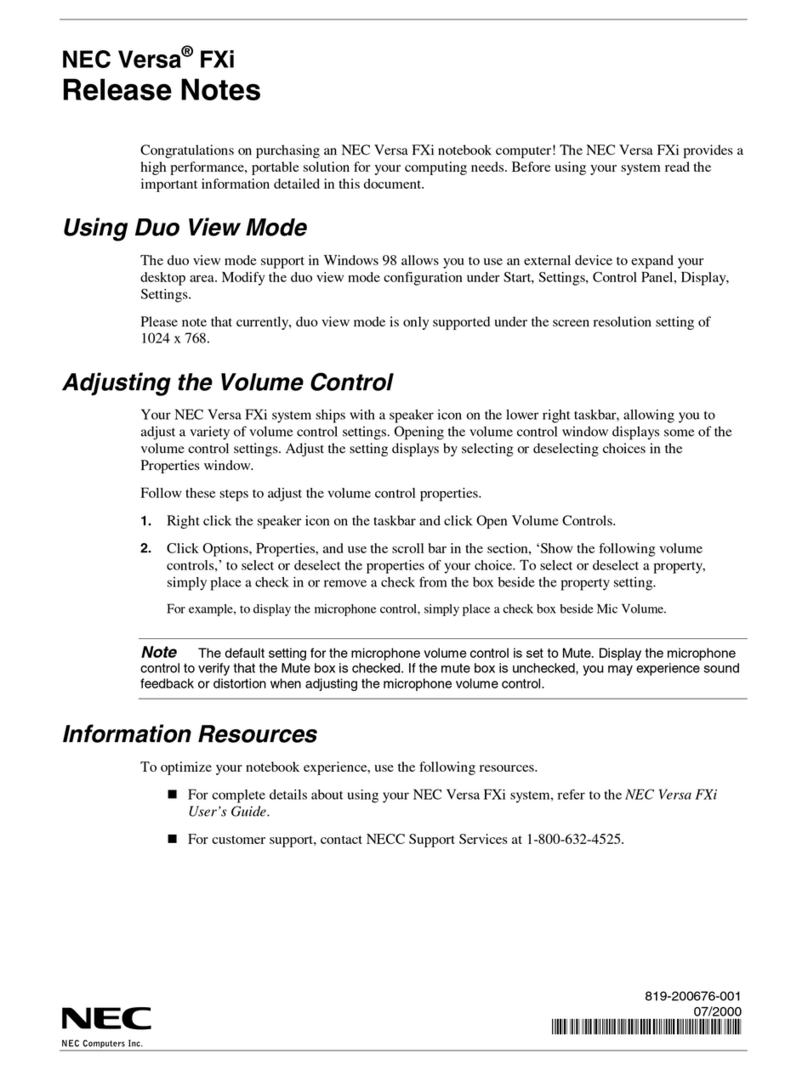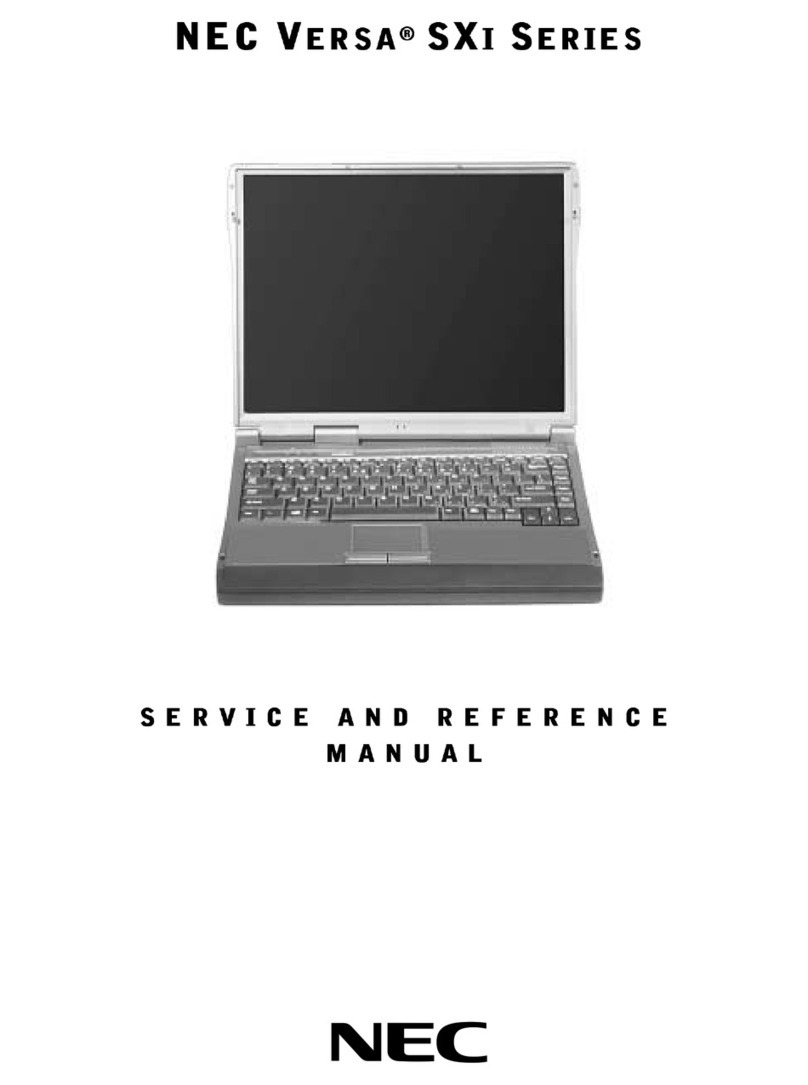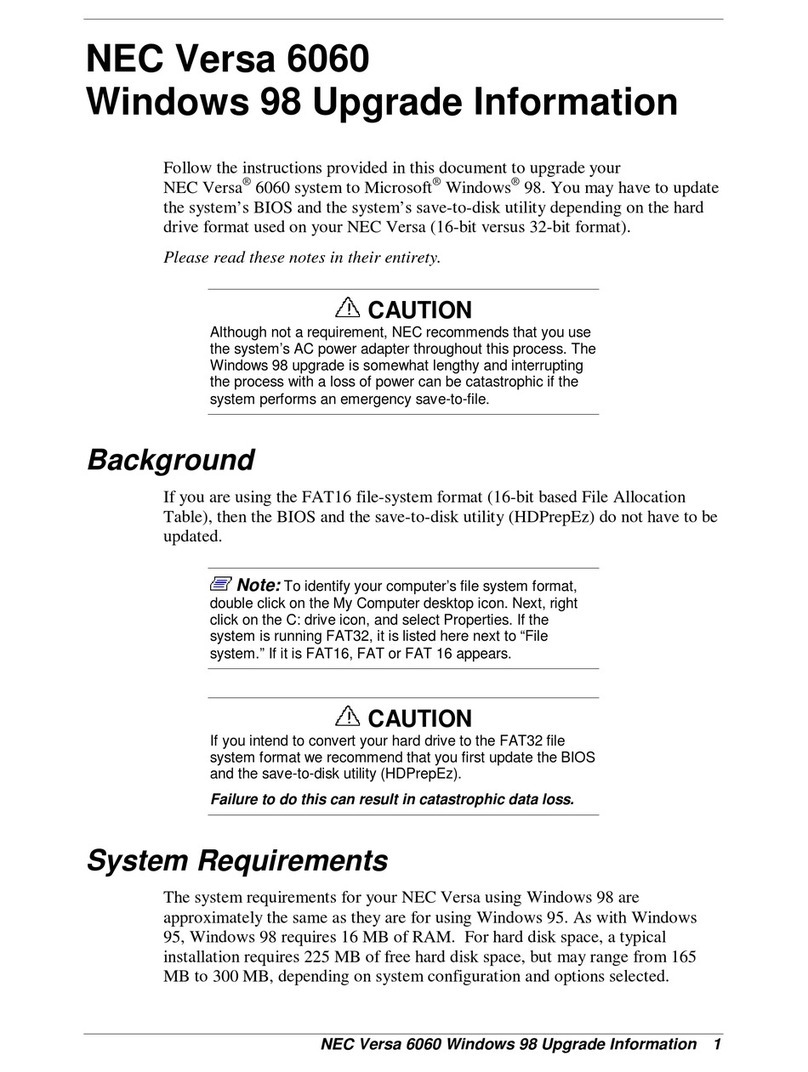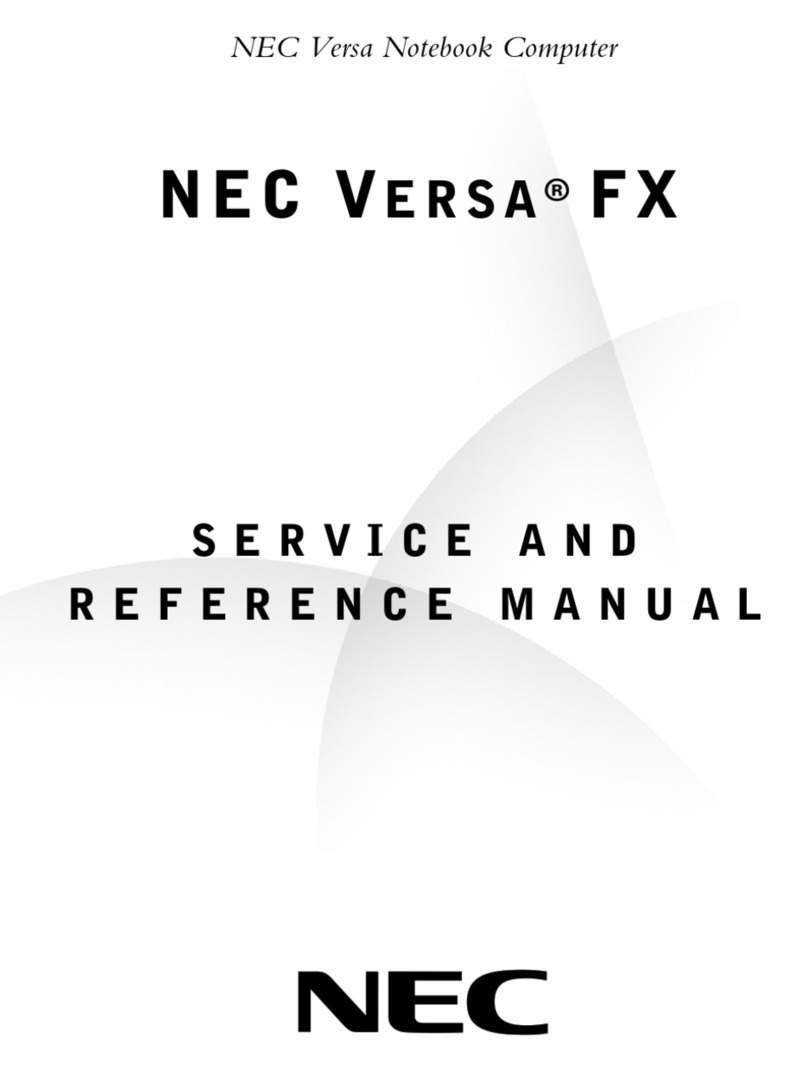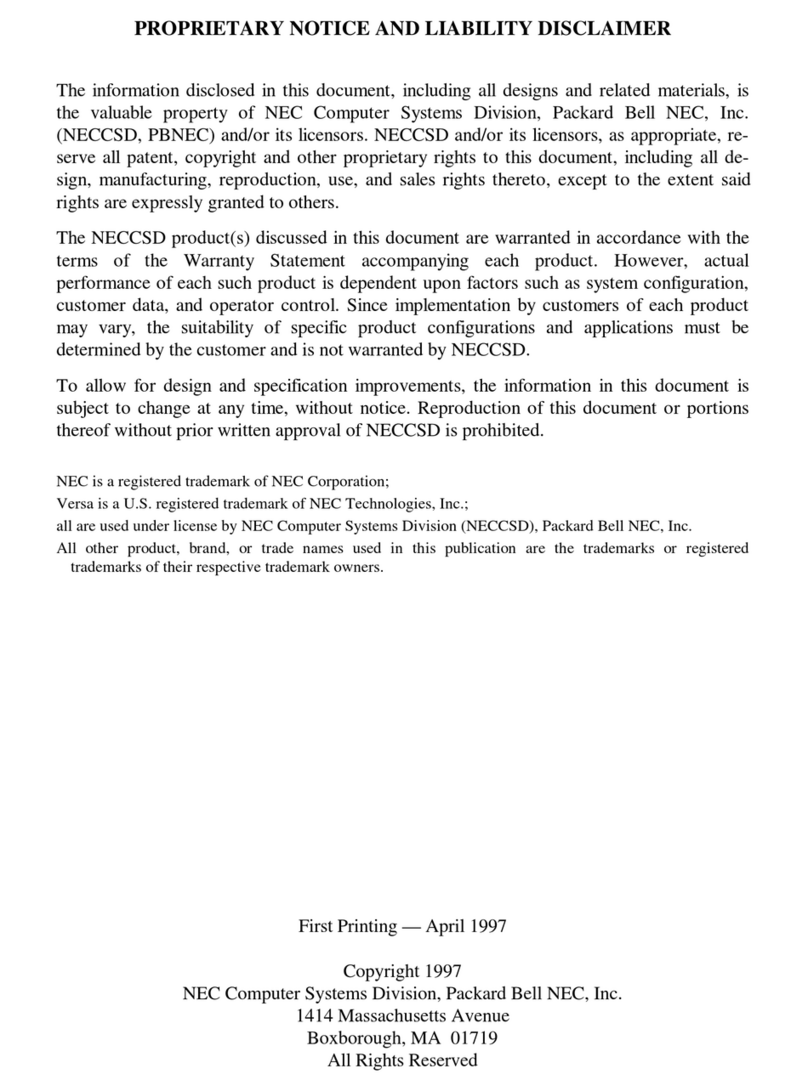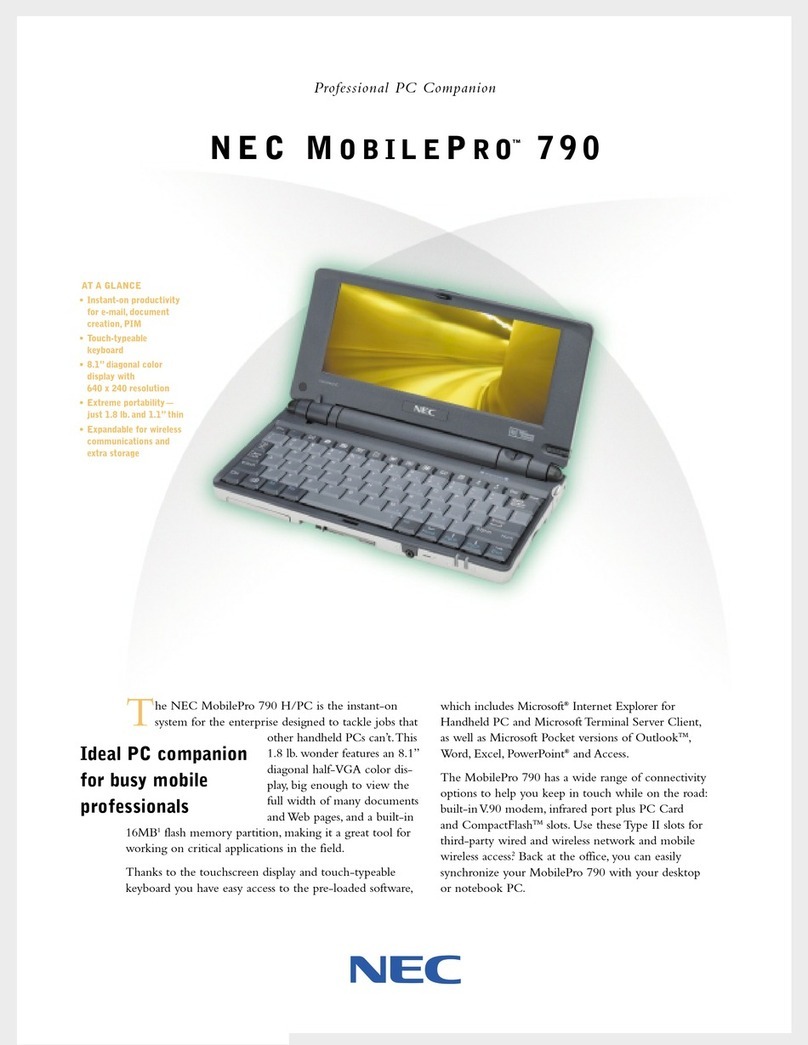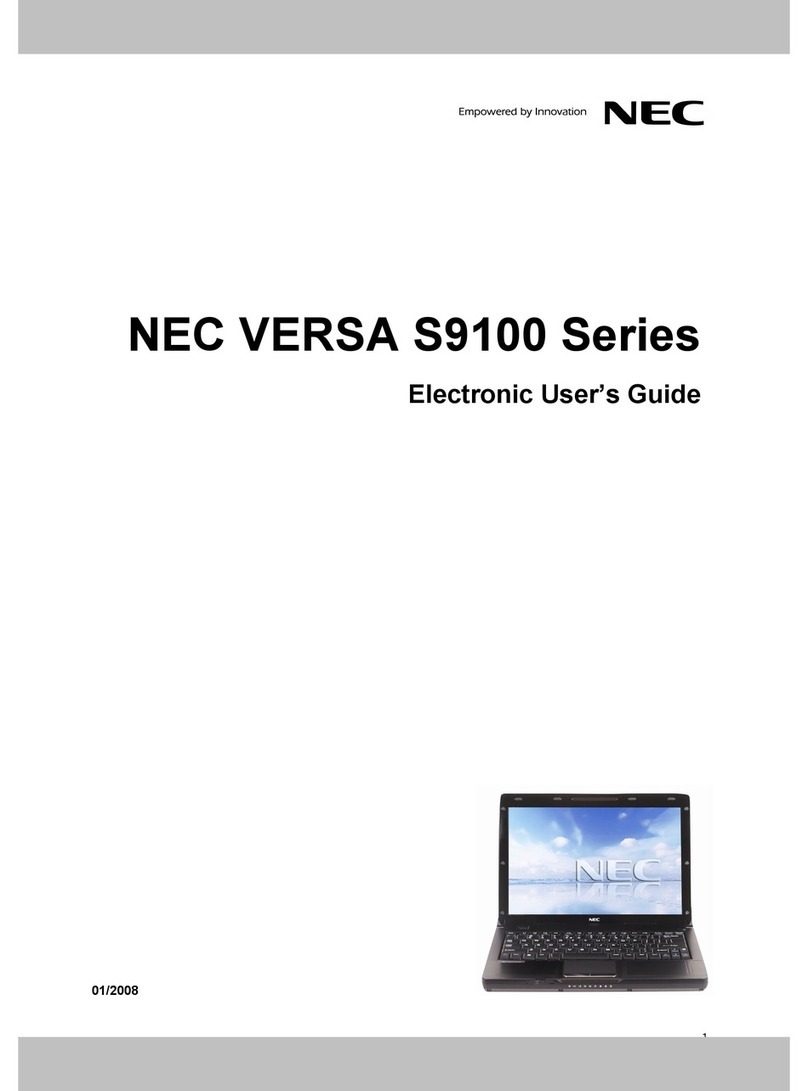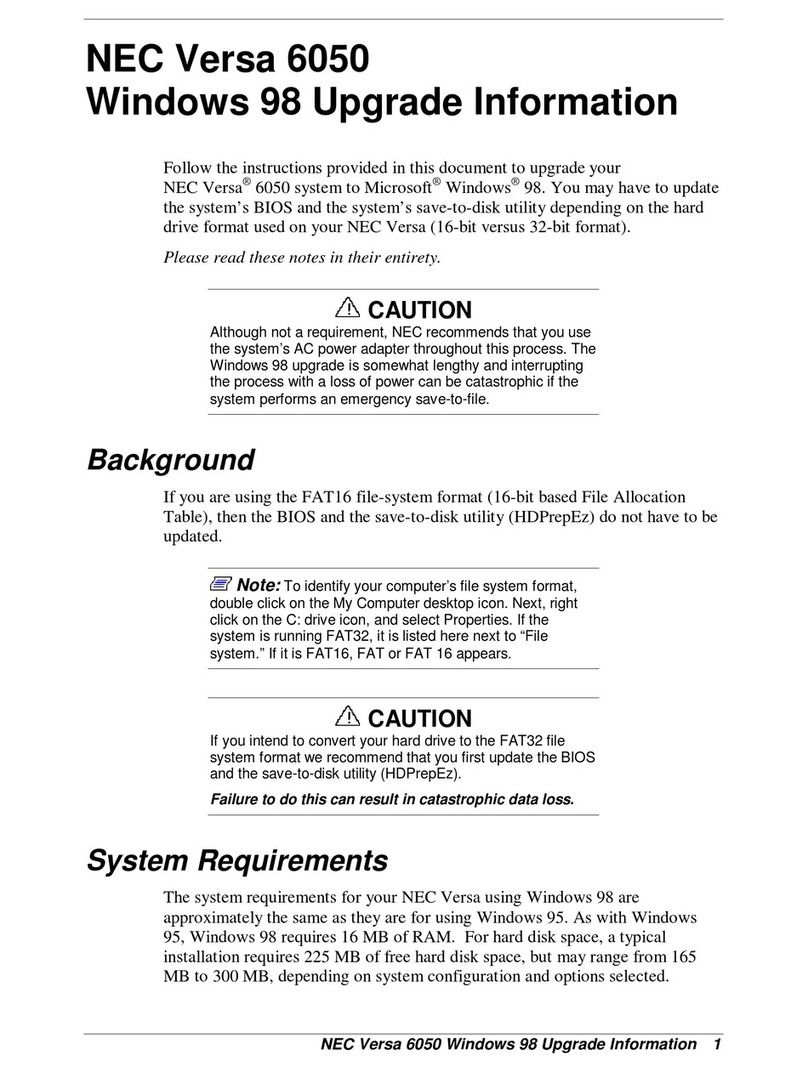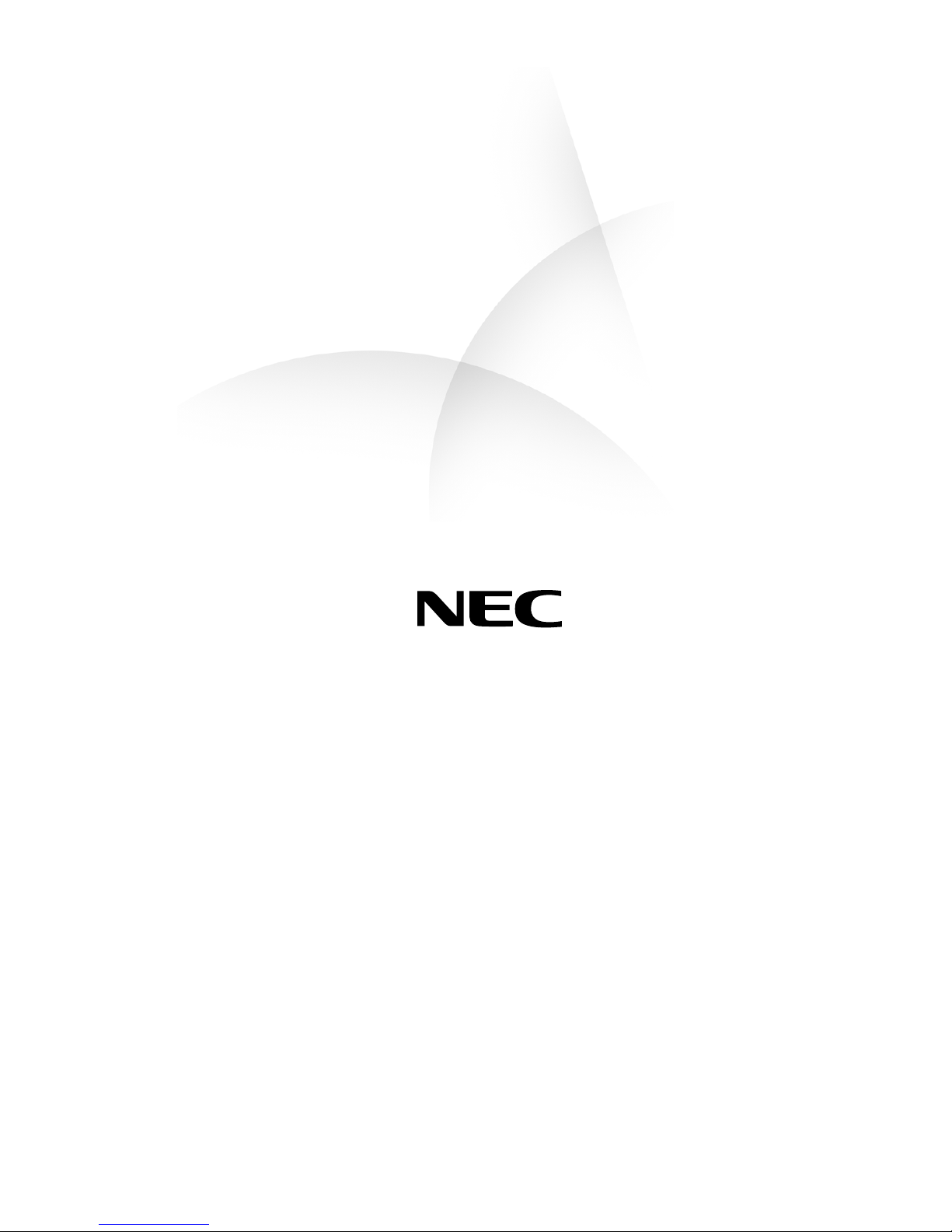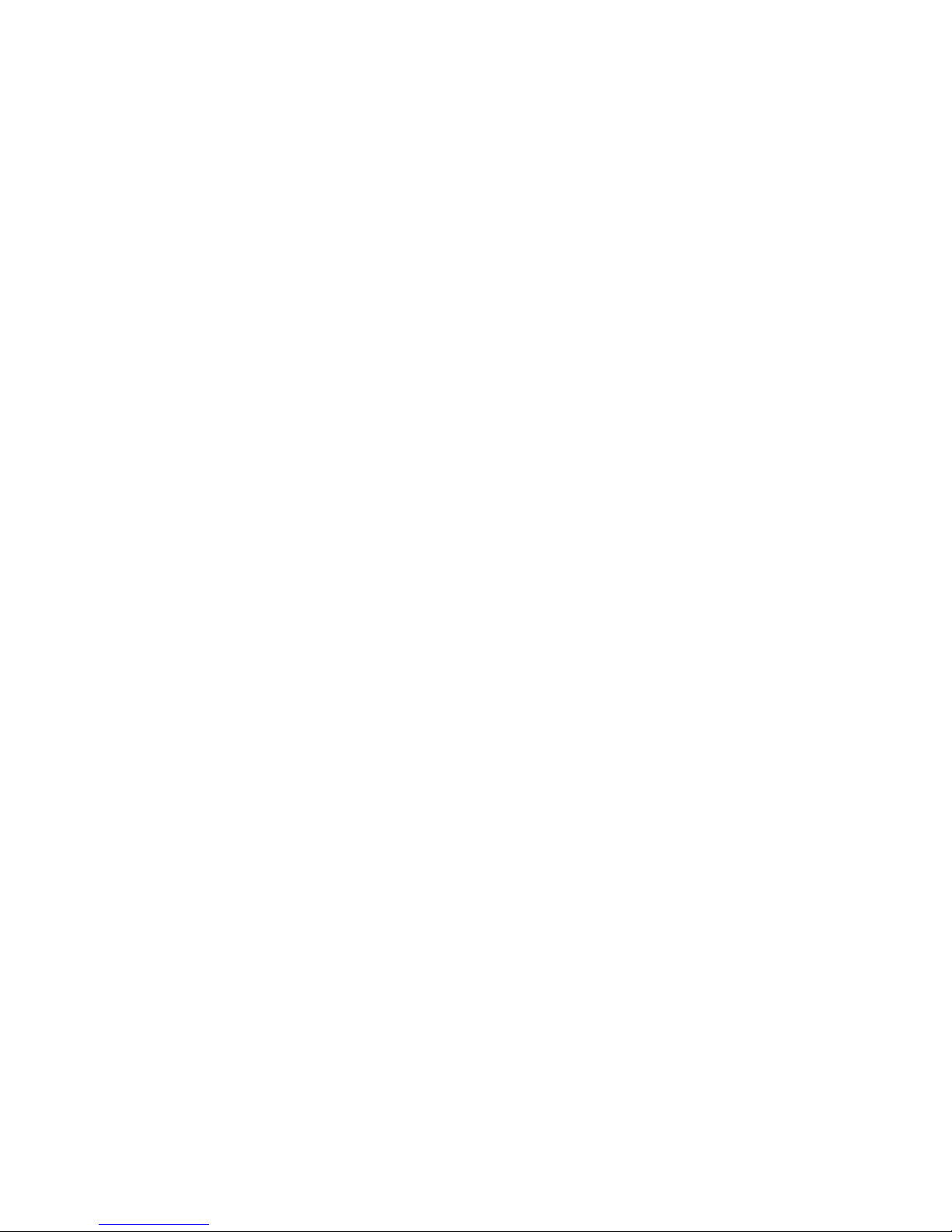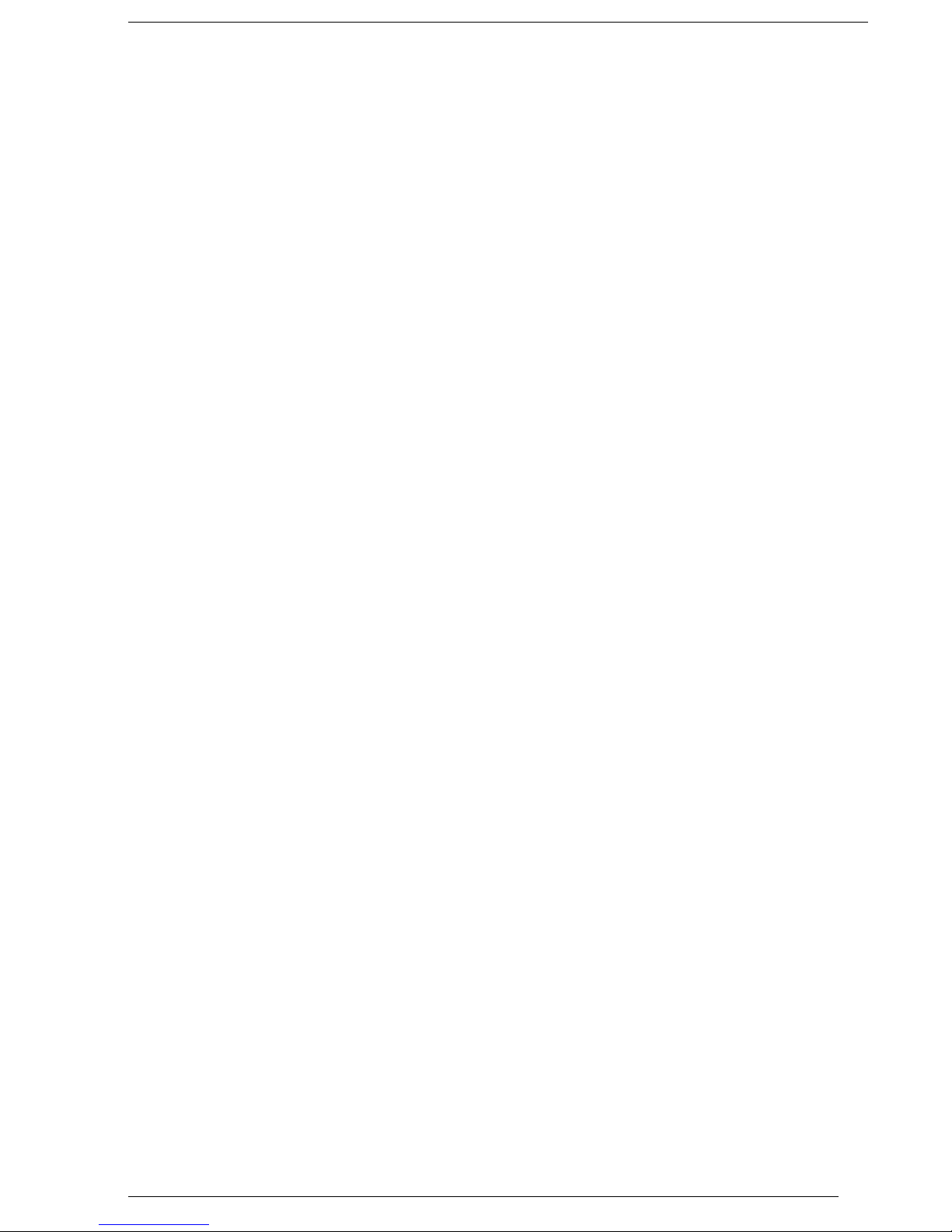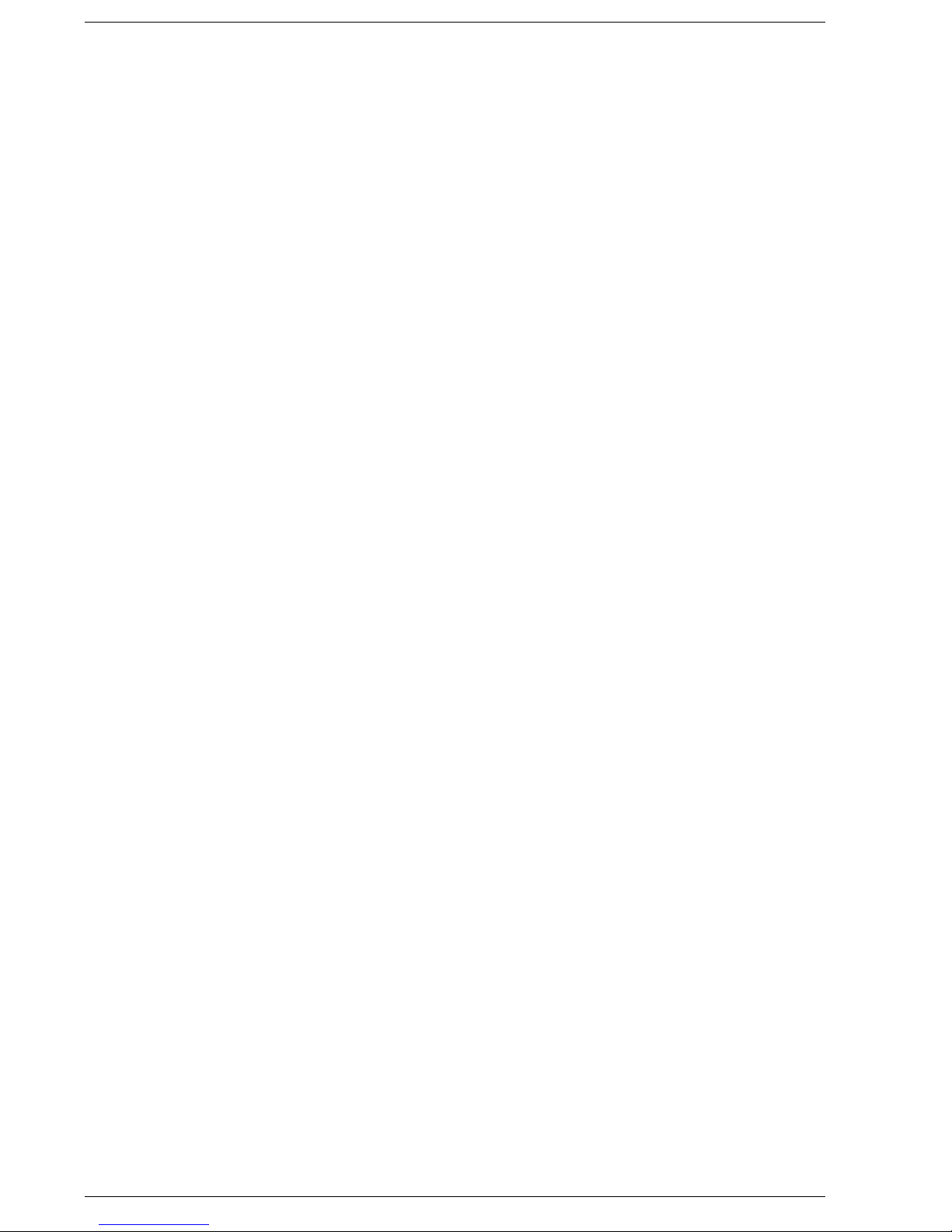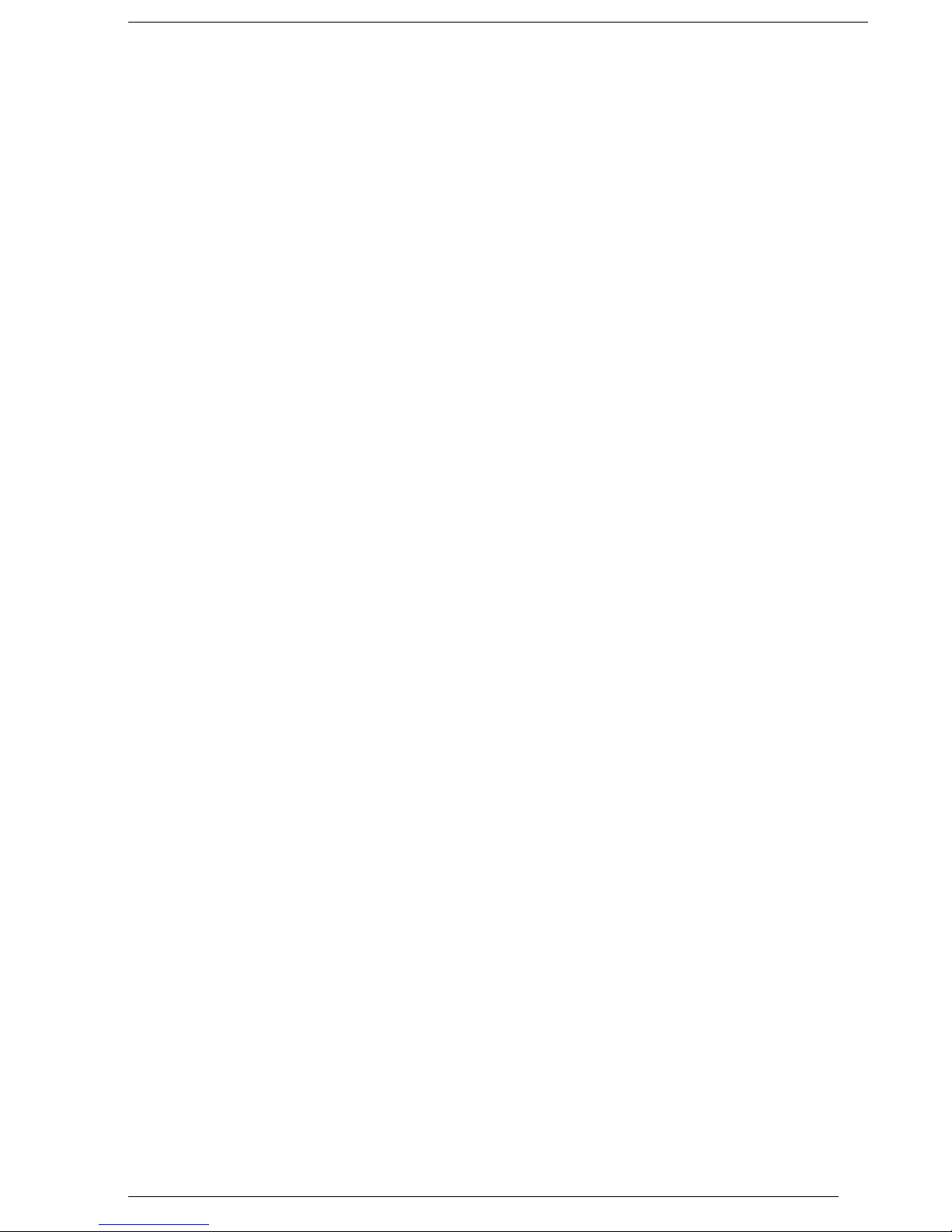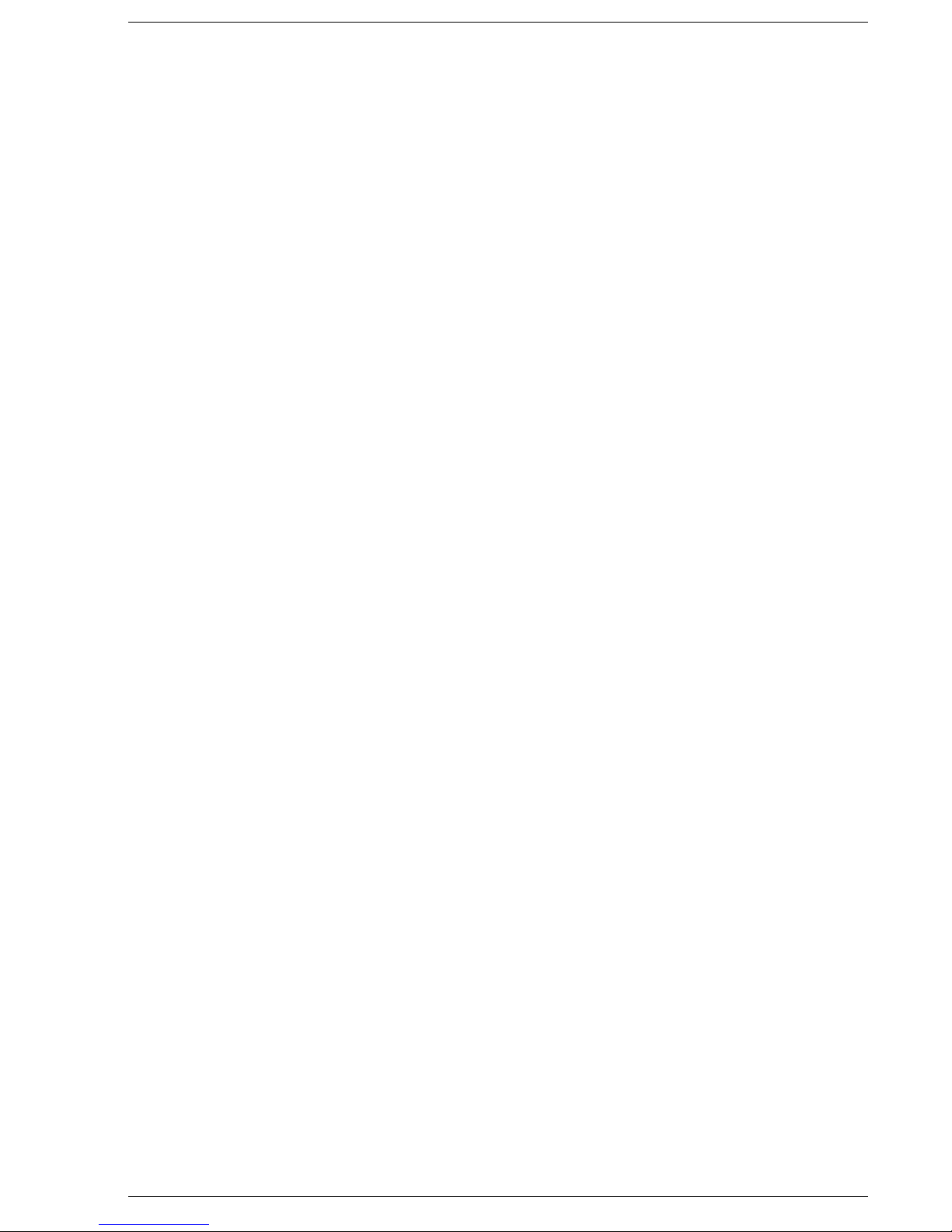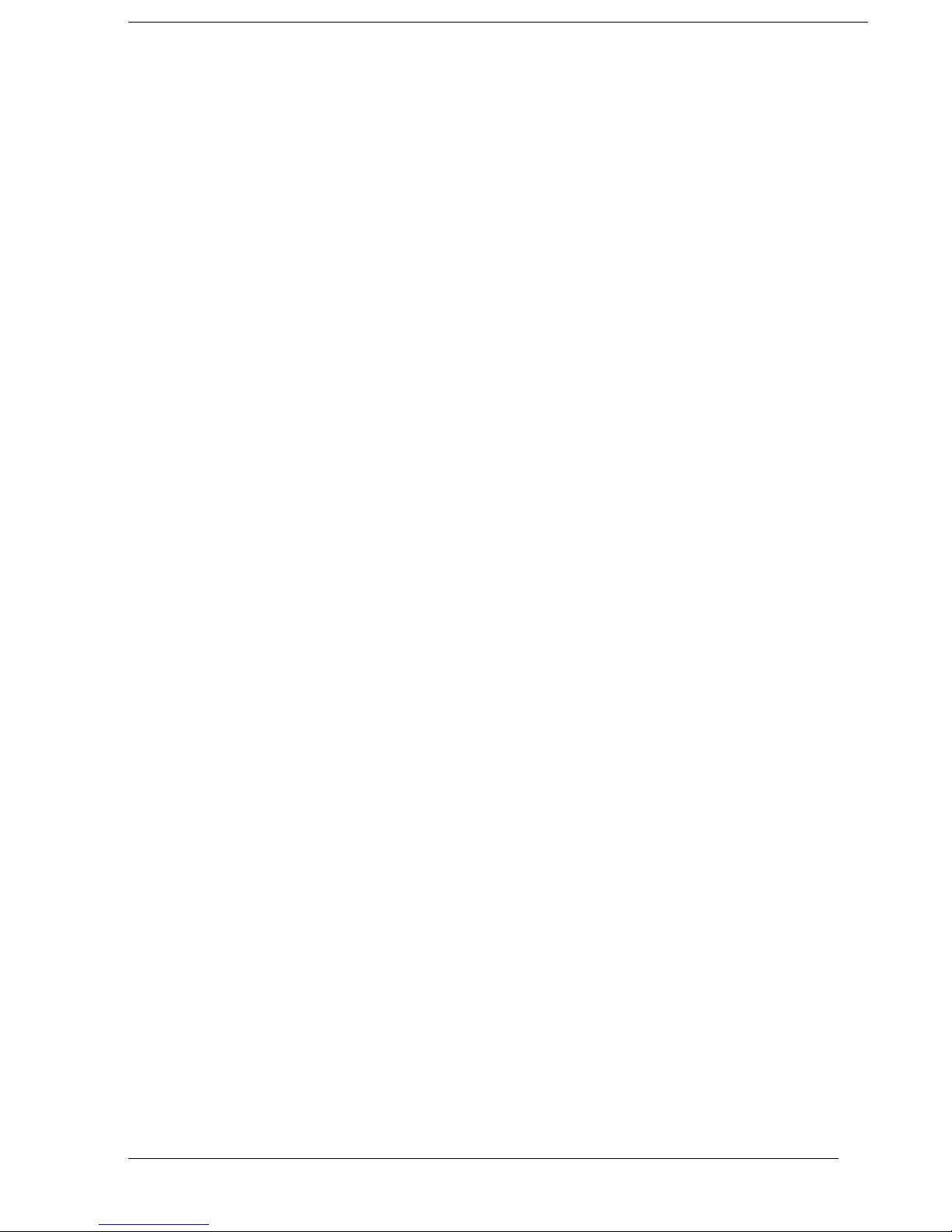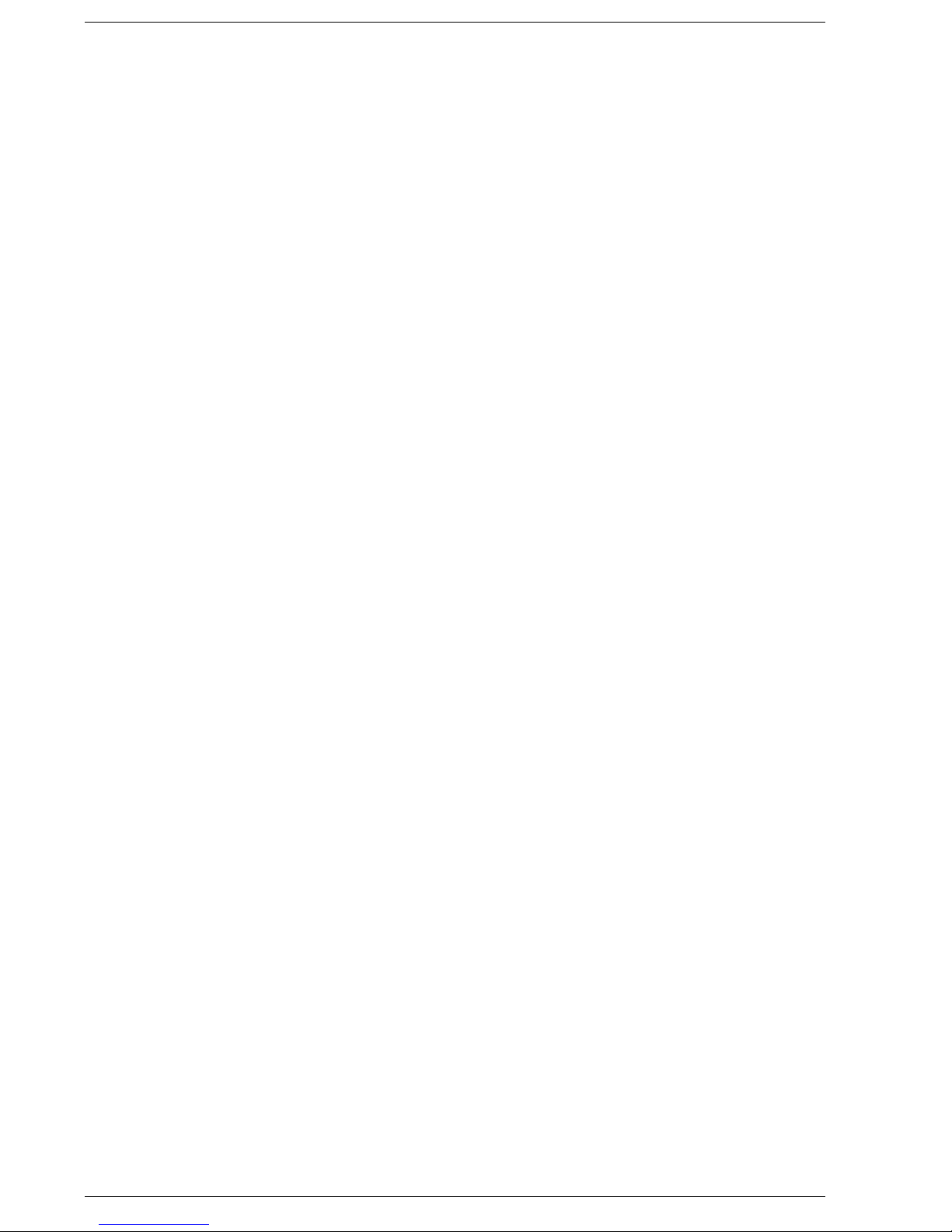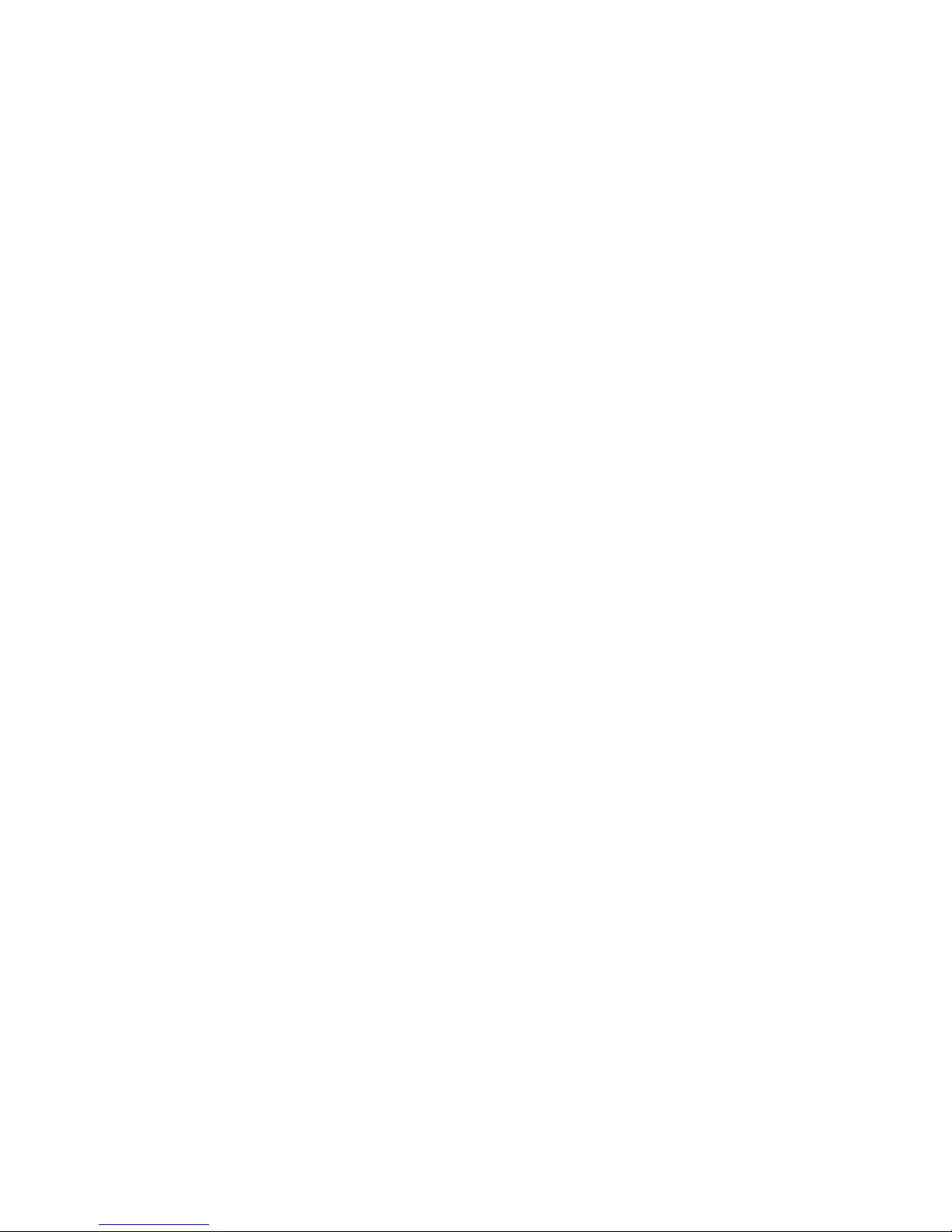iv Contents
Standard CMOS Setup.................................................................................................................2-13
Advanced CMOS Setup...............................................................................................................2-14
System Security Setup.................................................................................................................2-15
Establishing System Passwords...................................................................................................2-16
Hard Disk Drive Passwords.........................................................................................................2-16
Establishing Hard Disk Drive Passwords.........................................................................2-16
Changing Hard Disk Drive Passwords.............................................................................2-17
Using Hard Disk Drive Password Protection...................................................................2-17
Moving the Hard Disk Drive............................................................................................2-17
Power Management Setup...........................................................................................................2-18
Boot Device Setup.......................................................................................................................2-20
Peripheral Setup...........................................................................................................................2-21
Other BIOS Setup Options..........................................................................................................2-22
Updating the BIOS............................................................................................................................2-22
Obtaining the BIOS Update.........................................................................................................2-22
Preparing the BIOS Update Diskette...........................................................................................2-23
Enabling the BIOS Flash Switch.................................................................................................2-23
Performing the BIOS Update.......................................................................................................2-25
NEC Utilities.....................................................................................................................................2-26
NEC Customize Utility................................................................................................................2-26
NEC Customize Utility Screen ........................................................................................2-26
Using the NEC Customize Utility....................................................................................2-27
HDPREPEZ Utility......................................................................................................................2-27
Using HDPREPEZ in Windows 98 or 95 ........................................................................2-27
Using HDPREPEZ with Windows NT ............................................................................2-27
Application and Driver CD ...............................................................................................................2-28
Launching the A&D CD with Windows 98/95 ...........................................................................2-28
Launching the A&D CD with Windows NT ...............................................................................2-28
Understanding the A&D CD Dialog Box....................................................................................2-28
Installing the A&D Software.......................................................................................................2-29
3 Disassembly and Reassembly
Required Tools and Equipment...........................................................................................................3-2
Upgrade Information...........................................................................................................................3-2
Hard Disk Drive.............................................................................................................................3-2
System Memory.............................................................................................................................3-7
Disassembly ........................................................................................................................................3-9
Battery...........................................................................................................................................3-9
VersaBay III Device....................................................................................................................3-11
Memory Modules ........................................................................................................................3-13
Hard Disk Drive...........................................................................................................................3-14
File Bay Device...........................................................................................................................3-15
Keyboard and Switch Settings.....................................................................................................3-16
Switch Settings.................................................................................................................3-17
Front Cover..................................................................................................................................3-17
Speaker Assembly .......................................................................................................................3-19
VersaGlide Assembly..................................................................................................................3-19
LED Status Board........................................................................................................................3-20
PC Card Assembly.......................................................................................................................3-20
Mini-PCI Option..........................................................................................................................3-21
CMOS Battery.............................................................................................................................3-21
Buzzer..........................................................................................................................................3-22
Top Cover and LCD Panel ..........................................................................................................3-23
Audio Board ................................................................................................................................3-24
Main Board..................................................................................................................................3-25
Bridge Battery .............................................................................................................................3-26
Fan Assembly..............................................................................................................................3-26
CPU Board Assembly..................................................................................................................3-27