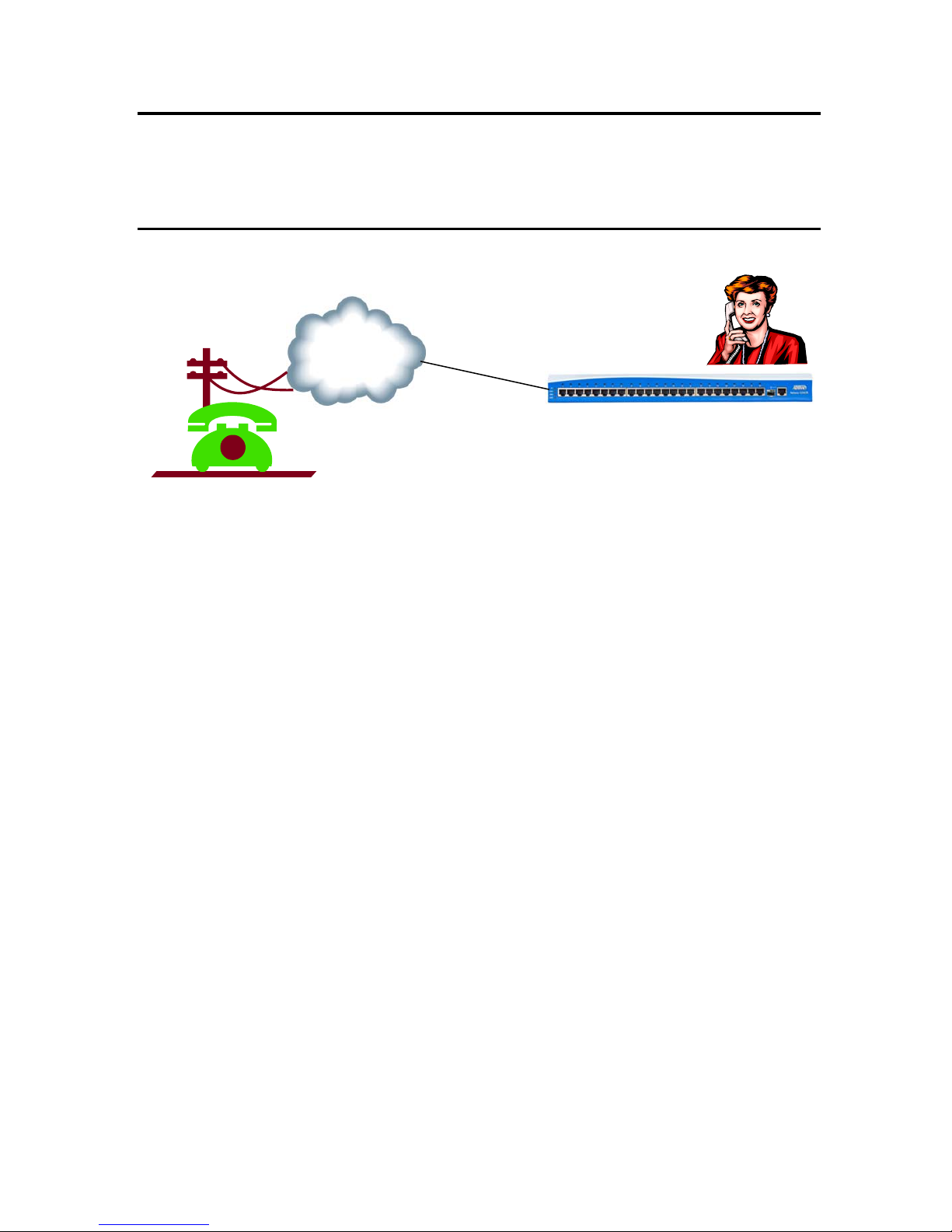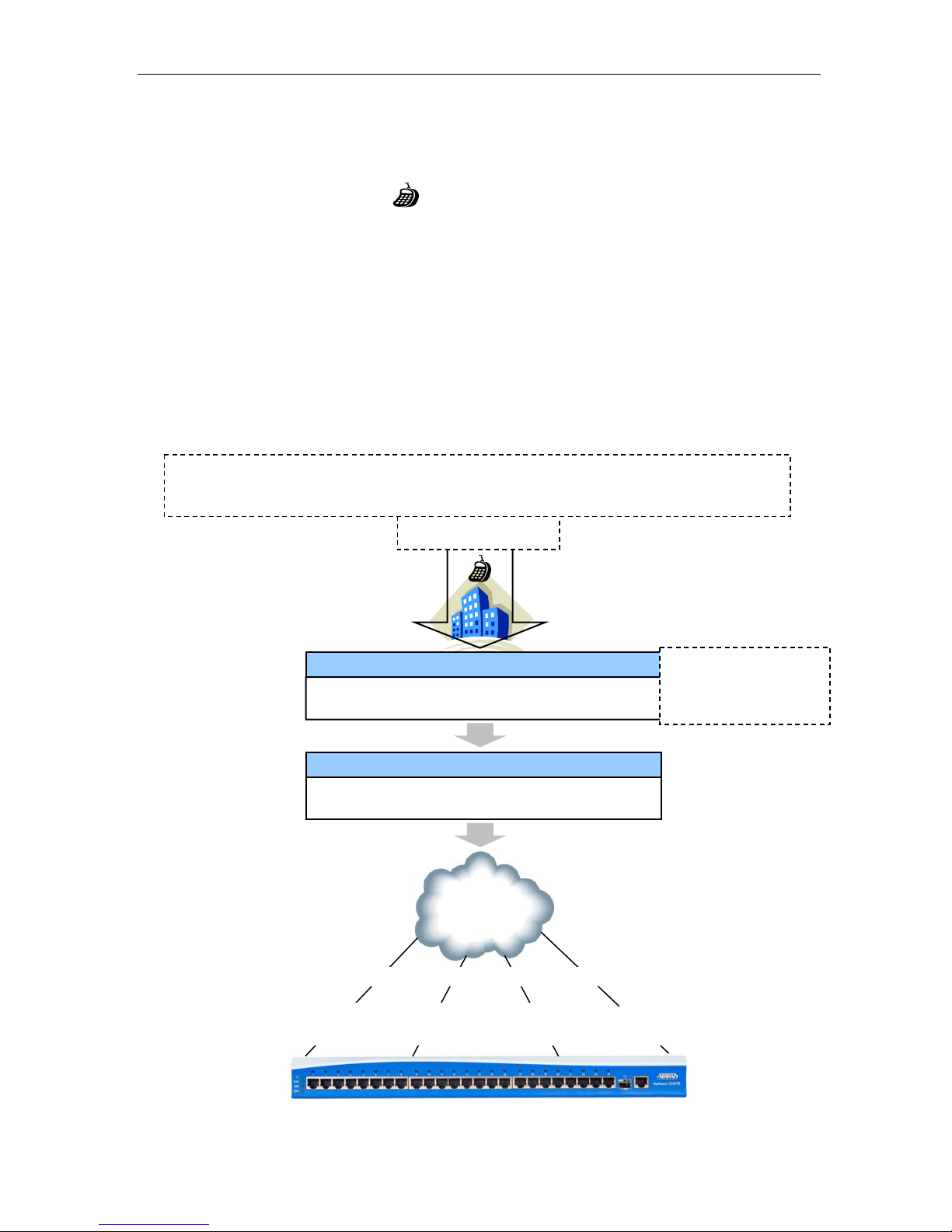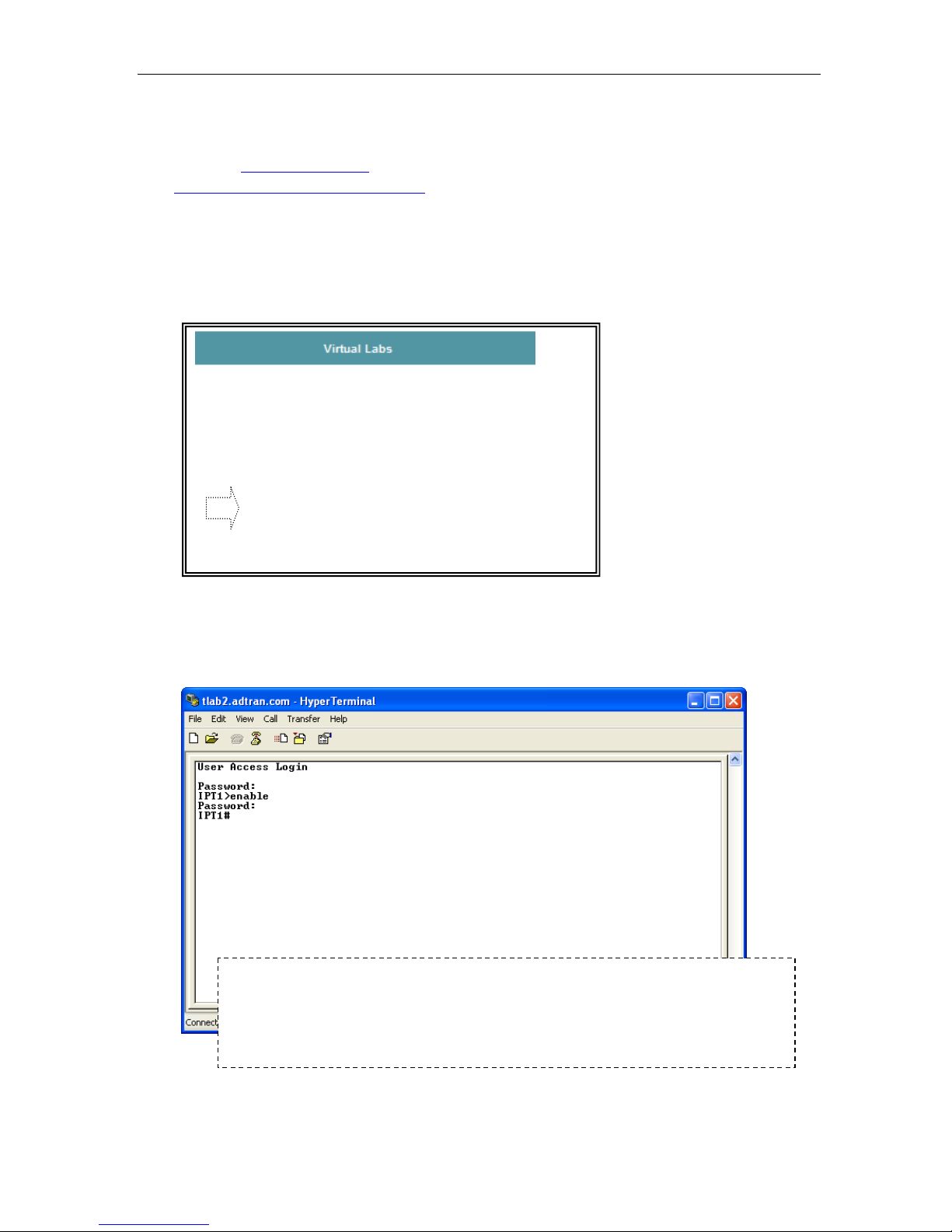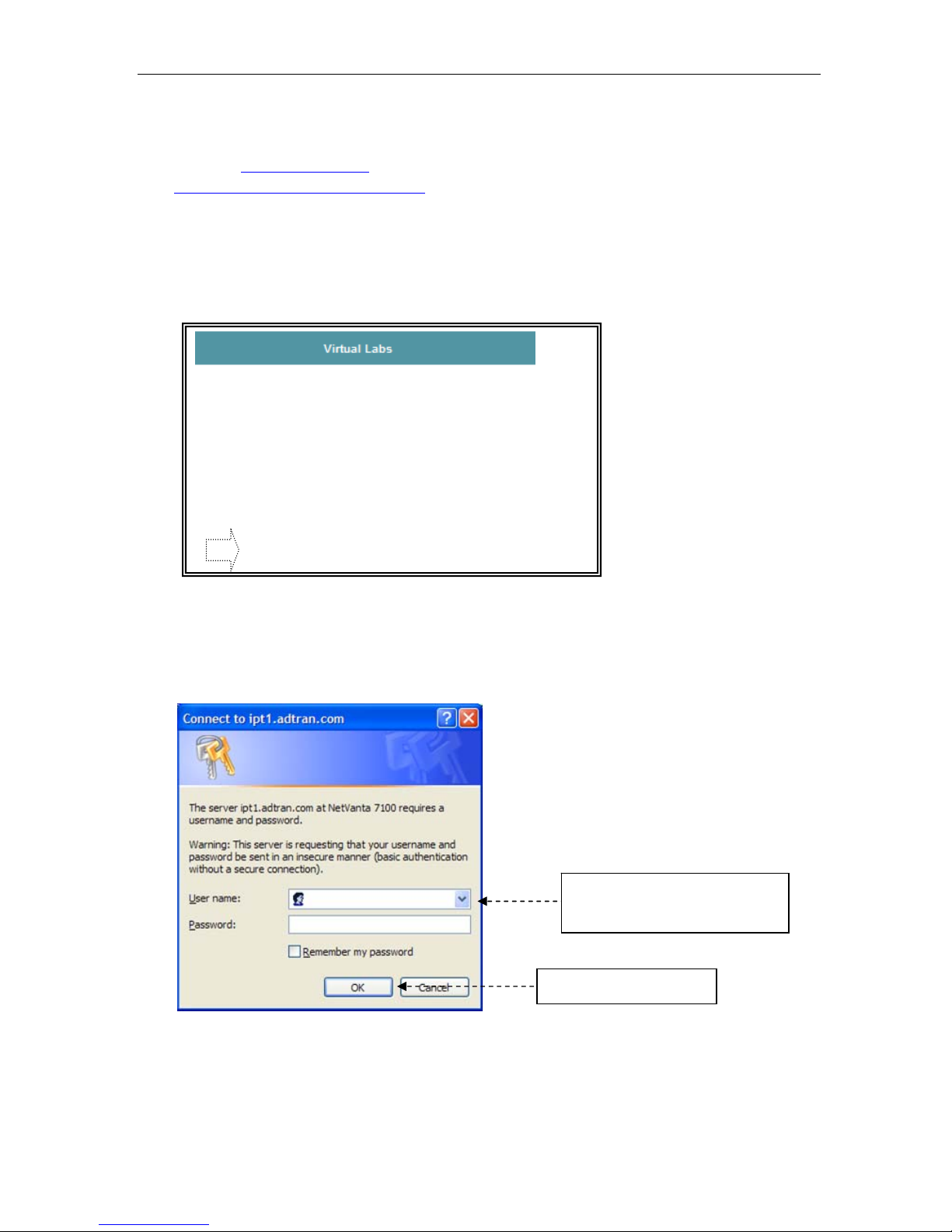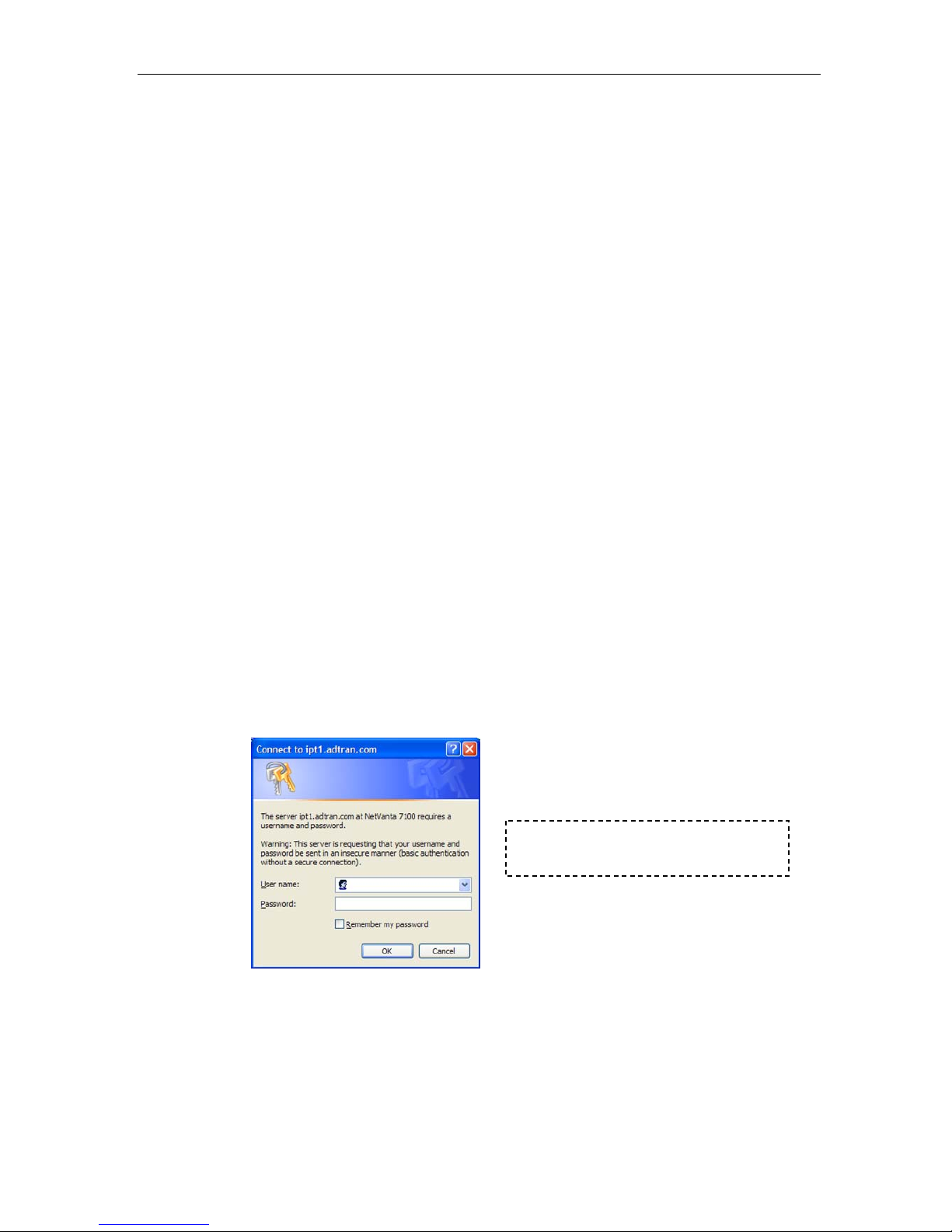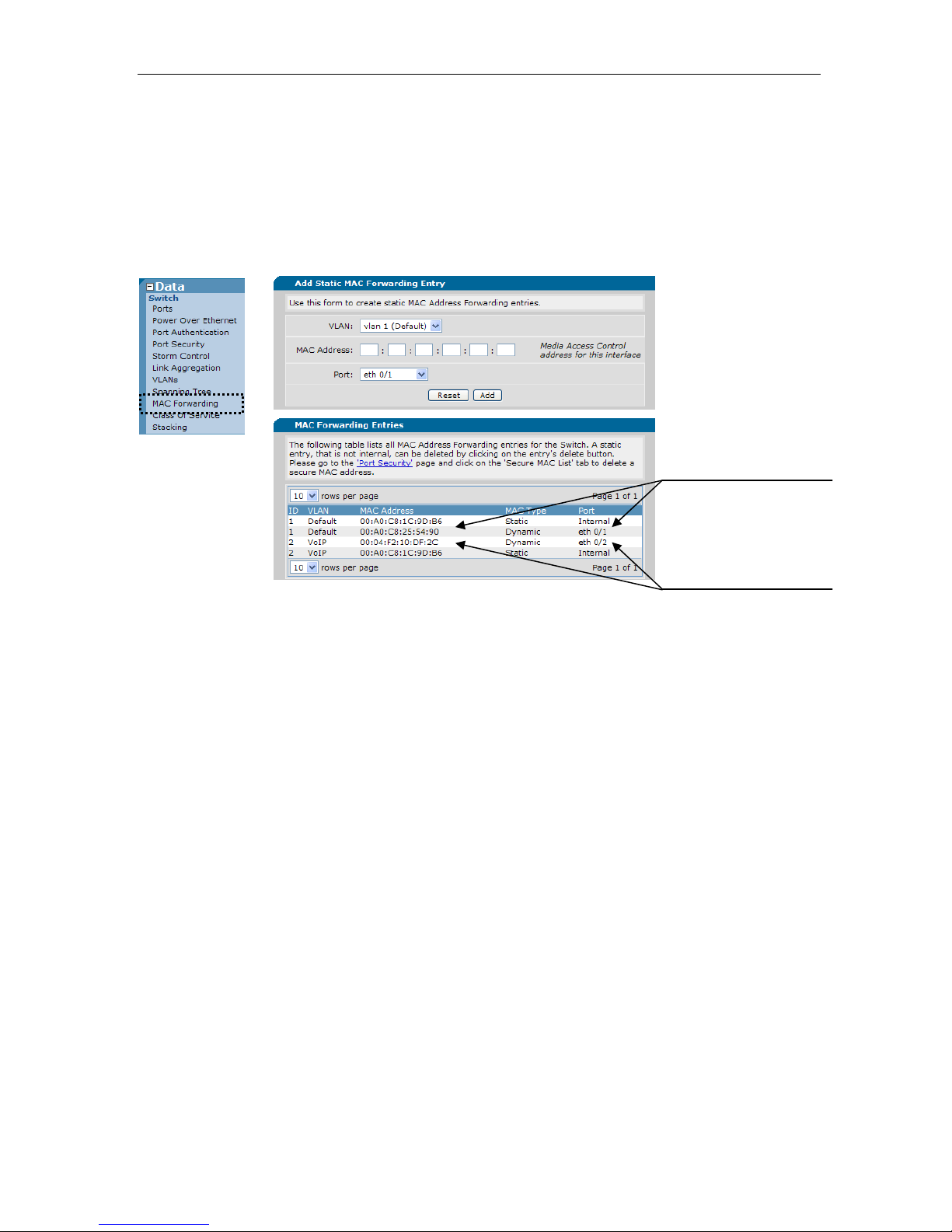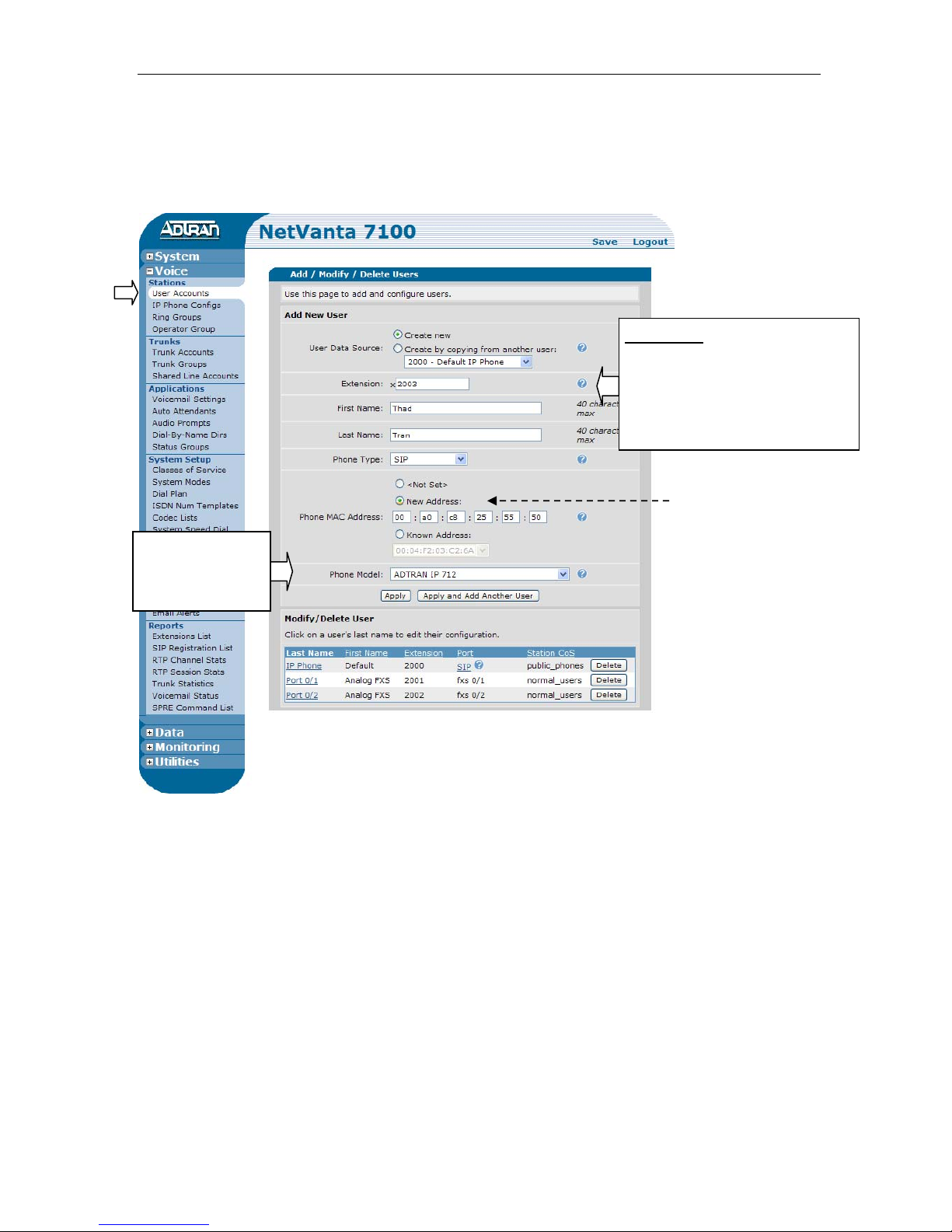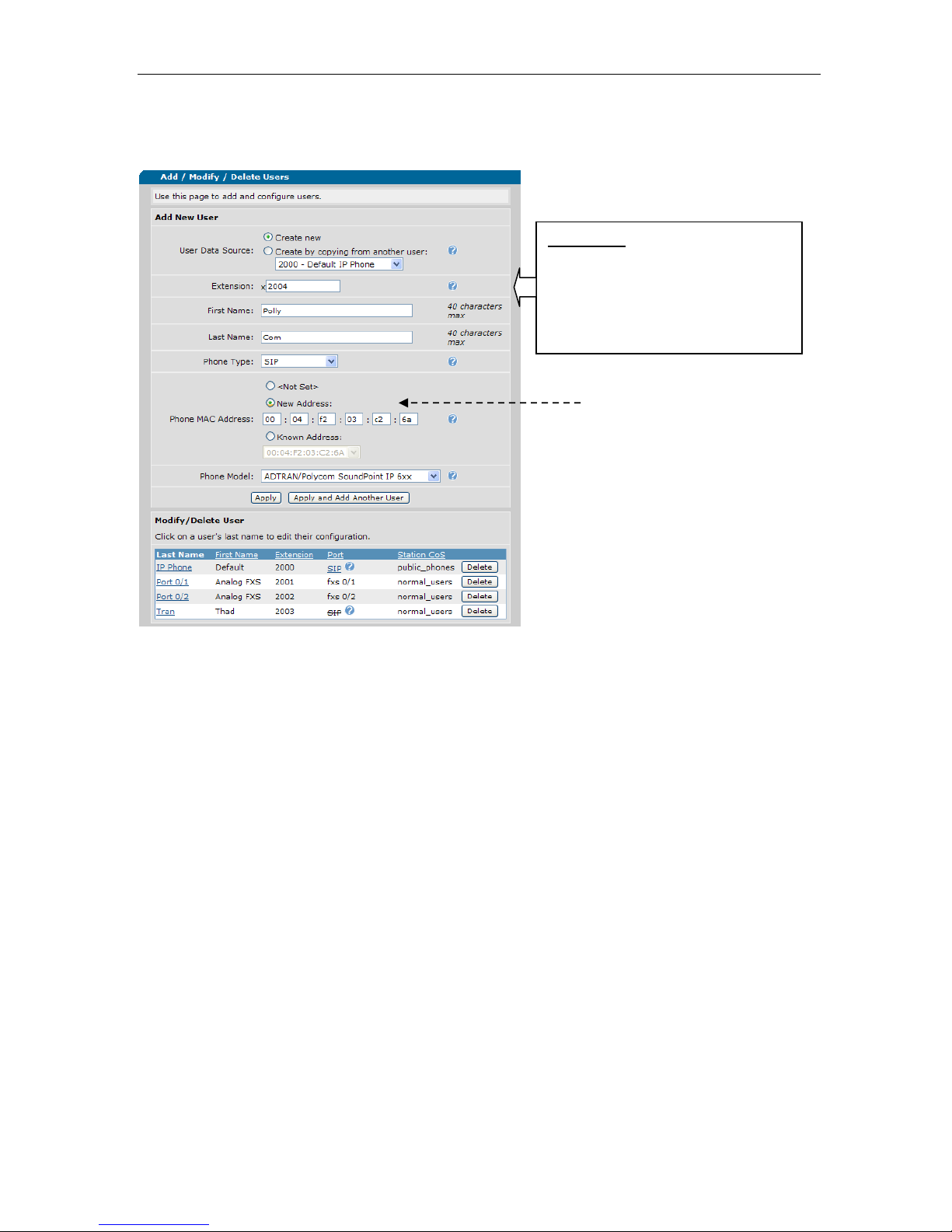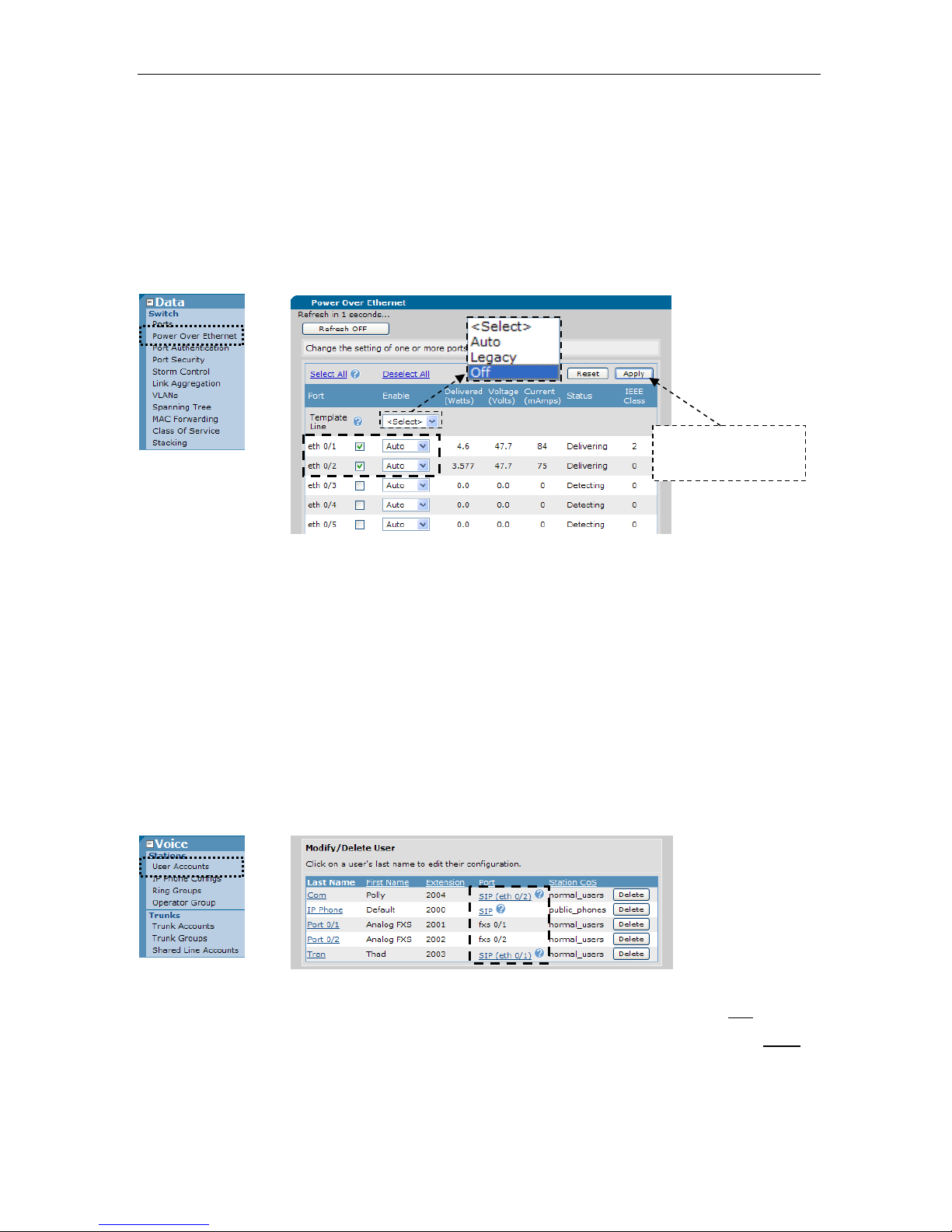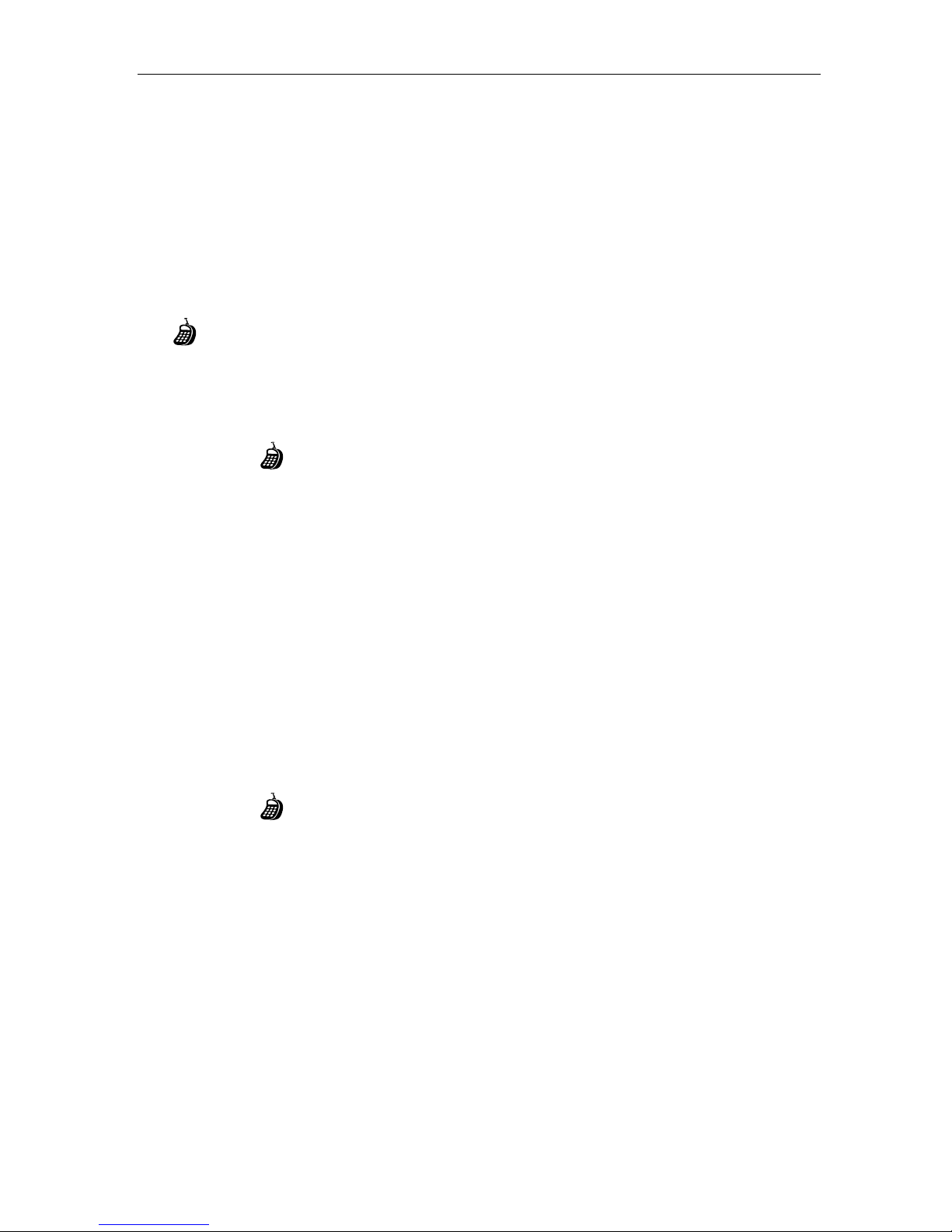NetVanta 7100 Exercise – Basic Installation and Call Handling
L2-10
NetVanta IP Telephony Course
ACCESS VOICEMAIL
Newly created voice users are given access to Voicemail by default. When a voice user
accesses voicemail for the first time, the Voicemail Setup Wizard runs. The user will be
prompted to record a name, greeting, and to change their voicemail password.
In the following steps, you will set up voicemail for user 2003. Next you will call and
leave a message for 2003. Finally, you will listen and delete the message.
The symbol represents a call made from your own phone into the NetVanta IP
Telephony Course Auto Attendant.
14. Set up Voicemail for voice user 2003.
1. Dial 1-256-665-9214
2. Enter Pass Code for Student Auto Attendant (your 4 digit passcode)
3. Press 1 to place call into your first Analog Trunk
Call is initiated inbound on the first Analog trunk to the Auto Attendant (8200)
4. Enter 8500, for Voicemail, when asked to enter extension
Mailbox? Enter 2003 followed by #
Password? Enter 1234 followed by #
5. Follow the prompts to record your name, greeting, and a new voicemail
password of “1111”. Hang up when complete.
15. Call your IPT lab site and leave message for voice user 2003.
1. Dial 1-256-665-9214
2. Enter Pass Code for Student Auto Attendant (your 4 digit passcode)
3. Press 1 to place call into your first Analog Trunk
Call is initiated inbound on the first Analog trunk to the Auto Attendant (8200)
4. Enter 2003 when asked for extension.
Call is sent to voice user 2003. Call coverage is configured to “Go to
Voicemail” after 4 rings.
5. Leave message and then hang up when complete.