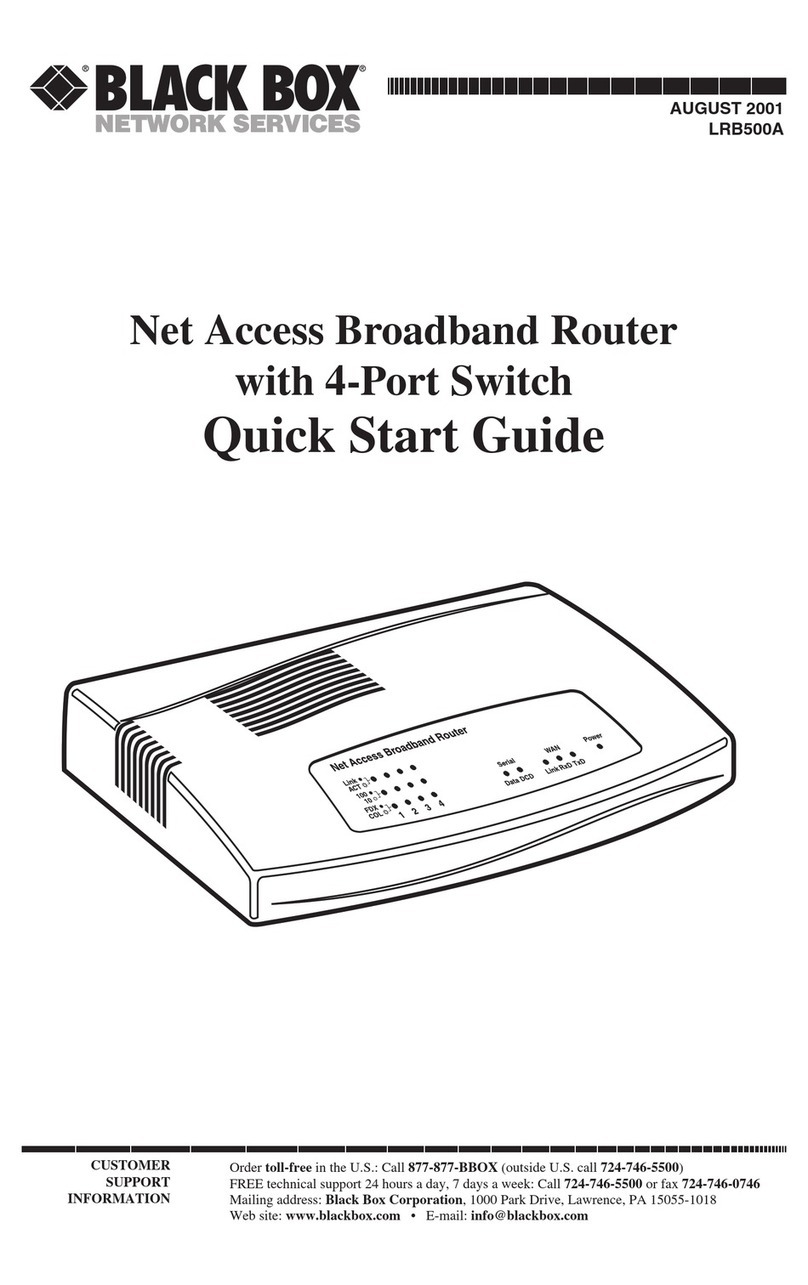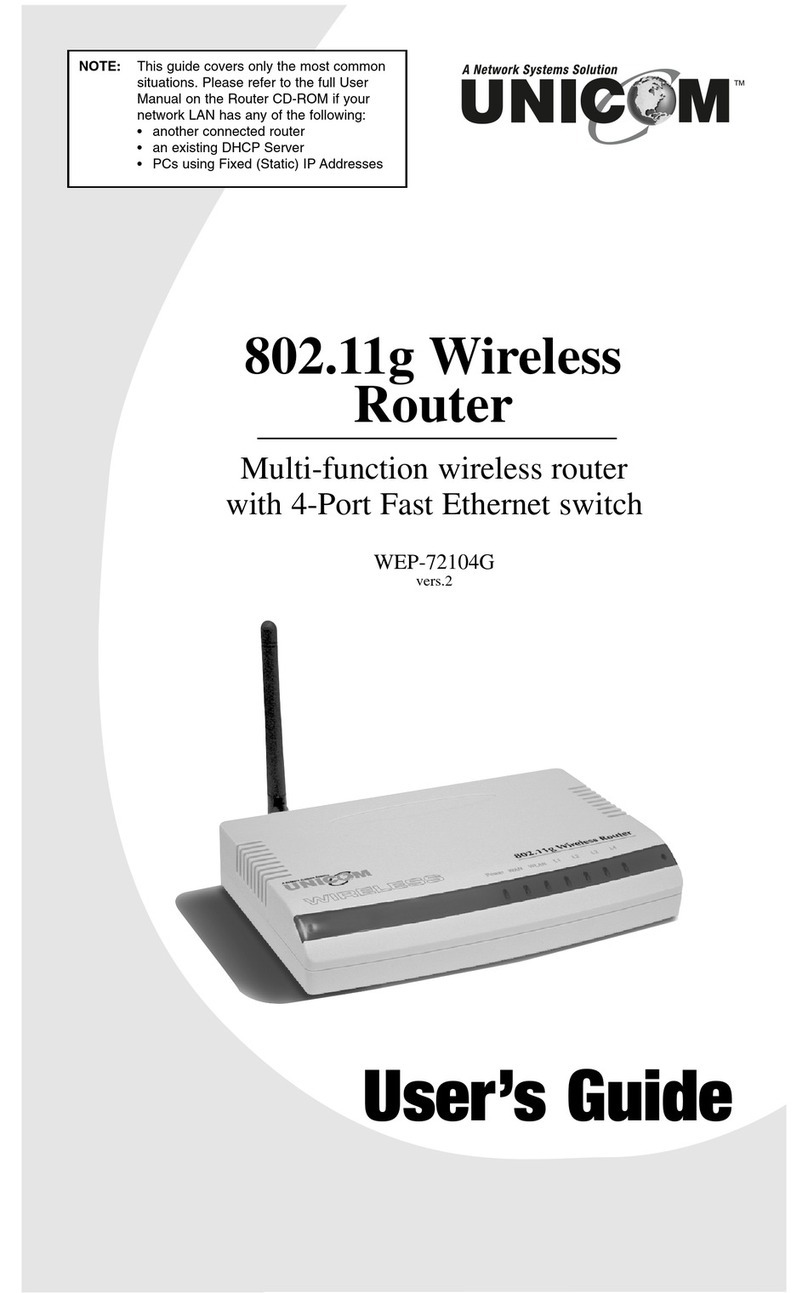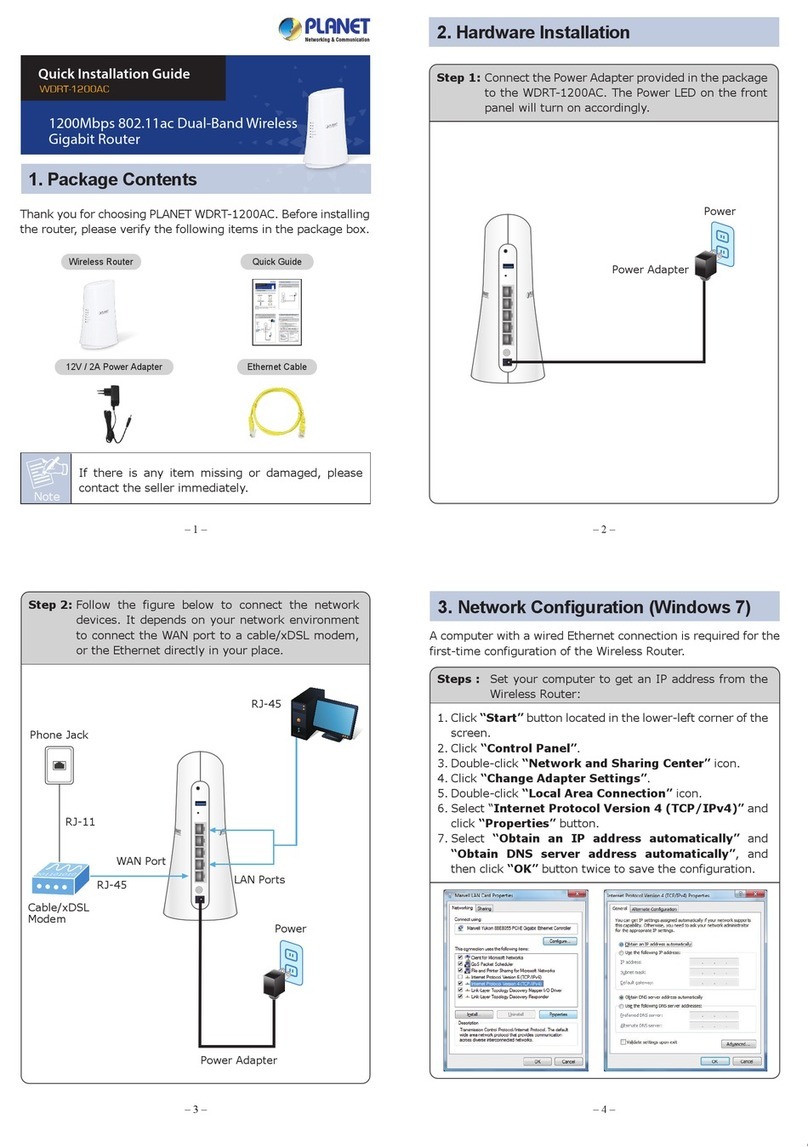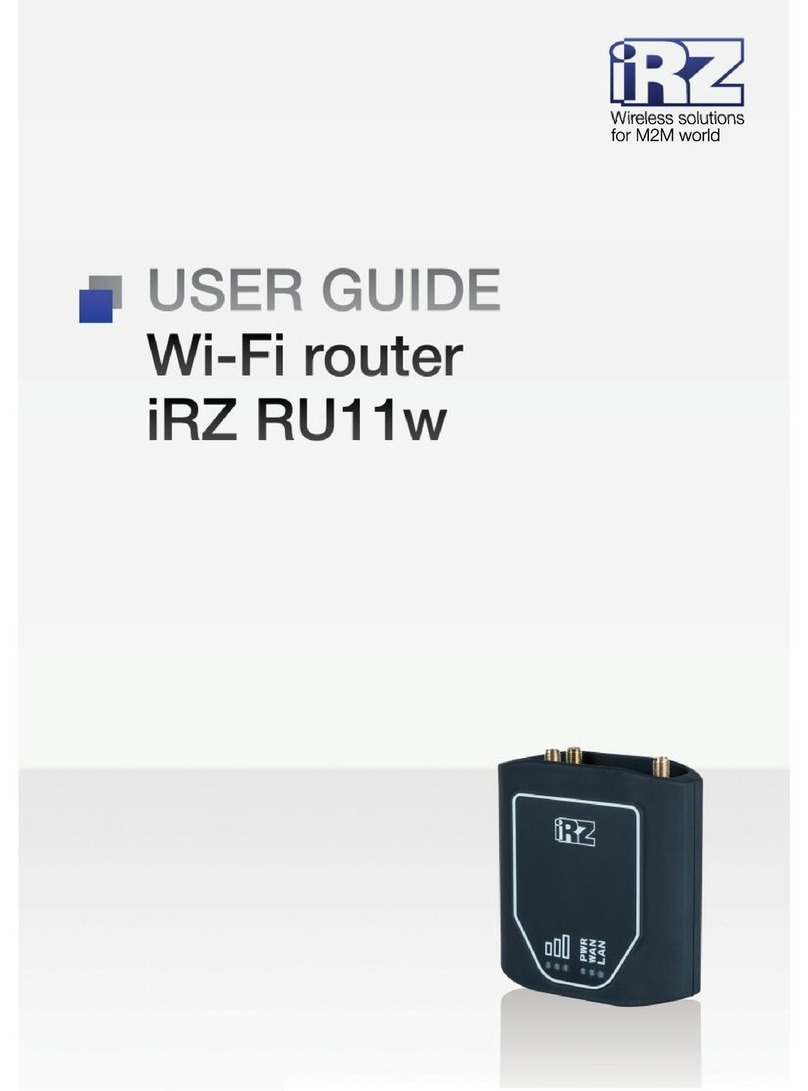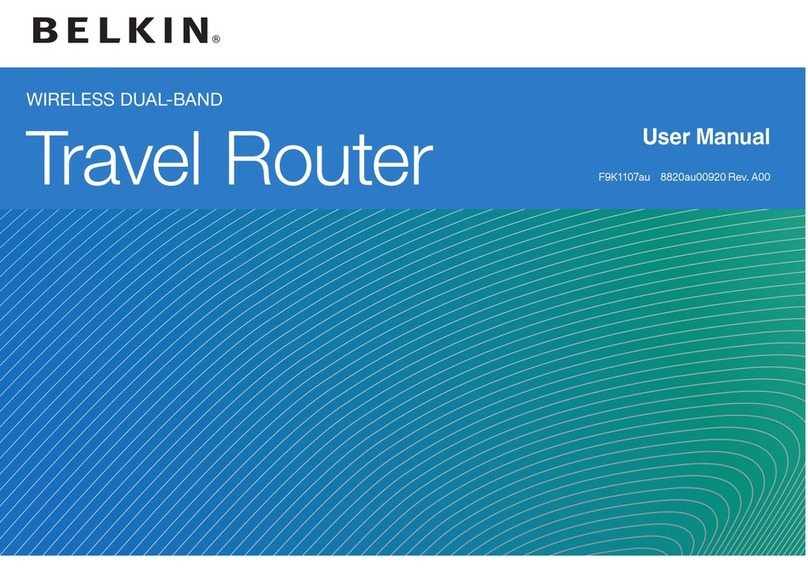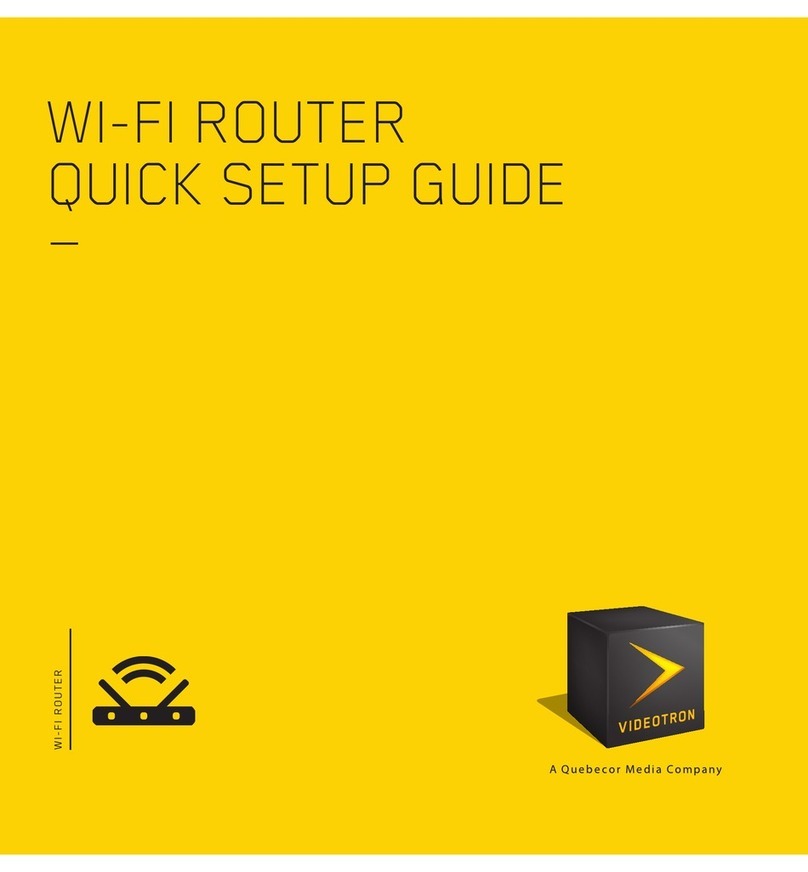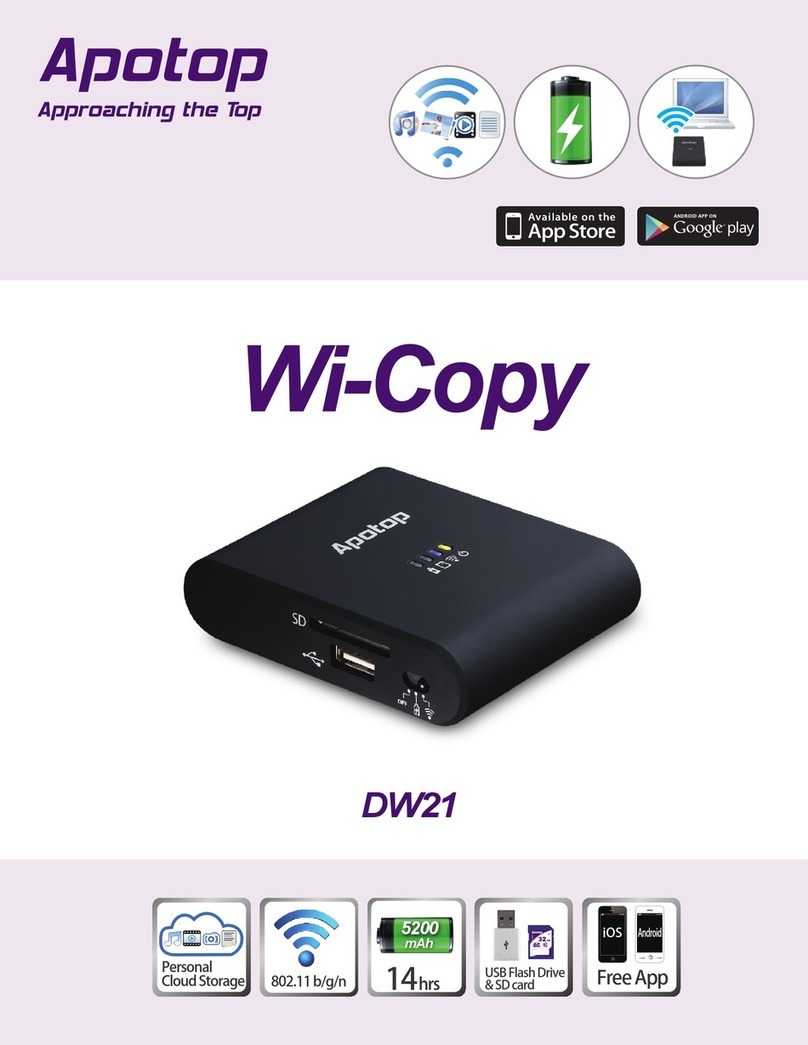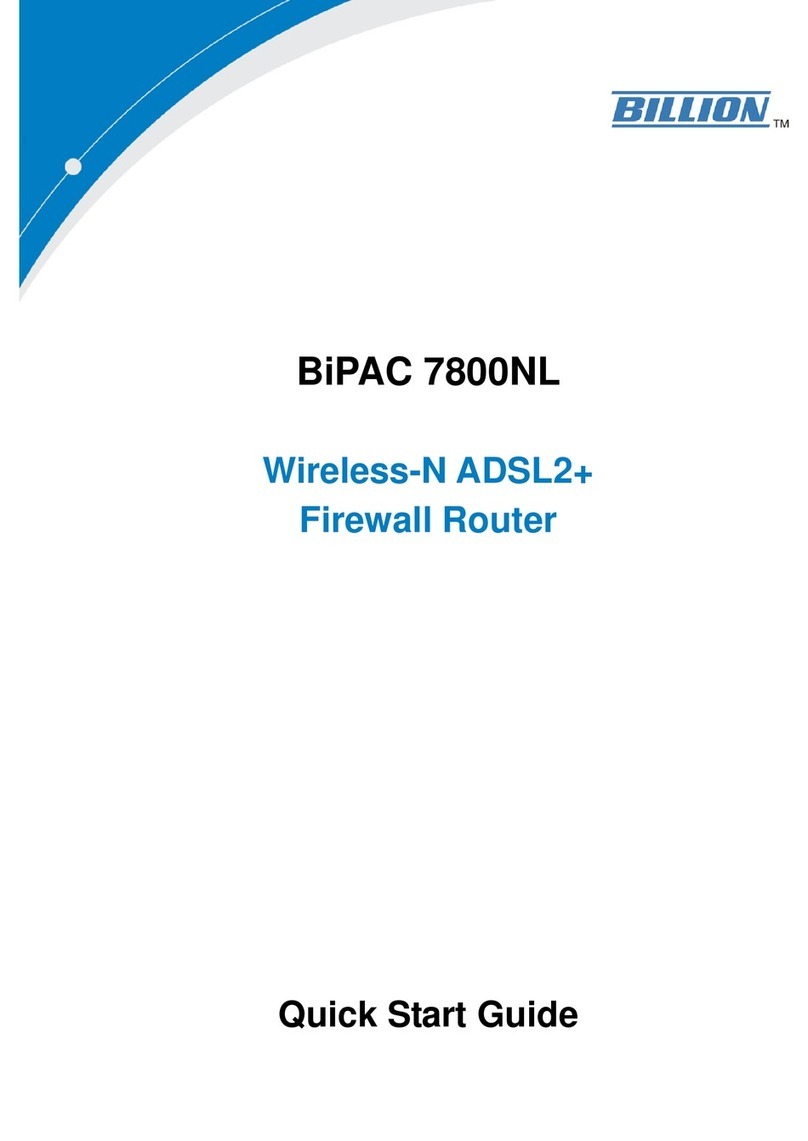Advance Multimedia Internet Technology CDW571AM-002 User manual

1
CDW571AM-002
WiFi Broadband Router
User Manual

2
Copyright
The contents of this publication may not be reproduced in any part or as a whole, stored,
transcribed in an information retrieval system, translated into any language, or transmitted in any
form or by any means, mechanical, magnetic, electronic, optical, photocopying, manual, or
otherwise, without the prior written permission.
Trademarks
All products, company, brand names are trademarks or registered trademarks of their respective
companies. They are used for identification purpose only. Specifications are subject to be changed
without prior notice.
FCC Interference Statement
This equipment has been tested and found to comply with the limits for a Class B digital device
pursuant to Part 15 of the FCC Rules. These limits are designed to provide reasonable protection
against radio interference in a commercial environment. This equipment can generate, use and
radiate radio frequency energy and, if not installed and used in accordance with the instructions in
this manual, may cause harmful interference to radio communications. Operation of this
equipment in a residential area is likely to cause interference, in which case the user, at his own
expense, will be required to take whatever measures are necessary to correct the interference.
CE Declaration of Conformity
This equipment complies with the requirements relating to electromagnetic compatibility, EN
55022/A1 Class B.

3
Table of contents
COPYRIGHT ............................................................................................................................. 2
FCC INTERFERENCE STATEMENT....................................................................................... 2
CHAPTER 1 INTRODUCTION............................................................................................. 4
1.1 PACKAGE LIST.............................................................................................. 4
1.2 HARDWARE INSTALLATION........................................................................ 5
CHAPTER 2 GETTING STARTED WITH EASY SETUP UTILITY...................................... 7
2.1 EASY SETUP BY WINDOWS UTILITY.......................................................... 7
2.2 EASY SETUP BY CONFIGURING WEB PAGES........................................ 12
CHAPTER 3 MAKING CONFIGURATION ........................................................................ 16
3.1 BASIC SETTING............................................................................................. 16
3.2 FORWARDING RULES.................................................................................. 33
3.2.1 VIRTUAL SERVER............................................................................... 33
3.2.2 SPECIAL AP......................................................................................... 34
3.2.3 MISCELLANEOUS............................................................................... 35
3.3 SECURITY SETTING ....................................................................................... 36
3.4 ADVANCED SETTING..................................................................................... 42
3.5 TOOL BOX........................................................................................................ 54
CHAPTER 4 TROUBLESHOOTING.................................................................................. 57
APPENDIX A. SPEC SUMMARY TABLE.............................................................................. 61
APPENDIX B. LICENSING INFORMATION .......................................................................... 62

4
Chapter 1 Introduction
The Wi-Fi Combo Router is a high-performance tool that supports wireless networking at home,
work, or in a public place. The Wi-Fi Combo Router supports a USB 3G modem card, either
WCDMA or EVDO and even HSDPA as well, and supports wireless data transfers up to 300M bps,
and wired data transfers up to 1Gbps. The WiFi Combo Router is compatible with industry security
features.
1.1Package List
Items Description Contents Quantity
1 Wi-Fi Combo Router 1
2 Power adapter
1
3 CD
1

5
1.2 Hardware Installation
A. Hardware configuration

6
B. Installation Steps
Note: DO NOT connect the router to
power before performing the installation
steps below.
Step 1.
Plug a USB modem into USB port.
Step 2.
Insert RJ45 cable into LAN Port on the back
panel of the router. Then plug the other end of
into computer.
Step 3.
Plug the power jack into the receptor on the
back panel of the router. Then plug the other
end into a wall outlet or power strip.

7
Chapter 2 Getting Started with Easy Setup Utility
There are two approaches for you to set up the Wi-Fi Combo Router quickly and easily. One is
through executing the provided Windows Easy Setup Utility on your PC, and the other is through
browsing the device web pages and configuration.
2.1 Easy Setup by Windows Utility
Step 1:
Install the Easy Setup Utility
from the provided CD then
follow the steps to configure
the device.
Step 2:
Select Language then click
“Next” to continue.
Step 3:
Then click the “Wizard” to
continue.

8
Step 4:
Click “Next” to continue.
Step 5:
Select Wireless Enable, and
then click “Next” to continue.
Step 6:
Enter SSID, Channel and
Security options, and then
click “Next” to continue.

9
Step 7:
Click” Let me select WAN
service by myself” to select
WAN service manually.
Step 8:
Select 3G Service by clicking
3G icon to continue.
Step 9-1:
Select “Auto-Detection” and
the Utility will try to detect and
configure the required 3G
service settings automatically.
Click “Next” to continue.

10
Step 9-2:
Or you can select “Manual”
and manually fill in the
required 3G service settings
provided by your ISP.
Click “Next” to continue.
Step 10:
Click “Next” to save your
setting.
Step 11:
The Wi-Fi Combo Router is
rebooted to make your entire
configuration take effect.

11
Step 12:
Click “Next” to test the
Internet connection or you
can ignore test.
Step 13:
Click “Next” to test WAN
Networking service.
Step 14:
Setup is completed.

12
2.2 Easy Setup by Configuring Web Pages
You can also browse web UI to configure the device.
Browse to Activate the Setup Wizard
Type in the IP Address
(http://192.168.123.254)
Type in the default password
“admin” in the System
Password and then click
‘login’ button.
Select your language.
Select “Wizard” for basic
settings with simple way.
Press “Next” to start the Setup
Wizard.

13
Configure with the Setup Wizard
Step 1: Change System
Password.
Set up your system password.
(Default:admin)
Step 2: Select Time Zone.
Step 3: Select WAN Type.
Choose Auto-Detecting or
Manually to set WAN Type.

14
Step 4: Select Wan Type.
If you want to use 3G service
as the main internet access,
please set the WAN interface
as “Wireless WAN” and the
WAN type as “3G”.
Step 5: 3G Mode.
Select Auto-Detection then
click “Next” to continue.
Step 6: Set up your Wireless
Network.
Set up your SSID.

15
Step 7: Setup your Encryption
Key here, then click”Next” to
continue.
Step 8: Apply your Setting.
Then click Apply Setting.
Step 9:
Click Finish to complete it.

16
Chapter 3Making Configuration
Whenever you want to configure your network or this device, you can access the Configuration
Menu by opening the web-browser and typing in the IP Address of the device. The default IP
Address is: 192.168.123.254
Enter the default password “admin” in the System Password and then click ‘login’ button.
Then, you can browse the “Advanced” configuration pages for configuring this device.
3.1 Basic Setting

17
3.1.1. Network Setup
1. LAN IP Address: The local IP address of this device. The computers on your network
must use the LAN IP address of this device as their Default Gateway. You can change it
if necessary.
2. Subnet Mask: Input your Subnet mask. (All devices in the network must have the same
subnet mask.) The default subnet mask is 255.255.255.0.
3. WAN Interface: Select Ethernet WAN or Wireless WAN to continue.
4. WAN Type: WAN connection type of your ISP. You can click WAN Type combo button
to choose a correct one from the following options:

18
A. 3G

19
For 3G WAN Networking. The WAN fields may not be necessary for your connection. The
information on this page will only be used when your service provider requires you to enter a
User Name and Password to connect with the 3G network.
Please refer to your documentation or service provider for additional information.
1. Dial-Up Profile: Select “Auto-Detection” or “Manual” to continue. If “Auto-Detection” is
selected, the device will try to configure some ISP specific dial-up parameters
automatically according to the Country, Telecom, and 3G Network information you
entered..
2. Country: Select your country.
3. Telecom: Select your telecom.
4. 3G Network: Select the 3G Network
5. APN: Enter the APN for your PC card here.(Optional)
6. Pin Code: Enter the Pin Code for your SIM card. (Optional)
7. Dial-Number: This field should not be altered except when required by your service
provider.
8. Account: Enter the new User Name for your PC card here, you can contact to your ISP to
get it. (Optional)
9. Password: Enter the new Password for your PC card here, you can contact to your ISP to
get it. (Optional)
10. Authentication: Choose your authentication.
11. Primary DNS: This feature allows you to assign a Primary DNS Server, contact to your
ISP to get it. (Optional)
12. Secondary DNS: This feature allows you to assign a Secondary DNS Server, you can
contact to your ISP to get it. (Optional)
13. Connection Control: Select your connection control. There are 3 modes to select:
Connect-on-demand: The device will link up with ISP when the clients send outgoing
packets.
Auto Reconnect (Always-on): The device will link with ISP until the connection is
established.
Manually: The device will not make the link until someone clicks the connect-button in
the Status-page.
14. Keep Alive: This feature must collocate with the function "Auto" of "Auto Connect".
Enable it to keep the connection always be established.
15. LCP Echo Request: Enter the time interval and the maximum failure count. The device
will constantly send out the LCP packets for keeping the connection alive.
16. Ping Remote Host: Enter the Remote host IP and the time interval to send the ping
packets for keeping the connection alive.

20
B. Static IP Address:
1. Activate WWAN for Auto-Failover: With this function enabled, when the Ethernet WAN
connection is broken, the device will automatically activate the WWAN connection and
keep you connected to internet with the alternative WWAN broadband service. Meanwhile,
if the device detected that the Ethernet WAN connection is recovered, your broadband
connection will be switched to use the Ethernet WAN service.
2. WAN IP Address, Subnet Mask, Gateway, Primary and Secondary DNS: Enter the
proper settings provided by your ISP.
Table of contents