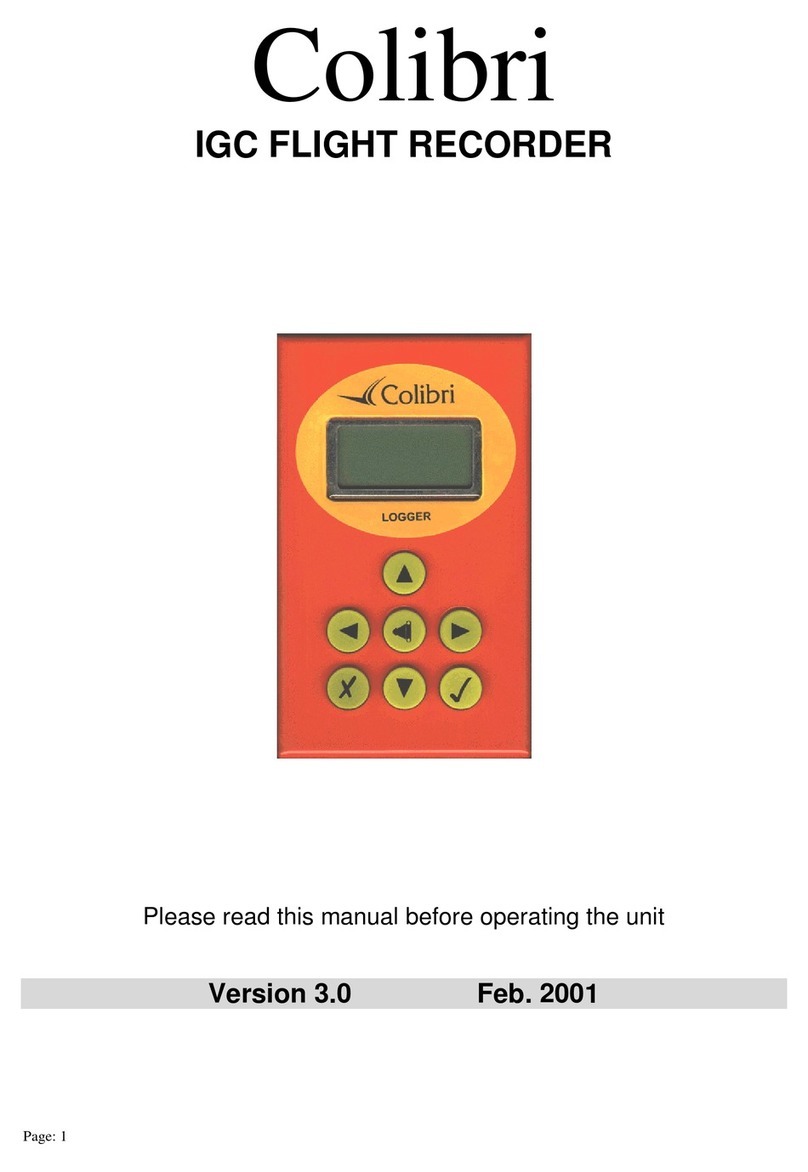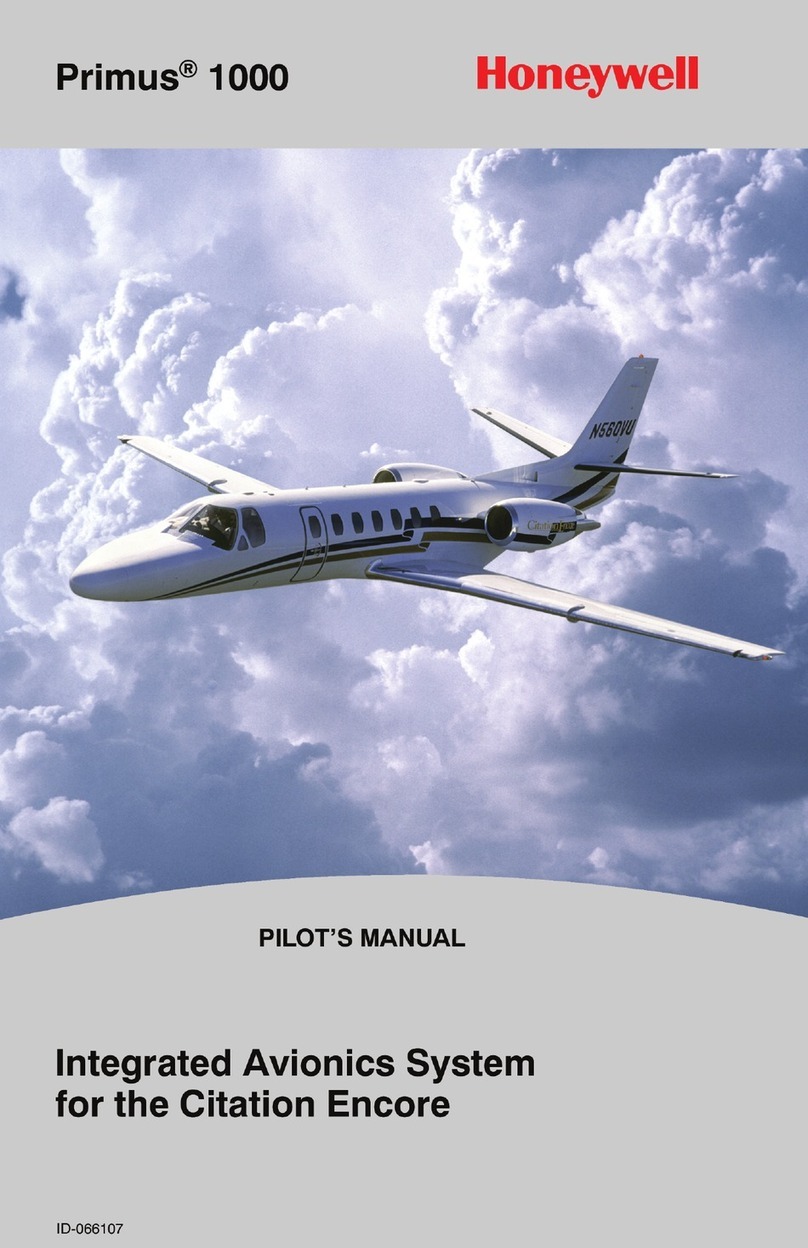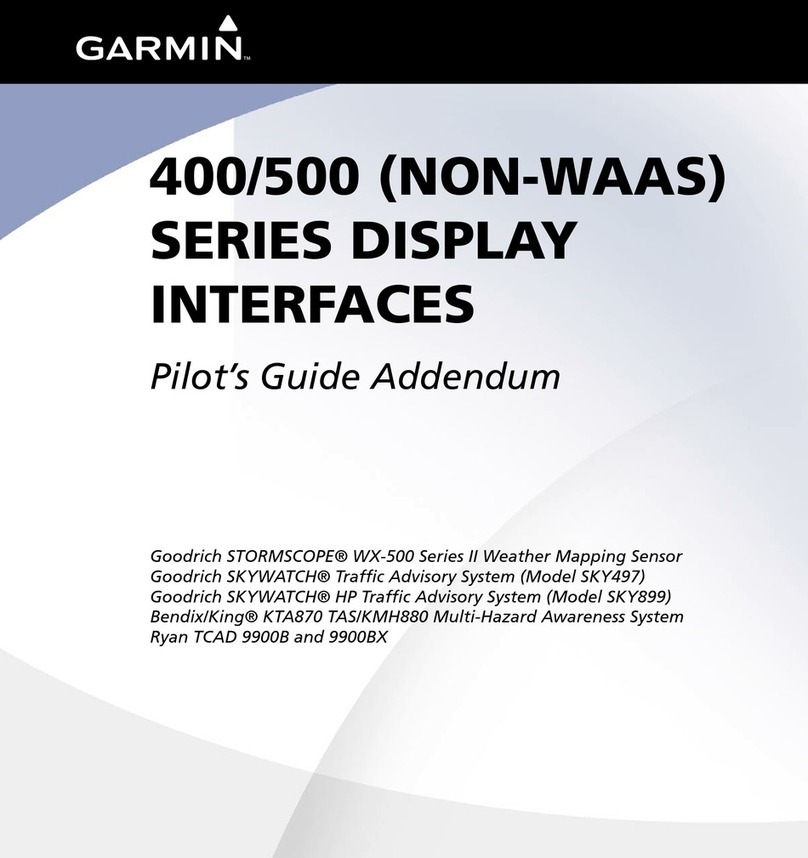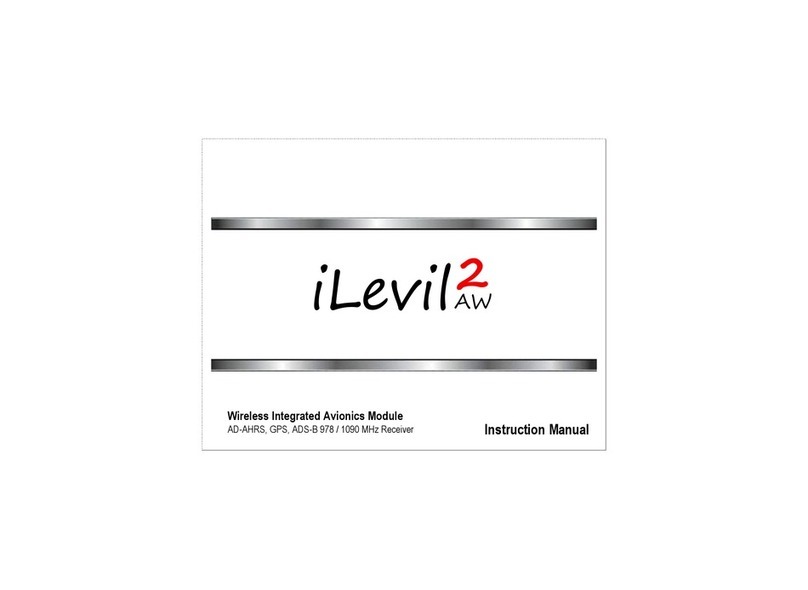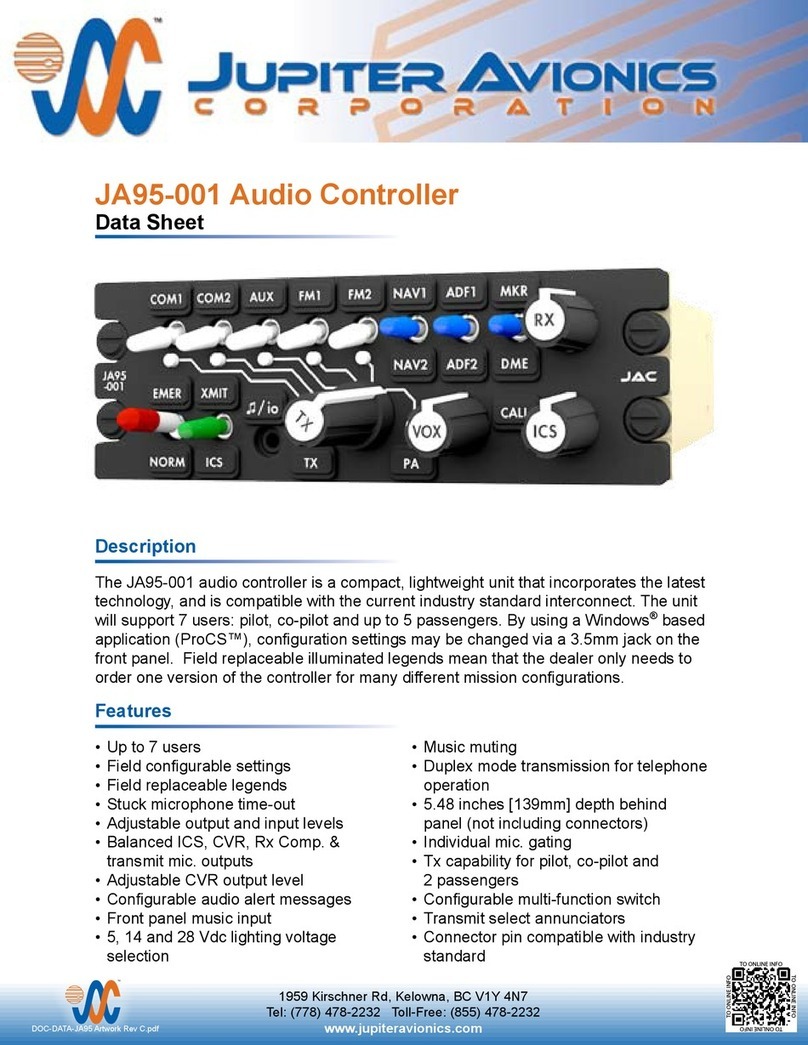Advanced Flight Systems AF-5400 Manual

AF-5000 Pilot’s Guide
Experimental instrument limited to use in experimental aircraft.
Not approved for use in aircraft with FAA type certificates.
Patents 6,271,769 B1 and 6,940,425

Version 15.0 AF-5000 Series Pilot Guide 2
AF-5000 Series Post Installation Check
CAUTION: Do not fly the aircraft until the following check list has been completed.
Never Power the system with an automotive battery charger and the aircraft battery
disconnected.
Before Power is applied for the First Time
✓Screen mounted following the installation manual
✓ADAHRS mounted
✓Screen case has been properly grounded using case screw
✓Wiring harness is properly connected to screen
✓Verify relay protection diodes are installed on all large aircraft relays (Master, Starter)
✓Pitot/Static and AOA plumbing is secured to the correct ADAHRS ports
✓Trim Servo indication wires are connected per the installation manual wiring diagram
✓Verify Aircraft battery + and –are correct
Applying Power for the First Time
✓Turn on aircraft Master Switch power and power on the screens
✓Verify the unit powers on
✓Configure Advanced SV-Network on PFD EFIS
o[SET] > [CAL] > 2. Advanced SV-Network
o[SCAN] Network
o[UPDT] device software
✓Configure your Serial Ports based on devices connected
✓Configure your GPS/NAV Settings based on Serial Port selection
✓Configure AirData, AHRS and EMS Type in CAL > ADMIN Settings
✓Following the installation manual, calibrate the Fuel Tanks
✓Following the installation manual, calibrate all trim and flap position sensors
✓Set the airspeed V speeds based on your aircraft manufacturers
recommendations.
✓Set all engine temperatures/limits based on your engine manufacturers
recommendations
✓Set fuel tank, fuel pressure, fuel pressure, oil temperature, and oil pressure warning
parameters
✓Verify all GPS and NAV sources are properly communicating with the EFIS.
✓Set the clock time-zone offset

Version 15.0 AF-5000 Series Pilot Guide 3
First Engine Start
✓With relay protection diodes installed, your AFS screen(s) can be turned on before the
engine is started.
✓After the engine has started, verify oil pressure and temperature. If none is indicated SHUT
DOWN the engine. Verify all wiring and consult your local A&P, the engine
manufacturer, and/or AFS technical support.
✓Verify all engine indications are correct per your engine manufacturers manual
Before First Flight
✓Verify you have the latest system software and mapping data (if applicable) -
www.Advanced-Flight-Systems.com for latest software and map data.
✓Weight & Balance page updated with your aircrafts data
✓Checklist pages updated with information from your aircraft manufacturer
✓Magnetometer Alignment completed on all screens with an ADAHRS installed
✓EFIS AOA Calibration Checklist completed
✓Pitot/Static check completed from an authorized FAA Repair Station.
✓EFIS and autopilot gains are set per the installation manual
In-Flight Configuration
✓Verify airspeed and altitude indicate correctly
✓Verify heading indicates correctly using a backup whiskey compass for reference
✓Test navigation sources and verify they function properly
✓If an autopilot is installed and coupled to the EFIS, check its functions
After First Flight
✓Calibrate Fuel Flow K-Factor (See Installation Manual)
AOA FLIGHT WARNING:
The EFIS may be shipped with AOA aircraft calibration data pre-installed. If you choose to use this
data, you must verify the validity of the data or calibrate the AOA to meet your specifications before
using. You must also read and understand the separate AOA manual before using the AOA
instrument in flight

Version 15.0 AF-5000 Series Pilot Guide 4
LIMITED WARRANTY / AGREEMENT
Advanced Flight Systems Inc. (“AFS”) warrants its aircraft monitoring system instrument and system components to be free
from defects in materials and workmanship for a period of one year commencing on the date of the first flight of the
instrument or one year after the invoice date, whichever comes first. AFS will repair or replace any instrument or system
components under the terms of this Warranty provided the item is returned to AFS prepaid.
This Warranty shall not apply to any unit or component that has been repaired or altered by any person other than AFS, or that has
been subjected to misuse, abuse, accident, incorrect wiring, or improper or unprofessional installation by any person. THIS
WARRANTY DOES NOT COVER ANY REIMBURSEMENT FOR ANYONE'S TIME FOR INSTALLATION, REMOVAL, ASSEMBLY
OR REPAIR. AFS reserves the right to determine the reason or cause for warranty repair.
1. This Warranty does not extend to any engine, machine, aircraft, boat, vehicle or any other device to which the AFS monitoring
system may be connected, attached, or used with in any way.
2. THE REMEDIES AVAILABLE TO THE PURCHASER ARE LIMITED TO REPAIR, REPLACEMENT, OR REFUND OF THE
PURCHASE PRICE OF THE PRODUCT, AT THE SOLE DISCRETION OF AFS. CONSEQUENTIAL DAMAGES, SUCH AS
DAMAGE TO THE ENGINE OR AIRCRAFT, ARE NOT COVERED, AND ARE EXCLUDED. DAMAGES FOR PHYSICAL
INJURY TO PERSON OR PROPERTY ARE NOT COVERED, AND ARE EXCLUDED.
3. AFS is not liable for expenses incurred by the customer or installer due to AFS updates, modifications, improvements,
upgrades, changes, notices or alterations to the product.
4. The pilot must understand the operation of this product before flying the aircraft. Do not allow anyone to operate the
aircraft that does not understand the operation of the monitoring system. Keep the operating manual in the aircraft at all
times.
5. AFS is not responsible for shipping charges or damages incurred during shipment.
6. No one is authorized to assume any other or additional liability for AFS in connection with the sale of AFS products.
7. IF YOU DO NOT AGREE TO ACCEPT THE TERMS OF THIS WARRANTY, YOU MAY RETURN THE PRODUCT
FOR A FULL REFUND. IF YOU DO NOT AGREE TO ACCEPT THE TERMS OF THIS WARRANTY, DO NOT
INSTALL THE PRODUCT.
8. This warranty is made only to the original purchaser and is not transferable. THIS WARRANTY IS IN LIEU OF ALL
OTHER WARRANTIES OR OBLIGATIONS, EXPRESS OR IMPLIED, ORAL OR WRITTEN. AFS EXPRESSLY
DISCLAIMS ALL IMPLIED WARRANTIES OF MERCHANTABILITY OR FITNESS FOR A PARTICULAR PURPOSE.
THE PURCHASER AGREES THAT IN NO EVENT SHALL AFS BE LIABLE FOR SPECIAL, INCIDENTAL OR
CONSEQUENTIAL DAMAGES, INCLUDING DAMAGES TO THE ENGINE OR AIRCRAFT, LOST PROFITS, LOSS OF
USE, OR OTHER ECONOMIC LOSS. EXCEPT AS EXPRESSLY PROVIDED HEREIN, AFS DISCLAIMS ALL OTHER
LIABILITY TO THE PURCHASER OR ANY OTHER PERSON IN CONNECTION WITH THE USE OR
PERFORMANCE OF AFS' PRODUCTS, INCLUDING BUT NOT LIMITED TO STRICT PRODUCTS LIABILITY IN
TORT.
IMPORTANT PRE-INSTALLATION NOTICE
Before installing the monitoring system, READ THE LIMITED WARRANTY / AGREEMENT. There is information in
the Limited Warranty / Agreement that may alter your decision to install this product. IF YOU DO NOT ACCEPT THE
TERMS OF THE LIMITED WARRANTY / AGREEMENT DO NOT INSTALL THE PRODUCT. The product may be
returned for a refund if you do not accept the terms of the Limited Warranty / Agreement.
Before starting the installation, make sure that your planned installation will not interfere with the operation of any
controls. The installer should use current aircraft standards and practices to install this product. Refer to AC 43.13-
2A, Acceptable Methods, Techniques, and Practices - Aircraft Alterations and AC 43.13-1B, Acceptable Methods,
Techniques, and Practices--Aircraft Inspection and Repair.

Table of Contents
AF-5000 Series Post Installation Check_________________________________________________2
LIMITED WARRANTY / AGREEMENT __________________________________________________4
INTRODUCTION ___________________________________________________________________9
SYSTEM OPERATION ______________________________________________________________14
Screen Dimming .................................................................................................................................. 14
EFIS Screen Menus .............................................................................................................................. 15
SET Menu..................................................................................................................................................................... 15
CHECK Menu................................................................................................................................................................ 17
Screen Hardware Reboot..................................................................................................................... 18
EFIS Display Layout............................................................................................................................. 19
Screen Selection .......................................................................................................................................................... 19
EFIS Button Options..................................................................................................................................................... 21
ENGINE Button Options............................................................................................................................................... 21
MAP Button Options ................................................................................................................................................... 22
AF-5400 Interface........................................................................................................................................................ 23
Touch Screen ............................................................................................................................................................... 25
Altitude........................................................................................................................................................................ 26
Barometric Pressure/Altitude ..................................................................................................................................... 26
Airspeed ...................................................................................................................................................................... 26
Horizon Roll and Pitch ................................................................................................................................................. 26
Heading –EFIS DG ....................................................................................................................................................... 27
Wind Display................................................................................................................................................................ 27
Skid/Slip Ball (Inclinometer) ........................................................................................................................................ 28
Standard Rate Turn Indicator ...................................................................................................................................... 28
Vertical Speed.............................................................................................................................................................. 28
Autopilot/FD Vertical Speed Bugs ............................................................................................................................... 28
G-Meter....................................................................................................................................................................... 29
Flight Path Marker....................................................................................................................................................... 30
EFIS Bugs (Airspeed, Altitude, Minimum Alt, Heading) ............................................................................................... 30
Clock/Timer Operation ................................................................................................................................................ 32
Angle of Attack (AOA).................................................................................................................................................. 34
EFIS AOA CALIBRATION CHECK LIST ............................................................................................................................ 34
Analog Instrument Page .............................................................................................................................................. 36
TCW Backup Battery............................................................................................................................ 37
TCW Backup Battery Fuse ........................................................................................................................................... 37
Synthetic Vision................................................................................................................................... 38
Terrain Awareness and Warning System (TAWS)........................................................................................................ 39
SVN TAWS Settings...................................................................................................................................................... 40
Obstacle Display .......................................................................................................................................................... 41
Traffic Display .............................................................................................................................................................. 42
Highway in the Sky (HITS)............................................................................................................................................ 43
Options Menu ..................................................................................................................................... 44
TIMER .......................................................................................................................................................................... 44
MIN ALT....................................................................................................................................................................... 44
GMETER RESET ............................................................................................................................................................ 44
CRS SELECT .................................................................................................................................................................. 44
BRG SELECT.................................................................................................................................................................. 44
Inset Windows............................................................................................................................................................. 44

Version 15.0 AF-5000 Series Pilot Guide 6
Display Configuration Menu ................................................................................................................ 45
EFIS Navigation (HSI) ........................................................................................................................... 46
CDI/BRG Source Selection ........................................................................................................................................... 47
GPS Navigation Display................................................................................................................................................ 48
VOR Navigation Display ............................................................................................................................................... 49
ILS Navigation Display ................................................................................................................................................. 50
Autopilot Control / Flight Director ....................................................................................................... 51
Autopilot Operation .................................................................................................................................................... 51
Dynon SV-Autopilot Gain Settings............................................................................................................................... 55
EFIS Flight Director ...................................................................................................................................................... 63
Trutrak Autopilots ....................................................................................................................................................... 64
ABOUT Page........................................................................................................................................ 66
SYS Information ........................................................................................................................................................... 66
MAP Information......................................................................................................................................................... 66
WX Information ........................................................................................................................................................... 67
Transponder Information ............................................................................................................................................ 68
GPS Information .......................................................................................................................................................... 68
Electronic Circuit Breaker Page ............................................................................................................ 69
Maintenance Page............................................................................................................................... 70
Flight Times......................................................................................................................................... 70
Radio / Transponder / Audio Panel Controls ........................................................................................ 71
Com Radio Control ...................................................................................................................................................... 72
Transponder Control ................................................................................................................................................... 75
Remote Audio Panel Control ....................................................................................................................................... 76
Moving Map Display............................................................................................................................ 80
Map Features .............................................................................................................................................................. 80
Map Options................................................................................................................................................................ 81
Zoom Range................................................................................................................................................................. 82
Map Panning / Pointer ................................................................................................................................................ 82
Remote EFIS Joystick Control ...................................................................................................................................... 83
Nearest Airport............................................................................................................................................................ 84
Direct To Navigation.................................................................................................................................................... 84
EMERGENCY Airport Button........................................................................................................................................ 85
Airport Info.................................................................................................................................................................. 86
Airspace....................................................................................................................................................................... 86
North Up/Track Up Mode............................................................................................................................................ 86
Selecting Charts........................................................................................................................................................... 87
VFR Sectional............................................................................................................................................................... 88
IFR Low Altitude Chart................................................................................................................................................. 89
Airport Diagrams ......................................................................................................................................................... 89
IFR Approach Plates..................................................................................................................................................... 90
Map Weather Data Display ......................................................................................................................................... 91
Map Traffic Display...................................................................................................................................................... 97
EFIS Database Files ...................................................................................................................................................... 98
Internal Flight Planning........................................................................................................................ 99
Creating a Flight Plan................................................................................................................................................... 99
Activating the Flight Plan............................................................................................................................................. 99
Direct-To.................................................................................................................................................................... 100
Fly-Leg ....................................................................................................................................................................... 100
Suspending a Flight Plan............................................................................................................................................ 100
Vertical Navigation using the internal Flight Plan ..................................................................................................... 100
Rubber Band Edit of Internal Flight Plan ................................................................................................................... 100

Version 15.0 AF-5000 Series Pilot Guide 7
Wi-Fi Adaptor.................................................................................................................................... 101
Configuring the Wi-Fi Adapter................................................................................................................................... 101
Connecting AF-5000 to ForeFlight............................................................................................................................. 103
Send and Receive Flight Plans with ForeFlight .......................................................................................................... 104
Logbook Interface.............................................................................................................................. 106
Synthetic Appraoch ........................................................................................................................... 107
Engine Monitor Display ..................................................................................................................... 108
Fuel Computer........................................................................................................................................................... 108
Fuel Computer Modes............................................................................................................................................... 109
% Power Display ........................................................................................................................................................ 110
EGT/CHT Display Modes............................................................................................................................................ 111
EFIS Checklists................................................................................................................................... 112
Maintenance Log............................................................................................................................... 114
Weight & Balance Screen................................................................................................................... 115
EFIS Data Logs ................................................................................................................................... 116
APPENDIX A: AF-5000 IFR Procedures _______________________________________________118
Flying an LPV Approach ............................................................................................................................................. 118
APPENDIX B: EFIS Map and Charts Database Updates _________________________________122
AF-5000 MAP DATA........................................................................................................................... 122
AF-5000 High Resolution Terrain DATA .............................................................................................. 123
AF-5000 CHART DATA........................................................................................................................ 124
AF-5000 High Resolution Terrain DATA .............................................................................................. 126

Version 15.0 AF-5000 Series Pilot Guide 8
MANUAL REVISION HISTORY
REVISION
DATE
DESCRIPTION
2.0
1/6/2012
Updates
2.1
2/1/2012
Updated Schematics, Software Updates, Map data
2.2
2/2/2012
Audio, GTN650
2.3
2/7/2012
Landing Gear, ARINC Schematics, Rotax Wiring
2.4
4/1/2012
New VFR & IFR Low Chart Format, Serial Schematics
2.5
6/20/2012
Landing Gear Warning, Remote AHRS, GTN650
2.6
8/7/2012
VFR Sectionals, IFR Low, Radio, Transponder, Airplane Icon
Vendor Logo
2.7
12/12/2012
Kavlico Pressure Sensors
2.8
3/15/2012
Trig Transponder, Free Flight ADSB, AF-5800
2.9
3/20/13
Radio and Transponder controls, PocketFMS
2.10
7/11/2013
Added P/N: 72102 GPS Module
2.11
8/23/13
CHT/EGT Wiring, Coolant Temp
2.12
8/28/13
GTN650 Interface Trouble Shooting
2.14
9/7/13
Added AFS ADS-B Install , New GTN650 Configuration
2.15
9/20/13
Updated fuel tank calibration procedure, Added Install Info
2.16
10/1/13
Advanced Skyview Network Connections
2.17
11/20/13
Fixed SD card name in data files, Advanced-SV ADAHRS
2.20
1/9/2014
Support for Advanced-SV Network Components
2.21
2/1/2014
Fixed ADAHRS P/N Typo, Updated Example Schematics, MAG
2.22
2/4/2014
Updated Rotax Sensor Connections
3.0
9/12/2014
AF-5400T, Logbook, Touch Interface
3.1
9/30/2014
Formatting Changes, Serial #0 in Electrical Connections
3.2
3/2/2015
New TCW Backup Battery, WiFi
4.0
4/1/2015
Dynon Charts, Dynon Autopilot, AP Touch Menu
15.0
10/20/2017
Updates for V15 Software

Version 15.0 AF-5000 Series Pilot Guide 9
INTRODUCTION
Advanced Flight Systems Inc. manufactures
different size AF-5000 Series Displays. The AF-5400
and AF-5500 use an 8.4” display. The AF-5600 uses
a 10.4" display and the AF-5800 and AF-5700 use a
12.1" display. The AF-5400 fits in the same mounting
cut-out as the AF-3500/4500 EFIS making it
extremely easy for those wanting to upgrade. Each
AF-5000 display can act as a Primary Flight Display
(PFD) with Synthetic Vision, an Engine Monitoring
System (EMS), and a Moving Map in a variety of
customizable screen layouts. Data is sourced from
various connected modules and devices. Subsequent
sections in this guide address PFD, Engine, and
Moving Map functions in more detail.
SV-Network
SkyView modules such as the SV-ADAHRS-20X (provides flight instrument data), SV-EMS-220/221 (provides
engine instrument data), SV-ARINC-429 (for communication with IFR GPS/NAV/COM devices), SV-COM-
C25/X83 (COM Radio), SV-KNOB-PANEL, SV-AP-PANEL and Autopilot servos use Dynon Avionics’
redundant SkyView Network to communicate with AF-5000 displays. The SV-Network is designed to continue
to work properly in the event of wiring or module faults by utilizing multiple power pathways and a redundant
data network. In fact, The AF-5000 can annunciate wiring issues as they are discovered, often while
preserving full system functionality until troubleshooting can be performed on the ground. These alerts are
presented in the AF-5000 alerting system, which is described in a later section of this guide.
RS-232 Serial
AF-5000 displays have five RS-232 serial ports for connection to compatible equipment. SkyView modules
which use RS-232 serial communications include the SV-GPS-250/2020 GPS receivers, SV-ADSB-472 ADS-
B receiver, and SV-XPNDR-261/262 transponders. All serial ports are wired into the AF-5000 Display
Harness. All serial ports have configurable baud rates and data formats for use as general purpose inputs and
outputs.
USB
AF-5000 displays have two USB ports built into the back of the display. USB ports are used for transferring
files (firmware updates and backups, database updates, configuration file uploads and downloads), the
optional AFS Wi-Fi Adapter, and optional AFS Video Adapter. These devices must be plugged into the display
before power on and remain plugged in for the full flight. Only one USB flash drive is recognized at one time by
the AF-5000 display.
SD Card
AF-5000 displays have a SD card slot on the front of the display. SD Cards can be used for transferring files
(Logbook Data, firmware updates and backups, map database updates, configuration file uploads and
downloads)
USB Flash Drive
Each AF-5000 display ships with a USB flash drive with the high resolution SVN database; however, there is
nothing unique about this USB flash drive. Any appropriate size USB flash drive may be used with an AF-
5000. A USB flash drive with the high resolution database file must reside in one of the display’s USB ports
while in operation (the files are not transferred to AF-5000 internal storage). If Procedure Charts, Airport
Diagrams and Enroute Charts are used they should also be located on the same USB flash drive.

Version 15.0 AF-5000 Series Pilot Guide 10
WARNING It is possible for any instrument to fail and display inaccurate readings. Therefore, the pilot must
be able to recognize an instrument failure and must be proficient in operating the aircraft safely in
spite of an instrument failure. Contact the FAA or a local flight instructor if training is desired to be
proficient. The ability for this product to detect a problem is directly related to the pilot’s ability to
program proper limits and the pilot’s interpretation and observation skills. The pilot must
understand the operation of this product before flying the aircraft. Do not allow anyone to operate
the aircraft that does not know the operation of this product. A copy of this manual must be kept
in the aircraft at all times.
Displays Are Synchronized
If you have multiple AF-5000 displays in your aircraft, actions such as setting BARO, BUGS, engaging the Autopilot, or
acknowledging warnings only need to be performed on one display (or control panel) and that action is synchronized
throughout the AF-5000 system. Some settings such as individual screen layout and map range level are deliberately not
synchronized between multiple AF-5000 displays.
Buttons, Knobs and Touch Interface
User interaction takes place via the two upper side knobs, buttons integrated into the knobs, bottom knob joystick and
18 buttons along the bottom and side of the AF-5000 display’s bezel and via touch gestures on the display screen itself.
Data Logging
AF-5000 displays record and store flight information in several datalogs which can be exported for analysis by the
owner, and a high-resolution datalog which can is used by Dynon Avionics for troubleshooting.
Synthetic Vision (SVN)
When valid GPS data is available, and a high-resolution terrain database for the appropriate region is loaded, the PFD
features integrated Synthetic Vision. Synthetic Vision displays the terrain directly ahead of the aircraft. Terrain is
graphically represented in sectional chart color variations which represent topographical elevations and water features.
Terrain is textured with a subtle pattern to aid in identifying aircraft movement.
GPS Moving Map and VFR GPS Navigator
AF-5000 features a robust GPS moving map and VFR GPS navigator. Aviation and Obstacle data can be displayed, as well
as VFR and IFR enroute charts, procedure charts (plates), and airport diagrams. Go to http://advanced-flight-
systems.com to find links to the various sources of aviation / obstacle data and chart data.
Flight Data Modules –SV-ADAHRS-200, SV-ADAHRS-201, and SV-MAG-236
This guide uses SV-ADAHRS-20X to refer to both the SV-ADAHRS-200 and the SV-ADAHRS-201. The SV-ADAHRS-200 and
SV-ADAHRS-201 are identical in performance and are designed to work together as a redundant ADAHRS solution.
The primary flight instruments on your AF-5000 PFD are generated using a group of calibrated sensors built into the SV-
ADAHRS-20X ADAHRS module. All sensors are solid state –that is, there are no moving parts. These sensors include
accelerometers, which measure forces in all three directions; rotational rate sensors, which sense rotation about all
three axes; pressure transducers for measuring air data; and magnetometers on all three axes for measuring magnetic
heading. Due to the sensitivity of the SV=ADAHRS to magnetic interference, some aircraft installations are better served
by mounting the SV-ADAHRS-20X within the specified center of gravity box and installing an SV-MAG-236 Remote
Magnetometer well away from any dynamic magnetic interference –and possibly outside the center of gravity box
specified for the ADAHRS. If an SV-MAG-236 is installed, its magnetometer provides magnetic heading data to the
system, and data from the integrated magnetometer(s) in the SV-ADAHRS-20X are disregarded.
Table 2 describes which inputs and sensors are used within the ADAHRS module to generate the different displayed
instruments.

Version 15.0 AF-5000 Series Pilot Guide 11
Attitude Calculation
The AF-5000 artificial horizon display (attitude) is generated via a complex algorithm using a multitude of sensors as
described in Table 2. In normal operation an AF-5000 uses airspeed to provide superior attitude accuracy. Should
airspeed become unavailable due to inadvertent blockage of the pitot system, GPS ground speed will be used as an
attitude aid. GPS ASSIST will be annunciated on the PFD when this mode is in effect.
Compass Accuracy Effects on Synthetic Vision, Map Performance, and Autopilot
It is critical that the magnetic heading be as accurate as possible for optimal Synthetic Vision and Moving Map
performance. The SV-ADAHRS-20X –and SV-MAG-236 if included in the system –must be installed correctly, calibrated,
and operating well in all attitudes. However, it is important to note that magnetic heading is not used to aid attitude
determination under any circumstance.
GPS Receivers –SV-GPS-250 and SV-GPS-2020
The SV-GPS-250 and SV-GPS-2020 GPS modules are externally mounted GPS receivers designed specifically for use with
AF-5000 systems. Both modules are powered by the AF-5000 display (and thus will provide position updates when the
AF-5000 display is operating on battery backup power). Each module outputs GPS data to AF-5000 in NMEA format and
automatically sets the time on the AF-5000 display. To improve positional accuracy, both the SV-GPS-250 and the SV-
GPS-2020 receive Wide Area Augmentation System (WAAS) GPS correction signals (where WAAS is available). The ability
to receive WAAS GPS correction signals does not allow the SV-GPS-250 or SV-GPS-2020 to be used as a primary
navigation source in an IFR environment where a TSO’d WAAS GPS may be required.
Engine Data Modules –SV-EMS-220 and SV-EMS-221
The engine gauges on your AF-5000 Engine Page are generated from the data acquired by the SV-EMS-220 or SV-EMS-
221 Engine Monitoring module and their connected sensors. These modules support popular four and six-cylinder
engine installations and can measure a variety of engine and environmental parameters such as RPM, manifold
pressure, oil temperature and pressure, exhaust gas temperature (EGT), cylinder head temperature (CHT), fuel levels for
multiple tanks, voltage, current, fuel pressure, fuel flow, carburetor air temperature, coolant pressure and temperature,
flap and trim potentiometers, external contacts, and general purpose temperature sensors.

Version 15.0 AF-5000 Series Pilot Guide 12
Autopilot –Servos
Dynon Avionics SV32, SV42, and SV52 servos enable the operation of AF-5000’s integrated autopilot system. Refer to
the System Installation Guide for more information about Dynon Avionics autopilot servos.
Autopilot Control Panel –SV-AP-PANEL
The SV-AP-PANEL is an optional panel-mounted module that affords dedicated controls for the AF-5000. The SV-AP-
PANEL includes dedicated buttons for engaging the Flight Director, Autopilot, and all modes including setting up fully-
coupled approaches, VNAV, IAS Hold, and mode sequencing (provided that the necessary IFR navigation sources are
installed in the aircraft). It also has a LEVEL button to immediately return the aircraft to straight and level flight.
Auto-trim
A secondary function of the SV-AP-PANEL is that it can control one or two electric trim control motors (replaces a
conventional “relay deck”). If this function is installed, the AF-5000 Autopilot, when engaged, can also provide
automatic trim control –Auto-trim.
Transponders –SV-XPNDR-261 and SV-XPNDR-262
The SV-XPNDR-261 (Class 1) and SV-XPNDR-262 (Class 2) are TSO’d remote mounted Mode-S transponder modules that,
in addition to their transponder capability, contain ADS-B Out capability via 1090 ES, and TIS traffic input capability (US
Only). Note: Only the Class 1 SV-XPNDR-261 meets the 2020 mandate for ADS-B Out.
ADS-B Receiver –SV-ADSB-472
The SV-ADSB-472 is a Dual Band (1090 / 978 MHz) ADS-B receiver. It can receive traffic and weather information from
the Automatic Dependent Surveillance –Broadcast (ADS-B) system. ADS-B data allows integrated traffic and NEXRAD
weather data to be displayed on your AF-5000 display. Currently the UAT Band is only used in the US
Com Radios –SV-COM-C25 and SV-COM-X83
The SV-COM-C25 is an integrated VHF Com Radio for AF-5000 consisting of two modules: the SV-COM-PANEL, and the
SV-COM-425. The SV-COM-C25 has 25 kHz channel spacing and is intended primarily for aircraft operating in the US. The
SV-COM-X83 is an integrated VHF Com Radio consisting of two modules, the SV-COM-PANEL, and the SV-COM-T8. The
SV-COM-X83 has 8.33 kHz channel spacing required for European pilots. Both the SV-COM-C25 and SV-COM-X83 can
tune frequencies by querying an aviation database installed in a AF-5000.
Intercom –SV-INTERCOM-2S
The SV-INTERCOM-2S is a two-place stereo intercom that is designed to pair perfectly with your AF-5000 System and AF-
5000 Com Radio. It has inputs for AF-5000 audio alerts, stereo music, and multiple other mono muting and non-muting
inputs.
Knob Panel –SV-KNOB-PANEL
The SV-KNOB-PANEL is an optional panel-mounted module for AF-5000. This control panel has three knobs dedicated to
the most common AF-5000 bug functions –ALT, BARO, and HDG/TRK. This module is particularly useful in AF-5400
systems. Note that these bugs can also be adjusted from the three AF-5000 display knobs.
Video Input Adapter
The optional Video Input Adapter enables the display of a video signal (must be S-Video or Composite) on your AF-5000
display in a window. The Video Input Adapter must be inserted into one of the two USB plugs on the back of the AF-
5000 display during system power-on and while operating.
Wi-Fi Adapter
The optional Wi-Fi Adapter allows supported devices, such as Apple iPhones and iPads, with supported apps, such as
ForeFlight, to exchange data with AF-5000. For example, you can compose a flight plan (or, multiple flight plans) in
ForeFlight, and after you get to your plane, ForeFlight can send a flight plan to AF-5000. The Wi-Fi Adapter must be
inserted into one of the two USB plugs on the back of the AF-5000 display during system power-on and while operating.
For current devices and apps compatible with AF-5000 Wi-Fi Adapter, see http://www.dynonavionics.com/skyview-wifi-
adapter.php.

Version 15.0 AF-5000 Series Pilot Guide 13
External Controls, Indicators, Jacks, etc.
The primary harness for each AF-5000 display provides inputs or outputs for external buttons, switches, indicators,
jacks, etc. Some of these are required (such as Servo Disconnect / CWS), while others provide optional additional
functionality. As part of your familiarization with your AF-5000 system, you should identify these additional controls on
your panel or elsewhere in your cabin, and how they interact with your AF-5000 system. For additional detail, please
reference the System Installation Guide.
This list does not reference power control breakers, switches, or semi-automated power control systems such as
ADVANCED Control Module or VP-X.
•Autopilot (Servos):
oServo Disconnect / Control Wheel Steering (CWS) Button
•Heated AOA/Pitot Probe:
oHeated Pitot Off / Failed Warning Indicator
•SV-AP-PANEL (Electric Trim):
o(These controls may be integrated into a “Hat Switch”)
oPilot Trim Controls: Up, Down, Left, Right
oCopilot Trim Controls: Up, Down, Left, Right
•SV-COM-425 / X83:
oCopilot Headset Jacks
oCopilot Push-To-Talk (PTT) Button (Likely integrated into the stick)
oPilot Headset Jacks
oCopilot Push-To-Talk (PTT) Button (Likely integrated into the stick)
oActive / Standby Frequency Flip/Flop Button
•USB Jacks (one per display)
•SV-INTERCOM-2S:
oCopilot Push-To-Talk (PTT) Button (Likely integrated into the stick)
oCopilot Headset Jacks
oMusic In Jack
oPilot Push-To-Talk (PTT) Button (Likely integrated into the stick)
oPilot Headset Jacks
oRadio Select (Transmit) Switch
•SV-XPNDR-261/262:
oStandby Switch
oIdent Button
Visual and Aural Warnings
Each gauge can have an upper and lower caution and warning limit. If a gauge is in the caution area the needle will turn
yellow. If a gauge is in the warning area the needle will turn red.
If the engine RPM is greater than 500rpm and a gauge is in the warning area the gauge name will be displayed in the
info strip on the screen in red and an audible warning will generated. For example, if the oil pressure is low, the “Check
Oil Pressure” warning should sound, this will repeat every 5 seconds until the gauge is no longer in the warning area or
[ACK] (button 12) is pressed to acknowledge the error and stop the audible warning for that gauge.
The system will give the audible warning “Check Fuel Computer” on startup if the fuel computer’s gallons remaining
value does not match the fuel tanks level. This feature (if turned on in Instrument Calibration) should warn if fuel is
added and the fuel computer is not adjusted. The number of gallons that will generate an error is adjusted in Instrument
Calibrate. Since the fuel levels are NOT accurate when the tanks are near full this value is doubled when the tanks show
full.

Version 15.0 AF-5000 Series Pilot Guide 14
SYSTEM OPERATION
Turning the Unit ON
The AF-5000 Series will turn on anytime power is applied to the main power input and will
stay running as long as there is power supplied. If power from the aircraft hot battery bus or
backup battery is connected to the backup power input, the system can be turned on by
pressing and holding button 1 (lower left button) for 2 seconds.
Screen Dimming
The screen can be dimmed by pressing [CHECK] and rotating the top knob labeled [DIM]
AHRS Alignment (Gyro)
When power is applied to the system the EFIS display will have a large RED X
while the AHRS in initializing.
The Aircraft should not be moved until the RED X disappears from the Screen
(Approximately 40-60 seconds)
If for any reason the RED X appears on the screen the Horizon
Attitude, Heading, and Slip display MUST NOT BE RELIED ON FOR
PRIMARY NAVIGATION.
Turning the Unit OFF
The system will turn off when power is removed from the Main Power input. If main power is turned off and backup
power is still present, the system will start a 30-second countdown to power-off and display an on-screen alert as long
as there is no airspeed or RPM.
Pressing any button will bypass the countdown and the display will remain powered on. Care should be taken not to run
the aircraft battery down too low during extended periods on the ground.
Backup Power Operation
If the external battery or the aircraft hot battery bus is connected to the backup power input the unit will continue to
operate down to 8 Volts.
If external power is lost in-flight and the system is running on the backup battery, it is imperative that
the aircraft land immediately, before all power to the EFIS systems is lost. There are many factors
that can reduce battery life depending on the configuration of the display and what external
accessories are connected.
Battery Power Shutdown
The display can be turned off when on backup power by pressing [SET] (Button 18) and then holding [PWR DWN]
(Button 11). The unit will also turn off when on backup power if there is no airspeed or RPM for 5 minutes or if the
system voltage gets critically low.
DO NOT ASSUME THE EFIS HAS ONE HOUR OF BATTERY LIFE.
NEVER TAKE-OFF USING BACKUP BATTERY POWER.
When the unit is running on backup power the battery voltage is displayed on the screen Info Strip

Version 15.0 AF-5000 Series Pilot Guide 15
EFIS Screen Menus
The EFIS boots in the MAIN screen menu and will automatically time out and return to it from the sub menus. In the
MAIN screen menu, the knobs on the right control the function that the flag is pointed to. In this picture the top knob is
controlling the Heading Bug. To make the knob control the CDI course (OBS) you would first push the CRS button and
the knob flag would point to CRS. You can also type a value instead of using the knob by pressing the button and then
using the on-screen keyboard.
SET Menu
Pressing the upper right hand [SET] button brings up the settings menu and changes the button labels to orange.
Pressing the [BACK] button returns you to the MAIN menu.
The settings menu has the following buttons and menus:

Version 15.0 AF-5000 Series Pilot Guide 16
SET > EFIS Page Settings
HDG BUG Turns ON/OFF Heading Bug
ALT BUG Turns ON/OFF Altitude Bug
IAS BUG Turns ON/OFF Airspeed Bug
HDGC:G Sets the color of the EFIS DG / HIS
Gray
White
G RESET Resets the G Meter
AOA CAL Enter AOA Calibration Mode
SOURCE Sets the GPS source for the SVN display (GNAV1, GPS2,
AUTO). The Dynon GPS-250 or GPS-2020 have higher
accuracy than an ARINC GPS GNAV1 source.
TARGET Turns ON/OFF Flight Path Marker
X-WIND Turns ON/OFF Cross Wind display
SVN Turns ON/OFF Synthetic Vision
FLTDIR Turns ON/OFF Flight Director

Version 15.0 AF-5000 Series Pilot Guide 17
CHECK Menu
Pressing the [CHECK] button brings up the
Checklist Page. You use the joystick to move
between Checklist items and press in to check off
the item.
The CHECKLIST page has the following buttons
and menus
Side Buttons
BACK Returns to the Main Menu
DIM Dims the displays in the Aircraft
BARO Enables you to adjust the Baro
while doing the Checklist
PAGE Selects the Checklist Page
CLR Clears the Checklist items
Bottom Buttons
RADIO Brings up the XM Radio Page
W&B Weight and Balance Page
MAINT Maintenance Page
ABOUT About Menu
ELEC Electronic Circuit Breaker Menu
AUDIO Audio Panel Page
VIDEO Video Display window and settings
LOGBOOK Logbook Menu
EMER Emergency Checklist
ESTART Engine Starting Check List
B4-TO Before Take Off Checklist

Version 15.0 AF-5000 Series Pilot Guide 18
Screen Hardware Reboot
The display CPU can be rebooted by pressing and holding (Button 1) and (Knob 1) for 40 seconds. This causes the
internal hardware to reboot and reinitialize the system. This should only be required if the EFIS failed to load the
software.

Version 15.0 AF-5000 Series Pilot Guide 19
EFIS Display Layout
Screen Selection
The first three buttons on the screen bottom row [EFIS],[ENGINE],[MAP] control what is displayed on the EFIS screen.
There are additional options available for each item that pop up when the button is pressed. The button layout is
configured so that a double press of the button always changes the item from (OFF to ON)or (ONto OFF) for simplified
operation.
Depending on what you have selected to display any of the (EFIS, ENGINE, MAP) displays can be one third, half ,or full
screen.
If the EFIS Horizon has been turned off double pressing Button 1 should turn it ON.

Version 15.0 AF-5000 Series Pilot Guide 20
Screen Selection using Touch Gestures
A single finger touch and drag with longer than 1 inch of travel will cause the screen to change views as described
below:
A single finger swipe in the downward direction will cause a screen in full engine view to minimize to half engine view. A
screen in half engine view will change to no engine view.
A single finger swipe in the upward direction will cause a screen in full EFIS view to bring up half engine view. A screen
in half engine view will change to full engine view.
A single finger swipe in the left direction will cause a screen in full EFIS view to bring up half map view. A screen in half
map view will change to full map view.
A single finger swipe in the right direction will cause a screen in full map view to bring up half EFIS view. A screen in half
EFIS view will change to full EFIS view.
This manual suits for next models
3
Table of contents
Popular Avionic Display manuals by other brands
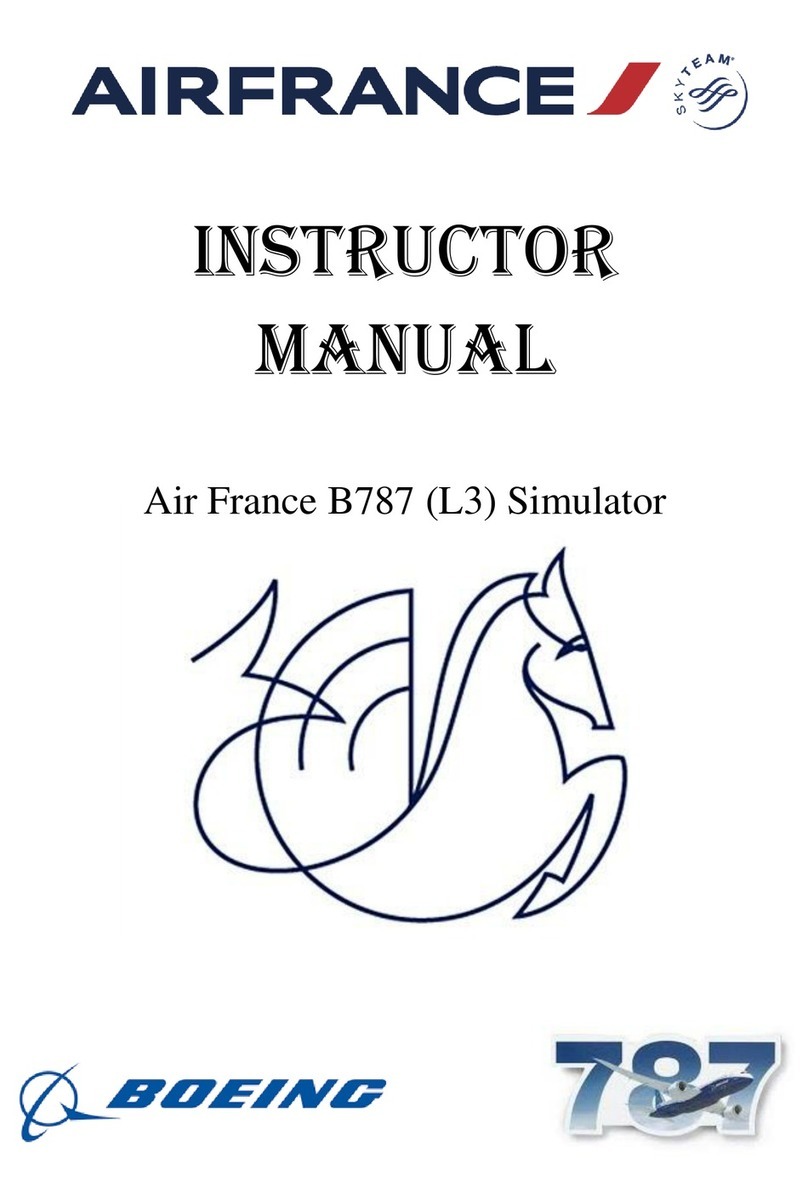
L3 Aviation Products
L3 Aviation Products B787 Flight Simulator Instructor's manual
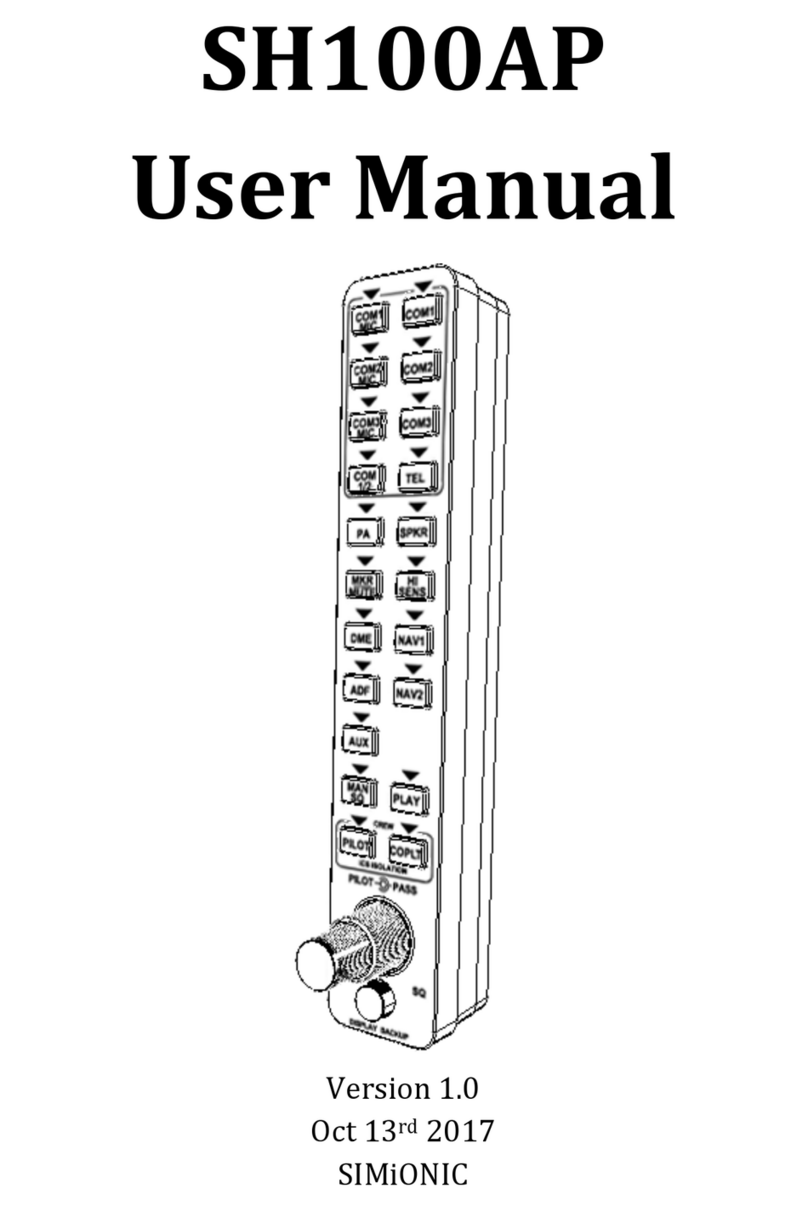
SIMiONIC
SIMiONIC SH100AP user manual
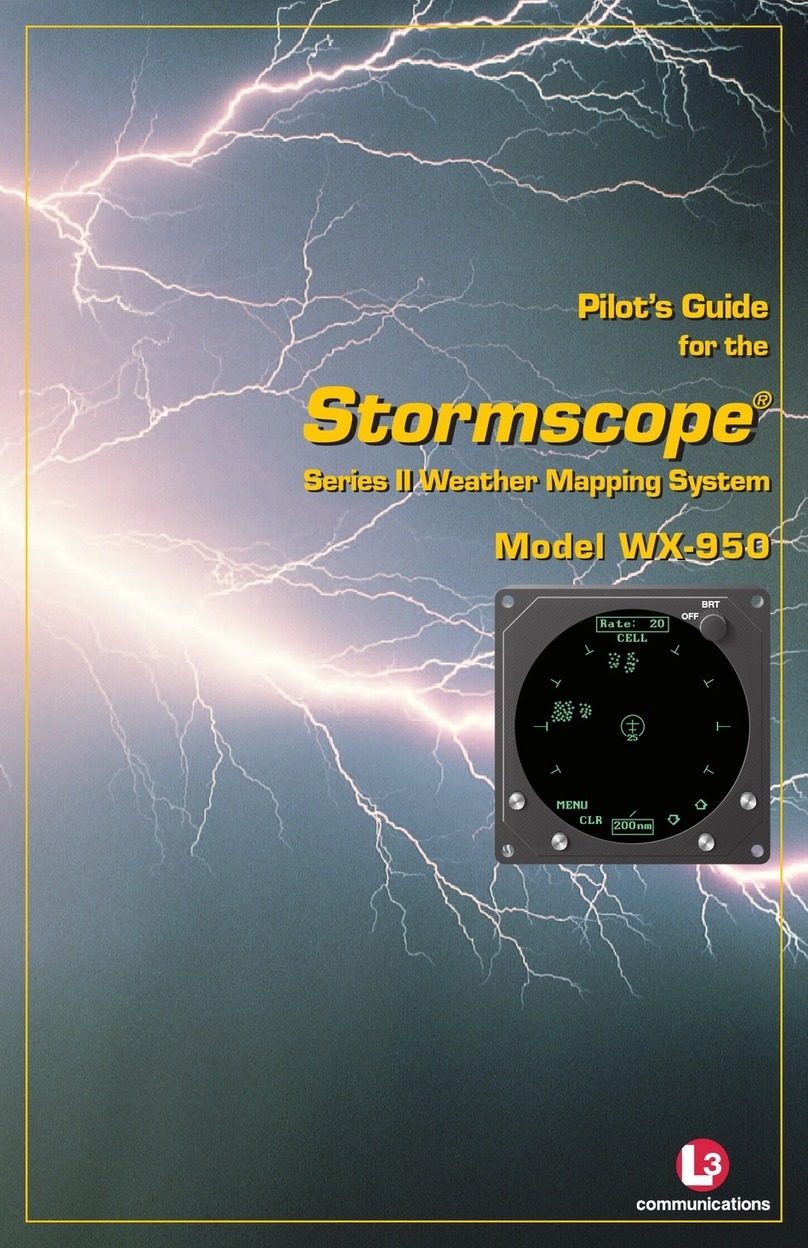
L3 comminications
L3 comminications Stormscope II Series pilot's guide

Dynon
Dynon EFIS-D10A installation guide
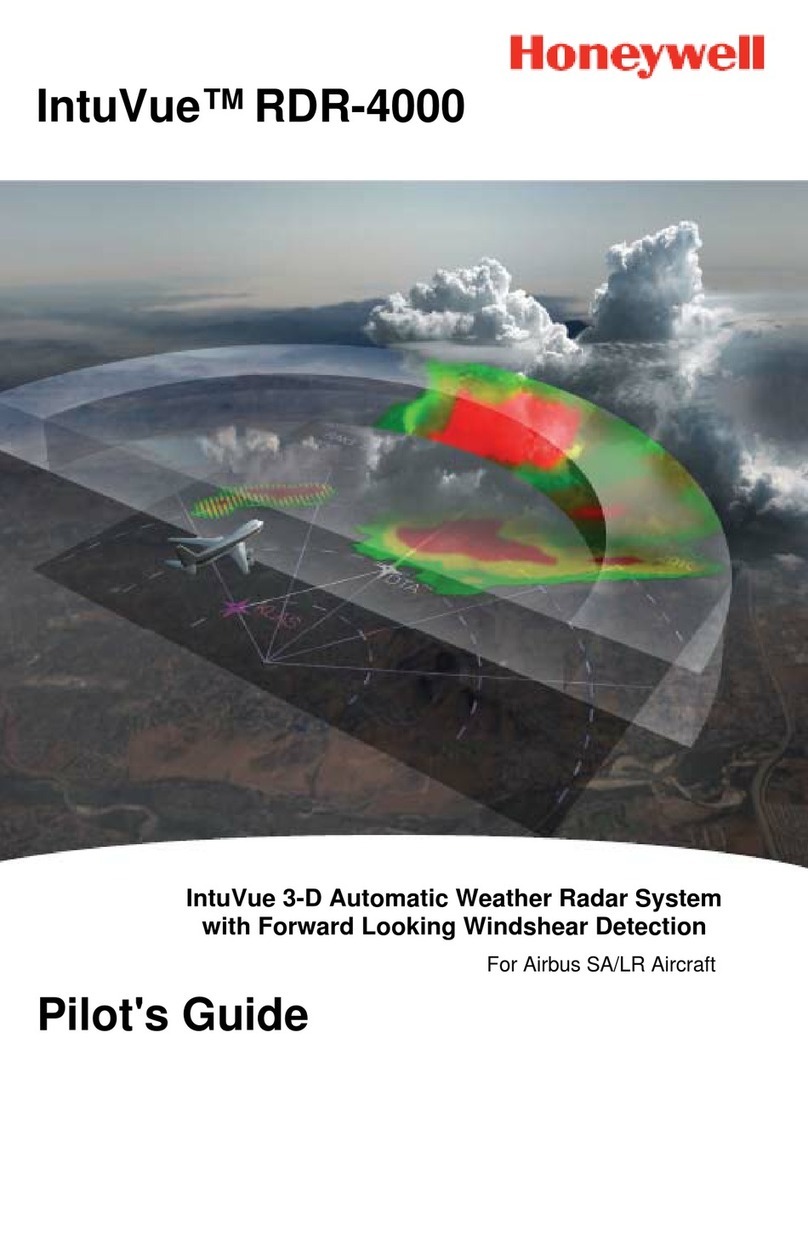
Honeywell
Honeywell IntuVue RDR-4000 pilot's guide

Garmin
Garmin Cessna Caravan G1000 reference guide