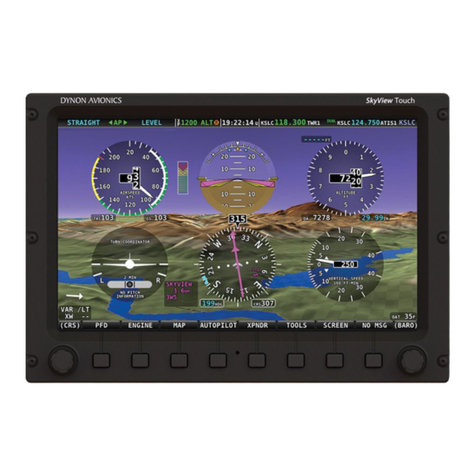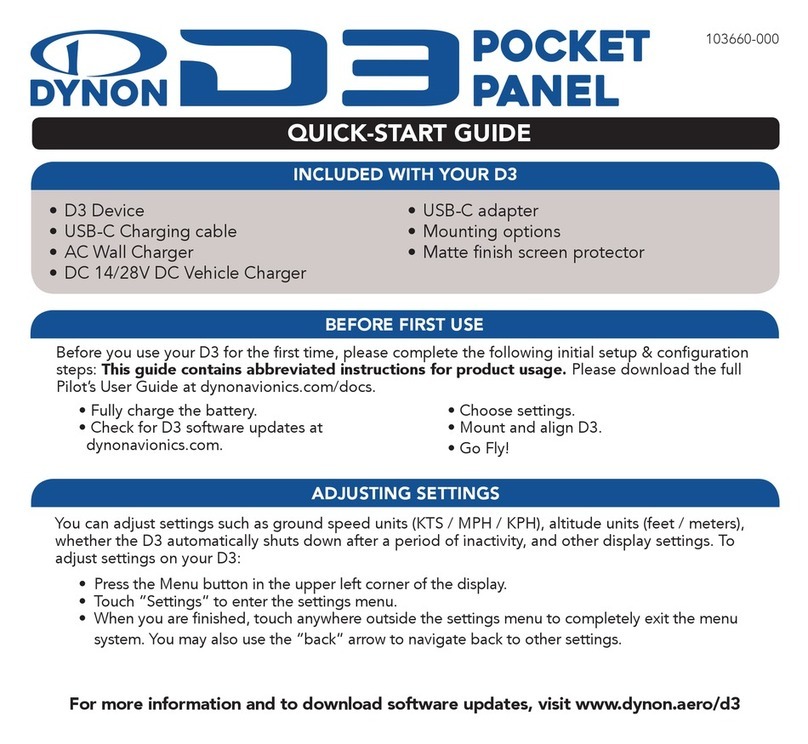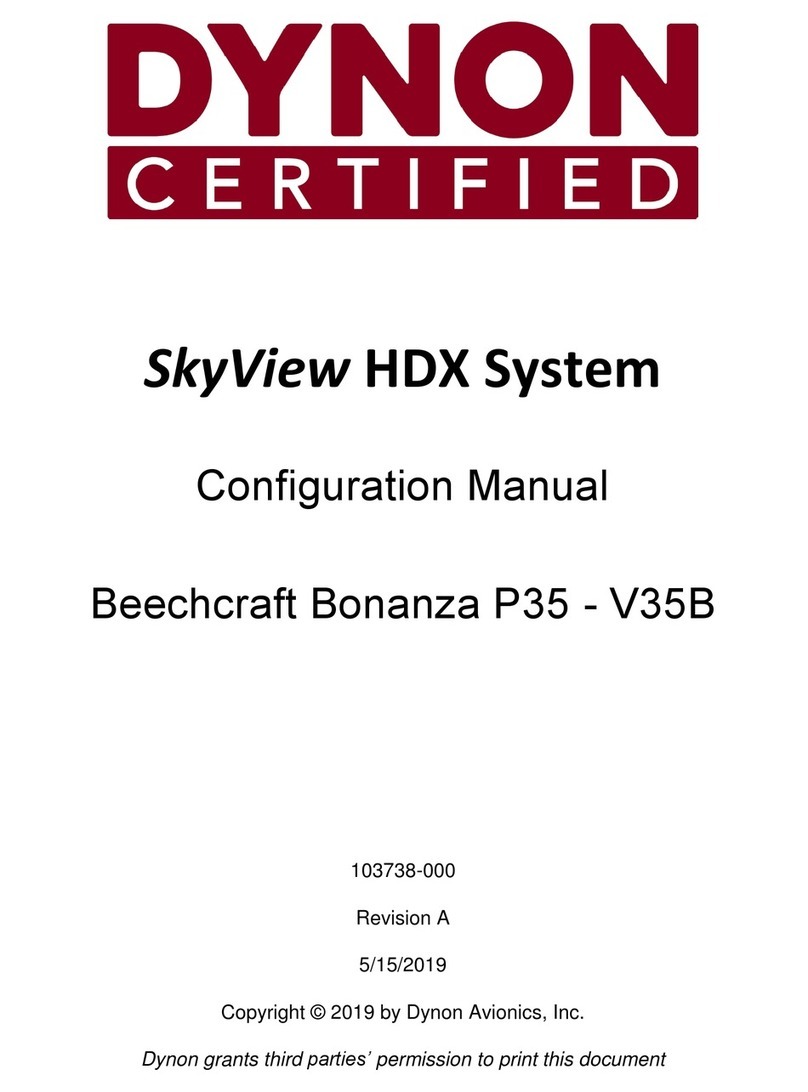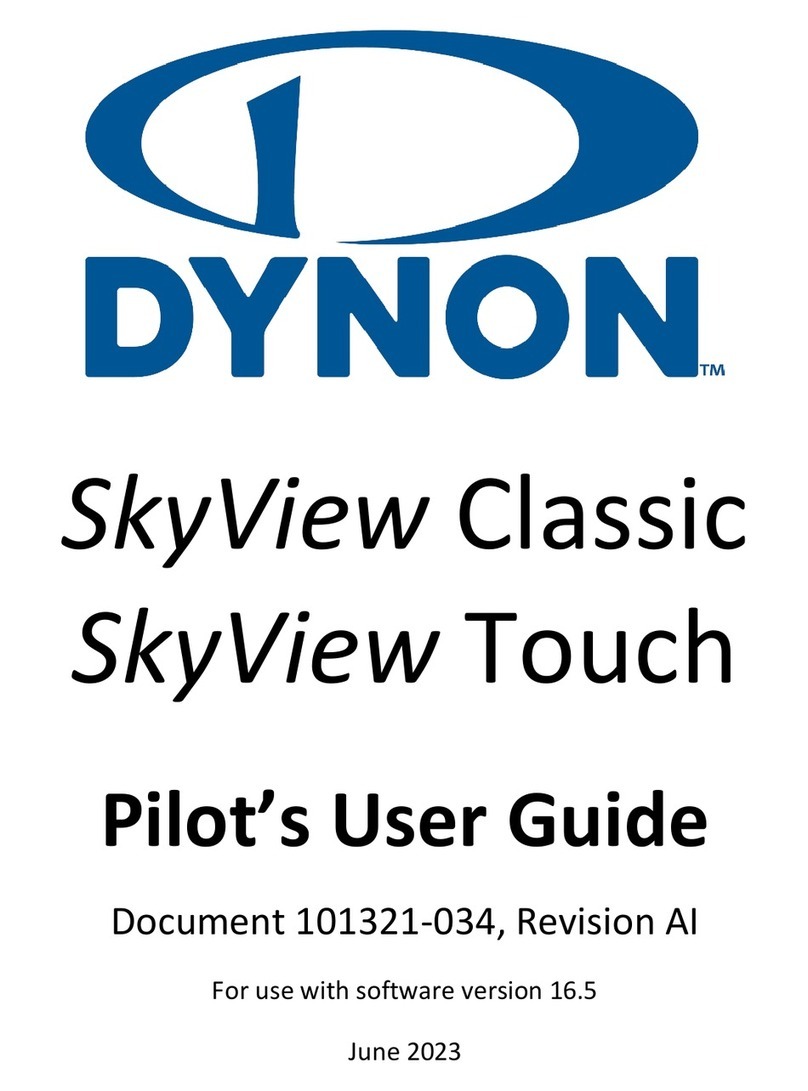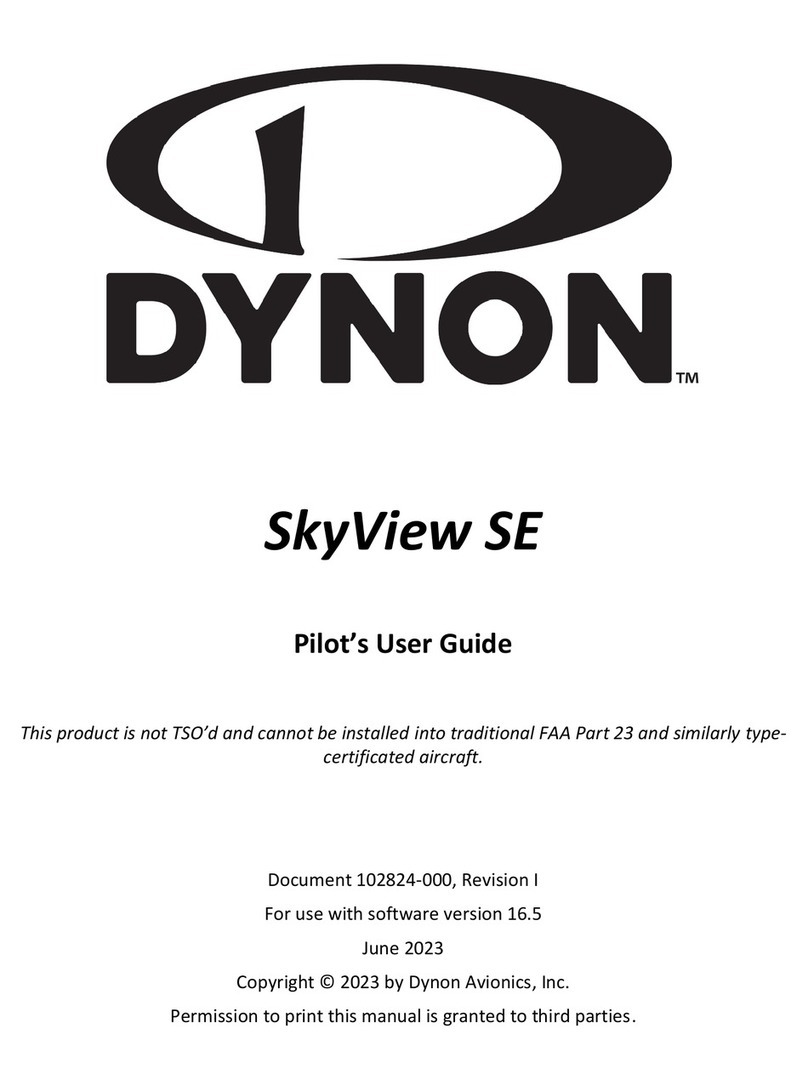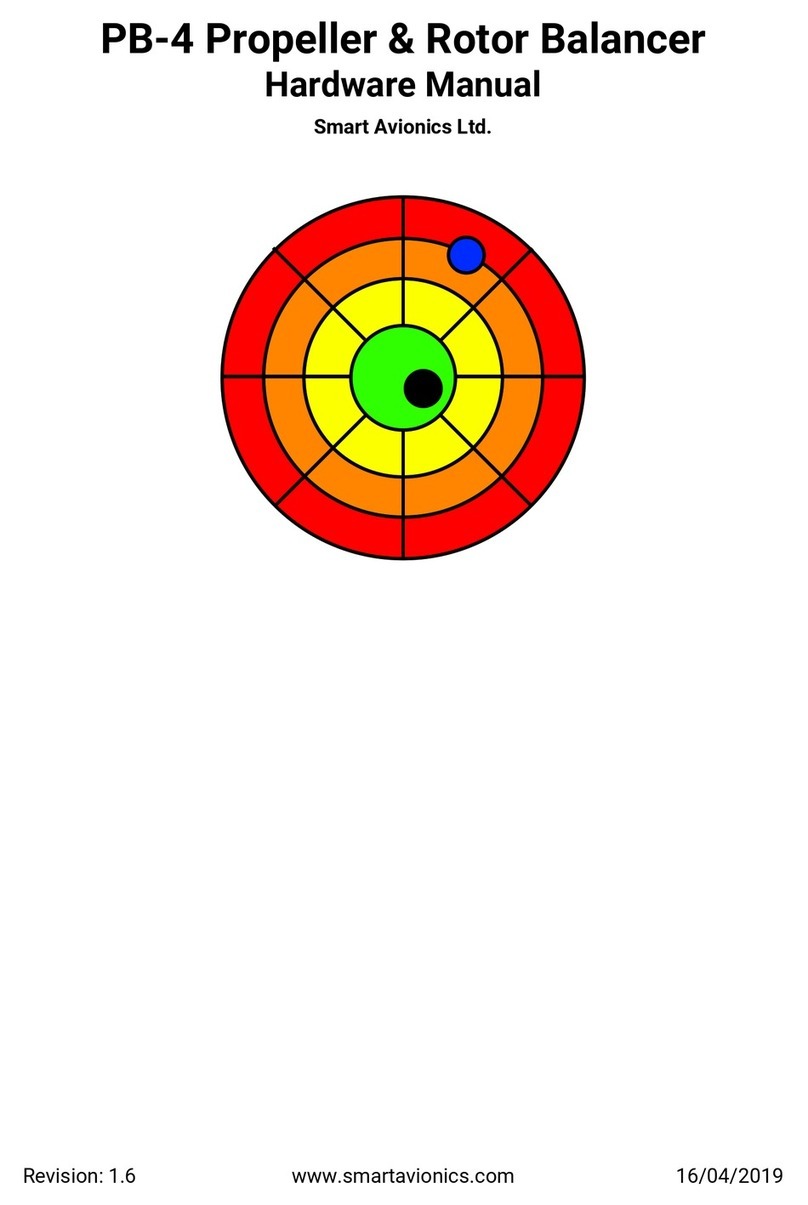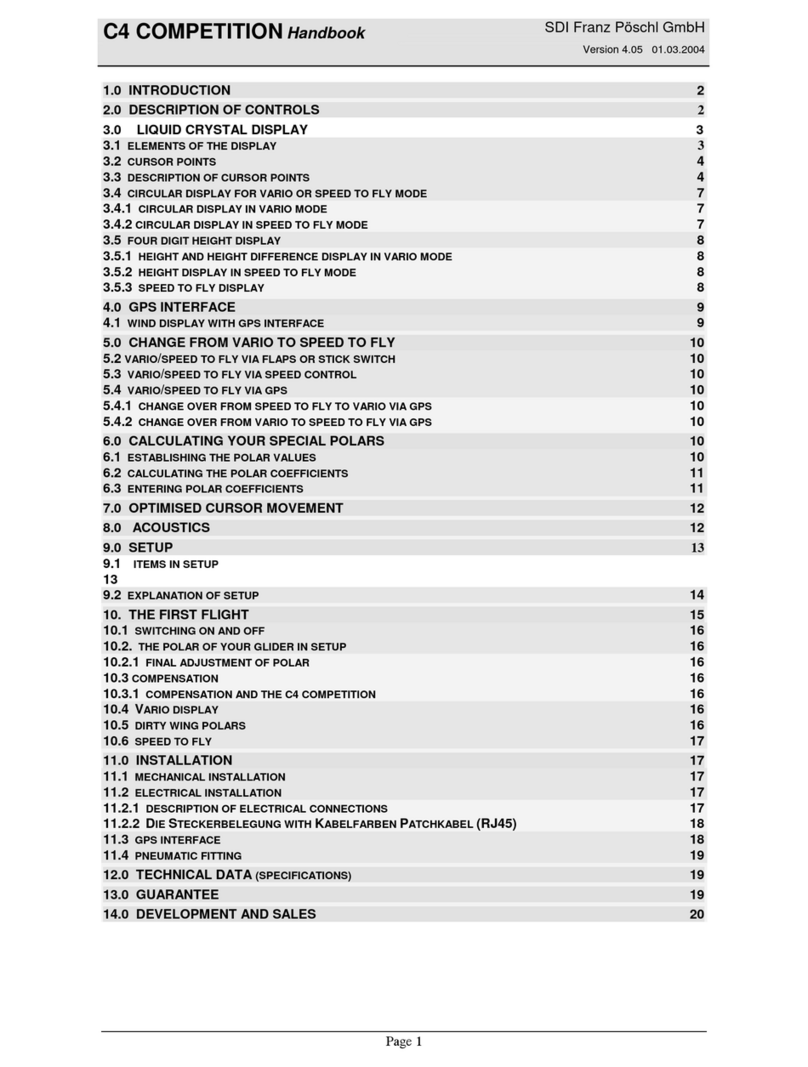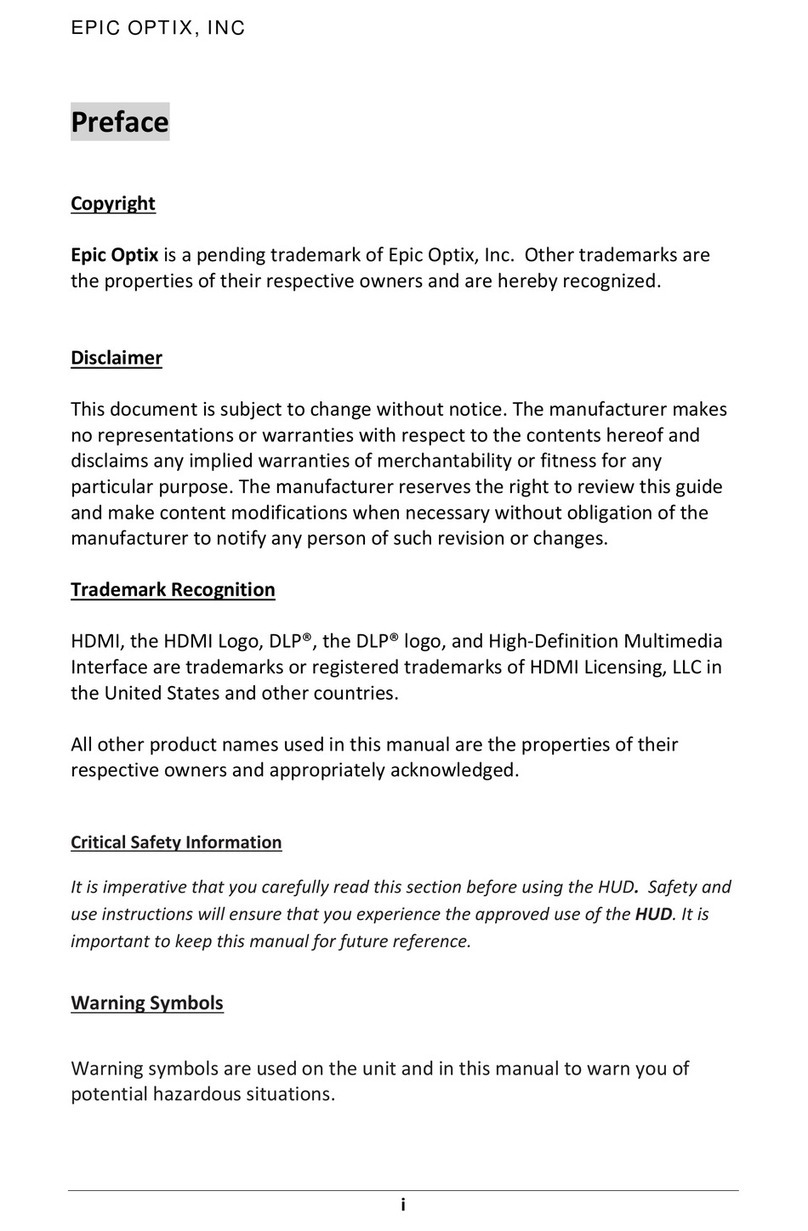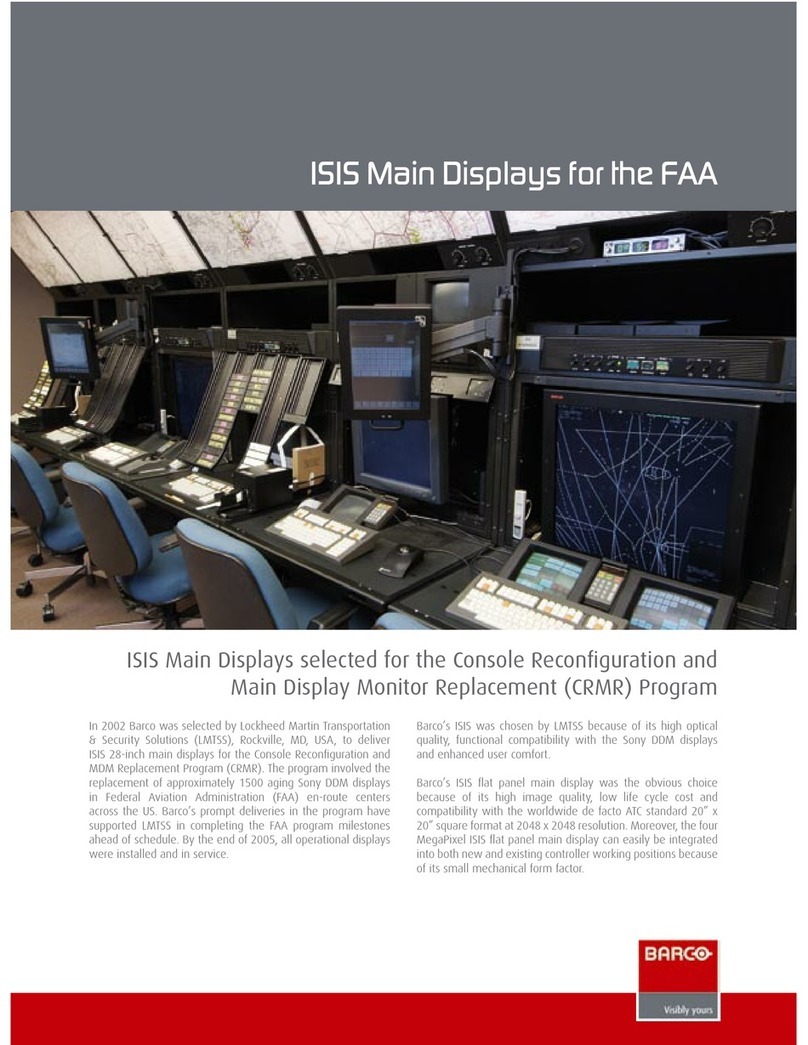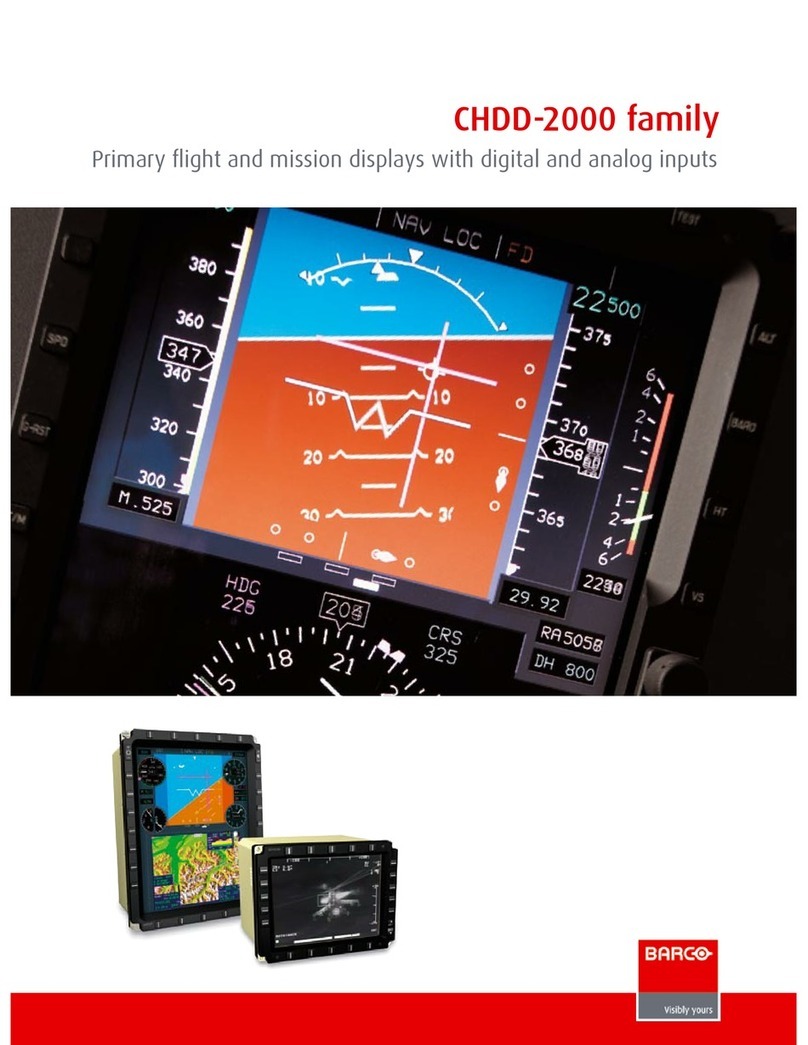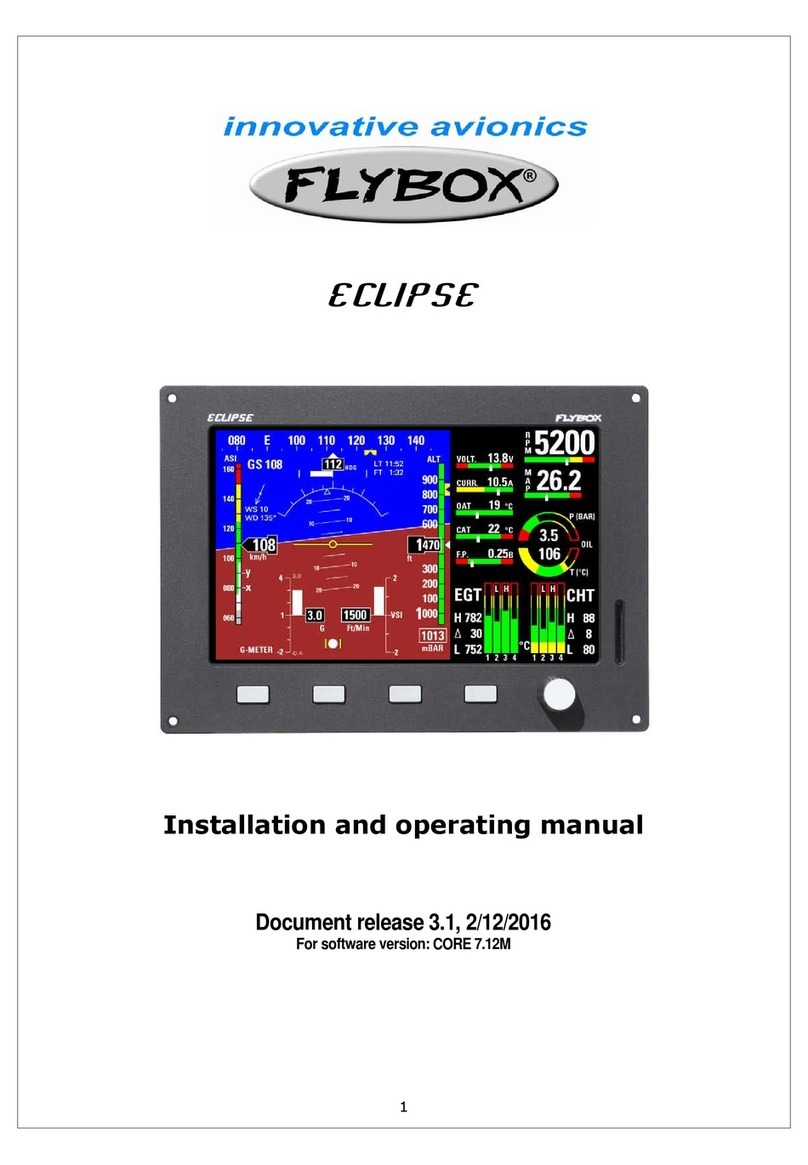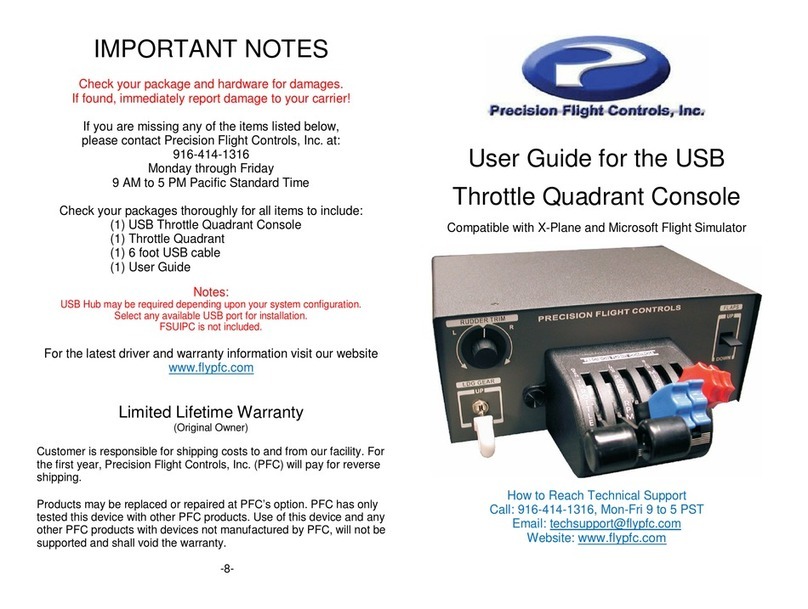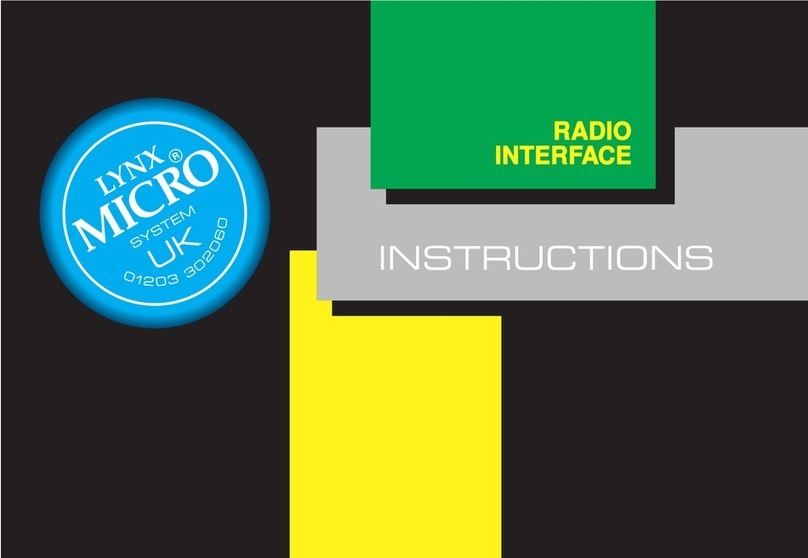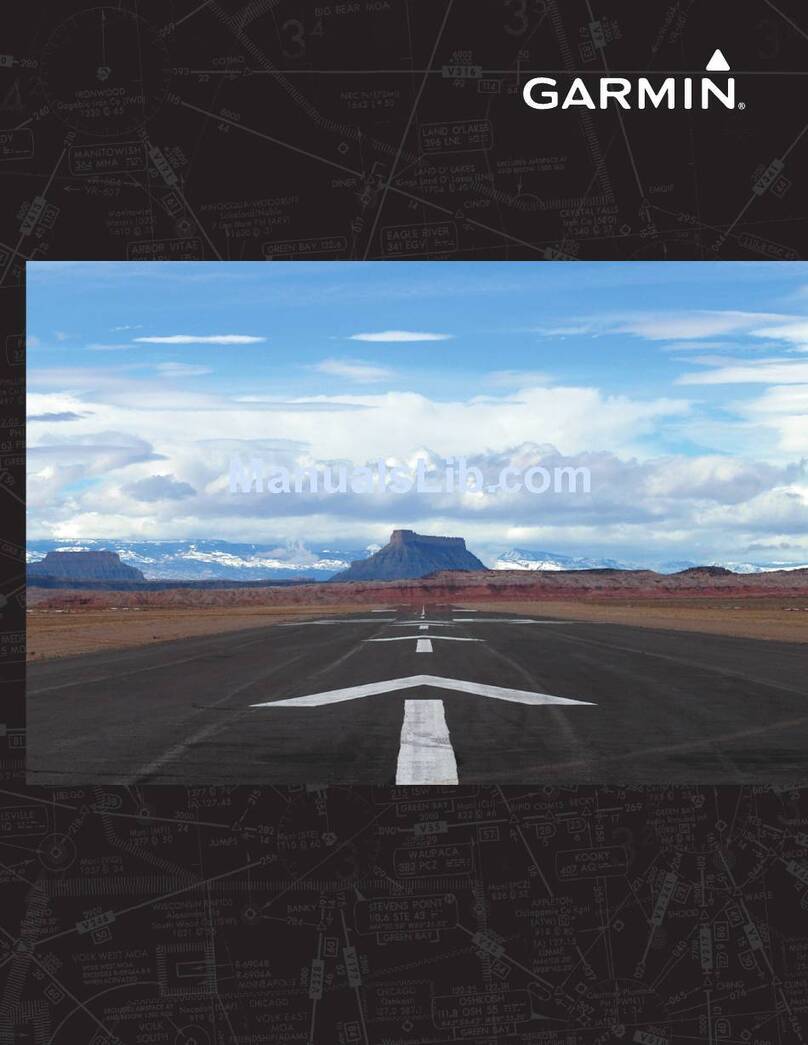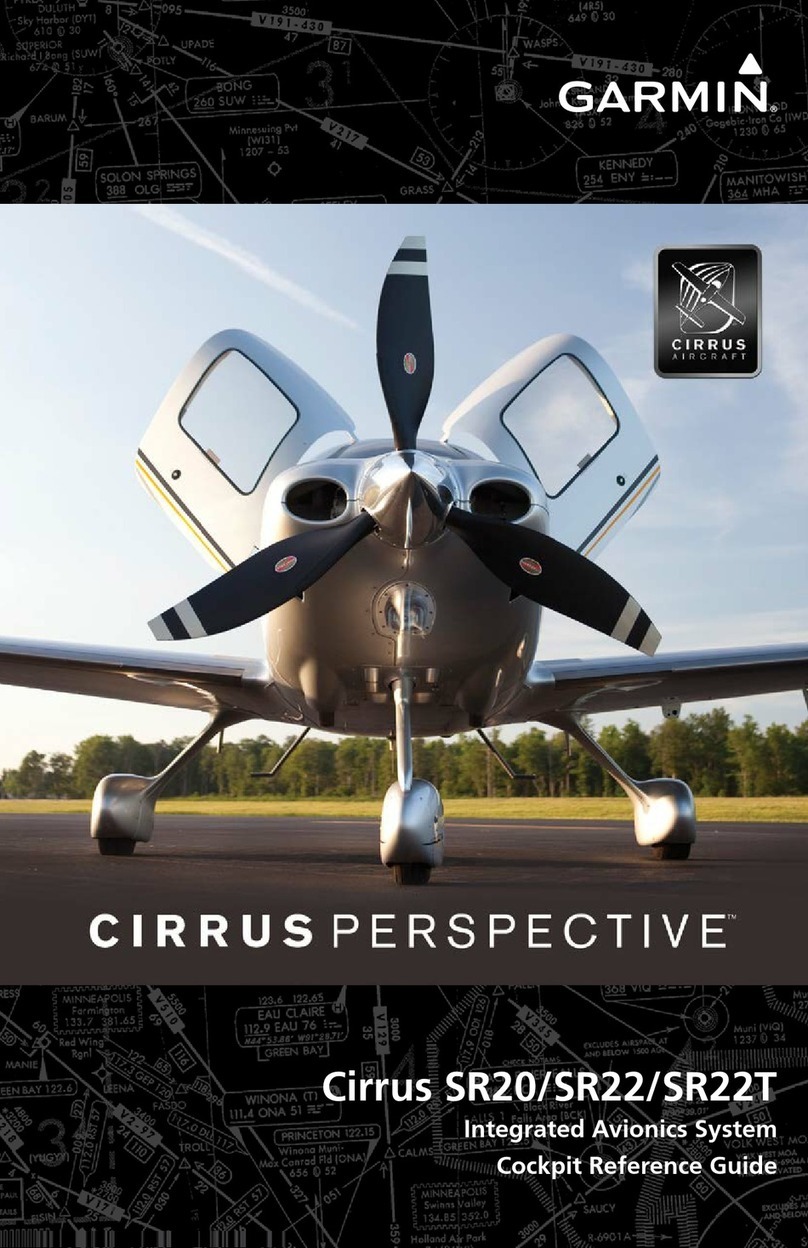EFIS-D10A Installation Guide v
Table of Contents
1. Introduction 1-1
OEM Installations ...............................................................................................................................................1-1
Warning..............................................................................................................................................................1-1
About this Guide.................................................................................................................................................1-2
Menu Descriptions ..............................................................................................................................................1-2
2. Wiring Overview 2-1
Recommended Wiring Practices..........................................................................................................................2-1
Power Requirements............................................................................................................................................2-1
25-Pin Female EFIS Harness...............................................................................................................................2-2
3. Instrument Installation 3-1
Selecting a Remote Compass Module Location....................................................................................................3-1
EDC-D10A Communication Cable......................................................................................................................3-2
Power Inputs.......................................................................................................................................................3-3
Serial Communication Cable ...............................................................................................................................3-4
SL30 and/or GPS connection...............................................................................................................................3-5
Altitude Encoder Wiring......................................................................................................................................3-8
Audio Alert Output............................................................................................................................................ 3-10
Dynon Smart Avionics Bus (DSAB) Wiring ......................................................................................................3-11
Panel Location and Mounting............................................................................................................................3-12
Connecting Static & Pitot Lines......................................................................................................................... 3-14
4. EFIS Calibration and Configuration 4-1
Ensuring Proper Installation.................................................................................................................................4-1
Setting Zero Pitch (In flight)................................................................................................................................4-1
Compass Heading Calibration..............................................................................................................................4-1
Configure Airspeed Color Thresholds..................................................................................................................4-7
5. DSAB Configuration 5-1
Network Concepts...............................................................................................................................................5-1
Example Networks..............................................................................................................................................5-2
Initial Setup.........................................................................................................................................................5-4
Network Status....................................................................................................................................................5-5
6. Autopilot Installation and Configuration 6-1
Additional Information and Updates....................................................................................................................6-1
DSAB Firmware Compatibility............................................................................................................................6-2
Compass Calibration Critical For Certain AP Modes............................................................................................6-2
Autopilot System Electrical Installation...............................................................................................................6-3
Servo Mechanical Installation..............................................................................................................................6-6
AP74 Mechanical Installation............................................................................................................................6-11
Firmware Upgrades Required For AP Functionality...........................................................................................6-13
AP Servo Configuration .................................................................................................................................... 6-14
AP74 Configuration .......................................................................................................................................... 6-30
7. Appendix 7-1
Appendix A: Ongoing Maintenance and Troubleshooting ....................................................................................7-1
Appendix B: Dynon OAT Probe Installation and Usage.......................................................................................7-7
Appendix C: HS34 Installation and Configuration.............................................................................................. 7-10
Appendix D: Dynon AOA/Pitot Installation and Calibration...............................................................................7-24
Appendix E: Encoder Serial-to-Gray Code Converter Installation.......................................................................7-32
Appendix F: Replacing the EFIS-D10A battery pack..........................................................................................7-35