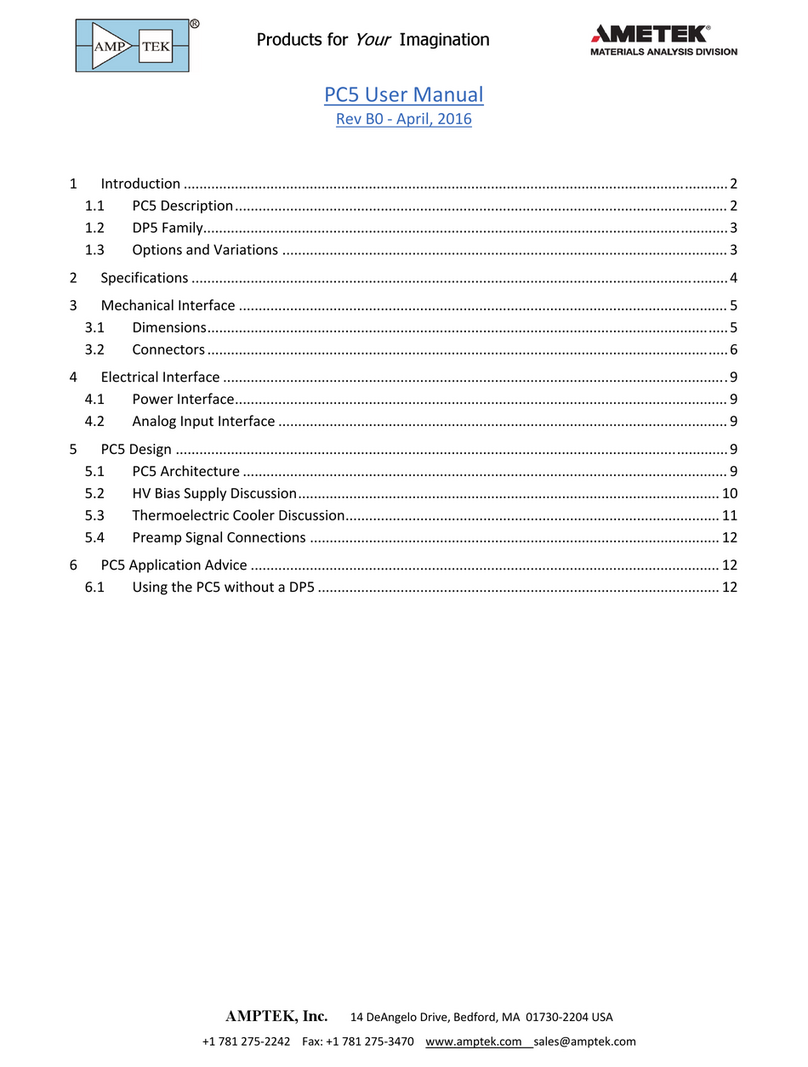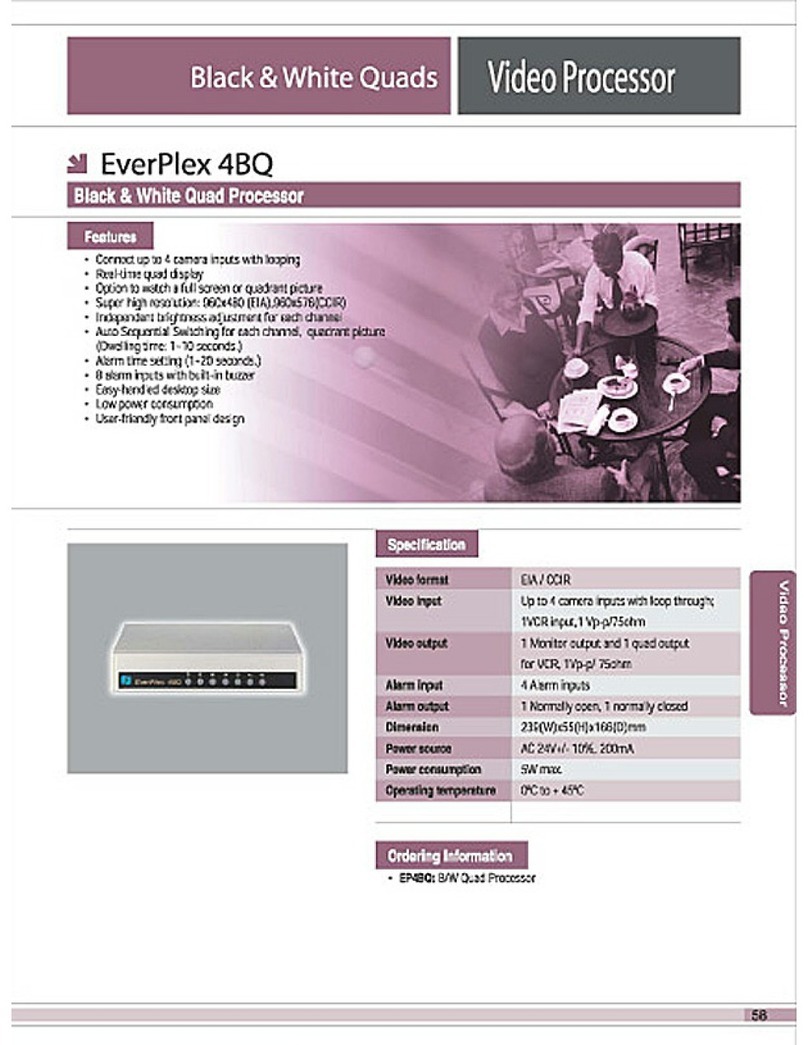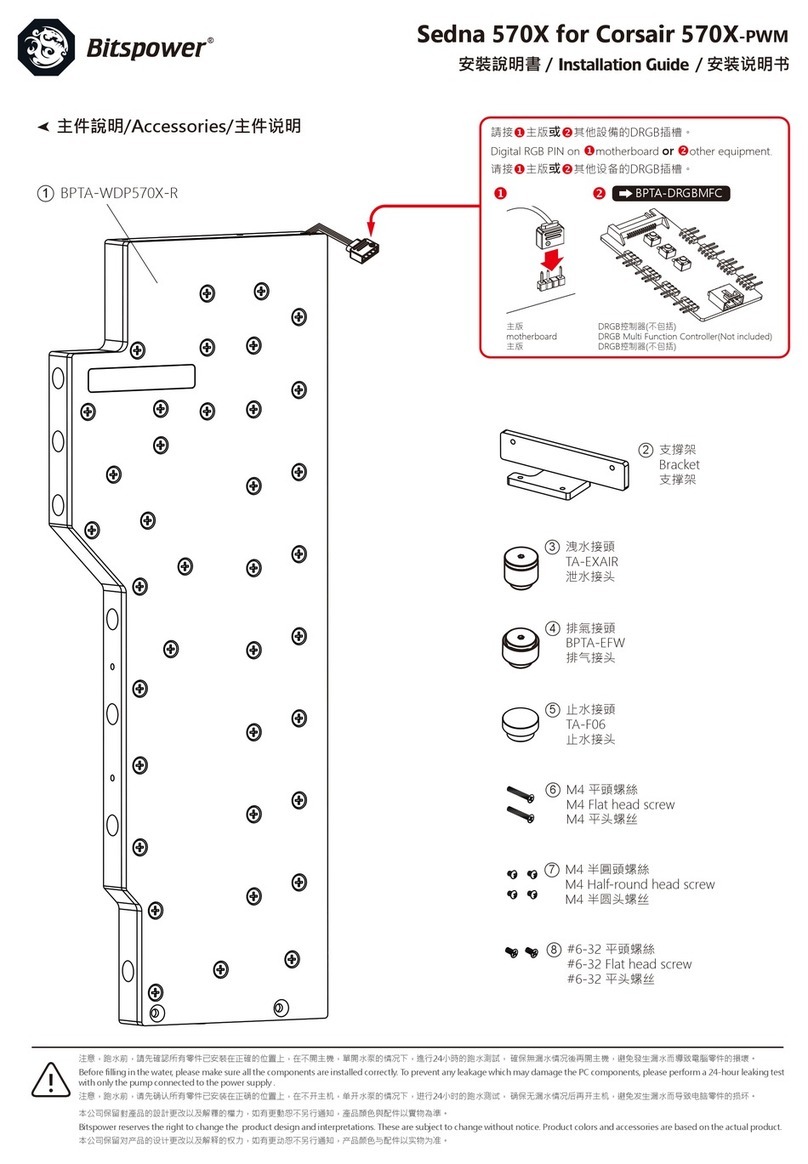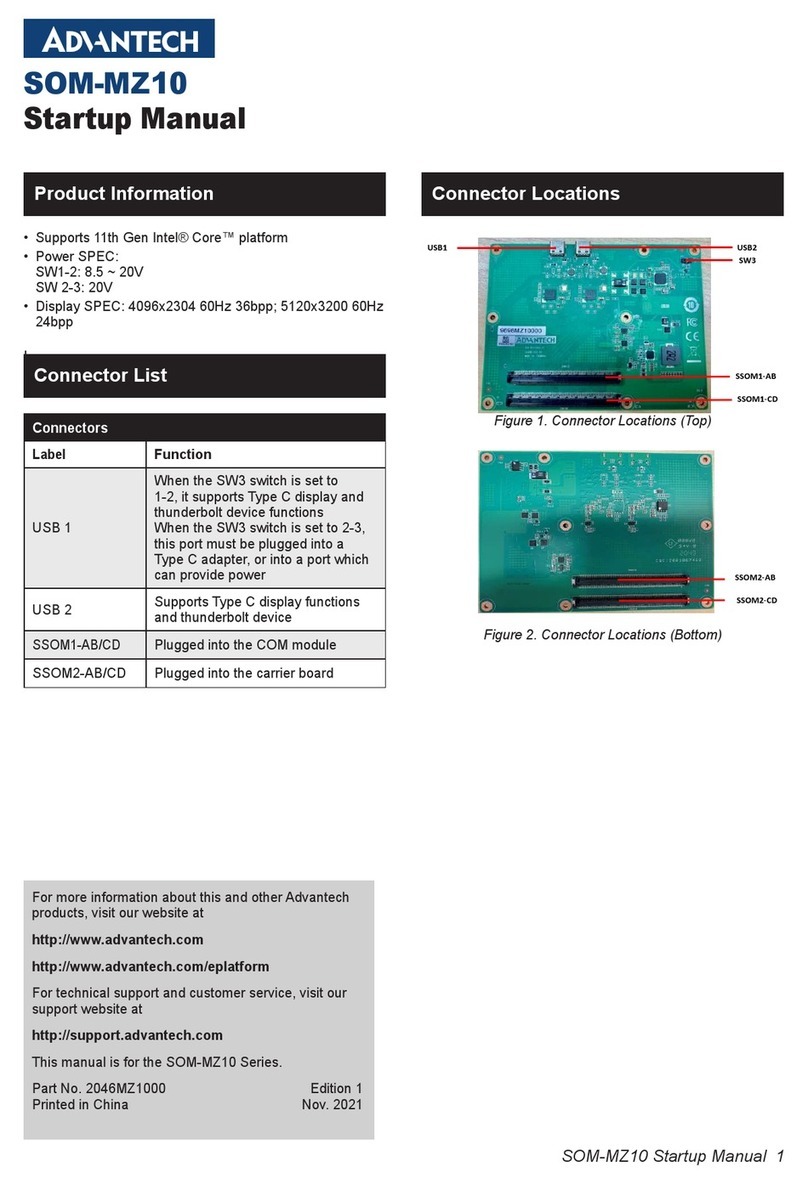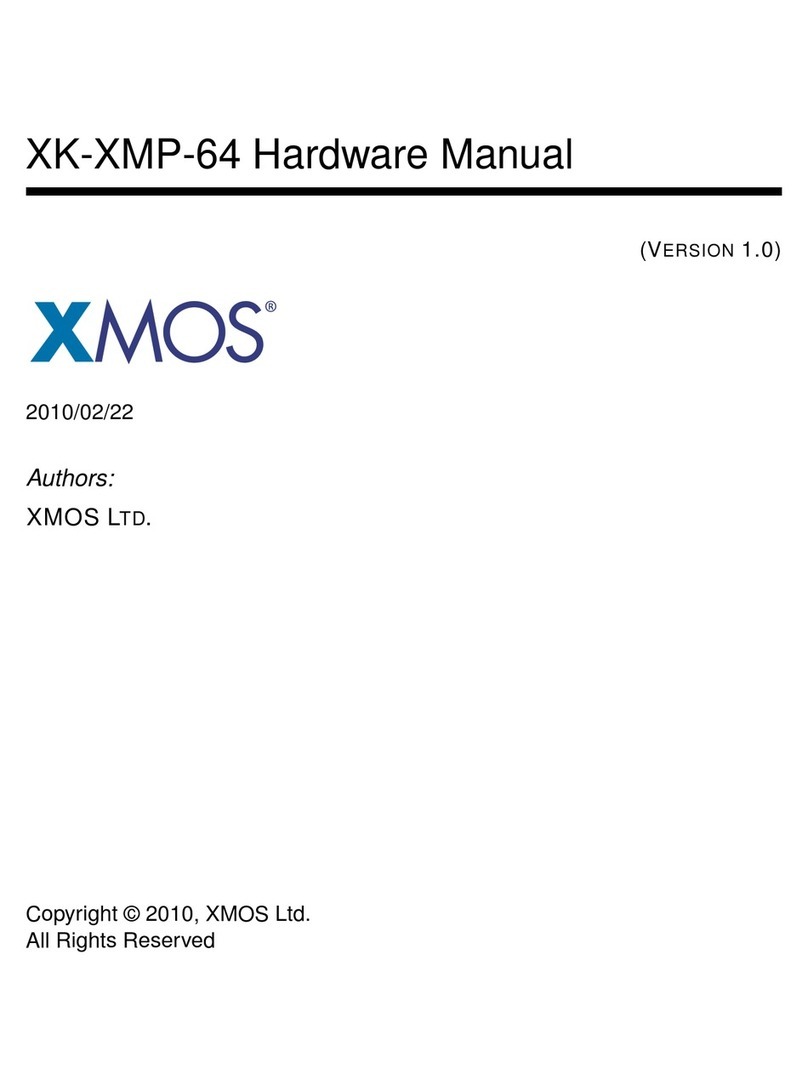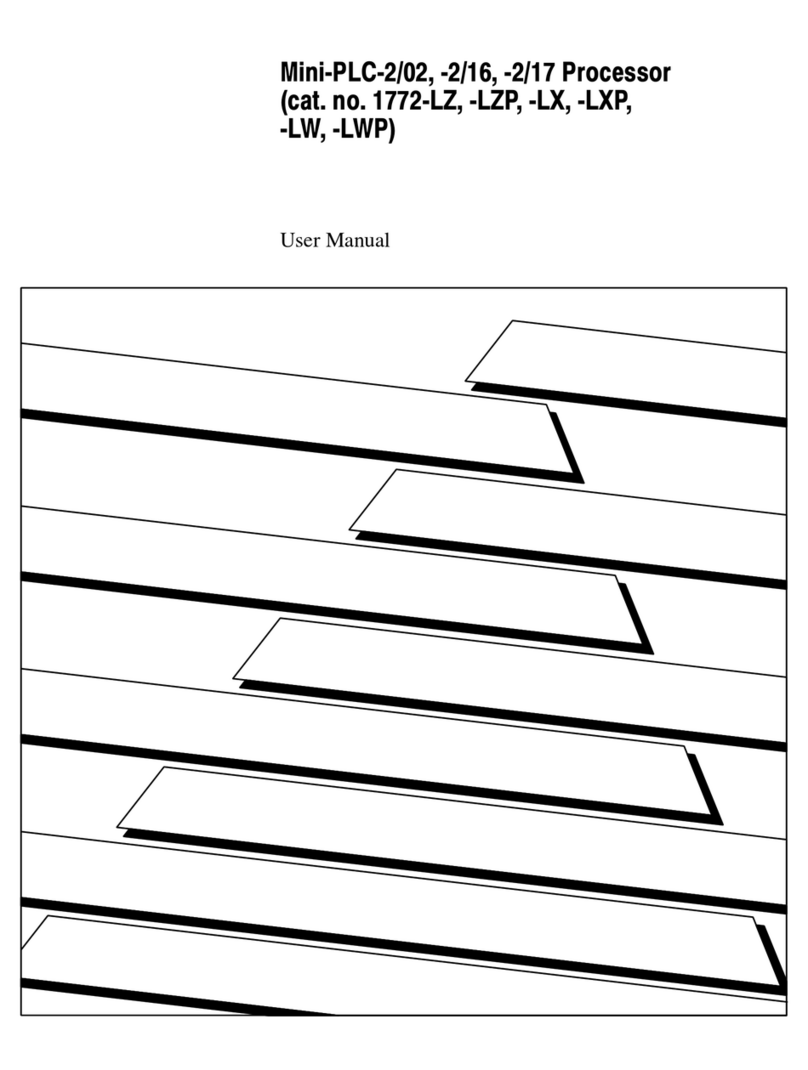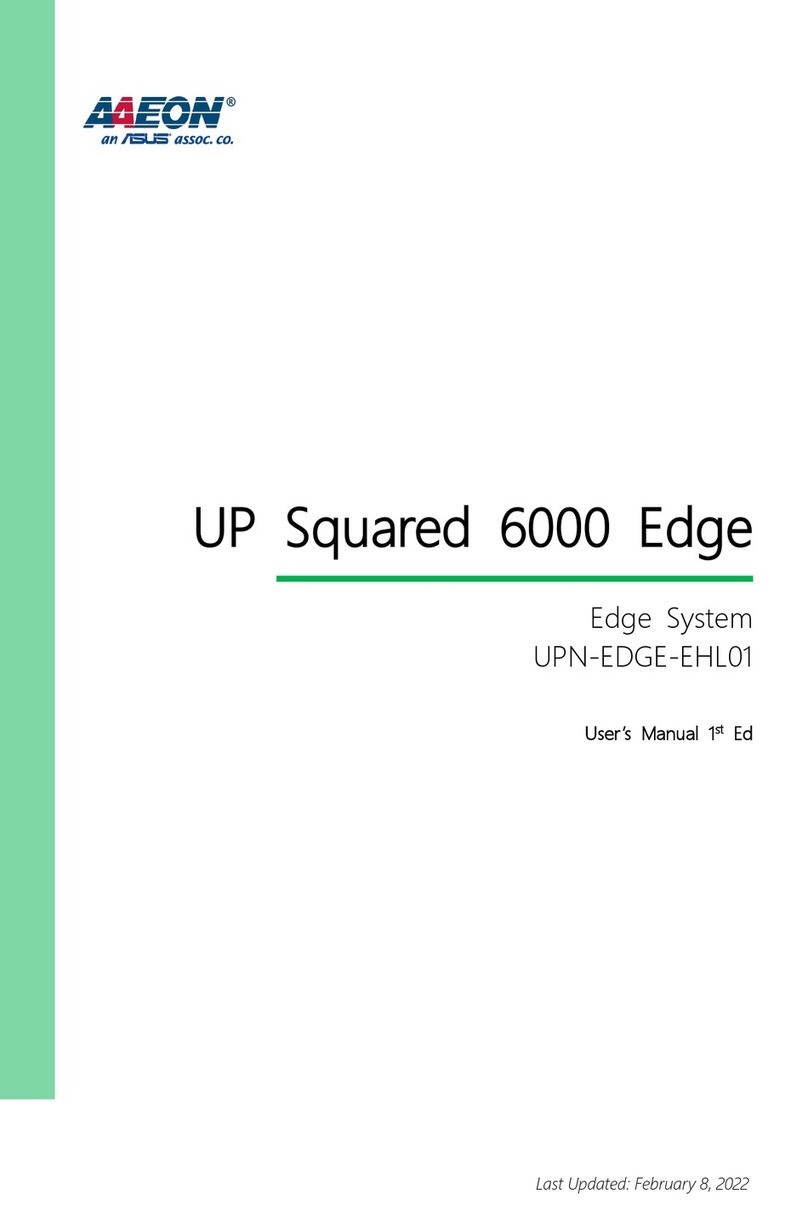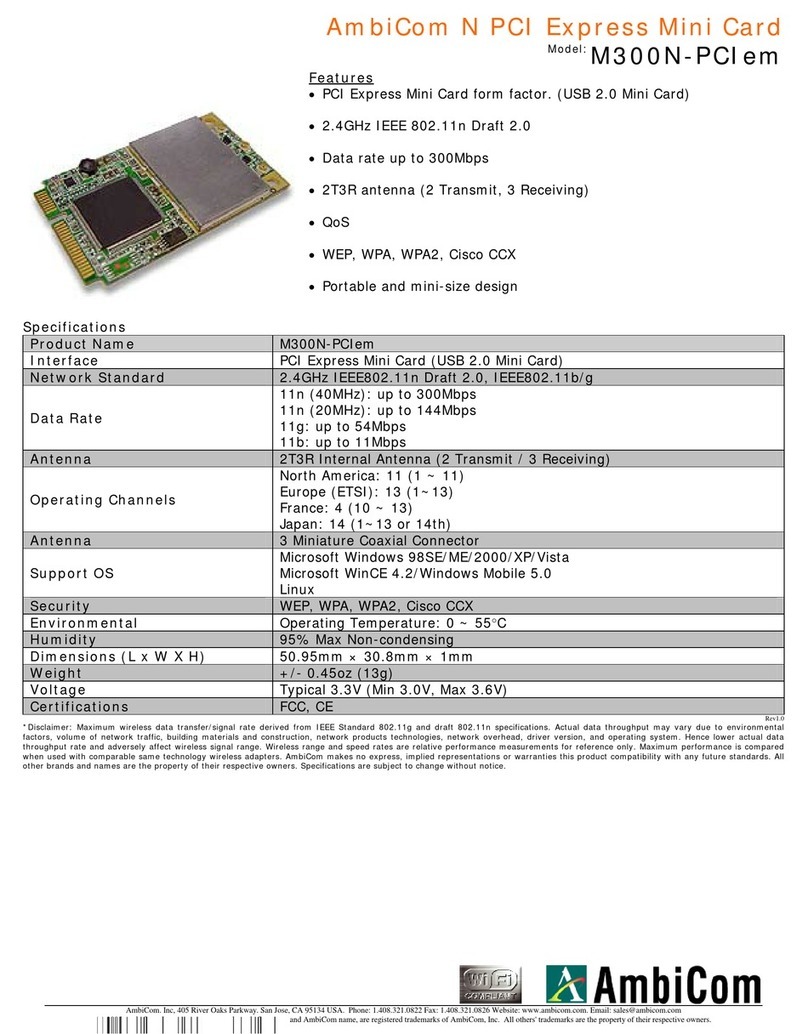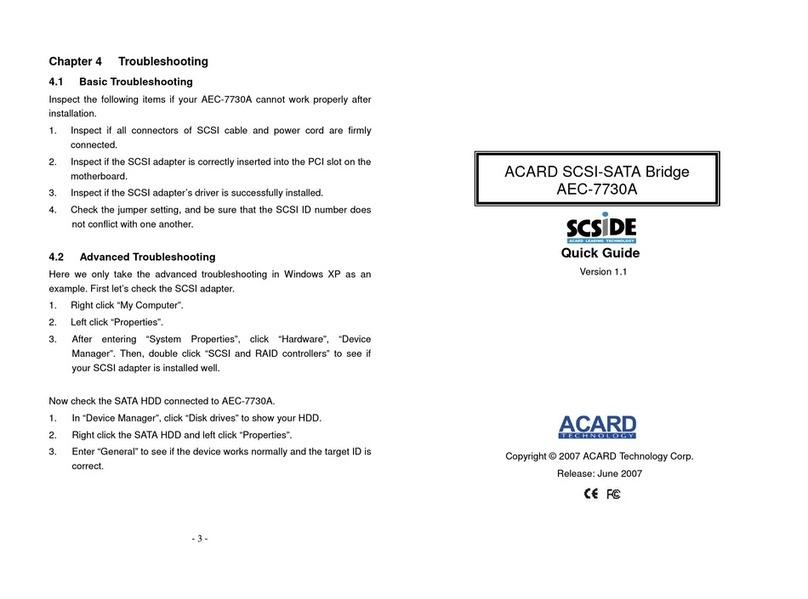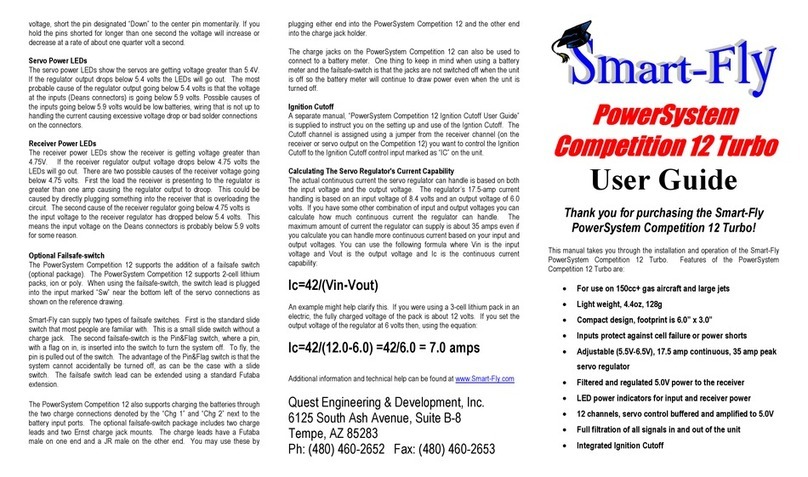Advansus EEC410 Series User manual

U
Us
se
er
r'
's
s
M
Ma
an
nu
ua
al
l
EEC410 Series

FCC
This equipment has been tested and found to comply with the limits for a Class A digital device,
pursuant to Part 15 of the FCC Rules. These limits are designed to provide reasonable protection
against harmful interference in a residential installation. This equipment generates, uses, and can
radiate radio frequency energy and, if not installed and used in accordance with the instructions,
may cause harmful interference to radio communications. Operation of this equipment in a
residential area is likely to cause harmful interference in which case the user will be required to
correct the interference at own expense.
CE
This device complies with the requiements of the EEC directive 2004/108/EC with regard to
“Electromagnetic compatibility” and 2006/95/EC “Low Voltage Directive”.
SAFETY INSTRUCTIONS
1. Read these safety instructions carefully and keep this User’s Manual for later reference.
2. Don’t use liquid or spray detergent for cleaning. Use only a moistened sheet or cloth.
3. Follow all warnings and instructions listed on the product.
4. Keep this equipment from extreme humidity areas.
5. Lay this equipment on a stable surface when installing.
6. Do not leave this equipment in a non-air conditioned environment, or in a storage
temperature above 60∘C. Such conditions may damage the equipment.
7. Slots and openings in the cabinet are provided for ventilation, to ensure reliable operation
and to protect it from overheating. These openings must not be blocked or covered.
9. Place the power cord so that it will not be stepped on. Do not place anything over the
power cord. The power cord must be rated for the product and for the voltage and current
marked on the product’s electrical ratings label. The voltage and current rating of the cord should
be greater than the voltage and current rating marked on the product.
10. If the equipment is not used for a long time, disconnect the equipment from the mains to
avoid damage.
11. Never open the equipment. For safety reasons, only qualified service personnel should
open the equipment.
12. Never put any kind of objects into this product through cabinet slots or openings as they
may cause damage of the equipment.
12. If one of the following situations arises, get the equipment checked by service personnel:
a. The Power cord or plug is damaged.
b. Liquid has penetrated the equipment.
c. The equipment has been exposed to extreme moisture conditions.
d. The equipment does not work well or you cannot get it work according to the user’s manual.
e. The Equipment has been dropped and damaged.
f. The equipment has obvious signs of damage.

T
Ta
ab
bl
le
e
o
of
f
C
Co
on
nt
te
en
nt
t
Chapter 1
1.1 Packing List.....................................................................................................................4
1.2 Specification....................................................................................................................4
1.2.1 System Specification............................................................................................. 4
1.3 System View....................................................................................................................5
1.3.1 Front view.............................................................................................................. 5
1.3.2 Rear view............................................................................................................... 5
1.3.3 Dimension.............................................................................................................. 5
1.4 Connector Panels............................................................................................................7
1.4.1 Front Connector Panel .......................................................................................... 7
1.4.2 Rear Connector Panel...........................................................................................7
Chapter 2
2.1 System Assembly............................................................................................................9
2.1.1 Installing Front IO Board........................................................................................ 9
2.1.2 Installing Power Supply Unit.................................................................................. 9
2.1.3 Installing IO shield and motherboard..................................................................10
2.1.4 Installing System Fan.......................................................................................... 12
2.1.5 Installing PCI/PCI-E card..................................................................................... 13
2.1.6 Installing HDD......................................................................................................14
2.1.7 Installing CF card(Optional)................................................................................. 14
2.1.8 Final Assembly .................................................................................................... 14

EEC410 Series
1.1 Packing List
•EEC410 series barebone system
•CD for user’s manual and motherboard chipset drivers.
•CPU cooler(depends on corresponsive MB & CPU)
•Power cord(Optional).
•Wall mount/Table mount brackets(Optional)
1.2 Specification
1.2.1 System Specification
• Mini-ITX System
• Advansus Mini-ITX MB: iQ965-CI, i965GM-DCQI Mini-ITX Main Board.
• Scalable with more Mini-ITX MB Options
• Support mobile and desktop CPUs up to Intel® Core 2 Quad Series
• 5.1+2-CH Dual Audio Streams, with 6W Audio Amplifier
• Gigabit LAN
• 1 x PCI / PCIe Slot , 1 x 2.5" HDD
•2 Powered COM,6 USB,1 AC,2 PS2,1 VGA,1 DVI(Not Available for iQ965-CI),1 RJ45(Dual for i965GM-
DCQI),3 Audio Jacks
• ADD2 HDMI / VGA / DVI / LVDS Card(iQ965-CI)
• TPM Solution Onboard
• Built-in full ranged 180W/200W PSU
• Optional Wall / Desk Mount
Chapter 1
Introduction

EEC410 Series
1.3 System View
1.3.1 Front view
1.3.2 Rear view(It may vary in different MBs)
1.3.3 Dimension
Dimensions
System
Dimensions(without
mounting kit)

EEC410 Series
Dimensions
System
Dimensions(with
mounting kit)
Carton Dimensions Outside Dimension:L356xW340xH195

EEC410 Series
1.4 Connector Panels
1.4.1 Front Connector Panel
No Function Description
1 ATX Power Button ATX power switch function.
2 System Power LED System power LED lights up when the system power is on, and
blinks when the system is in sleep mode.
3 HDD Activity LED IDE LED lights up or flashes when data is read from or written
to the HDD.
4 USB 2.0 connector x 2 These two 4-pin Universal Serial Bus (USB) ports are available
for connecting USB 2.0/1.1 devices.
1.4.2 Rear Connector Panel(IO may vary in different MBs)
No Function Description
1 Cable Hook This hook is to fix the cable.
2 AC-IN Connector Connect EEC410 to the AC outlet
3 Knock-out Reserved for COM cable.
4 PCI/PCI_E Opening Opening for PCI/PCI-E add-on-card.
5 TOP: PS/2 mouse connector
BOT: PS/2 keyboard connector TOP: The standard PS/2 DIN is for a PS/2 mouse.
BOT: The standard PS/2 DIN is for a PS/2 keyboard.
6 Serial port connector x 2 D-sub 9-pin, male
7 TOP: DVI port
BOT: VGA port TOP: This port is for a DVI interfaced monitor.
BOT: This VGA port is for use with an external LCD or CRT
monitor.
8 USB 2.0 connector
These two 4-pin Universal Serial Bus (USB) ports are available
for connecting USB 2.0 devices.

EEC410 Series
No Function Description
TOP: LAN (RJ-45) connector
TOP: This port allows Gigabit connection to a Local Area
Network (LAN) through a network hub. Refer to the table below
for the LAN port LED indications. The optional 10/100 Mbps LAN
controller allows 10/100 Mbps connection to a Local Area
Network (LAN) through a network hub.
ACT / LINK LED SPEED LED
Status Description Status Description
OFF No link OFF 10Mbpsconnection
Orange Linked ORANGE 100Mbps connection
Blinking Data activity GREEN 1Gbps connection
9
BOT: USB 2.0 connector These two 4-pin Universal Serial Bus (USB) ports are available
for connecting USB 2.0 devices.
10 TOP: Line-In port (Light Blue).
CEN: Line-Out port (Lime)
BOT: Microphone port (Pink)
TOP: This port connects a tape, CD, DVD player, or other audio
sources.
CEN: This port connects a headphone or a speaker. In 4-
channel, 6-channel, and 8-channel configuration, the function of
this port becomes Front Speaker Out.
BOT: This port connects a microphone.

EEC410 Series
2.1 System Assembly
2.1.1 Installing Front IO Board
1. Install Front IO cable to
Front IO board..
2. Whit dot indicates pin 1.
3. Assemble Front IO Board to
front bezel.
4. Fix the board by 4 screws.
5. Assemble IO bezel as
picture shown.
Chapter 2
Assembly

EEC410 Series
2.1.2 Installing IO shield and motherboard
1. Fix cooler bracket to
MB(IQ965-CI) bottom side
and install cooler from MB
top side.
2. For other Advansus
MBs(i965GM-DCQI and/or
others), cooler can be
fixed by 4 screws from MB
bottom side. Lower cover
can be removed for cooler
installation without
disassemble MB.
3. Install IO shield and MB as
shown in the picture
4. Please refer to the MB
manuals for CPU, Memory
modules installation and
other detailed MB spec.
5. Connect Front IO cable to
motherboard. Header
locations may vary in
different MBs..
Front Panel Header (white dot indicates pin 1)
Front USB Header (white dot indicates pin 1).

EEC410 Series
Front Panel Connector (FPANEL1)/ Header locations may vary in different MBs.
This connector supports several chassis-mounted functions.
Pin Definition
IQ965-CI
I965GM-DCQI
USB 2.0 Connector (USBB1)/ Header locations may vary in different MBs.
These connectors are for USB 2.0 ports. Connect the USB/GAME module cable to any of these
connectors, then install the module to a slot opening at the back of the system chassis. These
USB connectors comply with USB 2.0 specification that supports up to 480 Mbps connection
speed. Pin Definition
IQ965-CI
I965GM-DCQI

EEC410 Series
2.1.3 Installing System Fan
6. Fix system fan to fan
bracket.
7. System fan location.
8. Fix system fan and connect
fan cable to MB. Fan
connector locations may
vary in different MBs
2.1.4 Installing Power Supply Unit
1. Fix PSU to PSU bracket.
2. Fix PSU to chassis by 5
screws.
3. Connect ATX Power
connector to MB. ATX
Power connector locations
may vary in different MBs

EEC410 Series
2.1.5 Installing PCI/PCI-E Riser Card
1. Fix 2 standoffs to PCI/PCI-E
Riser card as picture
shown.
2. Plug in the riser card to MB
and assemble card module
to system as picture shown.
3. Fix card module from out
side by 2 screws.
4. Install side bezels as picture
shown.

EEC410 Series
2.1.6 Installing HDD
1. Fix HDD to HDD bracket.
2. Connect HDD cable and
install HDD module to
system as picture shown.
2.1.7 Installing CF card(Optional)
1. Open lower cover to install
CF card(I965GM-DCQI).
2.1.8 Final Assembly
1. Close the upper case and
screw the rear screws.
Table of contents