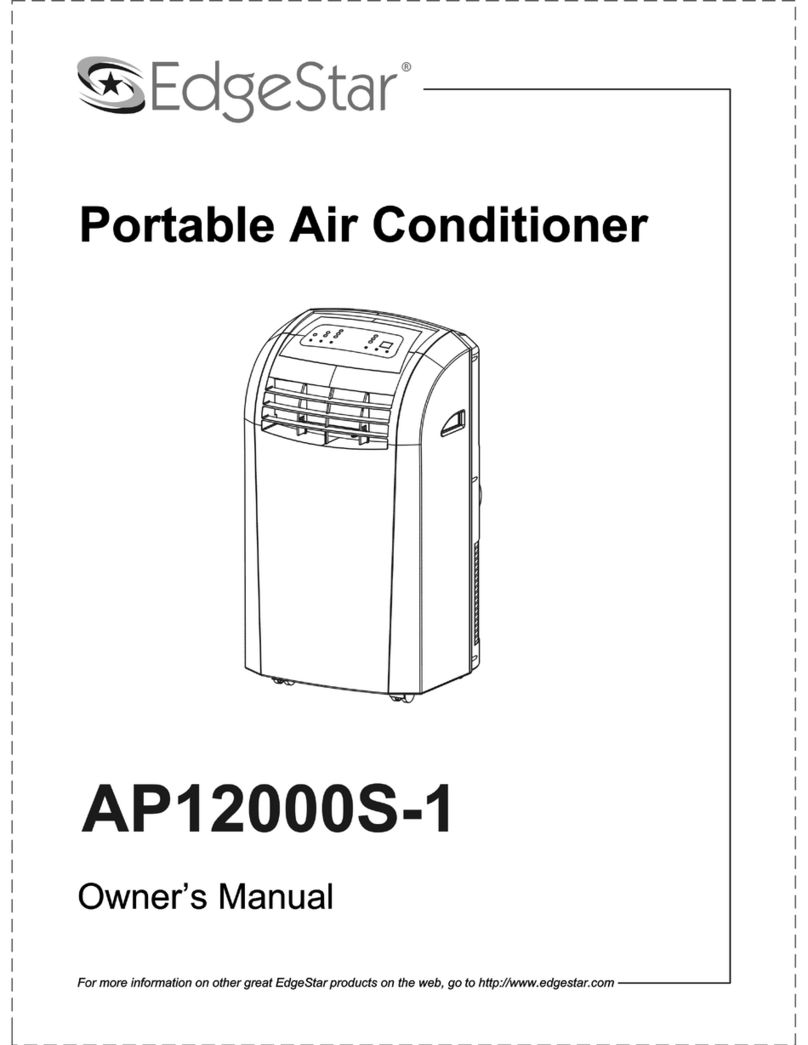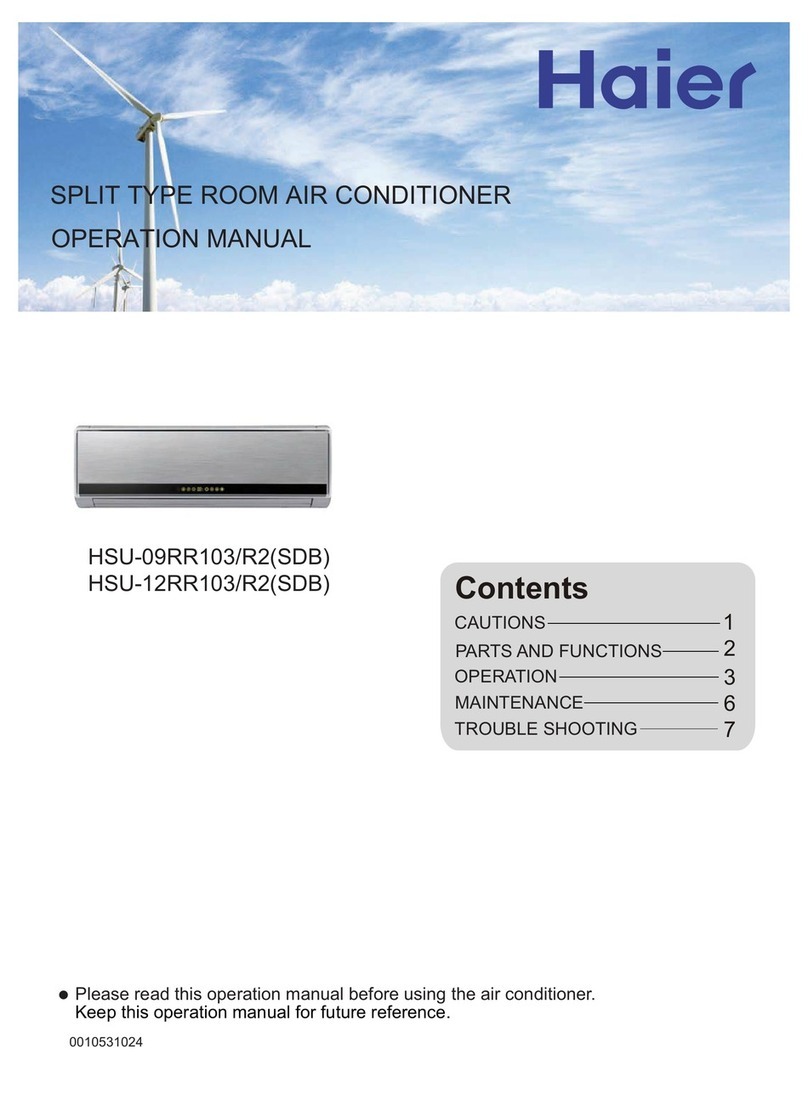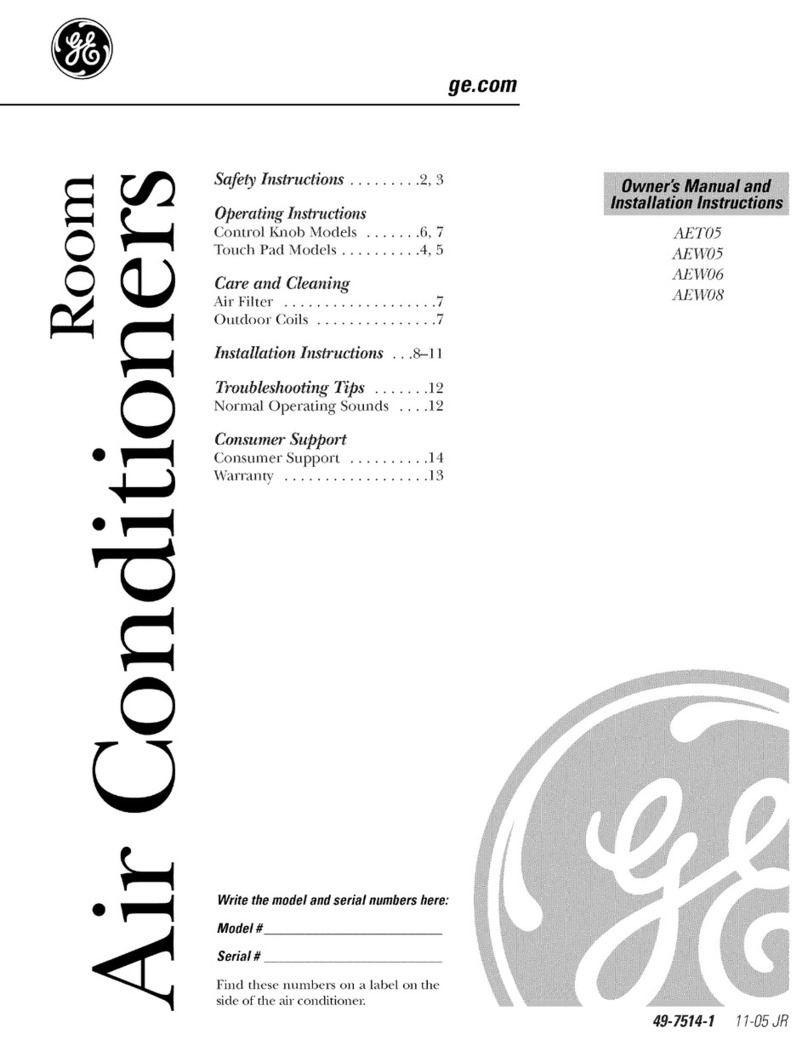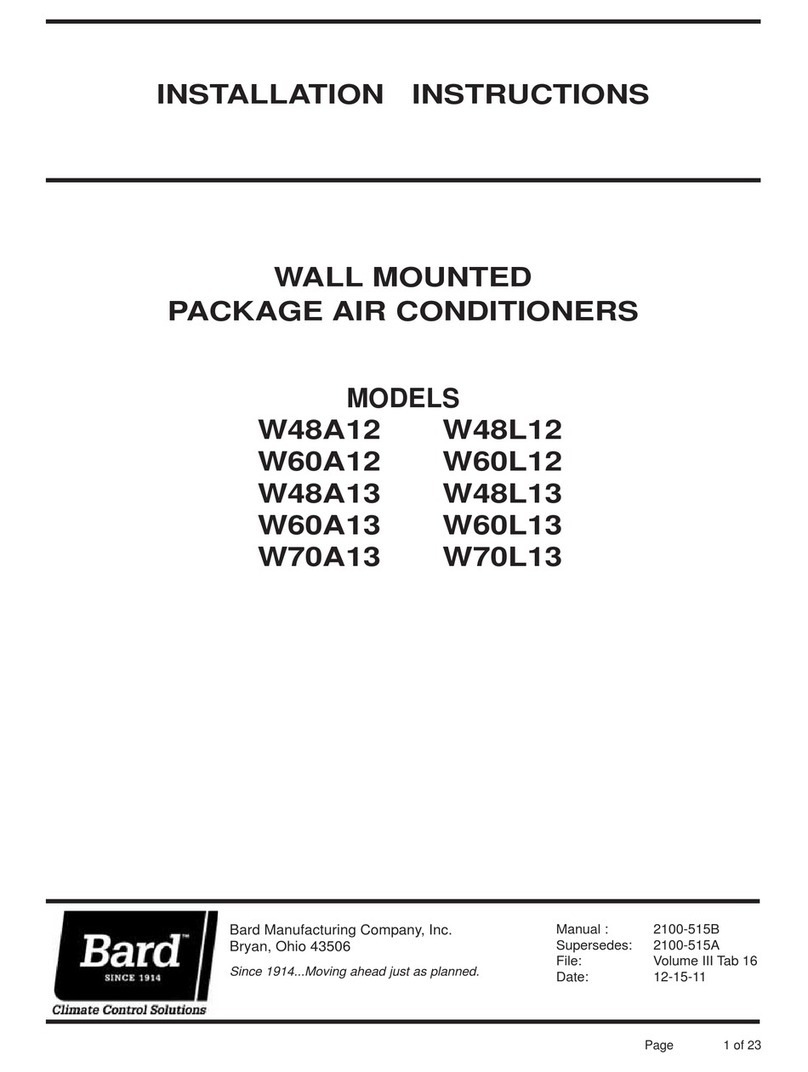ADVANTAGE AIR MyAir User manual

Welcome to the Connected Home
Installation Guide
V1.2
+


Installation Guide V1.2 1
MyAir Installation Guide
Contents
1 - SYSTEM OVERVIEW
2
2 - CB7 OVERVIEW
3
3 - COMPATIBILITY
4
4 - CB7 SETUP
5
5 - DAIKIN (CB7 DK) SETUP
7
6 - FUJITSU (CB7 FJ) SETUP
8
7 - LG (CB7 LG) SETUP
8
8 - MITSUBISHI ELECTRIC (CB7 ME) SETUP
9
9 - SAMSUNG (CB7 BDSAM) SETUP
9
10 - PANASONIC (CB7 PA) SETUP
10
11 - TOSHIBA (CB7 TO) SETUP
11
12 - HITACHI (CB7 HIT) SETUP
12
14 - MITSUBISHI HEAVY IND. (CB7 MHI)
13
15 - SYSTEM CONFIGURATION
14
installation guide 17

Installation Guide V1.2 2
1 - SYSTEM OVERVIEW
10x Zone Motors
[CLIP24]
MyLights
LM
(if installed)
NA
MyAir+ Only
OR
Wired Wall
Sensor
(if installed)
RF Wall
Sensor
(if installed)
Zone
Motor
EXT MY+
CB7
Indoor
Unit
CB7
EXT8
DICT
TOUCH
SCREEN
POWER
PSU-ACDC
EXT
MY+
OTHER
123
4
56
78910
CM / SAM
MOTORS
LINK
CB
EXT8
EXT 8
CB
EXT MY+
Scenes SetUpGroups
Favourites Help
Master
Favourites
Master
All On All Off
Entry
WIR
All On All Off
Ensuite
All On All Off
Hall Way
All On All Off
Rocco Jade Bathroom
Guest Kitchen Dining Living
PART NO. OPTIONS DESCRIPTION
CB7 DK / FJ / LG / ME / PA
/ BDSAM / TO / MHI / HIT
Control Box
EXT8 - Extender (MyLights + WSW)
CLIP24 - Zone Motor
PSU-ACDC - AC + DC Power Supply
WSRF - Wall Sensor RF (Wireless)
WSW - Wall Sensor Wired
TSP7 8” Wall Mounted Touchscreen V7
Only use approved components as listed here. Any unauthorised changes to
system components may pose a safety risk, make the product non-compliant with
safety standards and any failure may not be covered by manufacturer’s warranty.

Installation Guide V1.2 3
2 - CB7 OVERVIEW
System ID
Dipswitch
2 Pin
Samsung /
Carrier / Midea 4 Pin
Daikin / Fujitsu /
LG / Mitsubishi /
Samsung / Panasonic
Zone Motors
1- 10
Antenna
Location
(Used for RF wall sensors)
Link to
Indoor Unit
Settings
Dipswitch
TSP
Tablet
Connection NA
(MyAir+ only)
EXT8 Connection
(Used for wired
wall sensors) Power Supply
Connection
(PSU-ACDC)
CB7
EXT8
DICT
TOUCH
SCREEN
POWER
PSU-ACDC
EXT
MY+
OTHER
123
4
56
78910
CM / SAM
MOTORS
LINK
Below is the CB7 control box with each of its ports and setting switches labled.

Installation Guide V1.2 4
The following table lists the air conditioner brands that the CB7 supports. Some
brands require a special version of the CB7 in order to communicate with their
units. The part numbers are listed in the second column.
BRAND CB PART NO. LINK CABLE
CARRIER CB7 2 PIN
DAIKIN CB7 DK 4 PIN
FUJITSU CB7 FJ 4 PIN
LG CB7 LG 4 PIN
MIDEA CB7 2 PIN
MITSUBISHI ELEC CB7 ME 4 PIN
MITSUBISHI HEAVY IND. CB7 MHI 4 PIN
PANASONIC CB7 PA 4 PIN
SAMSUNG (≤14KW ) CB7 2 PIN
SAMSUNG (≥16KW) CB7 BDSAM 4 PIN
TOSHIBA CB7 TO 4 PIN
HITACHI CB7 HIT 4 PIN
HAIER CB7 2 PIN
RINNAI CB7 2 PIN
3 - COMPATIBILITY

Installation Guide V1.2 5
4 - CB7 SETUP
The standard CB7 Control Box will control units from the following suppliers:
• Carrier;
• Midea;
• Rinnai;
• Haier or
• Samsung (14kW or less.)
The CB7 setup uses a LINKSAM cable for Samsung, Rinnai and Haier units and a
LINKCM cable for the Carrier and Midea units.
CB7 Setup for Samsung units:
1. Ensure power to the air conditioner is OFF.
2. Connect Samsung Remote (MWR-WE10), then turn power ON.
3. Configure static pressure using manufacturers instructions. Run unit in cooling /
heating to test, then power OFF.
4. Disconnect the Samsung remote from the indoor unit and replace with
LINKSAM cable. Connect the other end of the LINKSAM cable to the CB.
CABLE CORE COLOUR INDOOR UNIT TERMINAL
RED F4
BLACK F3
5. Go to Section 15 SYSTEM CONFIGURATION to complete install.
CB7 Setup for Carrier / Midea units:
1. Ensure power to the air conditioner is OFF.
2. Connect the LINKCM cable from the CB to the connector in the indoor unit that
is used for the standard Carrier / Midea controller.
3. Connect the ground cable to the indoor unit chassis.
4. On the indoor unit PCB set the 2 dip switches labeled SW1 and SW2 to the
positions shown.
5. Go to Section 15 SYSTEM CONFIGURATION to complete install.
See over page for Rinnai and Haier setup...
12
ON
1
ON
SW1 SW2
Switch Value
OFF
SW1
1
ON
2
ONSW2 1

Installation Guide V1.2 6
CB7 SETUP
CB7 Setup for Rinnai units:
1. Ensure power to the air conditioner is OFF.
2. Connect Rinnai remote, then turn power ON.
3. Run unit in cooling / heating to test, then power OFF.
4. Disconnect the Rinnai remote from the indoor unit and replace with LINKSAM
cable. Connect the other end of the LINKSAM cable to the CB.
CABLE CORE COLOUR INDOOR UNIT TERMINAL
RED CN29-X
BLACK CN29-Y
5. Go to Section 15 SYSTEM CONFIGURATION to complete install.
CB7 Setup for Haier units:
1. Ensure power to the air conditioner is OFF.
2. Connect Haier remote, then turn power ON.
3. Run unit in cooling / heating to test, then power OFF.
4. Follow Haier instructions and connect a YCJ-A002 Modbus adapter board
(supplied by Haier) to the indoor unit. Then connect the LINKSAM cable to the
CB and then wire the other end to the modbus board terminals.
CABLE CORE COLOUR MODBUS BOARD TERMINAL
RED CN1-A
BLACK CN1-B
5. Go to Section 15 SYSTEM CONFIGURATION to complete install.
IMPORTANT:
1. The Standard Haier remote must be installed to provide temperature sensing.
2. MyZone functionality is not available for Haier units.

Installation Guide V1.2 7
5 - DAIKIN (CB7 DK) SETUP
CB7 DK setup steps are as follows:
1. Connect the Daikin wired remote to the indoor unit in the roof space.
2. Power up the air conditioner & run the unit to test correct operation of indoor &
outdoor unit.
3. Using the Daikin wired remote change the field settings for use with either the
Return Air Sensor or a MyZone Sensor (if supplied)
How to set Daikin field settings:
a. Press and hold the CANCEL Button (bottom right corner button)
b. Select Field setting list and press MENU/ENTER (middle round button)
c. Use the UP / DOWN buttons to select the Menu number.
d. Press the LEFT / RIGHT buttons to select the Setting.
e. Press the UP / DOWN buttons to change the Value.
f. Press MENU / ENTER button (middle round button) to save this setting.
g. Select YES to the question “Is it settled by setting?”
h. Repeat for any other required field settings.
4. Power off the Daikin air conditioner & remove Daikin wired remote control from
system.
5. Connect the supplied cable from the CB to the indoor unit. Wire the cable cores
to the terminals as shown below:
CABLE CORE COLOUR INDOOR UNIT TERMINAL
RED P1
BLACK P2
6. Go to Section 15 SYSTEM CONFIGURATION to complete install.
Return Air Sensor
Menu
20 202
Setting Value
MyZone Sensor
22 601
Menu
20 203
Setting Value
22 601

Installation Guide V1.2 8
6 - FUJITSU (CB7 FJ) SETUP
CB7 FJ setup steps are as follows:
Optional: Connect a Fujitsu remote control and check unit works, before installing
MyAir controls.
1. Ensure power to the air conditioner is off & the Fujitsu wired remote control is
not connected to the system.
2. Connect the supplied cable from the CB to the indoor unit. Wire the cable cores
to the terminals as shown below:
CABLE CORE COLOUR INDOOR UNIT TERMINAL
RED 1 (RED)
WHITE 2 (WHITE)
BLACK 3 (BLACK)
3. Go to Section 15 SYSTEM CONFIGURATION to complete install
Note: If Auto Field Settings are disabled on the CB (see section 12) then the field
settings will need to be set manually from a Fujitsu remote, to the values shown
below.
7 - LG (CB7 LG) SETUP
CB7 LG setup steps are as follows:
Optional: Connect a LG remote control and check unit function, before installing
MyAir controls.
1. Ensure power to the air conditioner & controls is off.
2. Remove the LG wired remote controller and connect the supplied cable from
the CB to the connector for the remote.
3. Go to Section 15 SYSTEM CONFIGURATION to complete install
Return Air Sensor
Function
Number
42 00
Setting
Value
MyZone Sensor
48 00
Function
Number
42 01
Setting
Value
48 01

Installation Guide V1.2 9
8 - MITSUBISHI ELECTRIC (CB7 ME) SETUP
CB7 ME setup steps are as follows:
Optional: Connect a Mitsubishi remote control and check the unit works, before
installing MyAir controls.
1. Ensure power to the air conditioner & controls is off.
2. Check that the Mitsubishi Electric wired remote control is not connected to the
system.
3. Connect the supplied cable from the CB to the indoor unit. Wire the cable cores
to the terminals as shown below:
CABLE CORE COLOUR INDOOR UNIT TERMINAL
RED 1
BLACK 2
4. Go to Section 15 SYSTEM CONFIGURATION to complete install
9 - SAMSUNG (CB7 BDSAM) SETUP
CB7 BDSAM setup steps are as follows:
1. Connect the Samsung wired remote (MWR-WE10N) to the indoor unit in the
roof space.
IMPORTANT: This is a required step, the unit will not run without first connecting
the Samsung remote.
2. Run the unit & test correct operation of indoor & outdoor unit.
3. Connect the supplied cable from the CB to the indoor unit. Wire the cable cores
to the terminals as shown below:
CABLE CORE COLOUR INDOOR UNIT TERMINAL
RED F3
BLACK F4
4. Go to Section 15 SYSTEM CONFIGURATION to complete install

Installation Guide V1.2 10
10 - PANASONIC (CB7 PA) SETUP
CB7 PA setup steps are as follows:
1. Connect the Panasonic wired remote to the indoor unit in the roof space.
2. Using the Panasonic wired remote change the field settings for use with either
the Return Air Sensor or a MyZone Sensor (if supplied)
How to set Panasonic field settings for Menu’s 1 & 2:
3. Power off the Panasonic air conditioner & remove Panasonic wired remote
control from system.
4. Connect the supplied cable from the CB to the indoor unit. Wire the cable cores
to the terminals as shown below:
CABLE CORE COLOUR INDOOR UNIT TERMINAL
RED R1
BLACK R2
5. Go to Section 15 SYSTEM CONFIGURATION to complete install
Panasonic Remote
CZ-RTC2
Menu Setting Value
Return Air Sensor
232 0000
101 0001
Menu Setting Value
MyZone Sensor
232 0001
101 0001
Menu
10A 0000
Setting Value
Return Air Sensor
232 0000
101 0001
Menu
10A 0001
Setting Value
MyZone Sensor
232 0001
101 0001
Panasonic Remote
CZ-RTC4
Menu 1
a. Press and hold the MODE (Top Right) &
TIMER SET buttons together for 5 seconds.
b. Use UP & DOWN TEMPERATURE buttons
to change the 1st value
c. Use UP & DOWN TIMER buttons to change
the 2nd value
d. When you are done press the SET button
e. Repeat from step b to set second required
code
f. Press the SPANNER button to return to
main screen
Menu 2
a. Press and hold the SPANNER, SET &
CANCEL buttons together for 5 seconds.
b. Use UP & DOWN TEMPERATURE buttons
to change the 1st value
c. Use UP & DOWN TIMER buttons to change
the 2nd value
d. When you are done press the SET button
e. Press the SPANNER button to return to
main screen

Installation Guide V1.2 11
11 - TOSHIBA (CB7 TO) SETUP
CB7 TO setup steps are as follows:
1. Connect the Toshiba wired remote to the indoor unit in the roof space.
2. Power up the air conditioner & run the unit to test correct operation of indoor &
outdoor unit.
3. Using the Toshiba wired remote change the field settings (DN code) for use
with either the Return Air Sensor or a MyZone Sensor (if supplied)
How to set Toshiba field settings:
a. Push the MENU button to display the menu screen.
b. Push & hold the MENU + DOWN buttons at the same time for 4 seconds to
open the field settings menu.
c. Use the DOWN arrow to select option 5, DN CODES
d. Press F2 then use UP / DOWN arrow to navigate to the required DN code
e. Press F2 to move right & highlight DATA value
f. Use UP/DOWN arrow to set required value
g. Use the MENU button to “fix” (store) the setting & press F1 to “confirm”
h. Press the RETURN button to go back to the field settings menu, you will see
an hour glass for approx. 30 seconds.
i. Press RETURN twice more to go back to main screen
j. Repeat all the steps for each required setting
4. Power off the Toshiba air conditioner & remove Toshiba wired remote control
from system.
5. Connect the supplied cable from the CB to the indoor unit. Wire the cable cores
to the terminals as shown below:
CABLE CORE COLOUR INDOOR UNIT TERMINAL
RED A
BLACK B
6. Go to Section 15 SYSTEM CONFIGURATION to complete install
DN Code Value
Return Air Sensor
32 0000
MyZone Sensor
05 0009
DN Code Value
32 0001
05 0009

Installation Guide V1.2 12
12 - HITACHI (CB7 HIT) SETUP
CB7 HIT setup steps are as follows:
1. Connect the Hitachi wired remote to the indoor unit in the roof space.
2. Power up the air conditioner & run the unit to test correct operation of indoor &
outdoor unit.
3. Using the Hitachi wired remote change the field settings for use with either the
Return Air Sensor or a MyZone Sensor (if supplied.)
OPERATION MODE THERMISTOR SELECTION
RETURN AIR SENSOR I.U Thermistor
MYZONE SENSOR THM of RCSW
How to set Hitachi field settings:
a. Press and hold the Return button () and the Menu button ()
simultaneously for more than 3 seconds to enter settings mode. Settings
mode can only be entered when the AC unit is not running.
b. Scroll down to the Function Selection option using the Down arrow () and
press the OK button.
c. Scroll down to Item C5 using the Down arrow (). Check the value 00 is
set. If not 00, scroll left or right using the arrow () buttons unit 00 is
shown and press the OK button. Select YES to the question when prompted
“Confirm function selection setting?” and press the OK button to save the
setting.
d. Scroll down to the Thermistor Selection option using the Down arrow ()
and then press the OK button.
e. Press the left or right arrow () to scroll to select the correct option
outlined in step #3 above.
f. Press the OK button to enter the new selection.
g. Select YES using the left arrow () to the question when prompted “Confirm
setting of thermistor selection?”
h. Press the OK button to save this setting.
i. Press the Return button () to exit from settings mode.
4. Power off the Hitachi air conditioner & remove Hitachi wired remote control
from system.
Continues over page...

Installation Guide V1.2 13
14 - MITSUBISHI HEAVY IND. (CB7 MHI)
5. Connect the supplied cable from the CB to the indoor unit. Wire the cable cores
to the terminals as shown below:
CABLE CORE COLOUR INDOOR UNIT TERMINAL
RED A
BLACK B
6. Go to Section 15 SYSTEM CONFIGURATION to complete install
CB7 MHI setup steps are as follows:
1. Ensure power to the air conditioner is off & you have not connected the
Mitsubishi Heavy Industries wired remote to the air conditioner indoor unit.
2. Connect the supplied cable from the CB to the indoor unit. Wire the cable cores
to the terminals as shown below:
CABLE CORE COLOUR INDOOR UNIT TERMINAL
RED X
BLACK Y
3. Go to Section 15 SYSTEM CONFIGURATION to complete install
13 - HITACHI (CB7 HIT) SETUP

Installation Guide V1.2 14
15 - SYSTEM CONFIGURATION
Now the CB7 (and variants) have been paired to the indoor unit. The following
steps will complete the system configuration.
IMPORTANT: Due to heat transfer in summer, the CB should be installed at
least 1m away from roofing materials, such as roof tiles.
1. Connect the zone motors, touch screen and antenna
NOTE: Antenna only supplied when wireless temperature sensors are ordered
IMPORTANT: Keep control cables, such as the TSP cable and the indoor unit link
cable, away from other 240V cables or devices.
2. Check System ID, the System ID dipswitch is found
on the CB. If there are multiple systems in one
install then the System ID for each CB must be set
to a different switch combination. The System ID
may also need to be changed if a clash occurs with
nearby installations.
3. Check the Settings dipswitch:
• Switch no. 2 must be in the ON position,
• Switch no. 5 must be ON to use the Return
Air Sensor OR in the OFF position to use a
MyZone Sensor.
NOTE: For Fujitsu units only, Auto Field Settings are disabled when switch no. 10 is
in the ON position.
4. Plug power supply into control box.
IMPORTANT: The power transformer (PSU-ACDC) must be plugged into a surge
protected power outlet/point.
5. Configure a sensor for each zone.
• Wireless
a. Set the System ID on each sensor to match your control box.
b. Set the zone number by flicking the appropriate switch on (eg if you
would like to set a sensor as zone 6 you would flick only switch 6 ON.)
• Wired
Set the zone number by flicking the appropriate switch on (eg if you would
like to set a sensor as zone 6 you would flick only switch 6 ON.)
Continues over page...
System ID
Dipswitch
Settings
Dipswitch

Installation Guide V1.2 15
16 - SYSTEM CONFIGURATION
6. Power up the air conditioning system.
7. Open the MyPlace app on the home page of the wall mounted touch screen
8. Press the SETUP button
9. Press the TECH SETUP button.
10. Enter password 22369 to access the setup.
11. Press Run Wizard, and follow the prompts on the screen.
12. When you have completed the setup wizard press ADVANCED to see
additional options below.
• SET ACTIVATION CODE (Optional 21-day activation feature)
By setting a 4-digit activation (lock-out) code the air con system will stop
working after 21 days, it is STRONGLY recommended that your company
always uses the same 4-digit pin code, and that everyone in your company
knows this number. If the pin code to a system is forgotten, the control box
requires replacing to activate the system.
• BALANCE ZONES
This is where you can balance your zones if needed. For example: if zone 6
has too much air flow we could set MAX 80% this would result in the motor
never driving past the 80% open position, the customer will not see these
changes on the zone screen.
• TEMPERATURE SENSORS
This screen allows you to check each sensor is operating correctly, each
zone will display one of the below:
• Multiple sensors on this zone - Two or more sensors are configured
to the same zone or you may be picking up a neighbour’s system in
which case you would need to change the System ID, via the System ID
dipswitch in the CB.
• Battery Low - Check that the antenna is fitted to the CB, ensure there is
a battery fitted within the sensor & the sensor is within range.
• Sensor OK - Check that all sensors show OK before proceeding.
SENSOR NOT DISPLAYED: No sensor set for this zone, it will be % control only. If
you have a sensor in this zone check the battery strip is removed, check battery
inserted correctly. Check System ID is correct & check that only one sensor is
configured for each zone.


Installation Guide V1.2 17
MyAir+ Installation Guide
Contents
1 - SYSTEM OVERVIEW
14
2 - MASTER / SLAVE CB
15
3 - HOME SCREEN
16

Installation Guide V1.2 18
1 - SYSTEM OVERVIEW
MyAir+ allows for an installation to include up to 4 Air Conditioner (AC) units all
controlled from the same TSP (touchscreen.)
MyLights
LM
(if installed)
Slave CB’s cannot be connected to
Mylights &
Do not have a TSP
All other setup can
be the same as the Master
(ie. Up to 10 RFWS &
10 Zone Motors per CB)
OR
Wired Wall
Sensor
(if installed)
10x RF Wall
Sensors
(if installed)
[RFWS]
10x Zone Motors
[CLIP24]
EXT MY+
EXT8
Master CB
Slave CB’s
Indoor
Unit
CB7
EXT8
DICT
TOUCH
SCREEN
POWER
PSU-ACDC
EXT
MY+
OTHER
123
4
56
7
8
910
CM / SAM
MOTORS
LINK
CB7
EXT8
DICT
TOUCH
SCREEN
POWER
PSU-ACDC
EXT
MY+
OTHER
123
4
56
78910
CM / SAM
MOTORS
LINK
CB7
EXT8
DICT
TOUCH
SCREEN
POWER
PSU-ACDC
EXT
MY+
OTHER
123
4
56
78910
CM / SAM
MOTORS
LINK
CB7
EXT8
DICT
TOUCH
SCREEN
POWER
PSU-ACDC
EXT
MY+
OTHER
123
4
56
78910
CM / SAM
MOTORS
LINK
EXT 8
CB
EXT MY+
Scenes SetUpGroups
Favourites Help
Master
Favourites
Master
All On All Off
Entry
WIR
All On All Off
Ensuite
All On All Off
Hall Way
All On All Off
Rocco Jade Bathroom
Guest Kitchen Dining Living
Other manuals for MyAir
1
This manual suits for next models
1
Table of contents
Other ADVANTAGE AIR Air Conditioner manuals
Popular Air Conditioner manuals by other brands

Panasonic
Panasonic CS-C125KA operating instructions
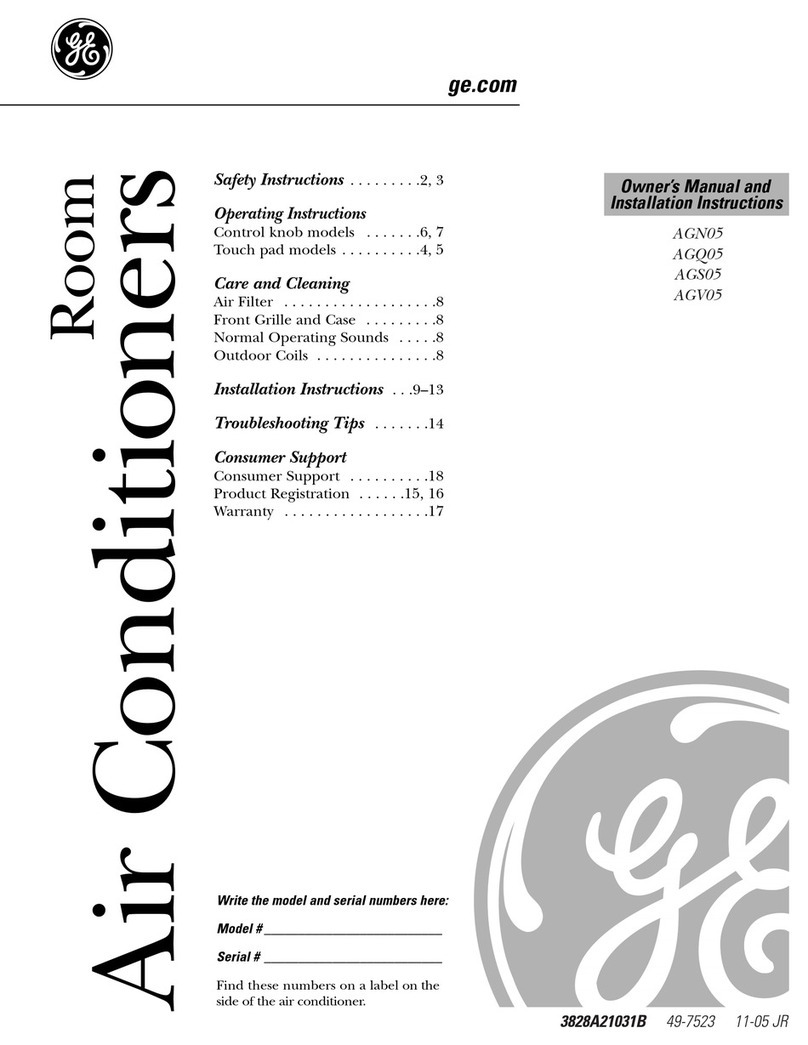
GE
GE AGN05 Owner's manual and installation instructions
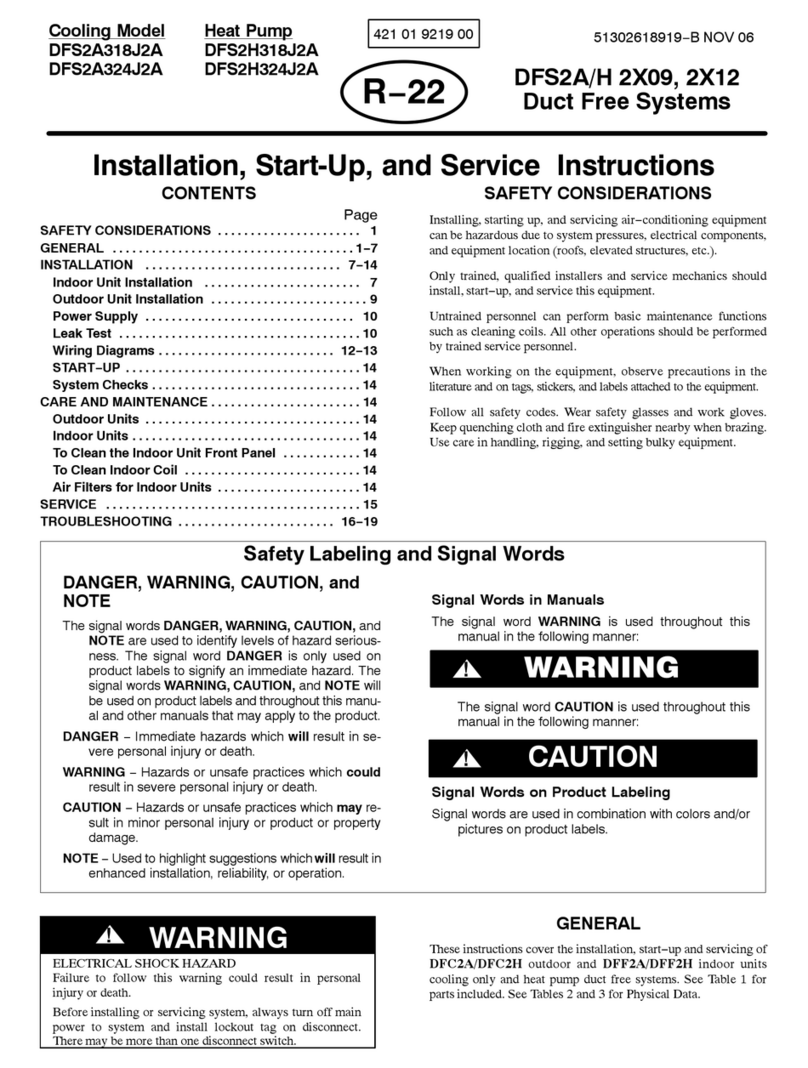
International comfort products
International comfort products DFS2A318J2A Installation, Start-Up and Service Instructions
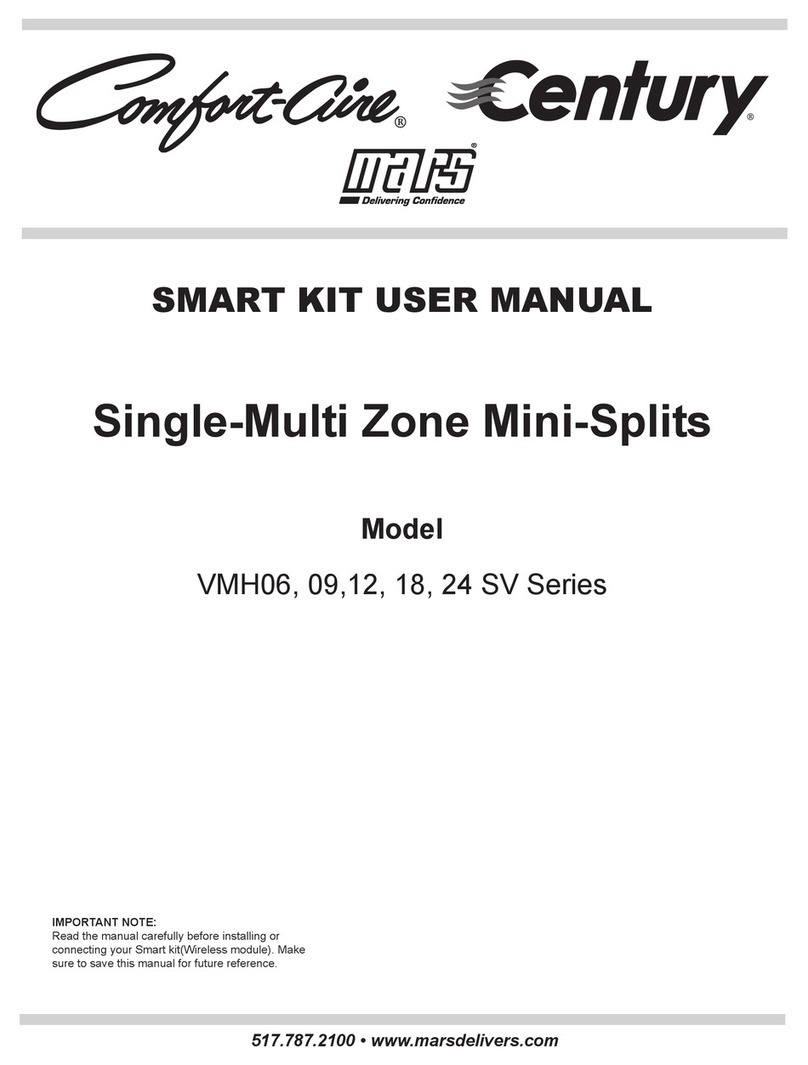
Mars
Mars Comfort-Aire Century VMH06 SV Series user manual
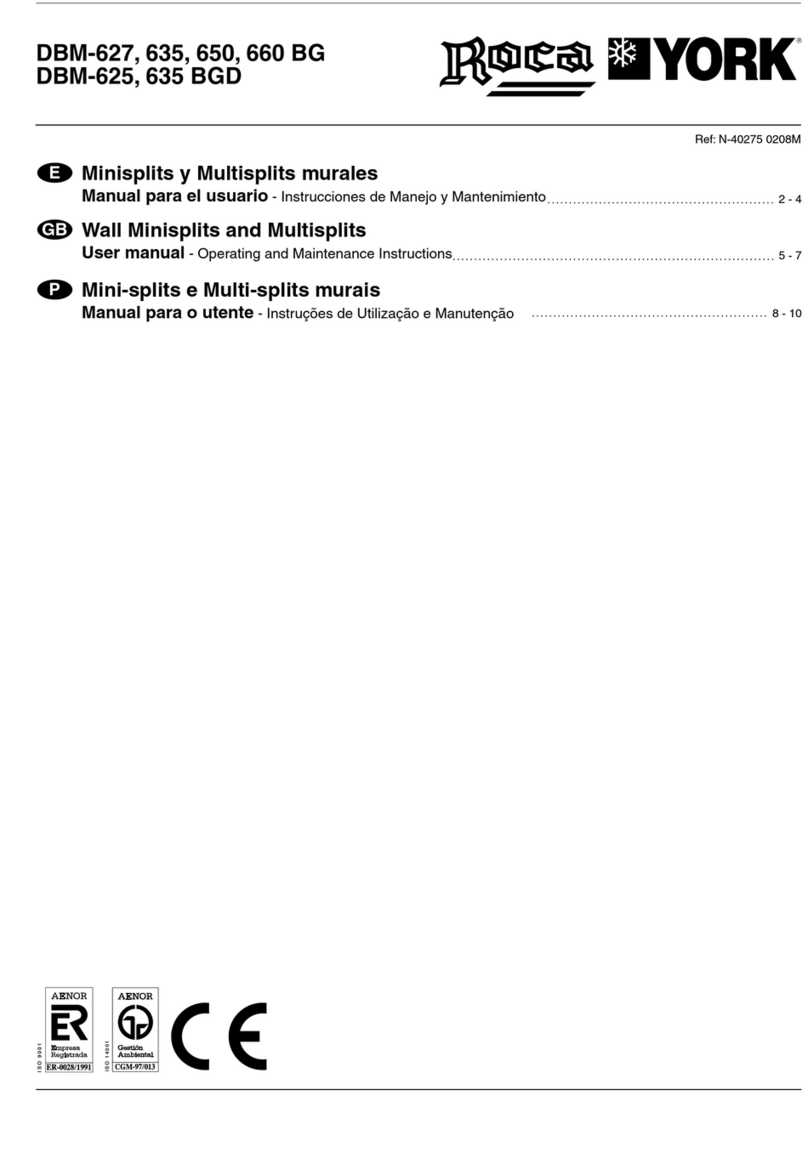
Roca
Roca York DBM-627 BG user manual
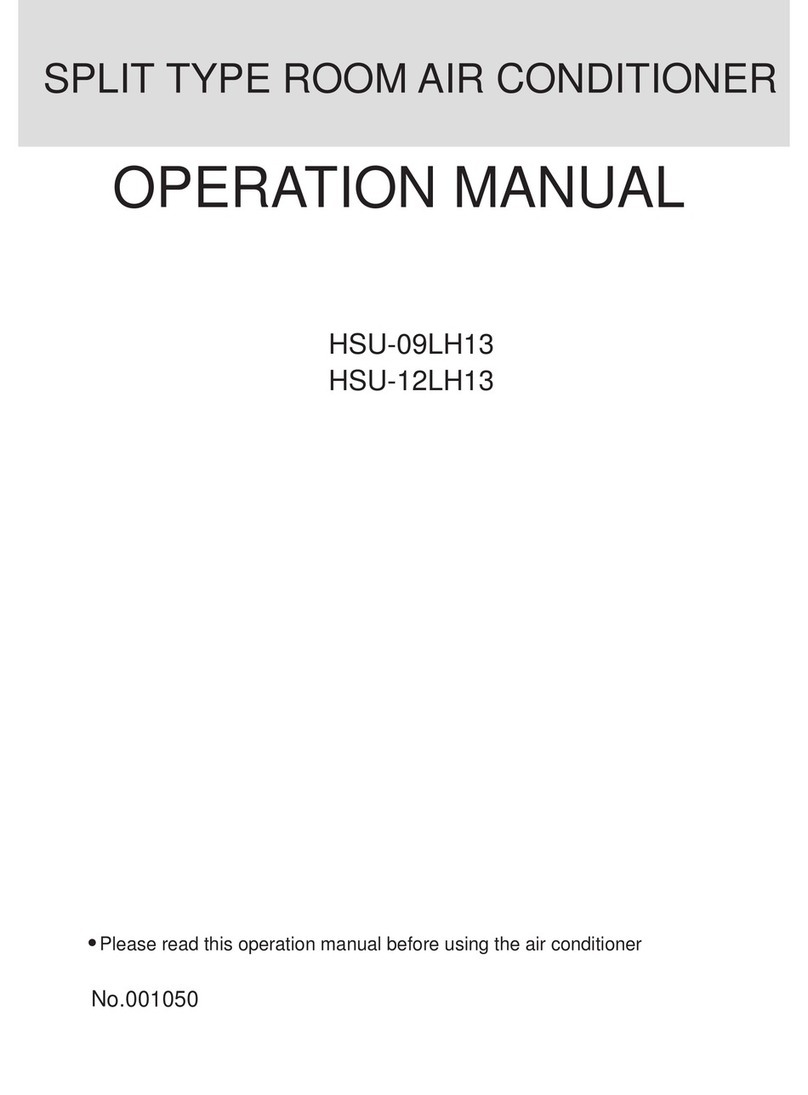
Haier
Haier 1050 Operation manual