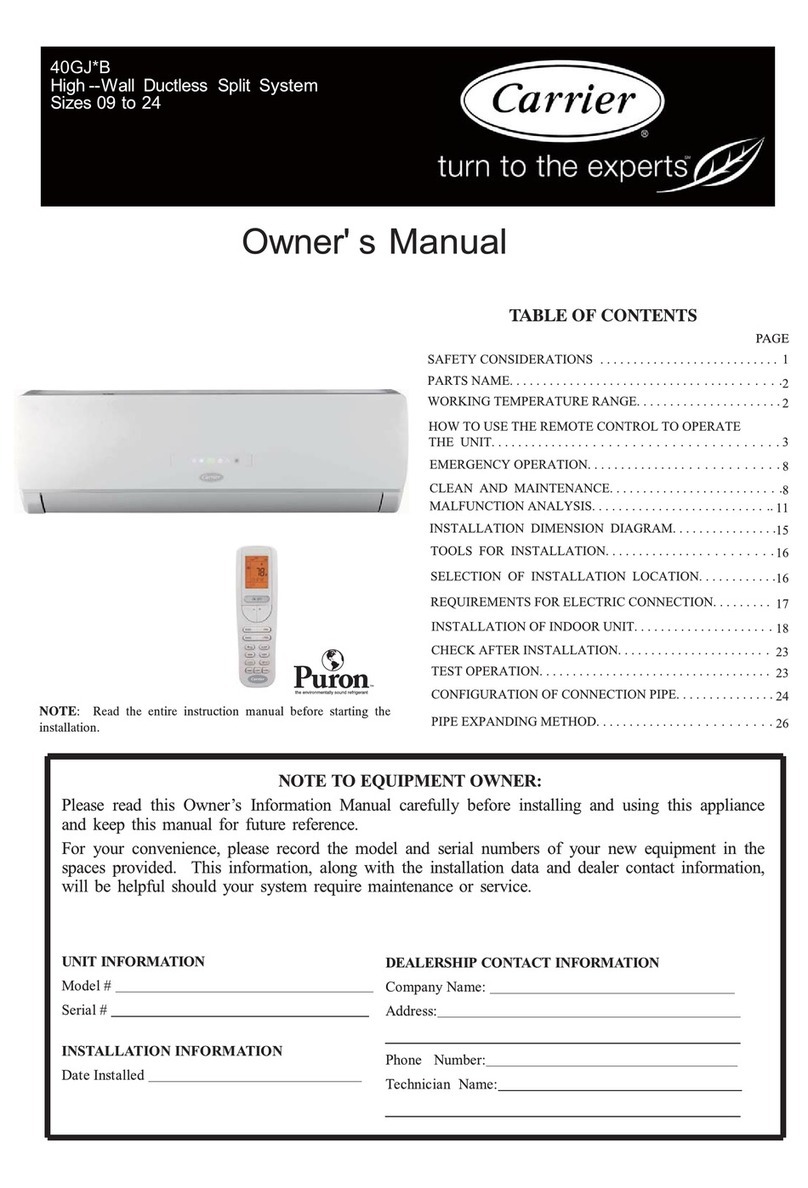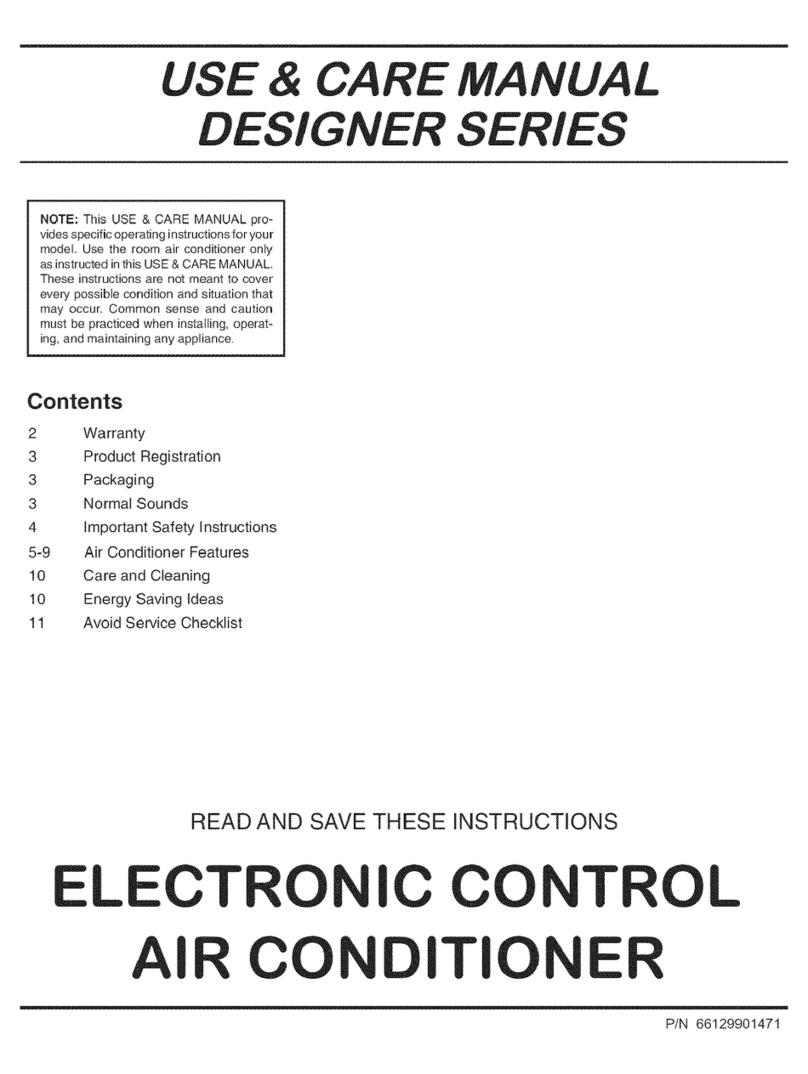ADVANTAGE AIR MyPlace User manual

User Manual V3.3 3
1 - INTRODUCTION
Welcome to your new MyAir smart air conditioning system.
The information provided in this user manual will help you to get the most from
your new air conditioning system.
Upon rst power up, the system will take a few minutes to initialise.
If you walk away from your screen it will go to sleep, to wake the screen simply
double tap on a corner of the screen.
This is your home screen, press the large MyPlace button to start the MyPlace app.

User Manual V3.3 4
The Mode Screen on the MyAir tab allows you to control your Air-conditioner’s
operation.
From the Mode Screen you can perform the following actions:
• Turn the air-con unit ON or OFF;
• Set an ON or OFF Timer;
• Select the unit FAN speed;
• Set the Target Temperature; and
• Select the air-con unit mode.
2 - MODE PAGE
10hr 30min
Off in
press to set
Timer
low medium high
23
cool heat fan dry
ONOFF
MyZone is Theatre
Mode Zones Plan Setup Help
Aircon On Aircon Off
Air Air
Press to turn your aircon ON or OFF.
The color indicates the
current aircon mode

User Manual V3.3 5
MODE PAGE
Simple Timer
The Simple Timer can be used to turn the
aircon unit ON or OFF after a set time.
The timer can be set up to 12hours.
Pressing the Trash icon clears the timer.
NOTE: This is a once-only timer that does not repeat each day. More
advanced timers can be setup in the Plans Screen.
Target Temperature
The Target Temperature is the temperature you
would like to achieve. Press the + or - symbols
to adjust the number.
Fan Speed
The air-con Fan speed can be set to LOW,
MEDIUM or HIGH
HANDY TIP: Your air-con unit is most efcient when maintaining a Target
Temperature. Ensure your Target is set to a Temperature that is comfortable for
you. Cooling or Heating a home past what is comfortable will result in higher
energy usage.
Operation Mode Selector
• COOL – Cool your home in summer
• HEAT – Warm your home in winter
• FAN – Used to recirculate air within
the home, a great energy efcient option if you just want to move some
air around the home as only your fan in the roof space will run & not the
outside unit.
• DRY - This can be used to reduce the humidity in your home (if
supported by air-con unit brand and model.)
Off in
5 hours
Timer
press to set
10hr 30min
Off in
press to set
Timer
low medium high
23
cool heat fan dry
ONOFF
MyZone is Theatre
Mode Zones Plan Setup Help
10hr 30min
Off in
press to set
Timer
low medium high
23
cool heat fan dry
ONOFF
MyZone is Theatre
Mode Zones Plan Setup Help
23
heat fan drycool

User Manual V3.3 6
3 - ZONES PAGE
Press Zones button on the menu bar to bring up the Zones Screen.
Pressing a Zone name toggles that Zone between ON and OFF. Zones are OFF
when they are in grey colour.
There are four different types of zones in MyAir depending on the option you
selected when purchasing your system.
• Airow Zone
If there is no sensor installed in a particular zone then it will be shown as an
AIRFLOW zone. In this instance, you have the ability to control the air in 5%
increments. Use the - / + buttons when a zone is turned ON, to adjust the
amount of airow going to that zone.
• Temperature Zone (Optional)
If your zone has a temperature sensor installed, MyPlace will allow you to choose
your desired temperature with the - / + buttons. MyPlace will aim to maintain the
desired temperature in that zone by automatically controlling airow when the
air conditioner is running.
• MyZone™ (Optional)
If enabled (by your dealer) any zone with temperature control (or motion
sensor) can be selected as the MyZone. Press the thermometer to designate that
particular zone as the MyZone. The MyZone is explained on the following page.
• Motion Zone (Optional)
If your zone has a motion sensor installed then this zone will have the same
functionality as a temperature zone (above) but a walking man symbol will
appear next to it. If you press the walking man symbol it will turn dark grey
indicating the motion sensor is activated for that zone and pressing it again will
deactivate it. Motion controlled Zones are explained on page 8.
20° 24°
Lounge
80%
Kitchen
21° 23°
Theatre
OFF
Master Bed
21° 24°
Bed 1
100%
Bed 2
65%
Bed 3
Mode Zones Plan Setup Help
MyZone
Motion Zone
Airow Zone
Temperature
Zone
Actual
Temperature
in Zone

User Manual V3.3 7
4 - MYZONE (OPTIONAL)
The MyZone feature makes that particular zone the “information centre” for the
air conditioning unit. That means the set-point for that zone becomes the set-
point the air conditioning unit will work toward. The actual measured temperature
of that zone is the temperature sent to the unit for it to make its decisions about
whether to start/stop or speed up/down to effectively achieve the set-point while
maintaining constant airow in the MyZone.
The MyZone can be any temperature controlled zone that is currently turned ON,
to change the MyZone to another zone press the thermometer symbol next to the
zone you want to be the new MyZone.
This feature can be particularly important when you have an unusually high
requirement for air conditioning in a particular area. For example, a group of
people watching a movie in Theatre room with all the electronic A/V equipment
turned on will have a larger requirement for air conditioning than in other rooms
in the house. Setting the Theatre as MyZone will ensure that the system continues
running until the temperature set-point for that room is achieved.
Only one temperature controlled zone can be the MyZone at any one time, if you
are using multiple zones it is recommended that you make the largest zone the
MyZone and then move the MyZone around as you move around the home.
MyZone is an optional feature available on systems where MyZone has been
enabled; your dealer may enable this feature depending on the way you use your
system and the layout of the installation.
NOTE: MyZone is not available for systems with no temperature sensors
installed.
20° 24°
Lounge
80%
Kitchen
21° 23°
Theatre
OFF
Master Bed
21° 24°
Bed 1
100%
Bed 2
65%
Bed 3
Mode Zones Plan Setup Help
Active MyZone
Press to set this
zone as Myzone

User Manual V3.3 8
5 - MOTION ZONE (OPTIONAL)
Motion controlled Zones vary the temperature in unoccupied zones in order to
save energy on air conditioning empty spaces.
For example:
You are cooling your home with the master bedroom Zone target temp set at 24oC
with motion enabled. Once MyAir has detected that the bedroom has been empty
for more than 10 minutes it will increase the target temperature by 1oC. Then after
a further 10 minutes of being empty MyAir will increase the temperature again by
1oC, making the new target temperature 26°C. As soon as motion is detected in the
room the target temperature returns to normal.
In the case of heating your home the motion sensor works in reverse, by
decreasing the target temperature in the empty Zone.
HANDY HINT: Motion sensors are designed to save you energy, but to save
even more energy switch off the zones you are not using.

User Manual V3.3 9
6 - CONSTANT ZONES
Depending on your specic installation, your MyAir system may be set up with
electronic Constant Zones. These are pre-programmed by your installer to relieve
excess air pressure in your air-conditioning system if insufcient zones are open.
Constant Zones are noted with a small letter C to the right of the zone name. Your
installer may setup 1, 2 or 3 constants zones depending on the size of your system
& the design of the home.
Example: Below you can see two constant zones are set, Lounge & Kitchen
indicated by the C to the right of the zone name.
In this example these two zones may open automatically to relieve excess air
pressure when needed.
20° 24°
Lounge
80%
Kitchen
21° 23°
Theatre
OFF
Master Bed
21° 24°
Bed 1
100%
Bed 2
65%
Bed 3
Mode Zones Plan Setup Help
Constant Zone

User Manual V3.3 10
5 - FRESH AIR (OPTIONAL)
If your system is tted with the optional fresh air feature, you will nd a button
at the bottom of your zones screen as pictured below. Turning ON fresh air will
enable your system to draw in air from outside the home.
This feature is particularly useful when the outside temperature is pleasant such as
in the evenings.
To use this functionality, we recommend that you set your aircon to FAN mode
and turn your fresh air ON, this will draw fresh air in from outside and distribute it
throughout your home without running the outside unit; reducing your running
costs.
NOTE: Using Fresh Air enabled when it is hot or cold outside, with the air-con
set to cooling or heating will signicantly increase electricity usage.
This optional feature requires additional hardware to be installed.

User Manual V3.3 11
6 - PLANS PAGE
Plans allow you to set your air conditioner up just the way you like it, this even
includes which Zones to have turned ON and their air ow or target temperature
setting. Once your Plan is captured you can have it activated automatically at any
time on any day.
The Plans summary screen shows you the plans you have created and when they
will run if they are enabled (blue is enabled.)
Plans can be enabled / disabled from inside the Plan Edit screen. To enter the plan
edit screen press the plan button of the one you wish to edit.
Creating a New Plan
Plans take a snapshot of your current systems mode and zone settings. A new Plan
is captured when you press the + button. This means you need to change your air-
con settings on the other tabs before you press the + button.
To create a new plan, rst navigate to the Mode screen and ensure your air-con is
turned ON. Then set your other mode settings for your new Plan. Now change to
the Zones screen and also adjust your zones to suit the new plan.
Once the Mode and Zones settings have been adjusted return to the Plans screen
and press the Plus button to take the snapshot of the settings. You will now enter
the Plans Edit screen (details on this screen can be found on the next page.)
DISABLED
MT W T F S S
Plan 2
Name of plan
Times Plan will start / stop
Plan 1
Days Plan will run Days Plan won’t run
06:30 AM - 08:45 AM
M T W T F S S

User Manual V3.3 12
7 - PLANS EDIT PAGE
You will enter the Plans Edit Screen after pressing the + button to add a new Plan
or if you press on an existing Plan.
From the Plans Edit Screen you can perform the following actions:
• Name your Plan;
• Enable / Disable your plan;
• Review the captured plan;
• Set the daily run time;
• Select the days to run the plan;
• Run the Plan now; and
• Save or Delete the Plan.
Naming your Plan
Press on the Plan name to edit.*
Enabling / Disabling your Plan
Select Enable or Disable from the buttons
shown. Where the blue colour shows you the
current state.*
*Be sure to save any changes.
Plan 1
enable disable
Plan 1
enable disable

User Manual V3.3 13
7 - PLANS EDIT PAGE
Review the Capture
In the “Here’s the Plan” window there will be
a summary of what the plan will do when it
is run.
Select your Plan Run time
Use the two dials to select a Start and a
Finish time.
Select your Plan Run Days
Select the Days you wish to run the plan.
Where blue is selected.
Run the Plan Now
Pressing the Run Now button will run the
Plan. This feature can be used to test a plan
or to run a plan at any time.
Plans are used to automatically set your System to a predetermined
configuration. Plans affect ALL of the Aircons in your System.
1. Configure Aircon(s) and Zones to the required setup*.
Press then add button to create a new Plan.
*See other help pages for Aircon and Zone setup.
Name of plan
Times Plan will start / stop
Plans
Overview
Set up new Plan
2. Check the “Here’s the Plan” summary
window to confirm the settings
are as required.
If the settings are not what was desired
Delete the Plan and start again.
3. Press to change a Plan name.
4. Select a start and a stop time.
5. Select the days you want the Plan to run on.
6. Press
Editing Plans
Pressing button will open the plan edit screen.
Saving Changes
Once changes have been made to the Plan press the save
button to save and return to the Plans Overview screen.
Discarding Changes
To discard unwanted changes press the back button in
the top left corner of the screen to discard and return to
the Plans Overview screen.
Deleting a Plan
To Delete a plan press the trash can button and
press delete to confirm.
Enable/Disable a Plan
To disable a plan from running as scheduled press
the Disable button. The plan can be re-enabled by
selecting enable once more.
Make a Plan Run Now
Pressing the Run Now button will start the Plan as
shown in the “Here’s the Plan” window.
Note: z1 is the zone listed
first on the Zones screen
Plan 1
Days Plan will run
Days Plan won’t run
06:30 AM - 08:45 AM
M T W T F S S
06:30 AM - 08:45 AM
M T W T F S S
A disabled plan in the
Plans Overview screen
Plan 1
Plan 1
Plan 1
DISABLED
MT W T F S S
Plan 1
Here’s the Plan...
Zones on: z1 z2 z3*
Lobby - on, mode - cool, fan - high, 24C
Name Mode Temp
Status Speed
Zones to be turned
on when plan starts
sat
tues wed thurs frimon sun
save
save
run now
back
enable disable
= MyZone
*
Plan 1
Start
2 15 AM
230 PM
2 45
:
Finish
6 15 AM
630 PM
6 45
:
Run Time
Here’s the Plan...
Daikin
AC: ON - Mode: Cool - Fan: Med
Zones On: Z1, Z2, Z4, Z6
Panasonic
AC: OFF
Select Days
Sat
Tues Wed Thurs FriMon
Sun
Enable Disable
Save
Run Now
Back
Plan 1
Start
2 15 AM
230 PM
2 45
:
Finish
6 15 AM
630 PM
6 45
:
Run Time
Here’s the Plan...
Daikin
AC: ON - Mode: Cool - Fan: Med
Zones On: Z1, Z2, Z4, Z6
Panasonic
AC: OFF
Select Days
Sat
Tues Wed Thurs Fri
Mon
Sun
Enable Disable
Save
Run Now
Back
Plan 1
Start
2 15 AM
230 PM
2 45
:
Finish
6 15 AM
630 PM
6 45
:
Run Time
Here’s the Plan...
Daikin
AC: ON - Mode: Cool - Fan: Med
Zones On: Z1, Z2, Z4, Z6
Panasonic
AC: OFF
Select Days
Sat
Tues Wed Thurs FriMon
Sun
Enable Disable
Save
Run Now
Back
Save or Delete a Plan
If any changes are made to a Plan on this page then the changes need to be
saved by pressing the green save button. If changes have been made to a plan
that you do not want, then the changes can be discarded by pressing the back
button in the top left corner of the screen.
A plan can be deleted by pressing the Trash can.

User Manual V3.3 14
8 - SETUP PAGE
Rename Zones
Press this button to change the zone names, you will be presented with a list of all
your zones press any zone to edit the name. You can use the symbols & or . plus
any combination of letters, numbers or spaces.
1. Press the DEL key (X) to delete each character
2. Enter new zone name using the on-screen keyboard
3. Zone names can be up to 12 characters in length when nished press SAVE.
Options
The rename button of Aircon name allows you to rename your Aircon. This is
shown if you have multiple systems in the one house so that you can easily
determine which system is which when opening the mobile app.
You can also enable and disable the display of actual temperature and Google
Home on this page. The pairing of Smart Khaya and your Google Home Assistant
can be done by pressing the add button of Paired Google Accounts.
The set time button of Time & Date takes you to the Android date & time settings,
the default time zone is Western Australian time, you will need to choose the
appropriate time zone for your location. Your MyPlace tablet is set to auto update
the date & time from the internet provided you are connected to the internet.
Remote Access
This button opens the remote access screen, setup of remote access is detailed in
the MyPlace section of this document.
Advanced Info
This page will display information about your system and the way it has been
congured; this info may be used by your air conditioning professional when
servicing your system.

User Manual V3.3 15
8 - SETUP PAGE
9 - TROUBLESHOOTING
If you are experiencing problems with the operation of the system, you may reset
power to the system using the isolator switch located next to your air conditioner’s
outdoor unit. Turn the isolator switch off and leave it off. Then try pressing the
button to wake the touch screen. The touch screen should be inoperable. After a
5-minute delay, turn the isolator back on and allow approximately 3 minutes for the
system to initialize.
• If air volume control is applicable, then increase all zones to 100%.
• If you have wireless wall sensors ensure the batteries are not low, if the
batteries are low a warning will be displayed on your ZONES page.
• Check for any fault codes displayed in the SETUP page, if a fault code is
shown contact your dealer and advise them of the fault code.
• Ensure your MyPlace tablet is up to date with the latest app updates from
the Google Play Store.
• If you are still having trouble, contact our support centre on 1300 850 191.
We are open from 6am to 5pm WST, Monday to Friday.
Tech Setup
This button is used by your air conditioning professional to congure and
commission your system on the day of installation; there are no user settings in this
menu.
Status Window
Warnings about your air conditioning system will be displayed here such as low
battery warnings for your temperature sensors or air conditioning unit status codes.
Your installers phone number may be displayed here so it’s always on hand when it
comes time for your annual service.

User Manual V3.3 17
1 - INTRODUCTION
Welcome to MyAir+.
MyAir+ has all the same features as MyAir with the added benet of being able to
control up to four air-con units from the same MyPlace wall mount touch screen.
When the MyPlace app is started the MyAir+ tab will display the home screen as
shown above. Each icon set above represents a separate air-con, pressing on the
top left of an icon will open that air-con unit. Each air-con unit can be controlled the
same way as any MyAir system.
For information on the control or settings of each air-con unit please refer to the
MyAir section of this manual.
2 - HOME PAGE

User Manual V3.3 18
3 - MYAIR+ PLANS
The MyAir+ Plans screen can be accessed from the Plans button in the bottom
right hand corner of the MyAir+ Home screen.
MyAir+ Plans apply to all of your air-con units, this means that the “captured”
snapshot for the plan will include the state of all air-cons in your system as well as
all the zone settings for each of the air-cons.
For more information on setting up a plan please see the Plans page in the MyAir
section of the this manual.
The default name for an air-con unit is “AC”. To change this name or rename any
other unit press the Rename button in the Setup > Options of the air-con that you
wish to rename.
4 - NAMING AIR-CON UNITS

User Manual V3.3 19
P
l
a
c
e
The advantage of
Australian-made
MyLights is designed by Advantage Air, an
Australian company based in Perth, Western
Australia. Since 1990, we’ve been dedicated
to making peoples’ lives more comfortable.
We started with designing and
manufacturing innovative ducted air-
conditioning systems. The connected
smart home, like smart lighting, is the
natural evolution of helping you create an
environment where everything is exactly the
way you like it.
We take pride in creating and exporting a
local product that is world class. To achieve
this, we embrace technology and invest
heavily in research and development.
Our ingenious engineers have developed
numerous industry rsts and earned us a
slew of patents, registered designs and
design awards in the process.
We are committed to quality and where
possible, make our components in Australia.
Your MyAir system is built to last.
5-Year Warranty
Advantage Air components are well known
in the industry for their quality and durability.
To prove our condence, we provide a 5-year
warranty on all electronic controls.
Corporate
responsibility
Advantage Air is all about bringing comfort
to people. We are proud to be a sponsor of
Channel 9’s Matt & Kim to the rescue. The
show delivers life-changing renovations to
families in desperate need.
P
l
a
c
e
Australia
Perth
Advantage Air AUST Pty Ltd
115 Vulcan Road, Canning Vale
Western Australia 6155
T: 1300 850 191
E: techsupport@advantageair.com.au
Brisbane
Advantage Air (QLD) Pty Ltd
359 Fison Avenue East, Eagle
Farm, Queensland 4009
Sydney
Advantage Air (NSW) Pty Ltd
7/10 Anella Avenue, Castle Hill,
New South Wales 2154
For further assistance, call our MyTeam Support on 1300 850 191, Mon-Fri from 6am to 5pm WST.
Advantage Air Aust Pty Ltd reserves the right to change specications, modify designs and discontinue items. Whilst
we try to keep every detail in this document current and accurate, if there are differences or changes then Advantage
Air shall not be liable for these.
© 2017 Advantage Air Aust. All Rights Reserved.
Other manuals for MyPlace
1
Table of contents
Other ADVANTAGE AIR Air Conditioner manuals