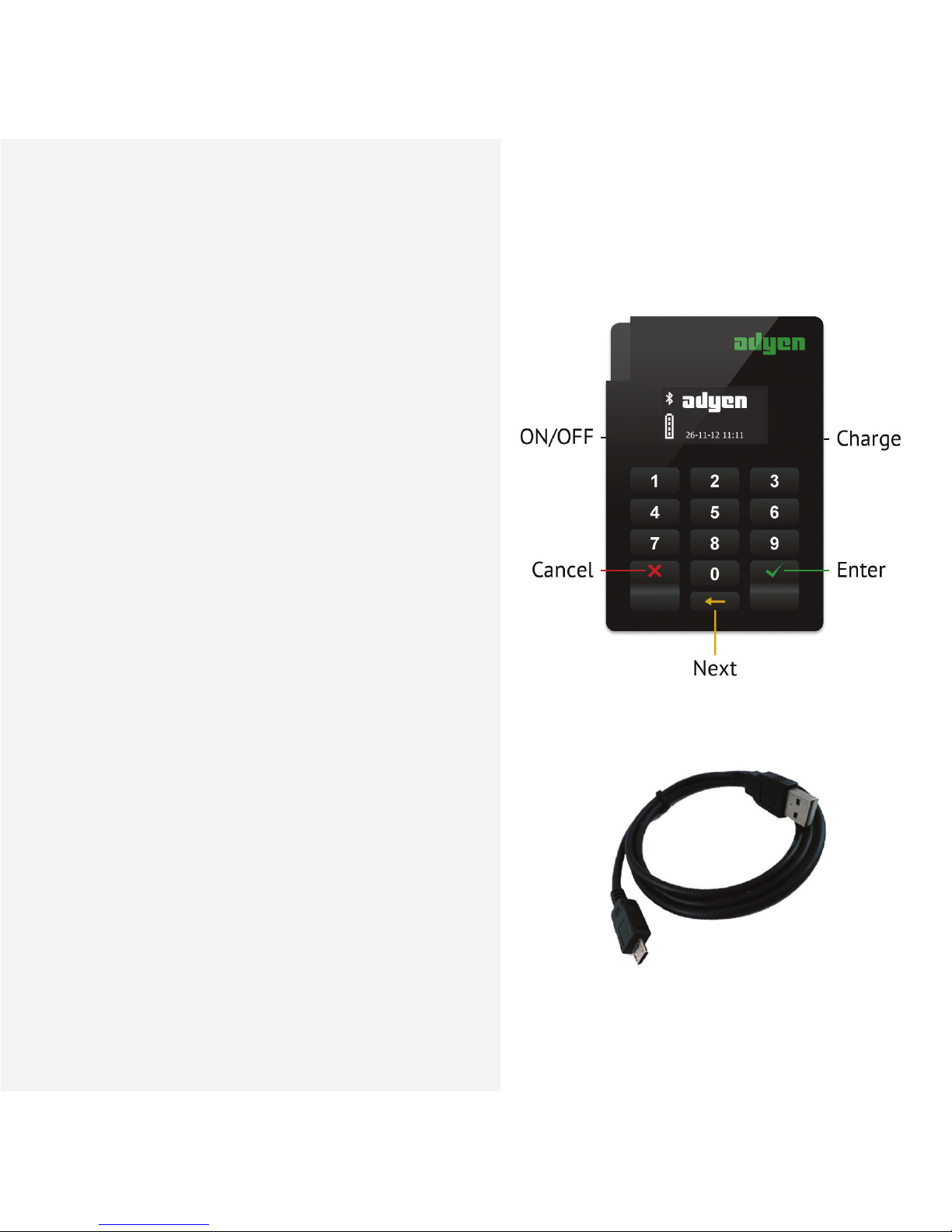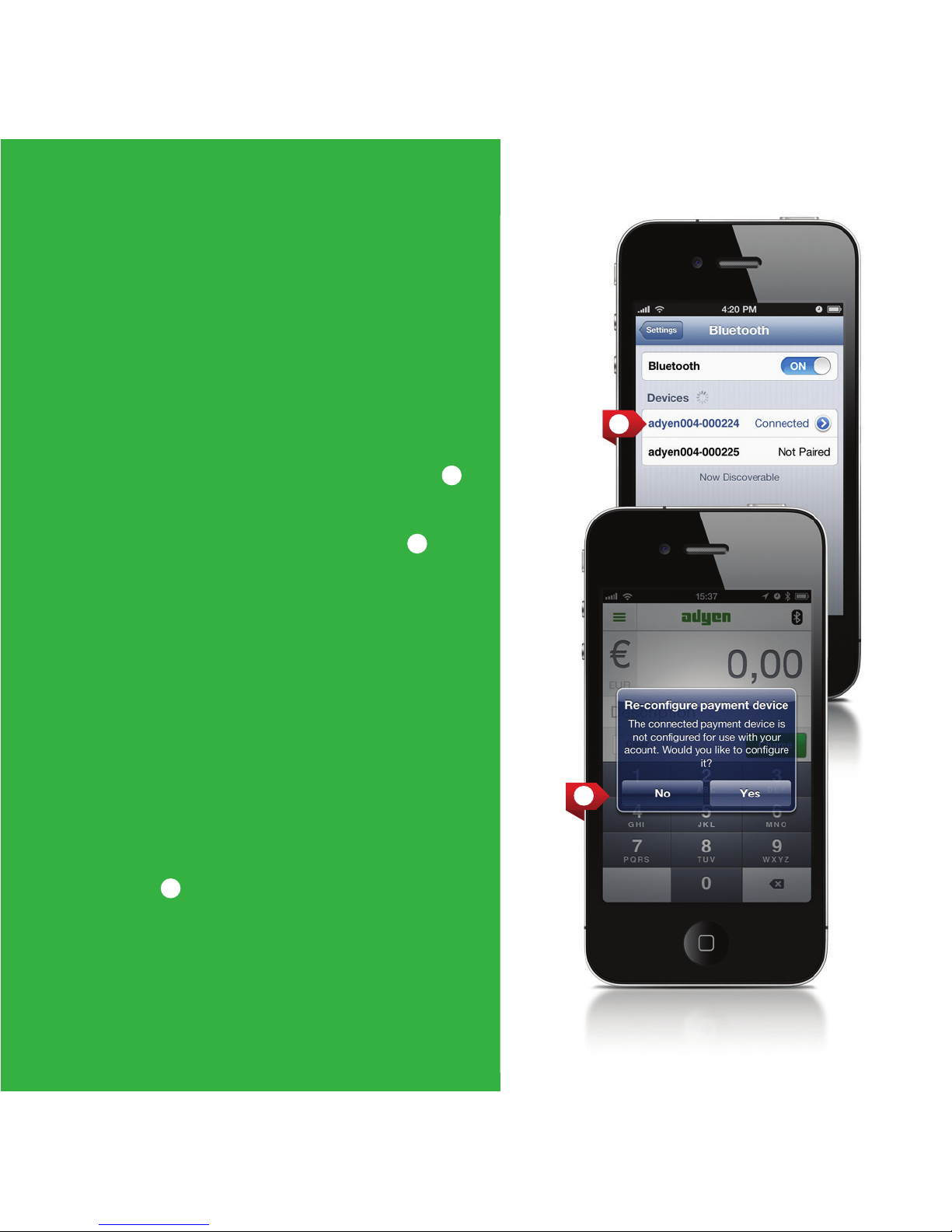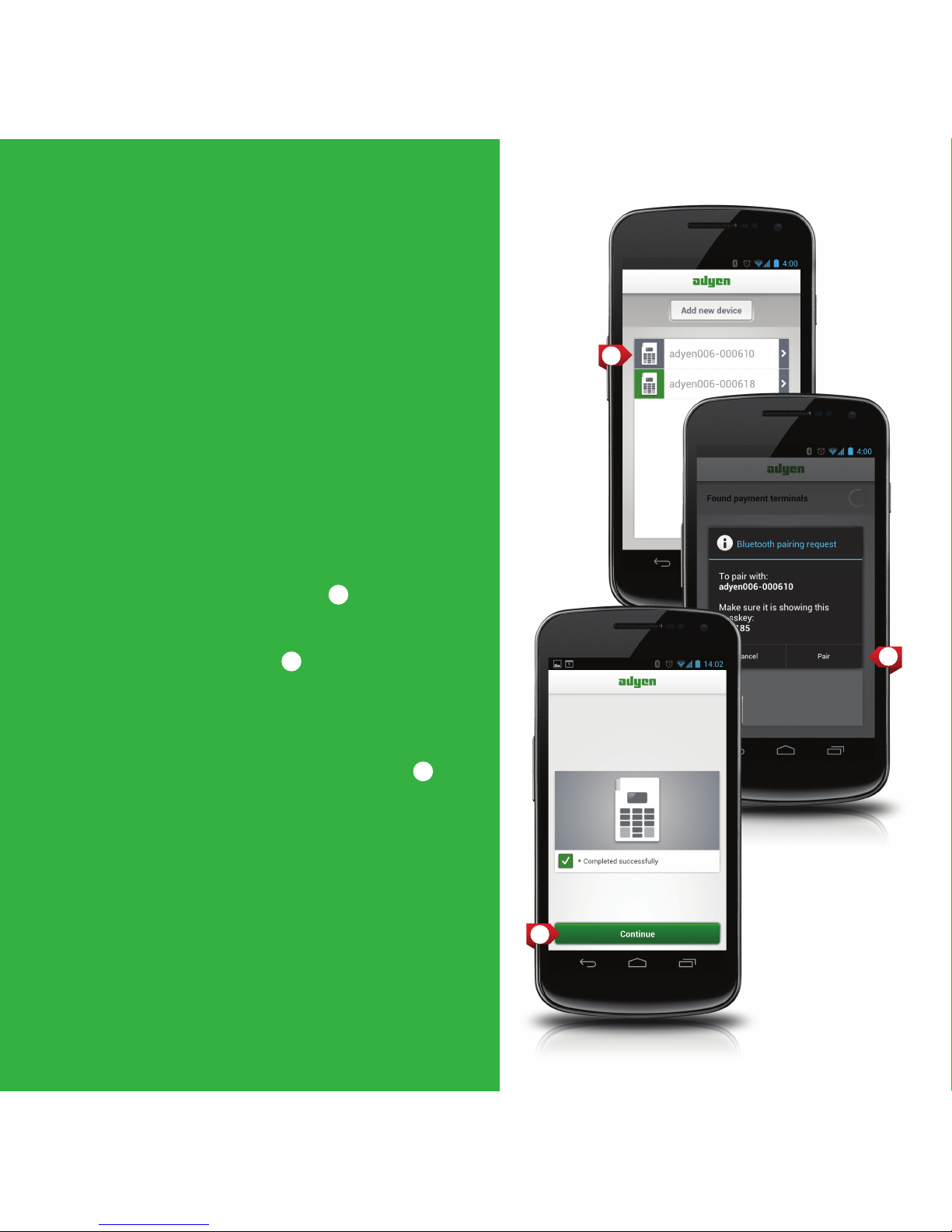8
Made for: Android v.4.0 and up; iPad (3rd generation), iPad 2, iPad, iPhone 5, iPhone
4S, iPhone 4, iPhone 3GS and iPod Touch 4th Generation. iPad, iPhone, iPod, iPod
classic, iPod nano, iPod shuffl e, and iPod touch are trademarks of Apple Inc.,
registered in the U.S. and other countries.
“Made for iPod,” “Made for iPhone,” and “Made for iPad” mean that an electronic
accessory has been designed to connect speci cally to iPod, iPhone, or iPad,
respectively, and has been certi ed by the developer to meet Apple performance
standards. Apple is not responsible for the operation of this device or its compliance
with safety and regulatory standards. Please note that the use of this accessory with
iPod, iPhone, or iPad may affect wireless performance.
v4/20130207
Shuttle
SHUTTLE SLEEP
MODE
To save battery power, your Shuttle
automatically goes into sleep mode
after ve minutes of inactivity.
To wake your Shuttle from sleep
mode: press Enter once.
To put the Shuttle in sleep mode
manually, press and hold the Cancel
button for one second.
SUPPORT
You can access our FAQ from the
menu in the Adyen app, or
Visit our support website at
https://support.adyen.com
or
Contact us via e-mail:
possupport@adyen.com
(feedback welcome!)