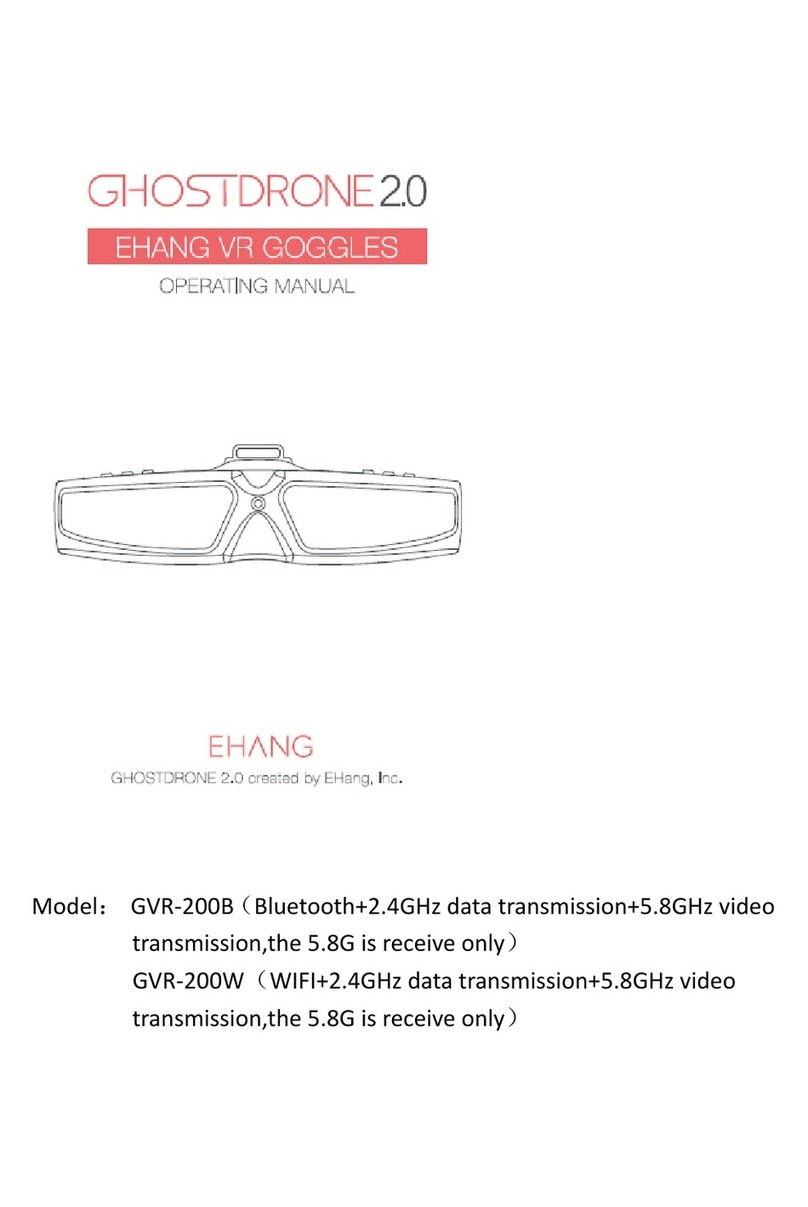AeroVironment Quantix User manual

User Manual

User Manual

iv
Quantix™ © AeroVironment 2017–2019Quantix™ © AeroVironment 2017–2019
v
Table of Contents
Contents . . . . . . . . . . . . . . . iv-v
The Details. . . . . . . . . . . . . . . vi
QuantixTM Overview . . . . . . . . . 1
What’s in the Box . . . . . . . . . . . 2
Overview of Components . . . . . . 3
Dimensions . . . . . . . . . . . . . . 4
Getting Started . . . . . . . . . . .5–6
Create Your AV DSS™ Account
First Time Tablet Setup
First Time Aircraft Setup
Learn All You Can
. . . . . 7
Recommended
Not Recommended
Planning a Mission . . . . . . . . . . 8
Choose Your Launch Location
Not Great
Better
Best
. . . . . . . . . 9
Plan Locations on AV DSS™
Plan Quantix™ Flights
Fly Quantix™ and Gather Data
Upload to AV DSS™
View Locations in AV DSS™
. . . . . . . . . . . 10
Handling the Aircraft
Install the Props
Install the SD Card
Install the Battery
. . . . . . . . . . . . . 11
Choose Launch/Land Location
Power Up
. . . . . . . . . . . . . . . . . 12
What You Are Seeing
. . . . . . . . . . . . . . . 13
Stop Lights
Override Your Flight Area
. . . . . . . . 14-15
Charge the Aircraft Battery
Charge the Tablet Battery
Charging Accessories
. . . . . . . . . . 16
Removed the SD Card
Quantix Uploader
. . . . . . . . . . . . . 17
Changing the Battery
Replacing the Props
Cleaning ILS and Camera Lenses
Software and SD Cards . . . . . . 18
Replacing Your SD Card
Formatting Your SD Card
Updating Aircraft and Tablet Software
Binding to a New Aircraft
Troubleshooting . . . . . . . . 19–20
Aircraft Fault Responses
Locate Aircraft After Unplanned Landing
Recognizing a Bad Magnetometer
Mag Calibration
Using Data and Case Studies . . . 21
What is NDVI?
. . . . . 22
General Warnings
RF Exposure Warning
Disclaimers
Aircrafts and Tablet Batteries
General Information . . . . . . . . 23
Customer Service Information
FCC Statement . . . . . . . . . . . 24 AeroVironment, Quantix, Decision Support
System, and DSS are trademarks of
AeroVironment, Inc. All other trademarks
are property of their respective owners.
ContentsContents

vi
Quantix™ © AeroVironment 2017–2019Quantix™ © AeroVironment 2017–2019
1
Specifications
Parameter Characteristic
Max Endurance 45 mins
Max Field Coverage Per Flight 400 acres
Wingspan 3.2 ft (1m)
Structure
Foam, Carbon Fiber, and Thermo Plastics
Weight (with battery)
Battery Type Lithium Ion
Maximum Airspeed45 mph (20 m/s)
Motor 4x Direct Drive
Brushless Electric
Operating Temperature Range0–120°F (-17–49°C)
Storage Temperature Range60-100°F (16-38°C)
Acceptable Altitude Limits 0–7,500 ft altitude (0–2,286 m)
Fixed Operational Altitude 360 ft above ground level (110 m)
Launch and Landing Vertical Tail Sitter
Wind Speed (sustained) 20 mph (9 m/s)
Ground Communications SD Card and WiFi
Flight Communications 900 MHz Encrypted XBee Pro for US
Navigation Automatic Waypoint Navigation
Camera Sensors Simultaneous High Resolution
18MP True Color and Multispectral
with incorporated ILS Solar Sensor
Quantix™ Overview
As the operator of your new unmanned
the collection area, ensure a safe launch,
and monitor the airspace. Quantix™ will plot
Plus, the aircraft will automate launch and
landing, and navigate the preplanned route,
with three levels of override features to
emergency-land your aircraft.
immediately from the tablet, but the
deeper analysis will occur in AV DSS™.
AV DSS provides the capability to perform
additional analysis on your data including
crop stress, anomaly coverage, etc. You
can transfer and store your data securely
and seamlessly with AV DSS.
Welcome to Your Quantix™ Aircraft!
Launch
your aircraft safely,
using the guided
Upload
your data securely
to AV DSS for
deeper analysis.
Analyze
your data to detect early
signs of crop stress,
canopy coverage, and
Define
your collection
area where you
want the aircraft
to analyze your
crops.
Repeat
to gather historical
insights within a
growing season and
from season to season.
Monitor
the airspace while your
aircraft navigates the
Quick-Look™
maps give you an
instant view of the
collection area on your
tablet when you land.
DSS
AeroVironment Provides an End-to-End Ecosystem
START
The Details

2
Quantix™ © AeroVironment 2017–2019Quantix™ © AeroVironment 2017–2019
3
Overview of ComponentsWhat’s in the Box
AIRCRAFT
SPARE PROPS SD CARD AND READER
AIRCRAFT BATTERY & CHARGER, TABLET CHARGER QUICK START GUIDE & USER MANUAL
TABLET
Get to Know Your Quantix!
The aircraft’s unique hybrid design
combines the advantages of vertical
greater speed and coverage, and vertical
touchdown for a soft landing. Quantix
collecting up to 400 acres of data per
multiple types of high-resolution imagery
(18MP, NDVI, gNDVI).
Let’s start with what arrived in your
reusable Quantix shipping case:
Sensor
SD Card
Slot
Camera
Power
Button
Volume Control
Handstrap
(Stowed)
SD Card Slot
Charge Port
True Color
Camera
Camera
BOTTOM OF AIRCRAFT AIRCRAFT BATTERY AND SD CARD
Camera
(Front)
FRONT OF OPERATING TABLET BACK OF OPERATING TABLET
Landing Pad
Landing Outrigger
TOP OF AIRCRAFT
Landing FeetElevons
Propellers
Motors
Power Button
LENS
COVER
ILS Solar
Sensor
LENS CLEANING KIT

4
Quantix™ © AeroVironment 2017–2019Quantix™ © AeroVironment 2017–2019
5
Dimensions Getting Started
First Time Tablet Setup
Your tablet will require a short setup before using it for the
Google Play store, which is used for updating the Quantix
application. Visit www.google.com to create an account.
Create Your AV DSS Account
Register at
www.AVdroneanalytics.com/registeryourquantix
This will ensure the system is under warranty,
AV DSS account. Your AV DSS account needs to
receive an e-mail, please call Customer Service
at 888.372.2890.
optimized for graphics. As a result, you may get alerts for graphics and
game-related content. This is normal behavior from the tablet manufacturer.
Although you are free to install other applications, it is recommended that
you do not run memory or storage-intensive applications. This can adversely
affect the Quantix system operation.
Once your AV DSS account has been created, follow the online
to add new locations.
Follow these Setup Steps:
1. Power on the tablet and select your language.
2.
software updates and will update if necessary.
3. Once the tablet is updated, enter your Gmail e-mail address and password.
4. Agree to the Google terms and conditions.
5. Enter your name into your tablet.
6.
7. Agree to the NVIDIA license agreement.
8. Your tablet is now set up and ready to use. Be sure to fully charge your tablet before
9. Launch the Quantix application and sign in using your AV DSS credentials.

6
Quantix™ © AeroVironment 2017–2019Quantix™ © AeroVironment 2017–2019
7
Recommended
The Quantix Mission Planner has been
tested on a variety of shapes and there
shapes that you as the user might select.
The examples below will help you select
a reliable shape for the Quantix Mission
Planner.
In general, your collection area should be:
• A closed polygon with no “holes”
• Fewer than 100 points or corners
• As simple as possible to perform
Not Recommended
First Time Aircraft Setup
Your Quantix aircraft has been designed
to minimize the setup process.
Follow These Setup Steps:
1.
aircraft.
2. Plug the charger into the battery
(see page 14 for charging details).
Once battery is fully charged,
disconnect from charger.
3. Install a fully charged battery in the
aircraft and power it on by pressing
and holding the power button until
the main light bar on the top of the
aircraft illuminates.
4. Launch the Quantix application.
(see page 18 for more information
regarding software updates. If
an update is required, you will be
prompted to visit the Google Play
store to download the latest
software version).
5. Power down the aircraft by pressing
the power button on the battery for
three seconds. All lights on the main
light bar will turn off.
Getting Started
Learn All You Can
Visit the AV DSS Support Page to watch tutorial videos on:
• Get to Know Your Quantix
• Before Going to the Field
• Add a New Collection Area

8
Quantix™ © AeroVironment 2017–2019Quantix™ © AeroVironment 2017–2019
9
Plan Locations on AV DSS
After registering your Quantix, start by
planning your locations online in AV DSS.
Before you use your Quantix system:
•
and crop type
• Data analytics are generated
for each location
1
Planning a Mission
There are many options on where to place
your Quantix for launch. This location will
be considered ‘Home.’
In general you want to choose
a location that is:
• Flat and even ground
• Clear of all obstacles
within a 50 ft. radius
Not Great
Better
Choose the Best Launch Location
A Return Home Path Could:
• Fly over adjacent areas
• Fly into an unsafe area
• Fly into an undesirable zone
This launch location results in long
Return Home paths outside the area.
Any Return Home Path Would:
• Fly over intended areas
• Fly in a safe area
•
return paths over more of the area.
Centrally-Located All Return Home Paths:
• Have best line-of-sight
• Fly directly over intended areas
• Fly in a safe area
This ideal launch location is also centrally
located to minimize the time to execute a
Return Home.
Best
Use Your Best Judgment — Select the best possible launch location based on
Fly Quantix™ and Gather Data
Use your Quantix system to gather data
of your collection areas.
immediately after
landing.
View Locations in AV DSS™
AV DSS™
will divide
imagery
into
separate
locations.
Plan Quantix Flights
Using the Quantix tablet and application, create a
collection area of up to 400 acres. The tablet must be
download map data.
• May include multiple DSS locations
• slew to a desired collection area with a city/
state, zip code, or by tapping the locate button.
Upload to
AV DSS™
After reviewing
collection areas using
your data securely to
AV DSS™ for deeper
analysis.
2
4
3
5

10
Quantix™ © AeroVironment 2017–2019Quantix™ © AeroVironment 2017–2019
11
Conduct a Preflight Check
Open the Quantix application, login, and
tap “Fly Area” for the desired collection
application will guide you through a
commanding the aircraft to launch.
Launch/Land Location
Place aircraft in an upright position near collection
area. This will be the launch/land location and
should have a minimum of 15 feet clearance around
aircraft with a suggested safety buffer of 50 feet
in every direction. This area must remain clear the
vertically from this location to an elevation of 100
Power Up
Press and hold the power button to power
on the aircraft. Wait for the aircraft status
indicator to illuminate orange.
1
2
3
BATTERY INDICATOR
LIGHTS
BEFORE LAUNCH
Aircraft Status Indicator
Slow Pulsing Solid Orange Flashing Flashing Chasing Up Chasing Down
POWER UP
sensor port on nose of aircraft.
• Ensure all objects are at least 50 feet away
from aircraft
• Ensure all objects that are over 80 feet
tall are at least 100 meters away from the
launch/land location
•
OBSTACLE CLEARANCE ZONE
UPRIGHT AIRCRAFT FOR TAKEOFF
80'
100'
Install the Battery
cavity located on top of the aircraft. Press
CARRYING THE AIRCRAFT
Handling the Aircraft
Always carry the aircraft by the fuselage (nose of the aircraft). Never try to carry it by
the wings, propellers, or elevons. Doing so could damage the aircraft.
Install the Props
Install each prop by turning it in the
direction indicated by arrows on the
The two props with a recessed dot
must be installed on the two motors
with silver dots on the shaft.
INSTALLING CORRECT PROPS
Silver dot
Hold below lenses to
Install the SD Card
Install the SD Card by inserting
into the aircraft SD slot.

12
Quantix™ © AeroVironment 2017–2019Quantix™ © AeroVironment 2017–2019
13
Your Job is to Monitor the Sky
The aircraft is programmed to select
and land as positioned by you, and
by monitoring the airspace for any
local airspace regulations.
Keeping a Strong Connection
To ensure a strong connection between
the tablet and aircraft, the antenna should
Green: Conditions are good.
Yellow: Conditions may require
attention.
Red: Conditions may require action.
Blue: Collection Area
•
Yellow: Flight Area
•
include launch and landing,
collection area, and while
collecting images.
Red: Flight Boundary
• Quantix lands immediately if the
KEEPING A STRONG CONNECTION
Stop Lights
current location and altitude.
What You Are Seeing
Three Ways to Override Your Flight
Return and Land
and return aircraft to the home location
and land.
Land Now
The immediate maneuver for landing is
the ‘Land Now’ option, which will land
the aircraft at its current location.
Emergency Stop
As a last resort option, ‘Emergency
Stop’ may be selected. The aircraft
motors will immediately stop
functioning, and the aircraft will

14
Quantix™ © AeroVironment 2017–2019Quantix™ © AeroVironment 2017–2019
15
Charge the Aircraft Battery
Remove battery from aircraft. Lift the
charging port. Plug in the aircraft charger
to the battery and wall outlet to begin
4 hours.
1
Be Ready to Fly with a Fully Charged Battery
0–25%
25–50%
50–75%
75–100%
FULLY CHARGED BATTERY
CHARGING BATTERY
Charge the Tablet Battery
charged using the wall, car, or portable
2
USB Cable
Charging Accessories
source.
For best charging results, charge while tablet is powered off.

16
Quantix™ © AeroVironment 2017–2019Quantix™ © AeroVironment 2017–2019
17
Quantix Uploader
Uploader User Guide on the Help page in AV DSS.
Taking a Quick Look
the low resolution true color and NDVI imagery.
Remove the SD Card
Push in to release the SD Card from the aircraft SD slot.
Depending on the size of your collection area, the time to process the
Replacing the Props
Props need to be replaced if there are
signs of damage. Damaged props can
Remove props by gripping the motor
and unscrewing the prop in the direction
indicated by arrows on the prop.
Replace the prop by turning it in the
direction indicated by arrows on the prop
Changing the Battery
While gripping the fuselage, squeeze the
tabs on both sides of the battery. Lift the
battery out of the aircraft. When placing
REPLACING THE PROPS
Silver dot
Cleaning ILS and Camera Lenses
care to prevent micro-debris from scratching the lens surface.
To Clean:
• Use air bulb to blow dust and dirt from lens surface
• Gently brush away any remaining debris
• Repeat air bulb application to ensure lens is free from dirt particles
•
•
CHANGING THE BAT TERY

18
Quantix™ © AeroVironment 2017–2019Quantix™ © AeroVironment 2017–2019
19
Replacing Your SD Card
If it becomes necessary to replace the SD
memory card, the replacement card must have
• SD Extended Capacity (SDXC)
• 64 GB or greater
• Speed class rating of U-3 or greater
• UHS bus speed mode single data rate
104 (SDR 104)
Updating Aircraft and Tablet Software
Formatting Your SD Card
SD card performance normally degrades over time, and your SD card may eventually
It is also recommend to use the same model SD card that was provided with your
system.
Binding to a New Aircraft
desired plane from the list.
Your Quantix comes with a 128GB PNY SD Card (Model No. P-SDX128U395-GE)
Aircraft Fault Responses
The Quantix aircraft is designed to respond automatically to faults and anomalies.
Fault Aircraft Response
Preflight errors Aircraft will not launch.
Loss of Link After 60 seconds of not communicating
with the tablet, the aircraft will cancel the
path altitude.
Low Battery
battery power to complete the mission, it
will cancel the mission, return home and
Depleted Battery
battery power to return home, it will land
Loss of GPS The aircraft will land immediately.
Temperature Warnings If the aircraft determines that the avionics
temperature exceeds temperature limits,
the aircraft will cancel the mission, return
home and land.
Navigation Error The aircraft will land immediately.
Violating Keep-in-Zone The aircraft will land immediately.
Onboard Storage Becomes Full The aircraft will cancel the mission, return
home and land.
The Quantix application will notify you should any of these
faults occur.
Locating Aircraft After an Unplanned Landing
If your Quantix aircraft has an unplanned landing, do not close the Quantix application,
and use the map icons to reach the aircraft. Once you have reached the aircraft, follow
these steps:
1. Use the emergency stop command if the props are still rotating.
2. Power down the aircraft.
3. Inspect the aircraft and props for damage.
4. Remove the SD card.
Troubleshooting

20
Quantix™ © AeroVironment 2017–2019Quantix™ © AeroVironment 2017–2019
21
Recognizing a Bad Magnetometer
Occasionally, your Quantix aircraft magnetometer may require a calibration. This could
be due to environmental factors or a location change.
tiles in a herringbone pattern.
Mag Calibration
• Do not perform a calibration indoors or within 10 feet of a building.
• Do not perform a calibration within 15 feet of a vehicle.
•
•
• Be sure to place removed items at least 5–10 feet away from the calibration
location.
Before you begin the calibration, you will need to watch the Mag Calibration
instructional video. To get to the video, open the Quantix application on your tablet,
login, select Settings in the Menu button, and select Mag Calibration. Tap the Play
button on the video at the top of the screen to start the video. After watching the video,
tap the Continue button and follow the instructions to complete calibration.
HERRINGBONE IMAGE – QUICK-LOOK
HERRINGBONE IMAGE – GRAPHIC REPRESENTATION
What is NDVI?
NDVI is the most common vegetation index in remote sensing to measure healthy
and red light (which vegetation absorbs). The result of this formula generates a value
between -1 and +1. When you have higher NDVI values, you have healthier vegetation.
When you have lower NDVI, you have less or no vegetation.
High Vegetation
1.0 Value Range
Moderate to High Vegetation
0.8 Value Range
Low to Moderate Vegetation
0.6 Value Range
Low Vegetation
0.4 Value Range
Extremely Low Vegetation
0.2 Value Range
UNDERSTANDING
HIGH RESOLUTION
COLOR MAPS
Troubleshooting

22
Quantix™ © AeroVironment 2017–2019Quantix™ © AeroVironment 2017–2019
23
General Warnings
• This product is not a toy. Not suitable
for children under the age of 16.
• Keep clear of props while aircraft is
powered.
• Motors may be hot to the touch.
•
•
• Over buildings or vehicles.
• Over animals.
• Near other aircraft.
•
airport.
• Always maintain visual contact with
Quantix.
•
• Do not operate from a moving
vehicle.
•
drugs or alcohol.
• Do not operate a damaged aircraft.
• Do not alter the aircraft in any way.
• Use ONLY AeroVironment brand
Quantix replacement parts.
• Keep a safe distance (50 ft.) from the
• Do not immerse any part of Quantix
in any liquid.
•
without prior notice.
•
•
result of using this equipment.
Aircraft and Tablet Batteries
• Do not use damaged or swollen
batteries.
• Do not submerge batteries in water.
• For best battery life, store batteries in
temperatures between (-22F to 77F).
• Do not charge batteries with chargers
other than those supplied with your
system.
• Do not alter or disassemble batteries.
• Do not dispose of battery in the trash.
• Follow local regulations regarding
battery disposal.
• Do not puncture, short or incinerate
batteries.
Disclaimers
AeroVironment is not liable for damage
or injuries due to:
• Operating Quantix in violation of
local laws and regulations.
• Operating Quantix while impaired
in judgment from drugs or alcohol.
• Operating Quantix in any unsafe,
unprofessional or incorrect manner.
• Operating Quantix in inclement
weather.
• Failure to ensure there are no
obstacles or obstructions in the set
•
Quantix operating instructions and
guidelines.
• Using unauthorized parts or
• Knowingly operating Quantix while
the aircraft is damaged or otherwise
• Force majeure.
•
imagery of all property designated
by the operator during mission
planning.
RF Exposure Warning
To comply with RF exposure guidelines,
the antenna used for this transmitter must
be installed and operated to provide a
minimum separation distance of at least
20 cm (8 in.) from all person’s bodies
(excluding hands) and must not be
co-located or operated in conjunction
with any other antenna or transmitter.
Warranty Information
this User Manual.
Contact Information
Parts/Sales
• Local Quantix Dealer
• 888.372.2890
• www.AVdroneanalytics.com
Data Usage Statement
AeroVironment reserves the right to collect navigational and analytic area data from
Quantix and AV DSS users to help with product enhancements, improved analysis
Customer Service Information
Frequently Asked Questions
Go to AV DSS to view instructional videos and the most recently and commonly
Customer Support
• ciscustomerservice@avinc.com
• 888.372.2890
• www.AVdroneanalytics.com
General Information

24
Quantix™ © AeroVironment 2017–2019
Quantix Aircraft FCC Statement
This equipment has been tested and found to comply with the limits for a Class A
digital device, pursuant to part 15 of the FCC Rules. These limits are designed to
provide reasonable protection against harmful interference when the equipment is
operated in a commercial environment. This equipment generates, uses, and can
radiate radio frequency energy and, if not installed and used in accordance with
the instruction manual, may cause harmful interference to radio communications.
in which case the user will be required to correct the interference at the user’s own
without approval of the manufacturer could void the user’s authority to operate this
equipment.
FCC ID: PZR-79902
This device complies with Part 15 of the FCC Rules. Operation is subject to the
following two conditions:
1.
2. This device must accept any interference received, including interference that may
cause undesired operation.

81584_13 Edit Date Feb 2019
Quantix™ © AeroVironment 2017–2019
AeroVironment, Inc.
900 Innovators Way
Simi Valley, CA 93065
Customer Service:
888.372.2890
ciscustomerservice@avinc.com
www.AVdroneanalytics.com
This brochure consists of AeroVironment, Inc. general capabilities information that does not
120.10 or Export Administration Regulations (EAR) Part 734.7-11.
Table of contents
Popular Drone & Quadcopter Accessories manuals by other brands

dji
dji 1345 Quick start guides

MicaSense
MicaSense RedEdge-M Quick Mount Kit for DJI Inspire 1 Integration guide

SkyZone
SkyZone SKY04X V2 user manual

Thor’s Drone World
Thor’s Drone World TRIPLTEK LIFTHOR LITE user manual

Drone Sky Hook
Drone Sky Hook ARROW DSH-SRD2-P4-3 Quick installation guide

dji
dji E800 user manual