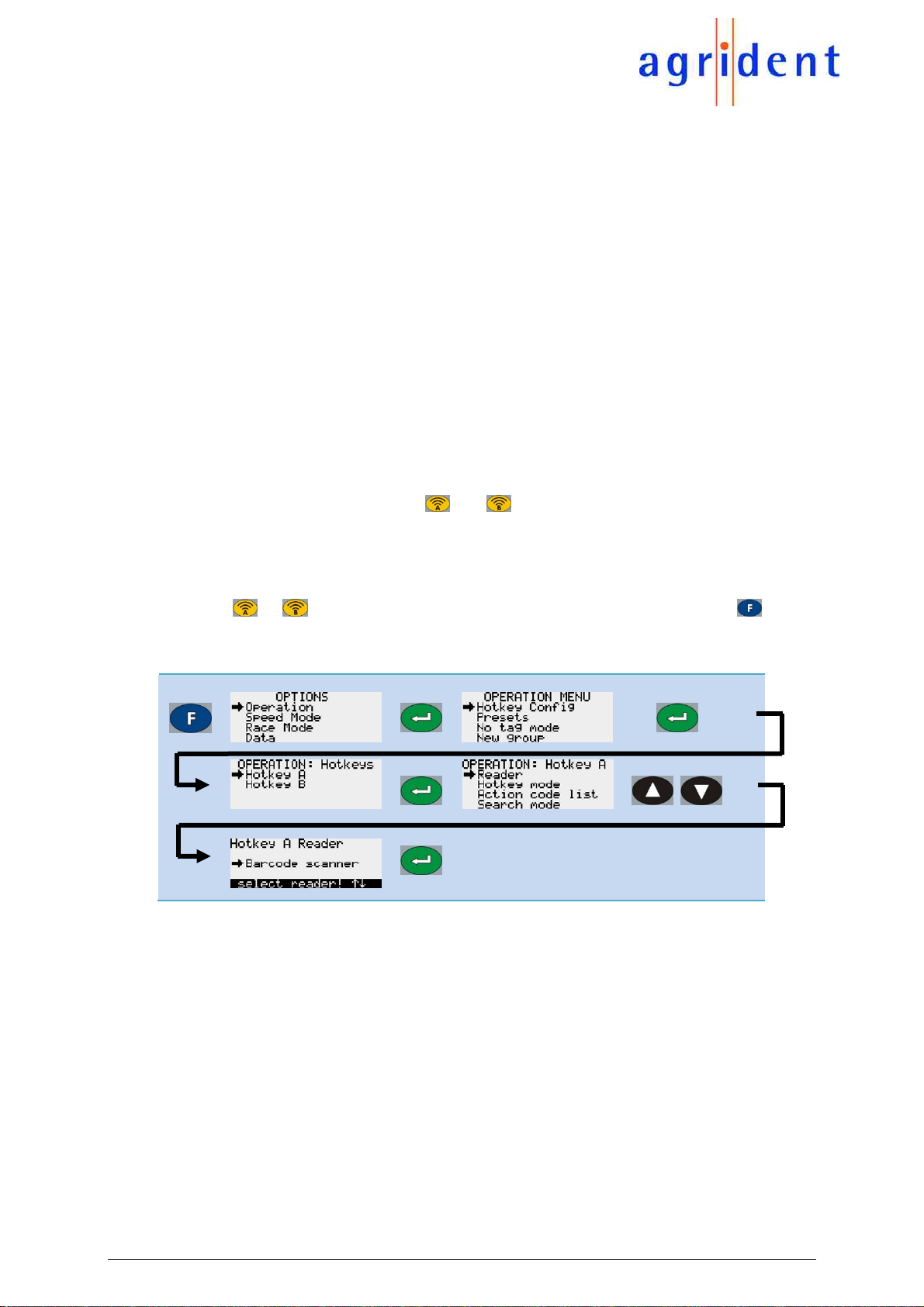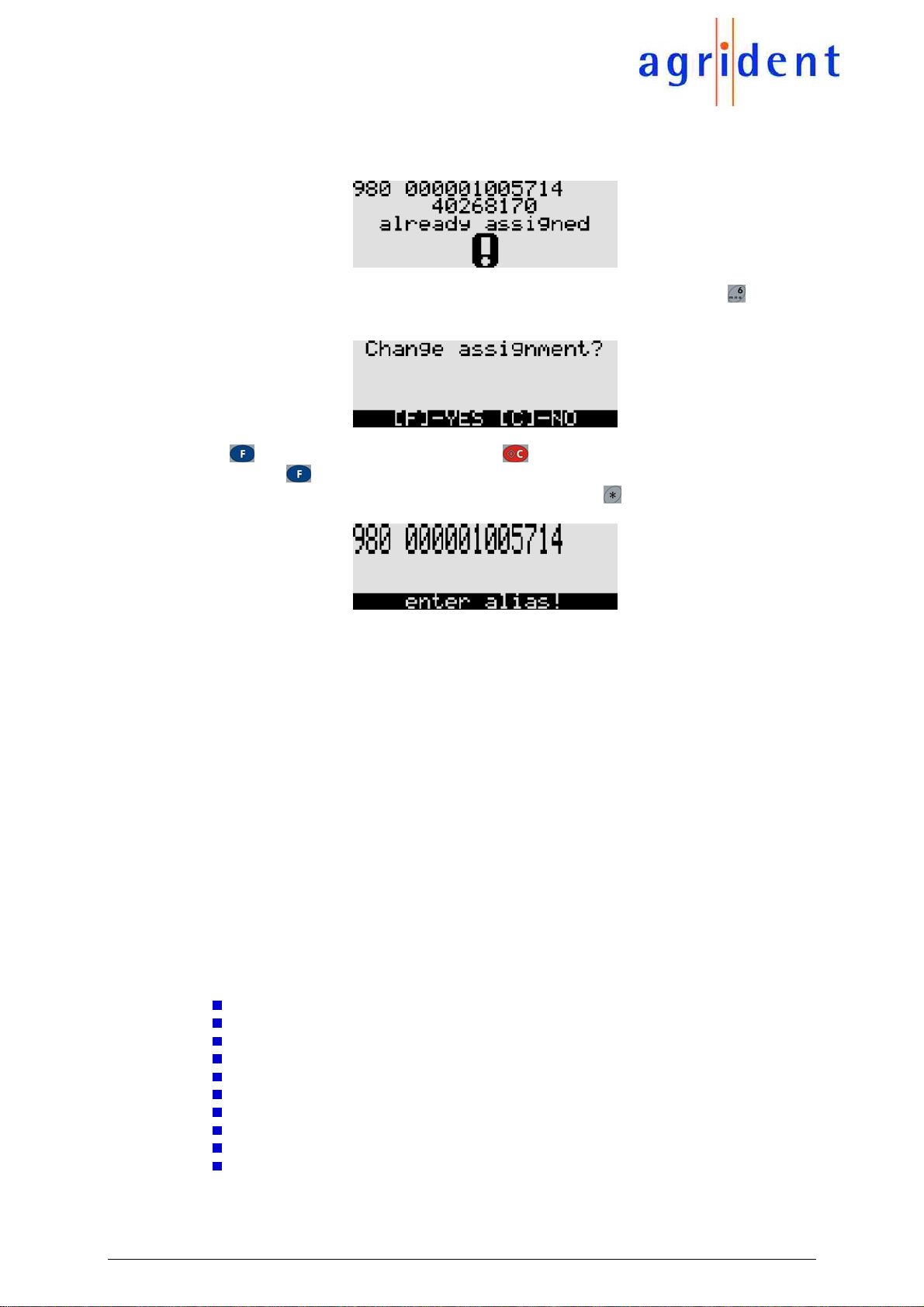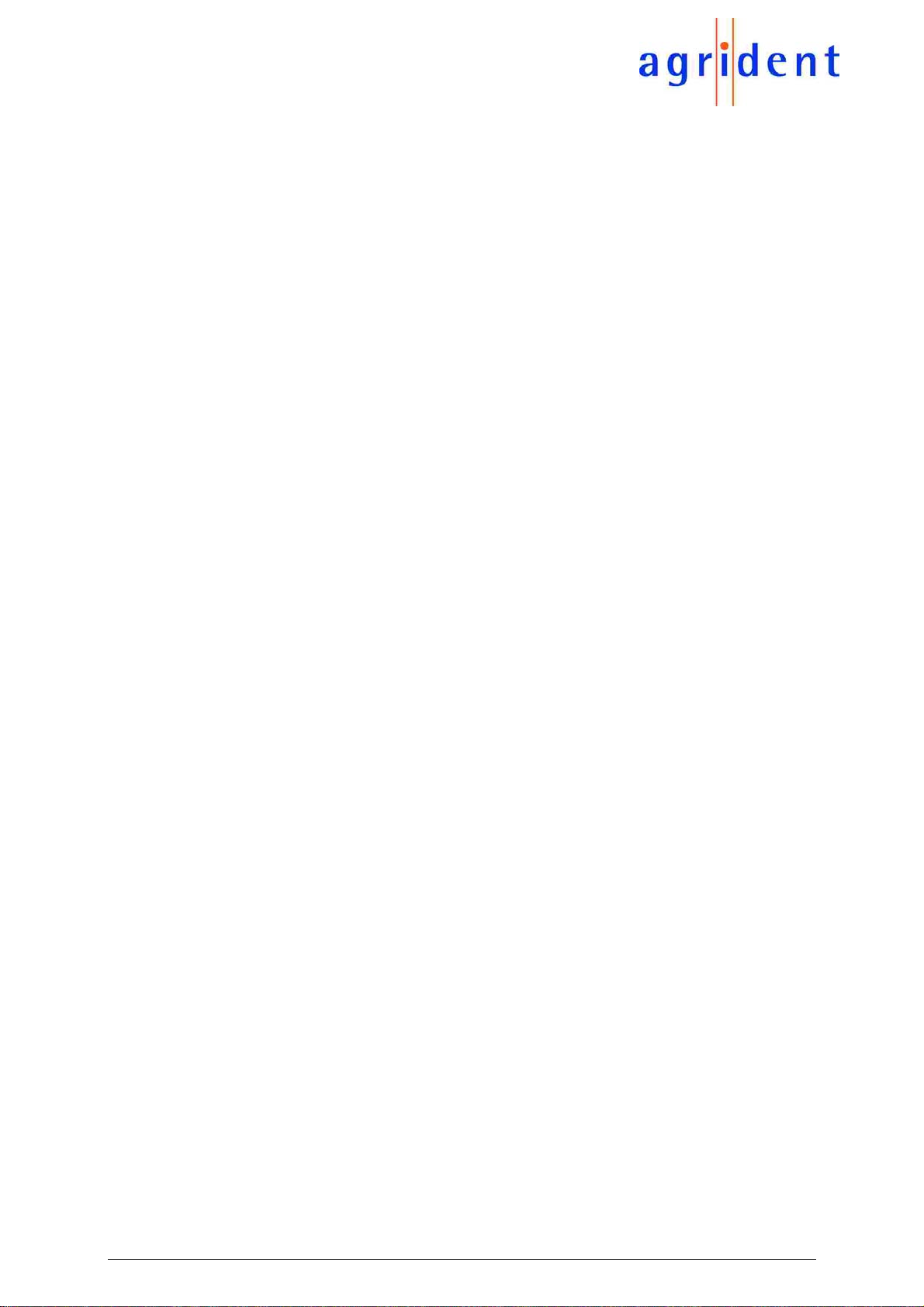09/04/15 Page 7 of 9
APR500 Barcode-Version
5 Safety and Care
The manufacturer accepts no liability for damage resulting from improper use or use not
consistent with that described in these operating instructions.
The APR500 Reader contains no parts that can be repaired by the user. For this reason the
Reader Electronic may only be repaired by authorized customer service personnel.
In both operation and storage of the reader please secure to comply with the environment
conditions specified in the technical data.
Clean the APR500 Reader only with a damp cloth. Use only water and any commercially
available cleaning agent.
Any modification to the APR500 Reader Electronic will render the warranty null and void.
6 Warranty
The manufacturer of the APR500 Reader Electronic will provide a warranty of
12 months
from the day the device is shipped and subject to the following conditions:
1. Without submission of proof of purchase no warranty can be given.
2. In the event that defects are detected the manufacturer is entitled to choose between
up to two attempts at repair or supplying a replacement device on one occasion. The
warranty period for the repaired item or for a replacement item is 3 months but will
always extend to the end of the original warranty period. No further claims can be
entertained, especially claims for compensation for consequential losses. This
exclusion of liability does not apply to claims made on the basis of the Product Liability
Act.
3. Warranty claims cannot be entertained unless the Agrident system was installed
properly and used properly and for the purpose intended.
No warranty obligations exist in particular when:
1. Damage is attributable to improper use of the device, to a incorrect connection or
incorrect operator action;
2. The device was not cared for and maintained in accordance with the manufacturer's
recommendations and this is the cause of the damage;
3. The damage is due to any modification to the device;
The damage is due to force majeure, for example lightning strike;
The damage is due to wear, resulting from overstressing mechanical parts.