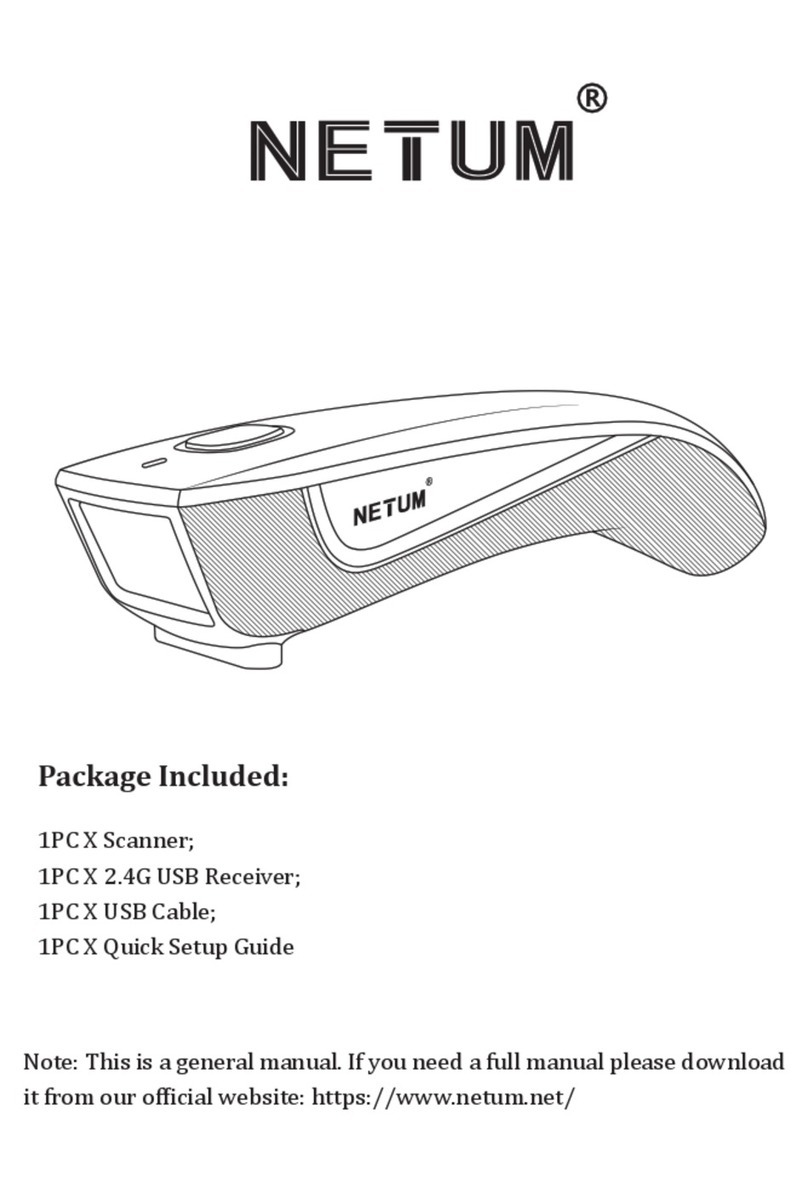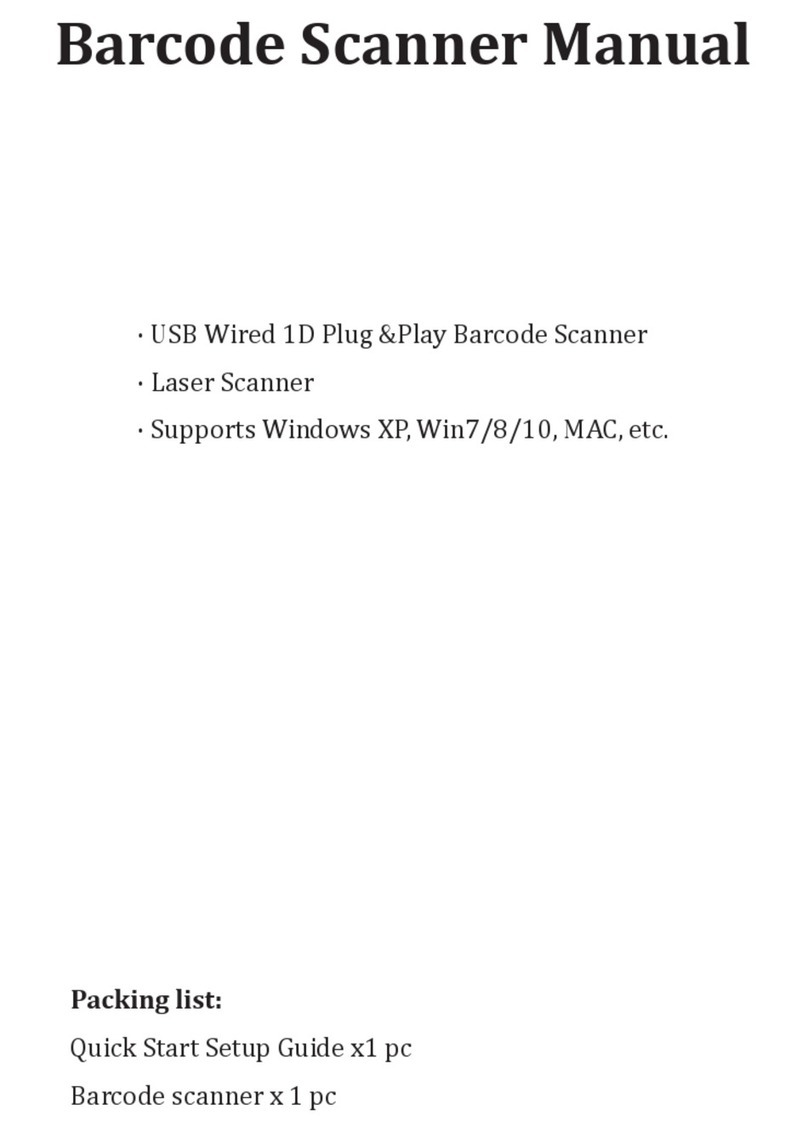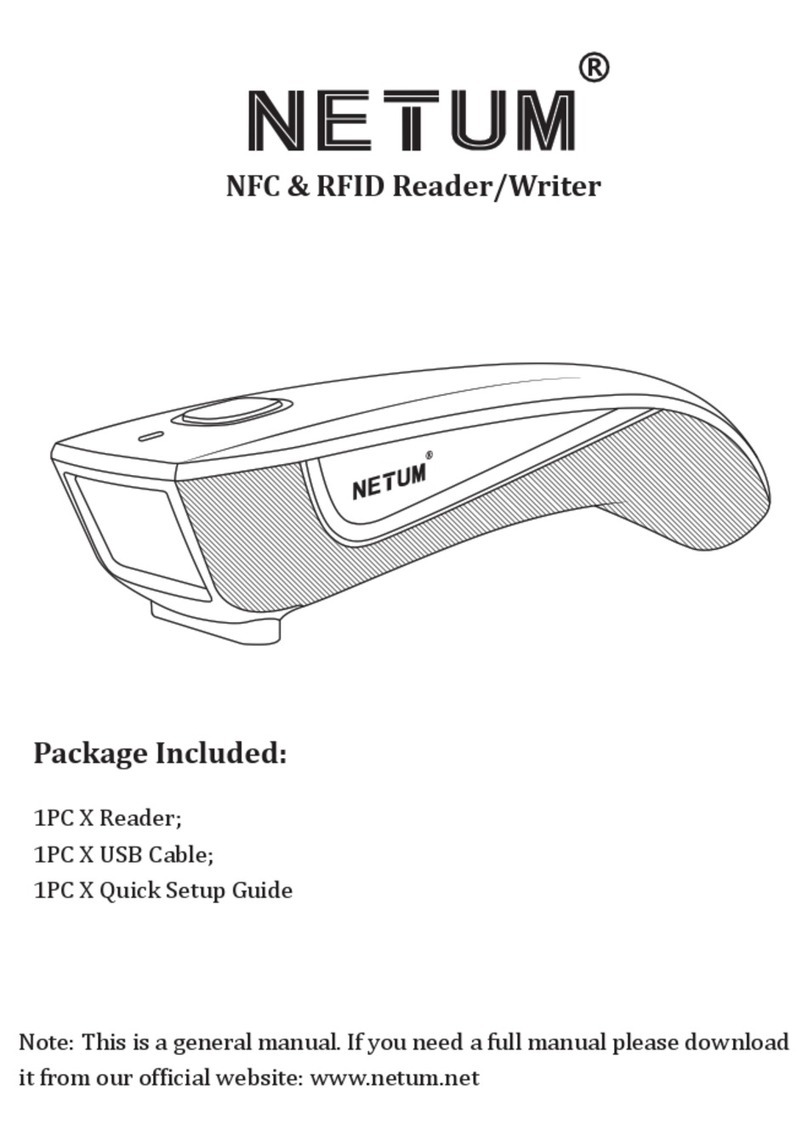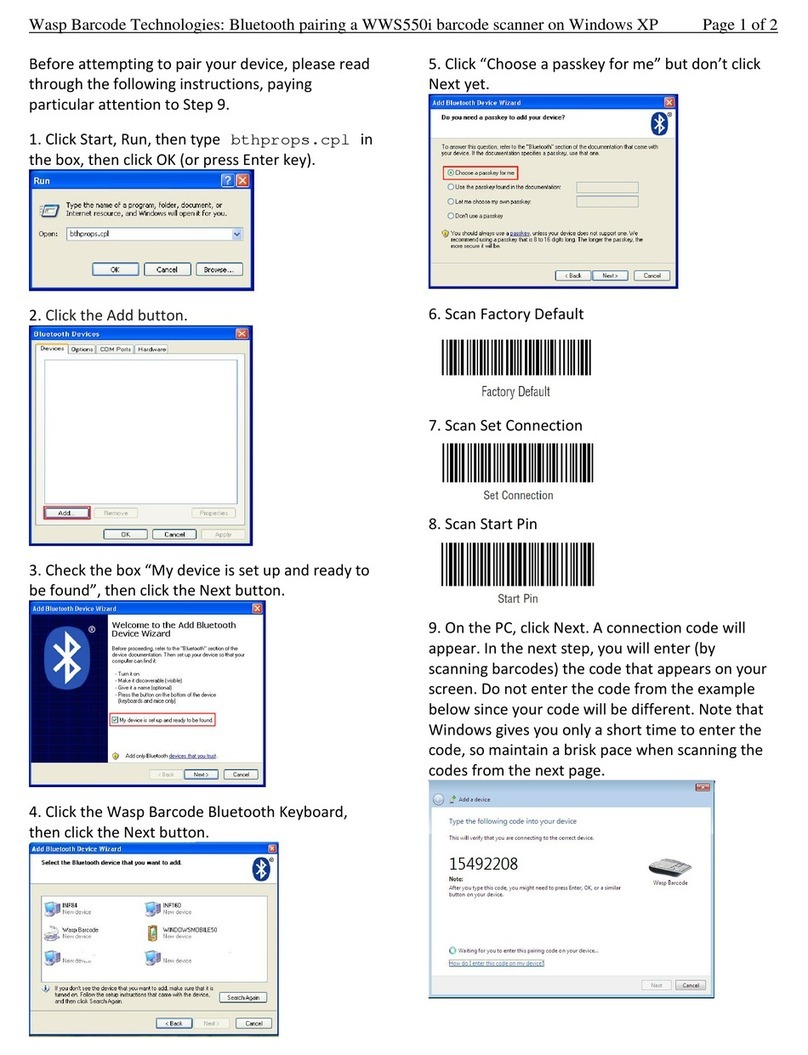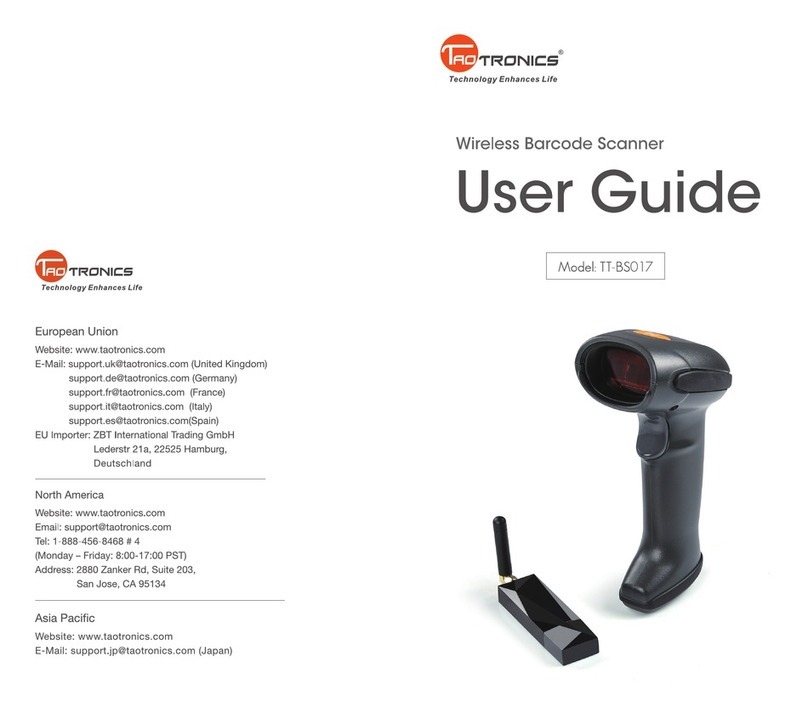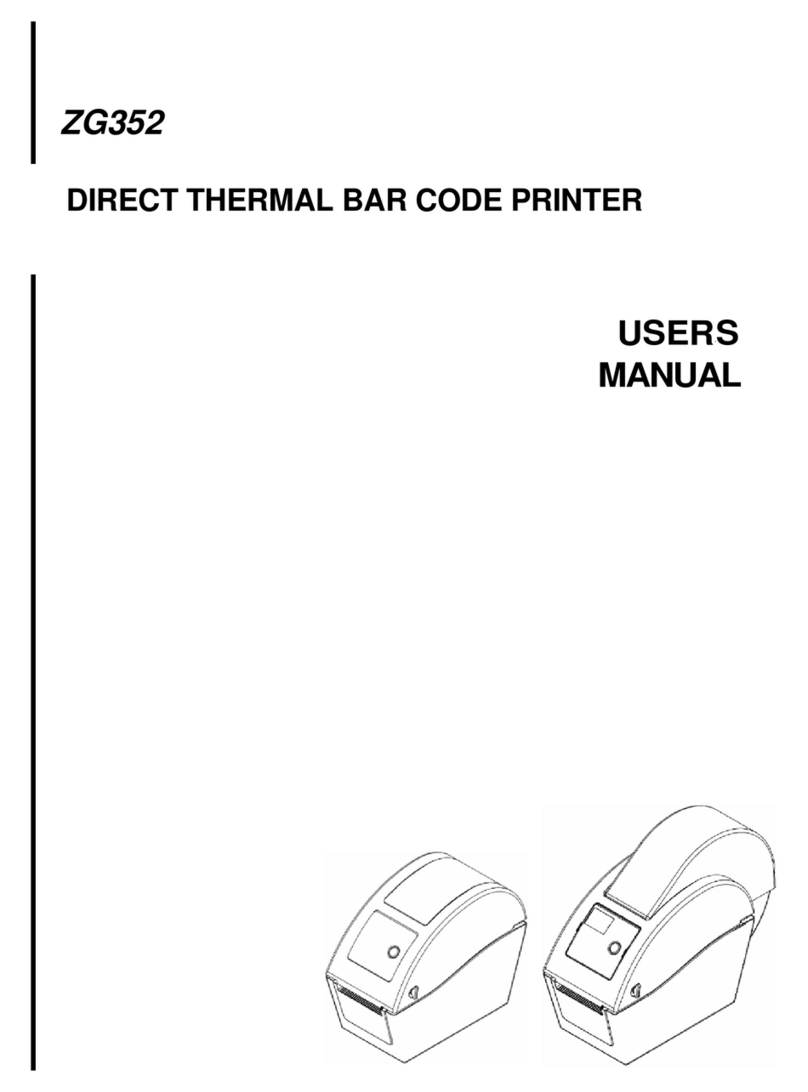Netum NT-M3 User manual

NT-M3
Quick Setup Guide
This is a plug and play model if you use a US keyboard. If you use other type of keyboard, plug the
USB cable on your device , setup keyboard language before you use it. (refer to below Keyboard
Language Type) after that the scanner can start to work.
If you want to do other configurations please refer to below programming barcodes.
Barcode Programming
Netum barcode scanners are factory programmed for common terminal and communications
settings. If you need to change these settings, programming is accomplished by scanning the bar
codes in this guide. An asterisk (*) next to an option indicates the default setting.
Firmware Version
Read below command barcode to check scanner firmware version.
000A0
Firmware Version
If you have any questions about the scanner, please scan above barcode

Keyboard Language
In order to let scanner upload the codes in a correct way, you have to set the keyboard
language.
For example
If you use French Keyboard, scan below barcode of “French keyboard” then scanner will upload
barcodes according to France keyboard layout. American Keyboard is set by default, if you use a US
keyboard you can skip this step.
American Keyboard Portugal Keyboard
French Keyboard Spanish Keyboard
Germany Keyboard Turkey Q Keyboard
Italy Keyboard

Scanning Mode
·Key Holding
Press the button to trigger the reading, release the button to end the reading. Reading
success or reading time over a single reading time will end the reading.
013300
By trigger
·Continuous Mode
Under continuous mode scanner performs continuous work. Reading success or reading
time over a single reading time will end the reading. More than the specified time will
automatically trigger the next reading
013304
Continuous Scanning
Terminator configuration
The scanner provides a shortcut for setting the terminating character suffix to CR or CRLF
and enabling it by scanning the appropriate barcode below.
Add CR Add LF
Add CR+LF None

Reader Beep Tone
014201
014200
Beep Tone ON Beep Tone OFF
Default Configuration
If you want to cancel all the configuration that you have done to the scanner.
Scan below barcodes to the restore factory.
000B0
Factory Default
Common Function Barcodes
EAN-8
00371
00370
Enable EAN-8* Disable EAN-8

Transmit Check Digit
EAN-8 is 8 digits in length with the last one as its check digit used to verify the integrity of the
data. The default mode opens “transmit EAN-8 Check Digit”. Users can scan the code below to
choose it.
00571 00570
Transmit EAN-8 Check Digit Do Not Transmit EAN-8 Check Digit
Add-On Code
An EAN-8 barcode can be augmented with a two-digit or five-digit add-on code to form a new
one. In the examples below, the part surrounded by blue dotted line is an EAN-8 barcode while
the part circled by red dotted line is add-on code. The default mode opens “Disable Add-on
Code”. Users can take “Add-On Code Setting” for reference.
EAN-13
00361
00360
Enable EAN-13* Disable EAN-13
Transmit Check Digit
EAN-13 is 13 digits in length with the last one as its check digit used to verify the integrity of the
data. The default mode opens “Transmit EAN-13 Check Digit”. Users can choose to send it or
not
.

00461 00460
Transmit EAN-13 Check Digit* Do Not Transmit EAN-13 Check Digit
Add-On Code
And EAN-8/EAN-13 Barcode can be augmented with a two-digit or five-digit add-on code
form a new one. In the example below, the part surrounded by blue line is an EAN-8
barcode while the part circled by red line is add-on code. The default mode opens “ Disable
Add-on Code”. Users can take “Add-On Code Setting” for reference.
EAN-13 Transfer to ISBN
The International Standard Book Number (ISBN) is a unique numeric commercial book
identifier. The ISBN is 13 digits long, When you scan “EAN-13 Transfer to ISBN” programming
code, the output code will be 10 digits long ISBN code. The default closes this mode.
00481
00480
Enable EAN-13 Transfer to ISBN Disable EAN-13 Transfer to ISBN*

EAN-13 Transfer to ISSN
An International Standard Serial Number (ISSN) is used to uniquely identify a serial publication.
When you scan “EAN-13 Transfer to ISSN”programming code, the output code will be 10 digits
long ISSN code. The default closes this mode.
01501 01500
Enable EAN-13 Transfer to ISSN Disable EAN-13 Transfer to ISSN
Codabar
00851
00850
Enable Codabar Disable Codabar
Code 11
01261
01260
Enable Code 11* Disable Code 11
Code 39
00221
00220
Enable Code 39* Disable Code 39

Full ASCII
00231 00230
Enable Full ASCII* Disable Full ASCII
Code 93
00621 00620
Enable Code 93* Disable Code 93
Code128
00691 00690
Enable Code 128* Disable Code 128
GS1 DataBar Limited (RSS Limited)
01771
01770
Enable RSS Limited Disable RSS Limited*
GS1 DataBar Ominidirectional (RSS Ominidirectional)
01671
01670
Enable RSS Ominidirectional Disable RSS Ominidirectional*

UPC-A
00341
00340
Enable UPC-A * Disable UPC-A
Transmit Check Digit
UPC-A is 12 digits in length with the last one as its check digit used to verify the integrity of the
data. The default mode opens “Transmit UPC-A Check Digit”. Users can choose to send it or not.
00421
Transmit UPC-A Check Digit*
00420
Transmit UPC-A Check Digit
Add –On Code
A UPC-A barcode can be augmented with a two-digit or five-digit add-on code to form a new
one. In the examples below, the part surrounded by blue line is a UPC-A
barcode while the
part circled by red line is add-on code. Users can take “Add-On Code” Setting for reference.

\\
UPC-A Transfer to EAN-13
00391
00390
Enable UPC-A Transfer to EAN-13 Disable UPC-A Transfer to EAN-13
UPC-E
00351
00350
Enable UPC-E Disable UPC-E
Add –On Code Setting
In the example below ,the part surrounded by blue line is a UPC-A barcode while the
part circled
by red line is add-on code. Users can take “Add-On Code Setting”for reference.
Interleaved 2 of 5
00961
00960
Enable Interleaved 2 of 5* Disable Interleaved 2 of 5

Industrial 2 of 5
01061
01060
Enable Industrial 2 of 5* Disable Industrial 2 of 5
Standard 2 of 5
01871
01870
Enable Standard 2 of 5 Disable Standard 2 of 5
Matrix 2 of 5
01461 01460
Enable Matrix 2 of 5* Disable Matrix 2 of 5
MSI
01151
01150
Enable MSI Disable MSI*

Plessey
01161
01160
Enable Plessey Disable Plessey*
Add-On Code Setting
Users can scan the code below to open or close the setting of
UPC/EAN/JAN.
00551
00552
Enable 2-Digit Add-On Code Enable 5-Digit Add-On Code
00553
00550
Enable2&5 Digit Add-On Code Disable Digit Add-On Code
*

Code ID Setting
Users usually need to know barcode type in the process of scanning, you can use Code ID prefix
to recognize the barcode type. Please read “Appendix A” for the reference of the Code ID
corresponding barcode type. No Code ID default setting.
01400
Enable Code ID*
01401
Enable Code ID(prefix)
01402
Enable Code ID(suffix)

Custom Prefix
02240 02220
Custom Prefix Clear all prefix
Custom Suffix
02241 02220
Custom Suffix Clear all suffix
02242
Exit Custom Prefix and Suffix
Custom Prefix
Step 1 : Scan code of 02240 ( add prefix )
Note: This step will clear all previous setting. Maximum you can add 32 character.
02240
Step 2 : Scan relevant barcode of the prefix that you want to add from Appendix
B
For example: If you want to add “MG”as the prefix
Step1 :Scan “02240”

Step2: Scan “M”, then scan “G”
1077
1071
M
G
7.
Clear all prefix
Scan clear all prefix (02220), then all previous prefix configuration will be cleared.
02220
8.
Add Suffix
Step 1 : Scan code of 02241 ( add suffix )
02241
Note: This step will clear all previous setting. Maximum you can add 32
characters.
Step 2: Scan relevant barcode of the suffix that you want to add from Appendix
B
You will get the suffix through above two steps after you scan barcodes.
8. Clear all suffix
Scan clear all suffix (02220), then all previous prefix configuration will be cleared.
02200

Appendix A
No
Code ID
Type of Code(For Prefix &Suffix)
Symbology
1
@
00
All Symbologies
2
A
01
CODE 128
3
C
03
EAN 8
4
D
04
EAN 13
5
E
05
UPC-A
6
F
06
UPC-E
7
I
09
CODE 93
8
J
0A
GS1 Omnidirectional
9
K
0B
GS1 Limited
10
M
0D
CODE 39
11
N
0E
Interleaved 2 of 5
12
O
0F
Industrial 2 of 5
13
P
10
Standard 2 of 5
14
Q
11
Matrix 2 of 5
15
S
13
MSI
16
T
14
Plessey
17
U
15
CODE 11
18
V
16
Codebar

Appendix B(ASCII Table)
1001
SOH(01)
1002
STX(02)
1003
ETX(03)
1004
EOT(04)
1005
ENQ(05)
1006
ACK(06)
1007
BEL(07)
1008
Backspace(08)
1009
HT (09)
1010
LF(0A)
1011
VT(0B)
1012
FF(0C)
1013
CR(0D)
1014
SO(0E)
1015
SI(0F)
1016
DEL(10)
1017
DC1(11)
1018
DC2(12)
1019
DC3(13)
1020
DC4(14)
1021
NAK(15)
1022
SYN(16)
1023
ETB(17)
1024
CAN(18)

1025
EM(19)
1026
SUB(1A)
1027
ESC(1B)
1028
FS(1C)
1029
GS(1D)
1030
RS(1E)
1031
US(1F)
1032
Space(20)
1033
!(21)
1034
“(22)
1035
#(23)
1036
$(24)
1037
%(25)
1038
&(26)
1039
‘(27)
1040
((28)
1041
)(29)
1042
*(2A)
1043
+(2B)
1044
,(2C)
1045
-(2D)
1046
.(2E)
1047
/(2F)
1048
0(30)

1049
1(31)
1050
2(32)
1051
3(33)
1052
4(34)
1053
5(35)
1054
6(36)
1055
7(37)
1056
8(38)
1057
9(39)
1058
:(3A)
1059
;(3B)
1060
<(3C)
1061
=(3D)
1062
>(3E)
1063
?(3F)
1064
@(40)
1065
A(41)
1066
B(42)
1067
C(43)
1068
D(44)
1069
E(45)
1070
F(46)
1071
G(47)
1072
H(48)

1073
I(49)
1074
J(4A)
1075
K(4B)
1076
L(4C)
1077
M(4D)
1078
N(4E)
1079
O(4F)
1080
P(50)
1081
Q(51)
1082
R(52)
1083
S(53)
1084
T(54)
1085
U(55)
1086
V(56)
1087
W(57)
1088
X(58)
1089
Y(59)
1090
Z(5A)
1091
[(5B)
1092
\(5C)
1093
](5D)
1094
^(5E)
1095
_(5F)
1096
`(60)
Table of contents
Other Netum Barcode Reader manuals

Netum
Netum NT-1200 User manual

Netum
Netum NT-1203 Instruction Manual
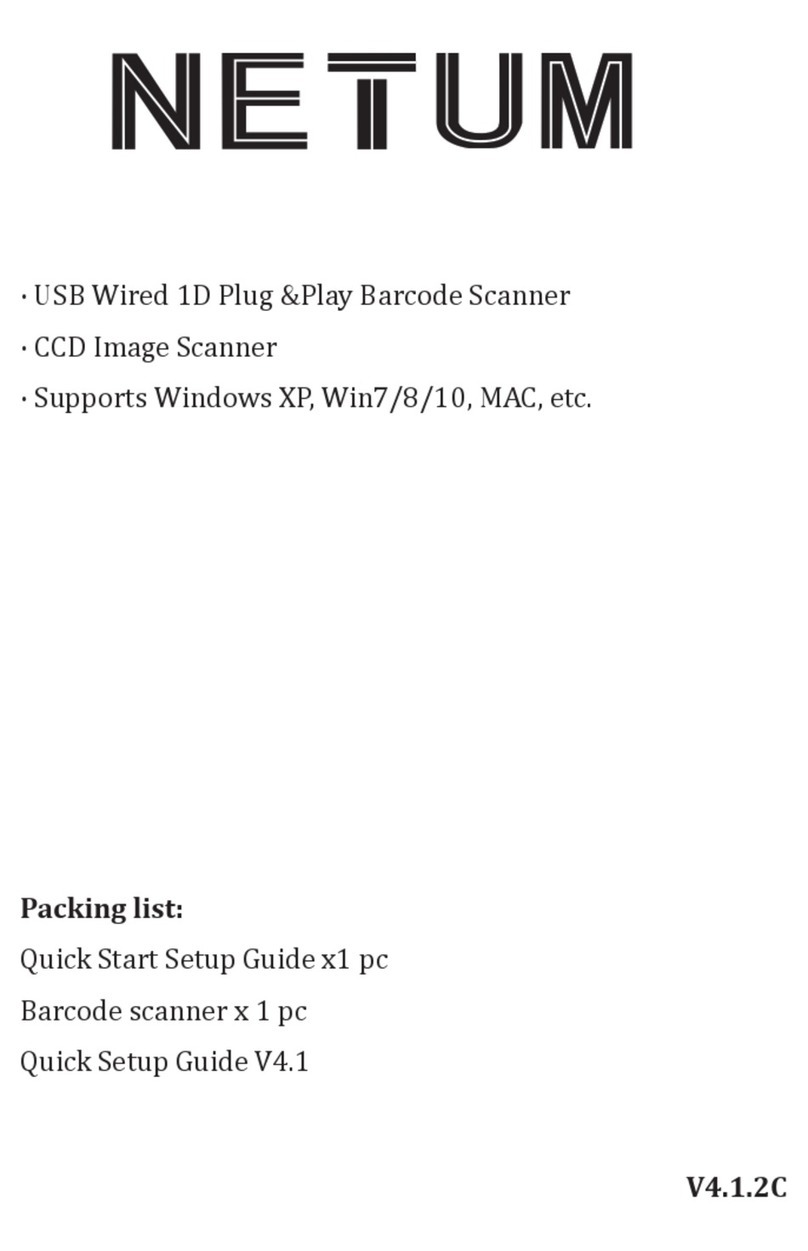
Netum
Netum W3 User manual
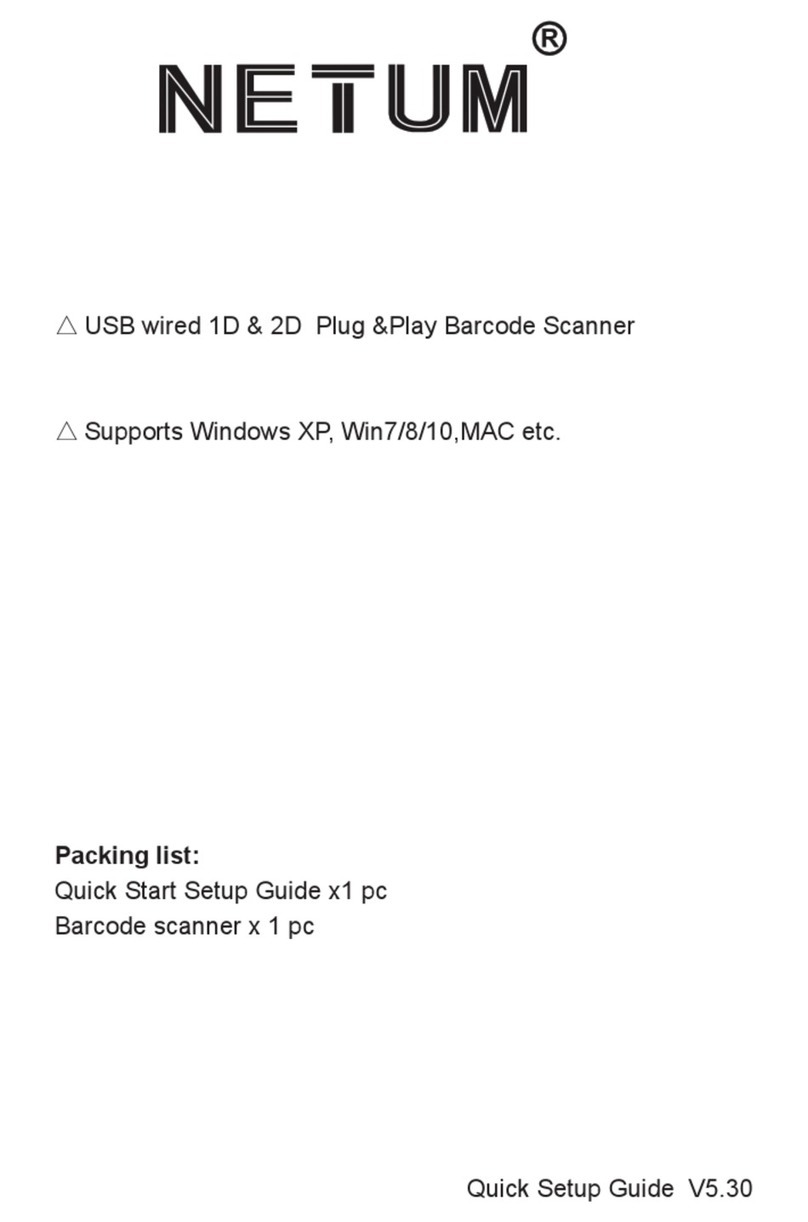
Netum
Netum W9 User manual

Netum
Netum NT-1228BL User manual

Netum
Netum NT-1228BL User manual

Netum
Netum NT-1228BL User manual

Netum
Netum NT-W3 User manual
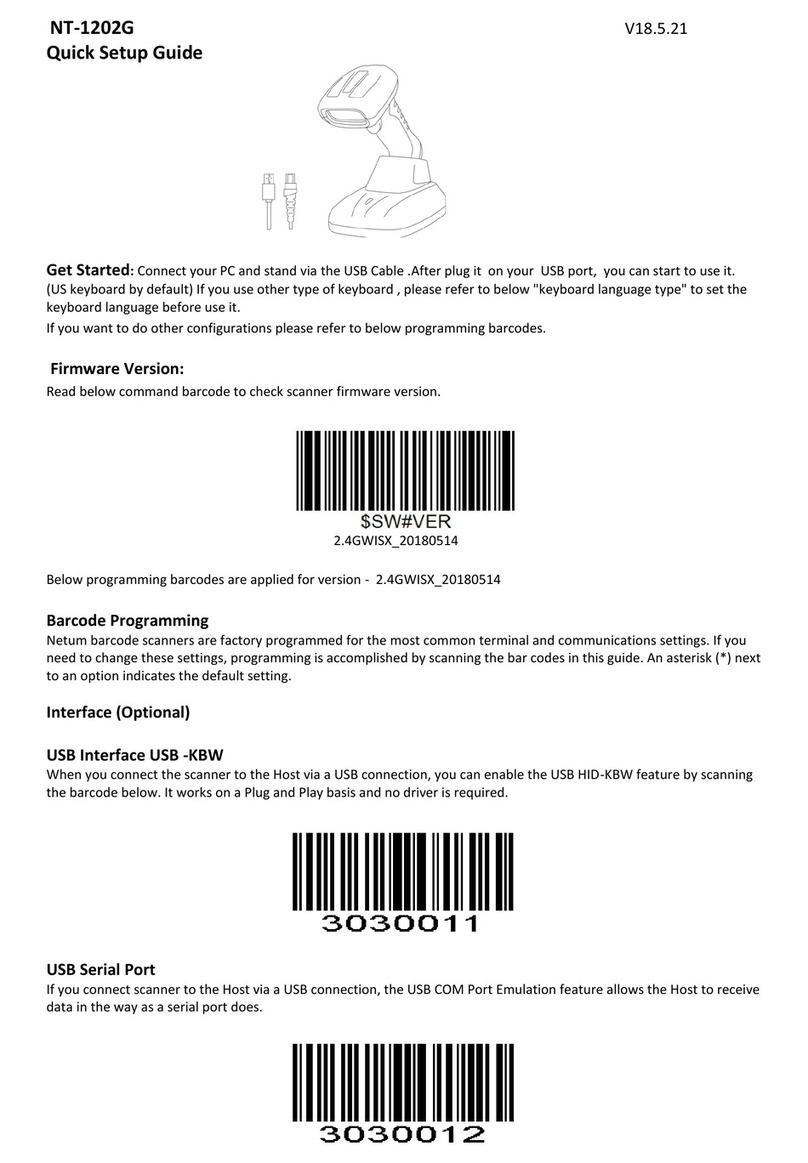
Netum
Netum NT-1202G User manual

Netum
Netum NT-1228BC User manual