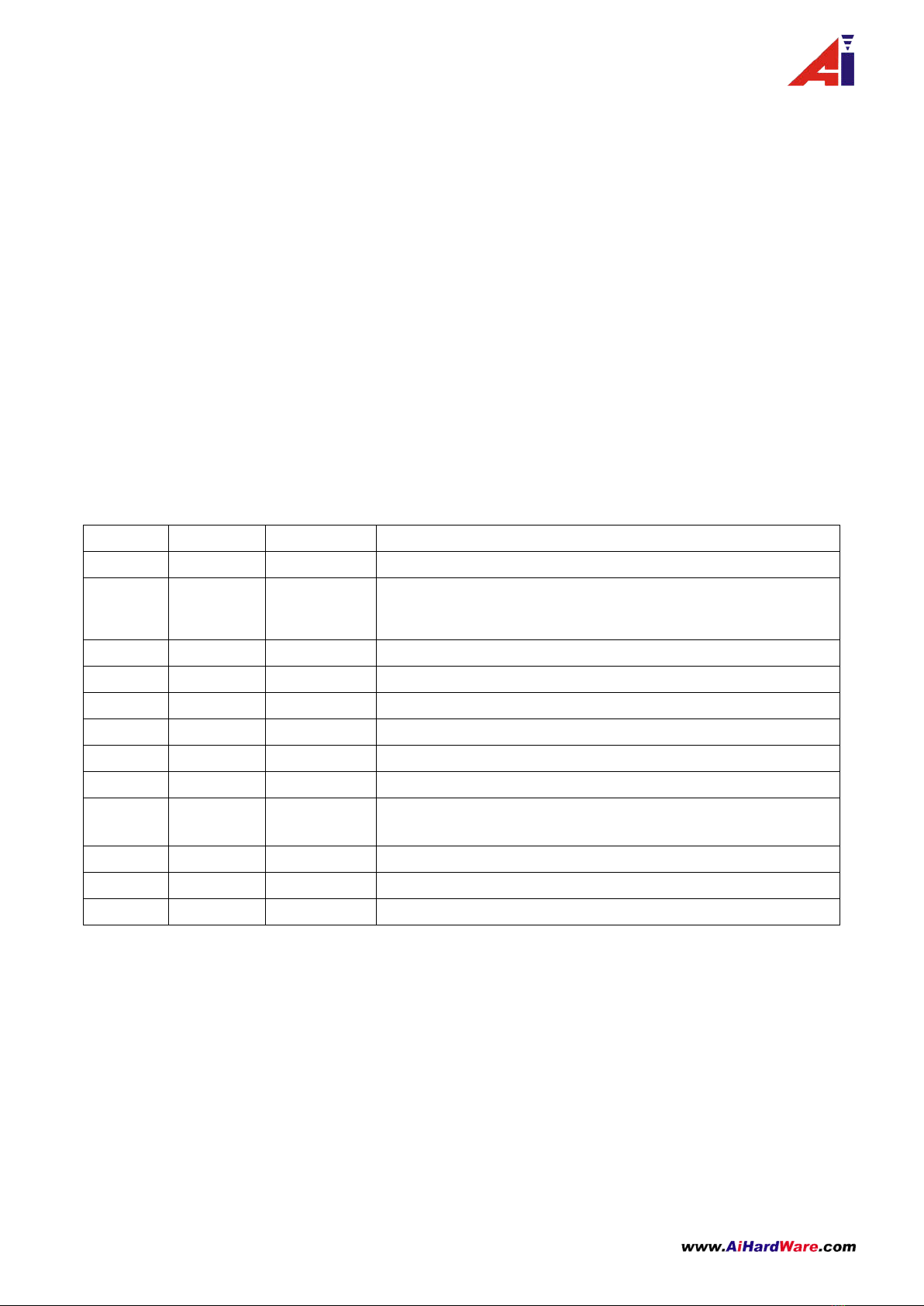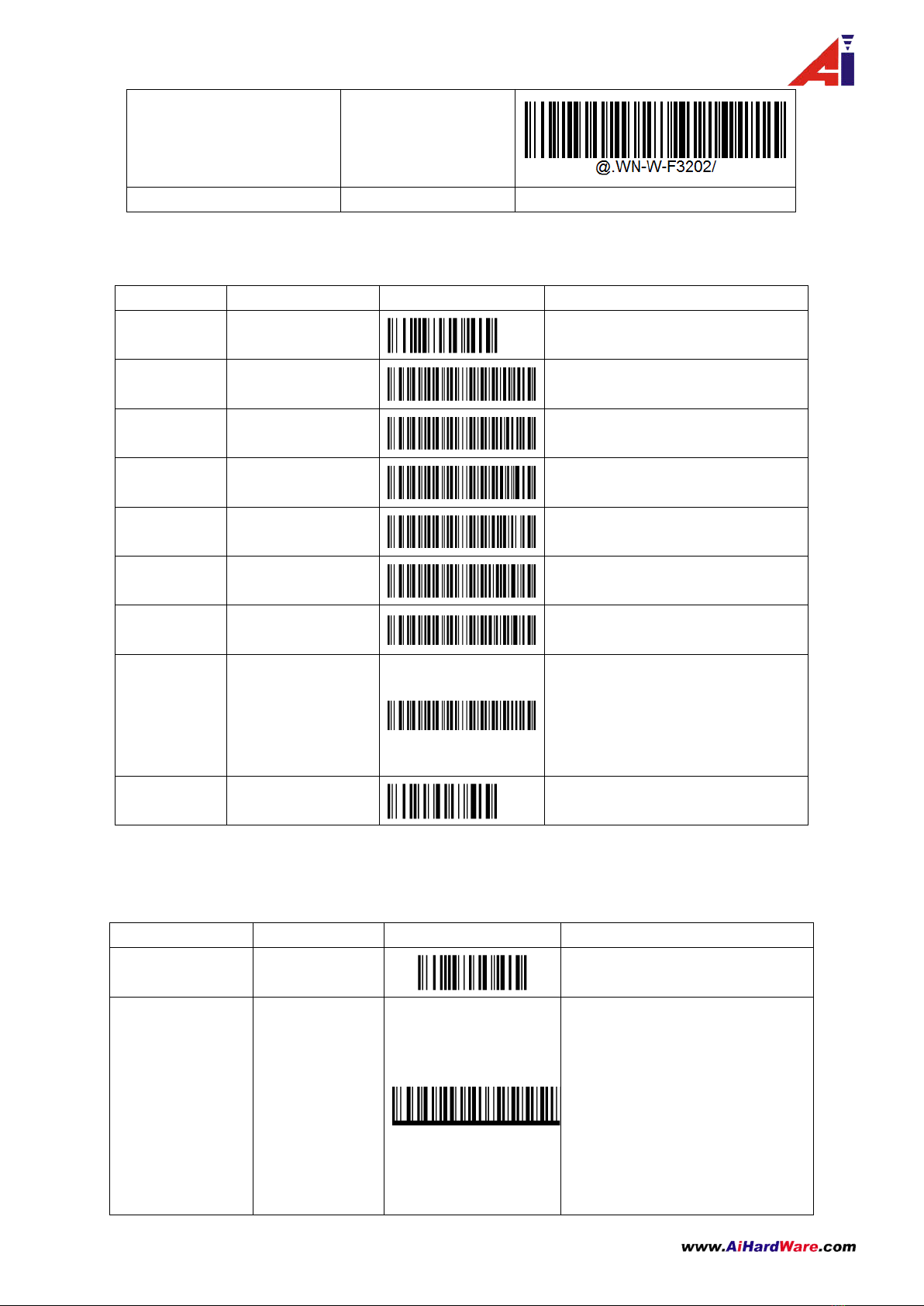2 / 27
Contents
Contents ........................................................................................................................................................................ 2
2、Data interface ................................................................................................................................................................. 3
2.4 G&RF 433 wireless data interface can be divided into the sending end of data interface and data interface at
the receiving end........................................................................................................................................................... 3
2.1 The data interface of sender ................................................................................................................................... 3
2.1.1 Barcode scanning decoding module connection ................................................................................................. 3
2.1.2 Transmission Interface ................................................................................................................................. 3
3 、Comprehensive set ....................................................................................................................................................... 3
3.1 Setting command .................................................................................................................................................... 3
3.2 The data format of setting command ..................................................................................................................... 4
Table 3.3-1 The data format of seng command table① .......................................................................................... 4
3.4 Setting type ............................................................................................................................................................. 4
3.4-1 The table of setting type ...................................................................................................................................... 4
3.5 “Enter setting”and“Save&Exit” ...................................................................................................................... 4
4.1 Pairing ★ ........................................................................................................................................................ 5
4.2 HID-KEYBOARD Language setting★ ........................................................................................................... 5
4.3 To change the frequency of the wireless reception ...................................................................................... 6
4.4 Check the parameters ..................................................................................................................................... 6
4.5 Working mode★ ............................................................................................................................................ 6
4.7 Restore the factory settings★ ........................................................................................................................ 8
4.8 The command of firmware upgrade ............................................................................................................. 10
4.9 Wireless connectivity detection(★Note: this function only in a scanner connected to a receiver)
.................................................................................................................................................................................... 10
4.10 The sender wired output..................................................................................................................................... 11
4.11 Wired connection (USB/USB VCP COM) ★ ......................................................................................................... 11
4.13 Auto trigger ...................................................................................................................................................... 13
4.14 Start symbol mode setting ★ ............................................................................................................................. 13
4.15 End symbol mode setting ................................................................................................................................... 13
5.1 Receiver instructions system ................................................................................................................................. 15
5.2.1 Receiver LED light indicator ................................................................................................................................ 17
6 2.4G Wireless sending and receiving data packet format .............................................................................................. 17
7、Inventory mode to save and read data packet format: ............................................................................................ 18
7.1 Inventory model management information storage format: ..................................................................................... 18
8、433 wireless data packet ............................................................................................................................................... 18
Symbol table ....................................................................................................................................................................... 19