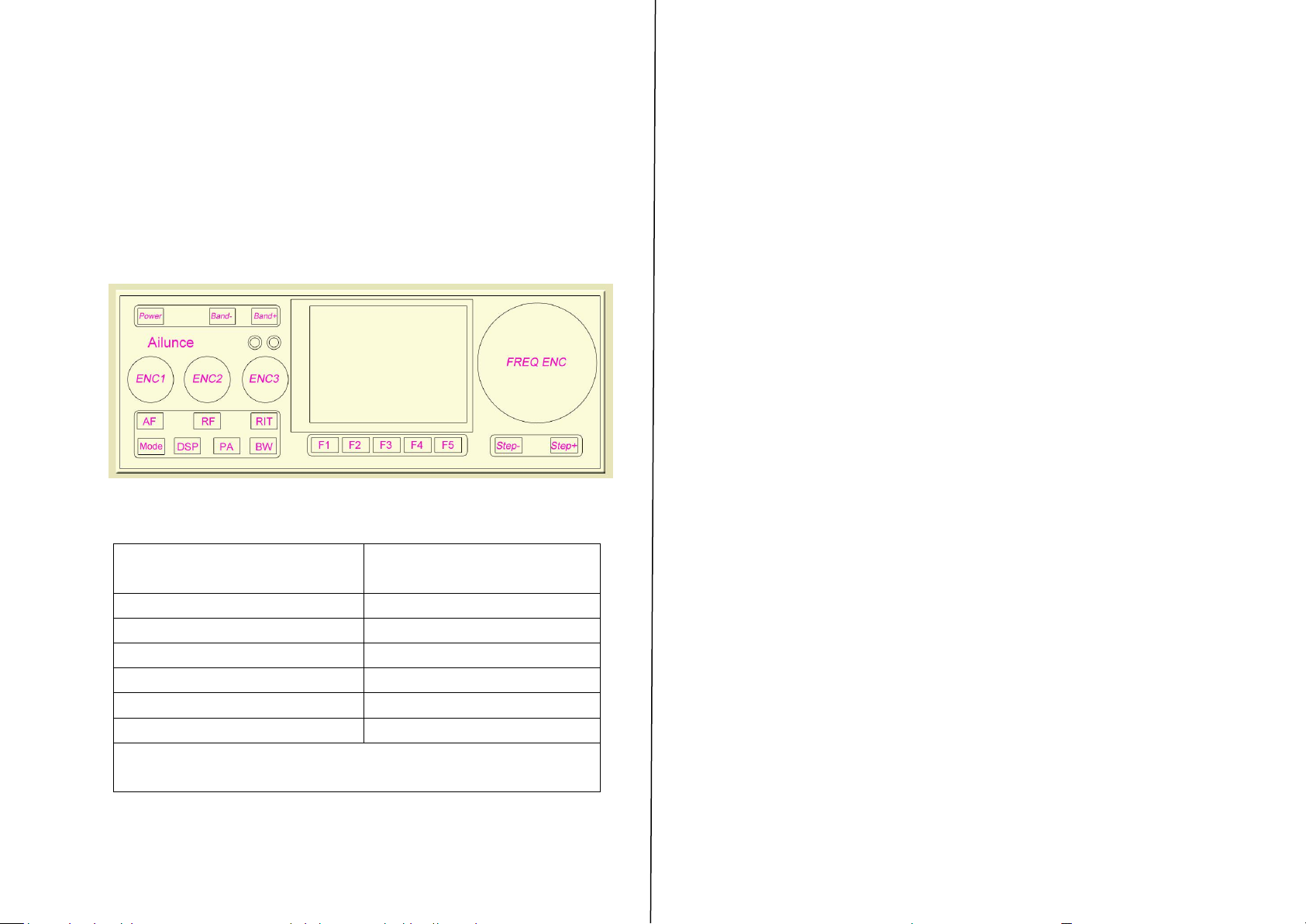• RIT+Tuning Display: Above and to the right of the
main frequency display is a smaller display that is offset
from the main display if the RIT is set to something other
than zero.
• Band Display: To the right of the main display is an
indicator of the amateur band in which the current
frequency is tuned. If the current frequency is outside an
amateur band it will display “Gen” (e.g. “General
Coverage”).
• Mode Indicator: Above the “10's” digit of the main
frequency display is the current mode displayed on a blue
background.
• Step Size Indicator: Above the center of the main
frequency display, between the Mode Indicator and the
“Sub” Frequency display is the setting of the current step
size. In Figures 2 and 3 the step size is set to 1 kHz.
Optionally, a “marker” may be activated that puts a line
under the digit indicating the currently-selected step size
(see the menu item “Step Size Marker”).
• TCXO Mode/Display: In the top-left corner the
“TCXO” box indicates whether the TCXO
(Temperature-Compensated Xtal Oscillator) is active or
not. The TCXO is used to read the temperature of the
Si570 synthesizer (U8 on the RF board) - which should be
thermally-bonded to the temperature sensor, U10, with a
piece of copper or aluminium - and apply a
compensation to it to keep on frequency. When it is active
the bar graph below the temperature display will display
white dots with a blue marker that moves about but when
set to “Off”, the bar graph will be grayed out. If set to
“Stop” the temperature display will be replaced with
“STOPPED”. In Figures 2 and 3 the TCXO is set to ON
and displaying a temperature of 112.5F, but this may be set
to display the temperature in Centigrade. If the temperature
is very low(below 0C or 32F)this will display dashes and
the temperature compensation will be disabled until the
temperature-coupled synthesizer/sensor exceed this
minimum threshold.
• S-Meter: This S-meter is nominally calibrated so that S-9
equals 50 micro volts into a 50 ohm load with each S-unit
representing 6 dB. Practically speaking, the usable range of
the S-meter ranges from about S-3 to something a bit
higher than “40 over” which, if you were “run the
numbers” about matches the dynamic range of the
receiver! The bottom half of the S-Meter's graticule
(“S0-S9”) is normally white in color, but if the receiver's
A/D converter experiences an overload condition, it will
turn red. On bands with strong signals it is normal for this
to momentarily flash red as the internal gain control adjusts
itself. In Figures 2 and 3 the S-meter is displaying a signal
level of S-9.
•PO: The S-Meter scale, when in transmit mode, also