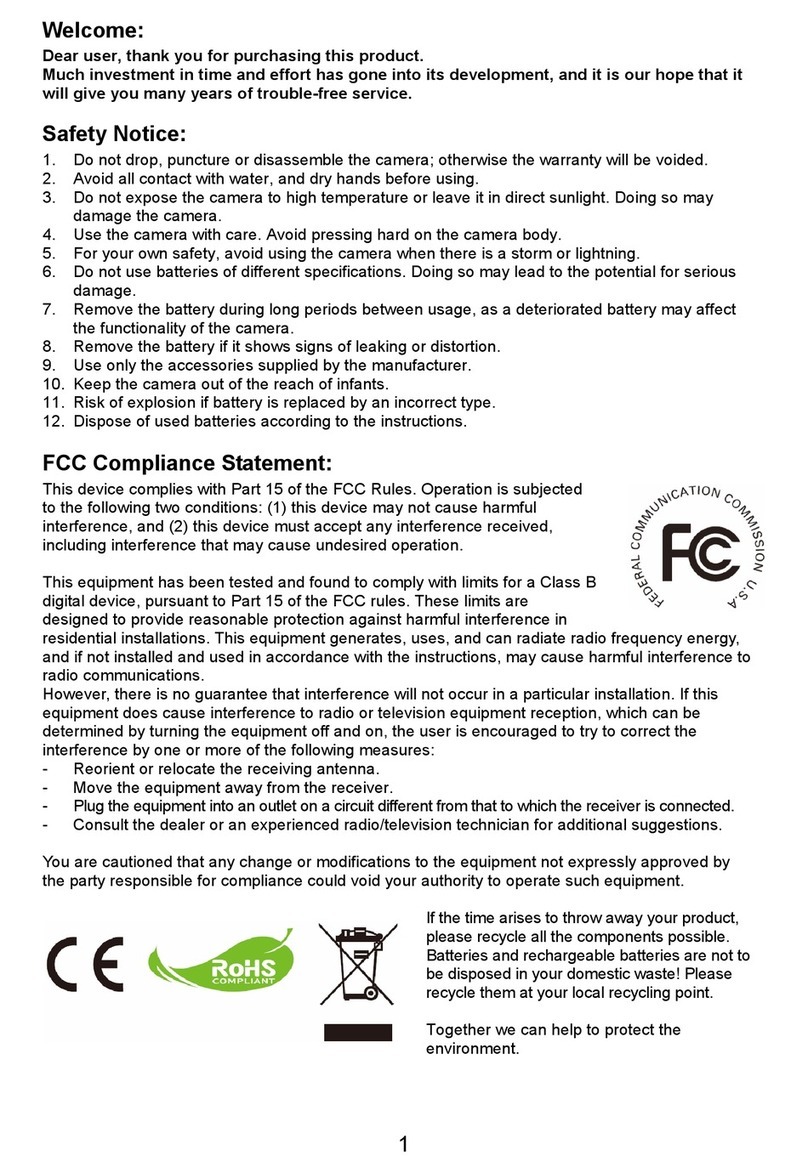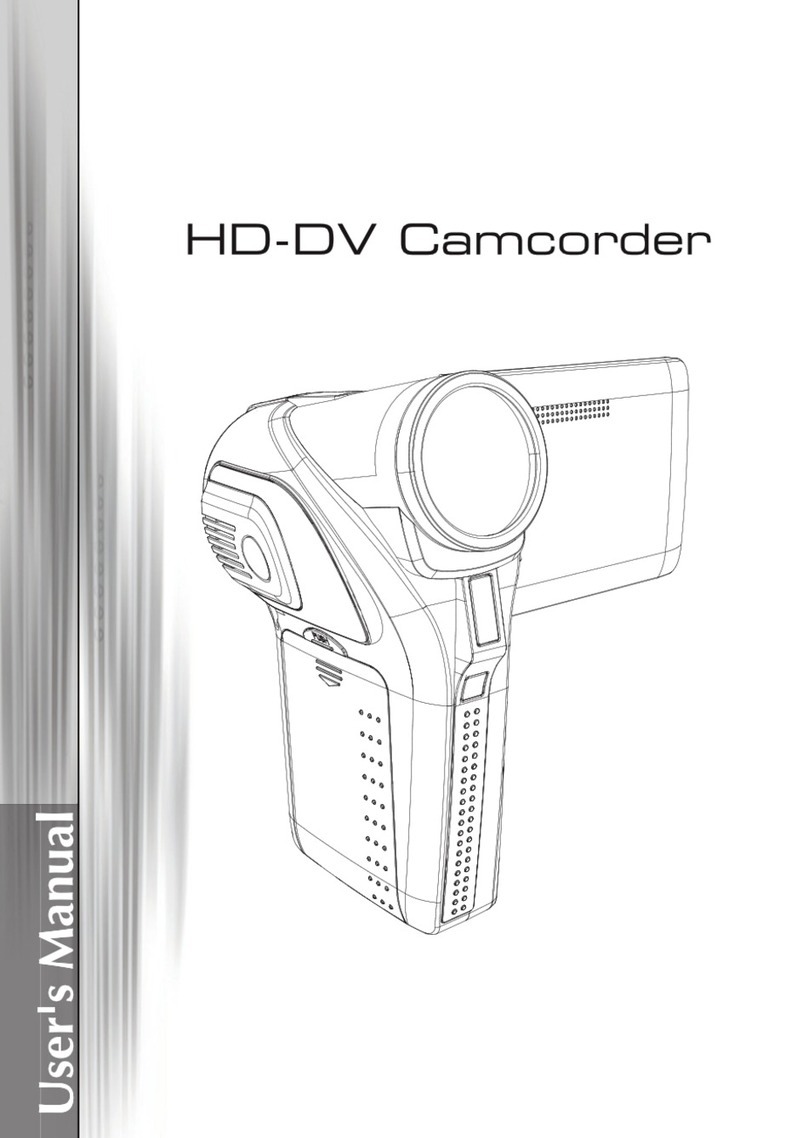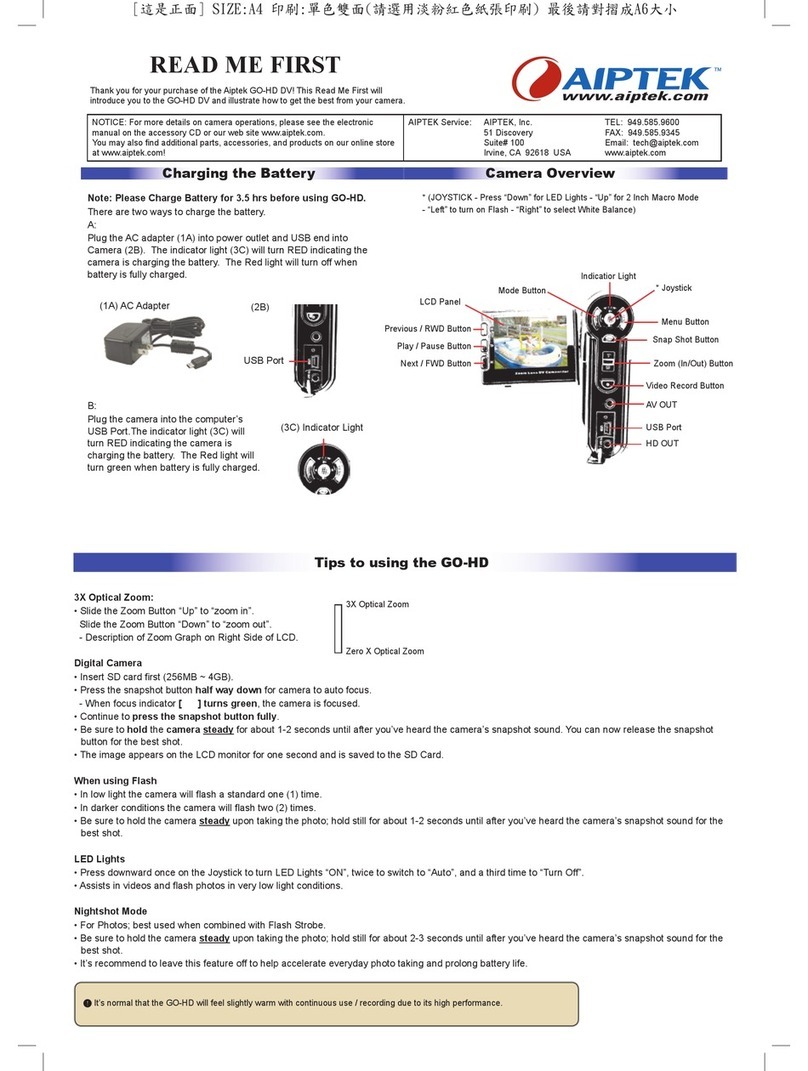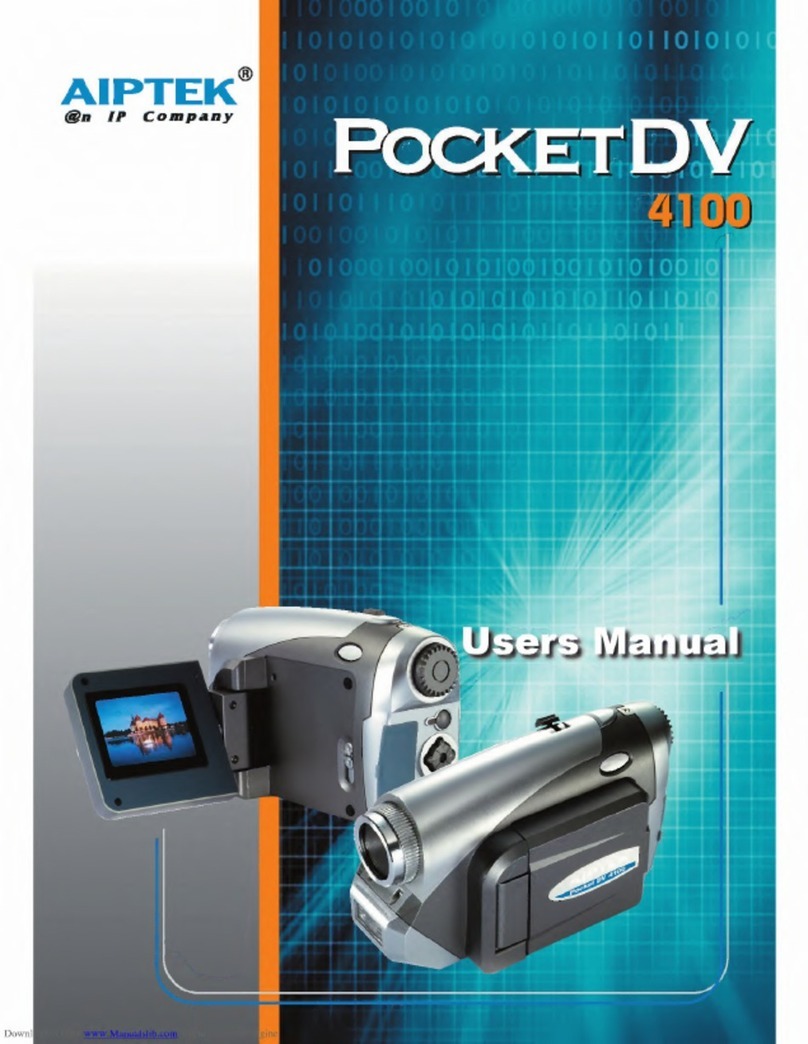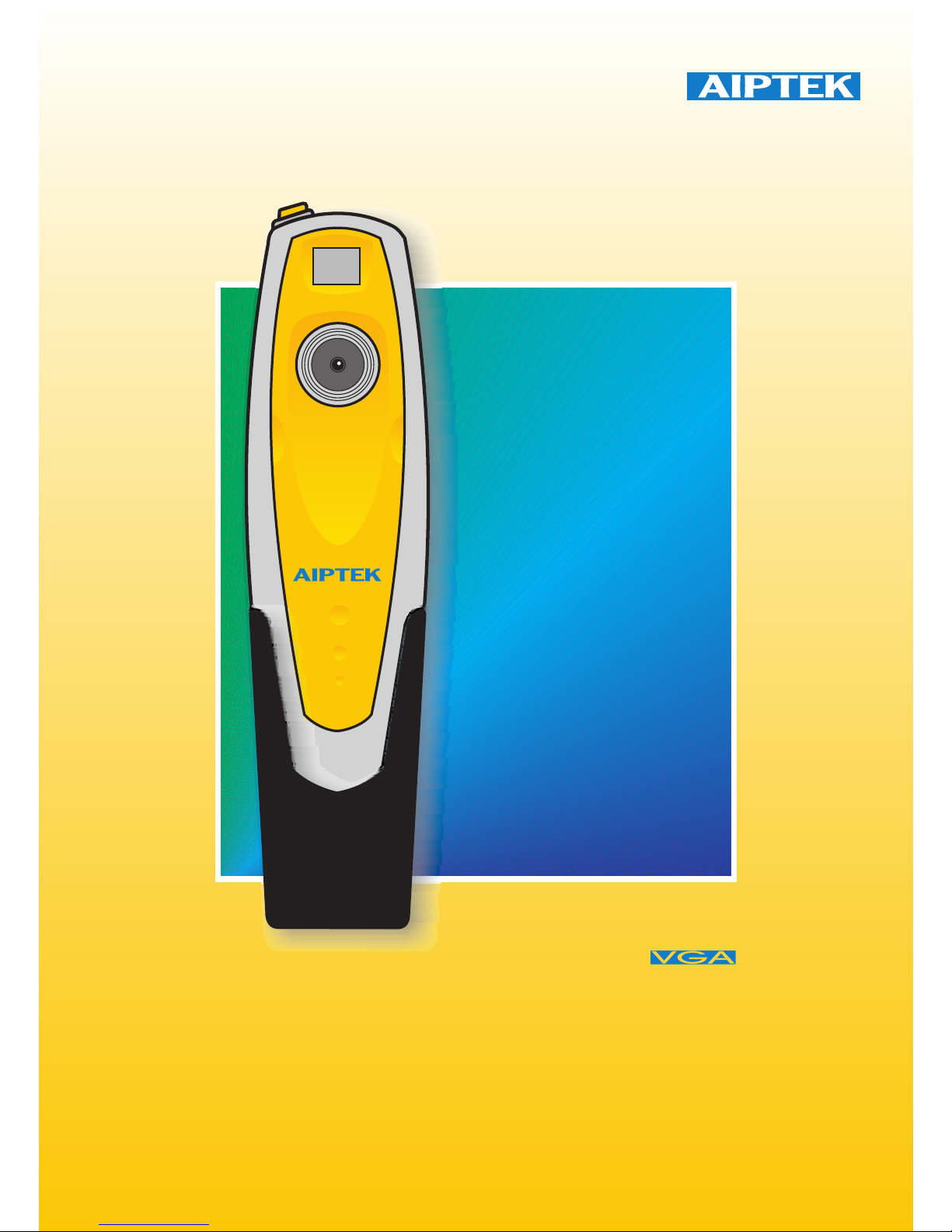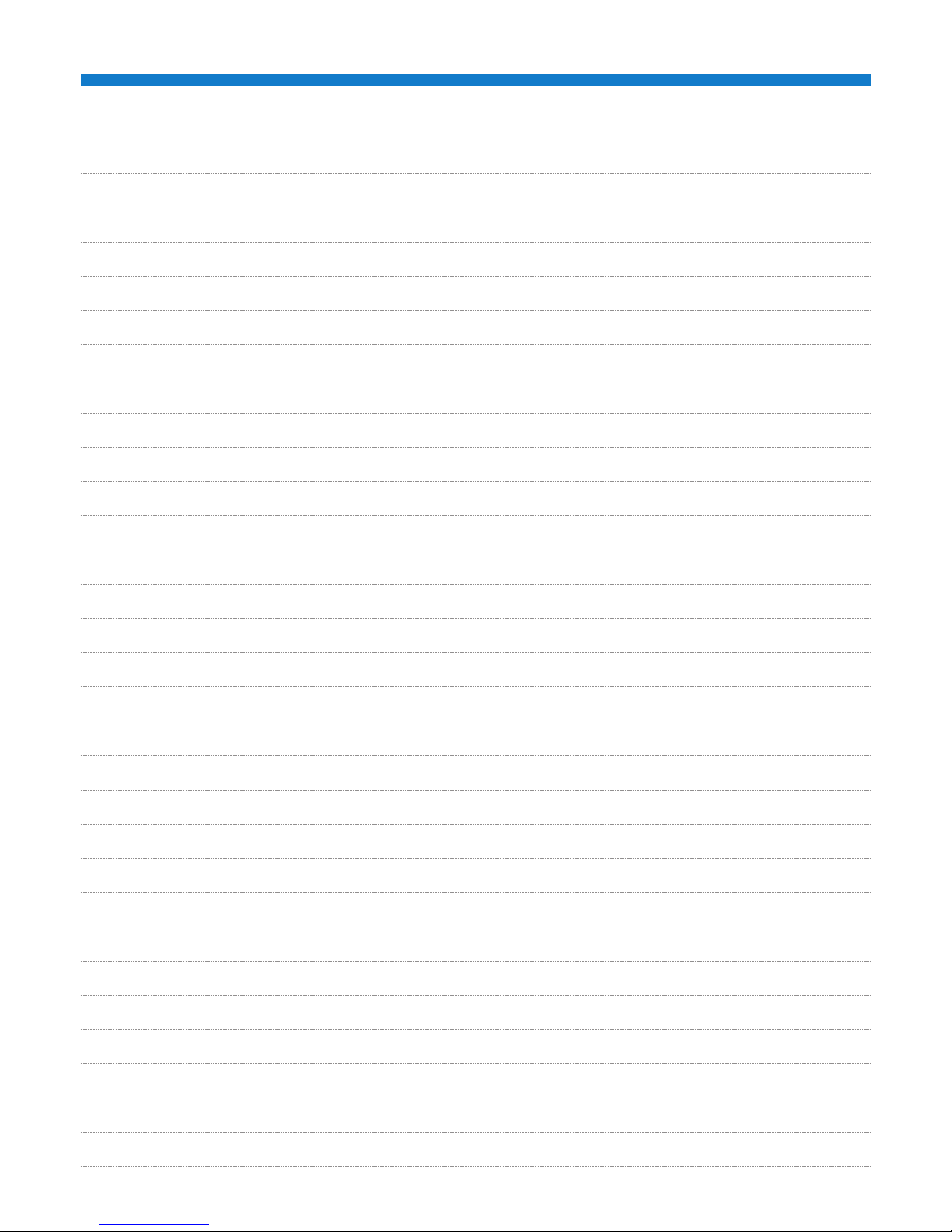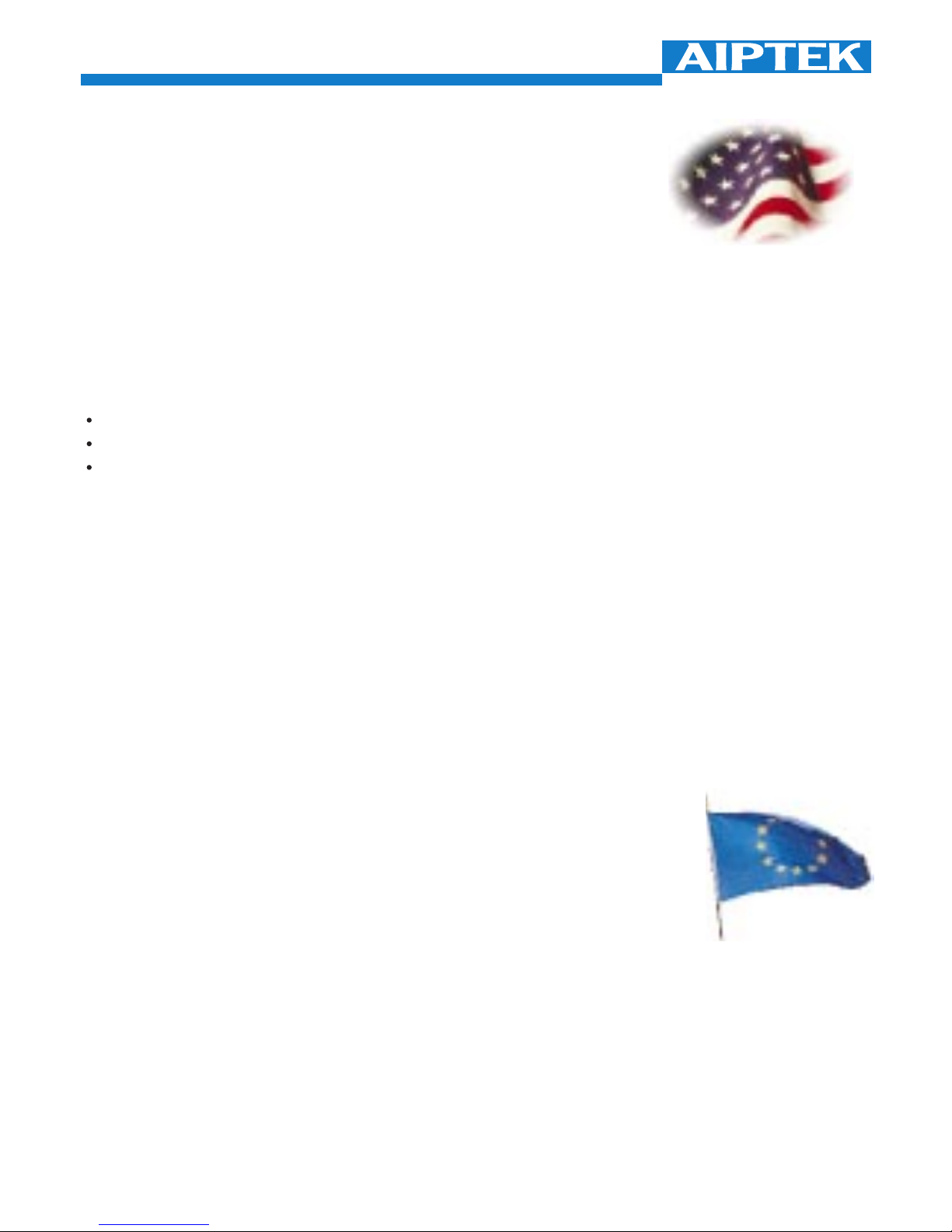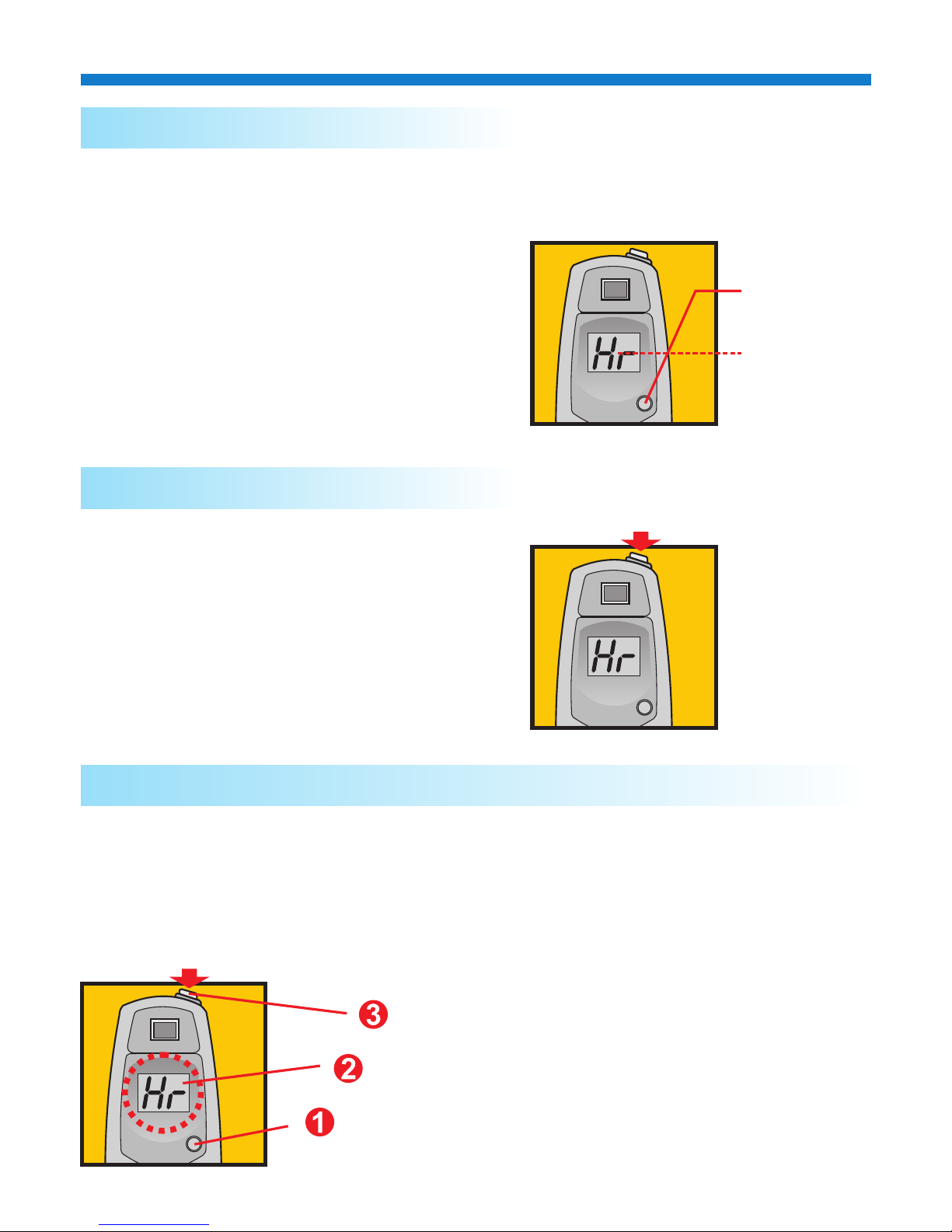Gifts - If this HARDWARE PRODUCT was purchased for someone as a gift, the person purchasing
the HARDWARE PRODUCT may give it to the intended recipient without voiding the Warranty,
provided that the person purchasing the HARDWARE PRODUCT does not attempt to open the
package, attempt to install the HARDWARE PRODUCT, or otherwise use the HARDWARE
PRODUCT.
Decompilation, Disassembly, and Reverse Engineering - You may not decompile, disassemble, or
reverse engineer any and all parts of the HARDWARE PRODUCT, except and only to the extent
that such activity is expressly permitted by applicable law notwithstanding this limitation.
Separation of Components - The HARDWARE PRODUCT is licensed as a single product. Its
component parts and software may not be separated for use on more than one computer.
Rental - You may not lease, lend, or rent any and all parts of the HARDWARE PRODUCT,
including any and all backup copies made.
Refunds - If for any reason you wish to return the HARDWARE PRODUCT, you can seek a refund
from the place of purchase. If you cannot get a refund from the place of purchase, you may not
seek a refund for the HARDWARE PRODUCT from AIPTEK, and you agree to not attempt to seek
a refund for the HARDWARE PRODUCT from AIPTEK.
Technical Support - AIPTEK may provide you with Technical Support ("Tech Support") related to the
HARDWARE PRODUCT. Use of Tech Support, which includes the Warranty Service, is governed
by the AIPTEK policies and programs described in the user manual, in "online" documentation,
and/or in other AIPTEK-provided materials, including this EULA. Any supplemental software code
or pieces of hardware provided to you as part of Tech Support shall be considered part of the
HARDWARE PRODUCT and subject to the terms and conditions of this EULA. With respect to
information you provide to AIPTEK as part of the Tech Support, AIPTEK may use such information
for its business purposes, including but not limited to product support and development. AIPTEK
will not utilize such information in a form that personally identifies you.
Registration - You agree to register the HARDWARE PRODUCT with AIPTEK within 60 days of
purchase of the HARDWARE PRODUCT. As part of this agreement, you agree to provide AIPTEK
with all requested information. All information provided must be accurate and true.
Termination - Without prejudice to any other rights, AIPTEK may terminate this EULA if you fail to
comply with the terms and conditions of this EULA. In such event, you must destroy all copies of
the Changes to the EULA - AIPTEK reserves the right to amend, change, and update this EULA at
any time, and without notice. The user agrees to abide by such amendments, changes, and
updates, should any be made.
For information on the Limited Warranty, please see the "Statement of Limited Warranty".For the
most updated version of the End-User License Agreement or list of Authorized Resellers, please
visit our webpage at http://www.aiptek.com.
3. COPYRIGHT - All title and copyrights in and to the HARDWARE PRODUCT (including but not
limited to any images, photographs, animations, video, audio, music, text, and "Applets" incorporated
into the HARDWARE PRODUCT), the accompanying printed materials, all "online" documentation,
any copies of the software included with the HARDWARE PRODUCT, all pieces of physical
hardware, all media, and/or other AIPTEK-provided materials, are owned by AIPTEK or its suppliers.
The HARDWARE PRODUCT is protected by copyright laws and international treaty provisions;
@n IP Company
..3..