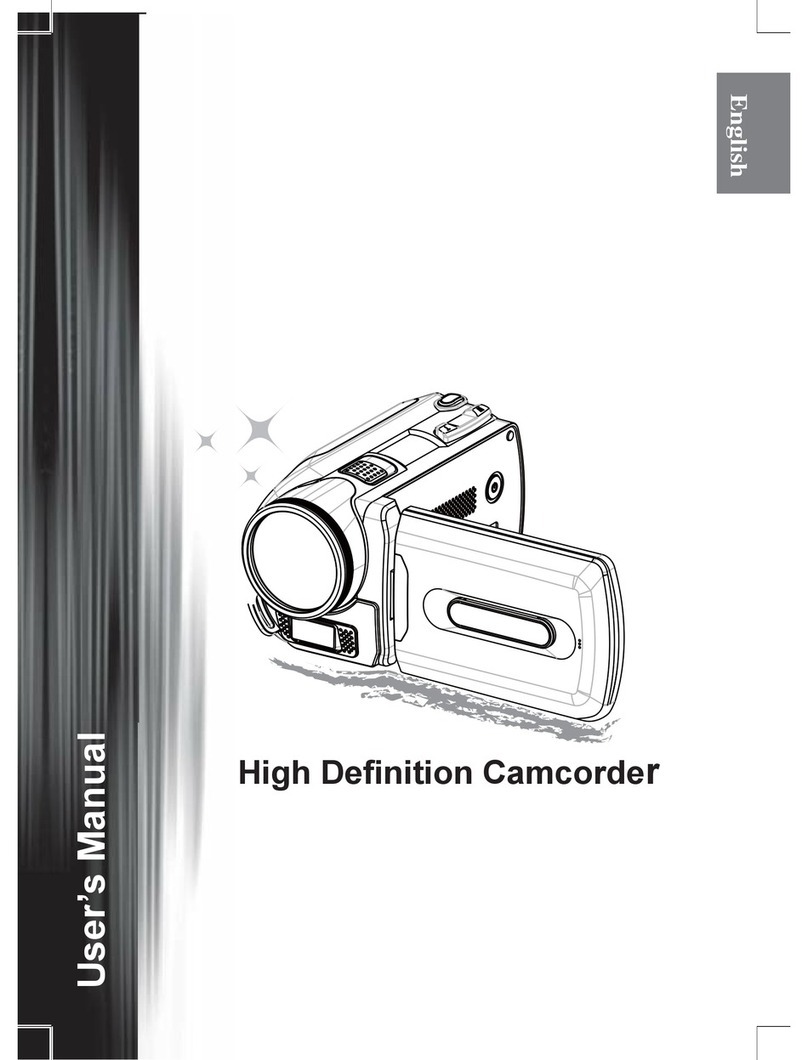AIPTEK Pocket DV 5100M User manual
Other AIPTEK Camcorder manuals

AIPTEK
AIPTEK T8 User manual

AIPTEK
AIPTEK Action R-HDV21X User manual
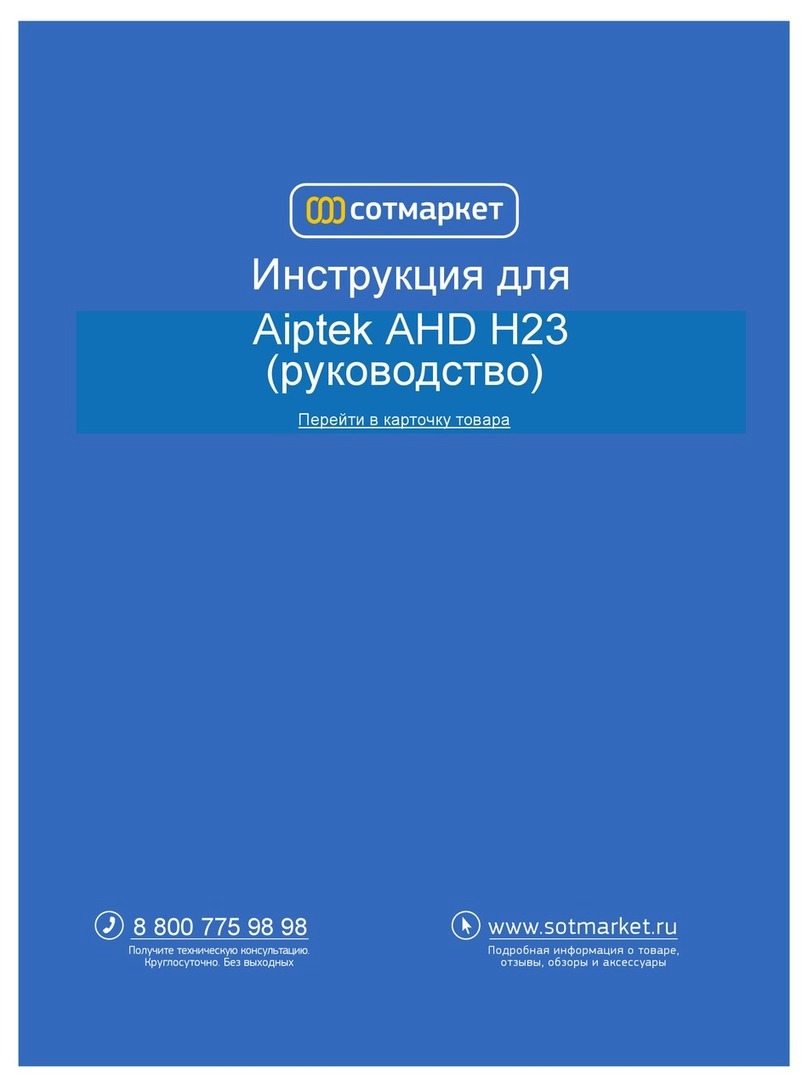
AIPTEK
AIPTEK AHD-H23 User manual
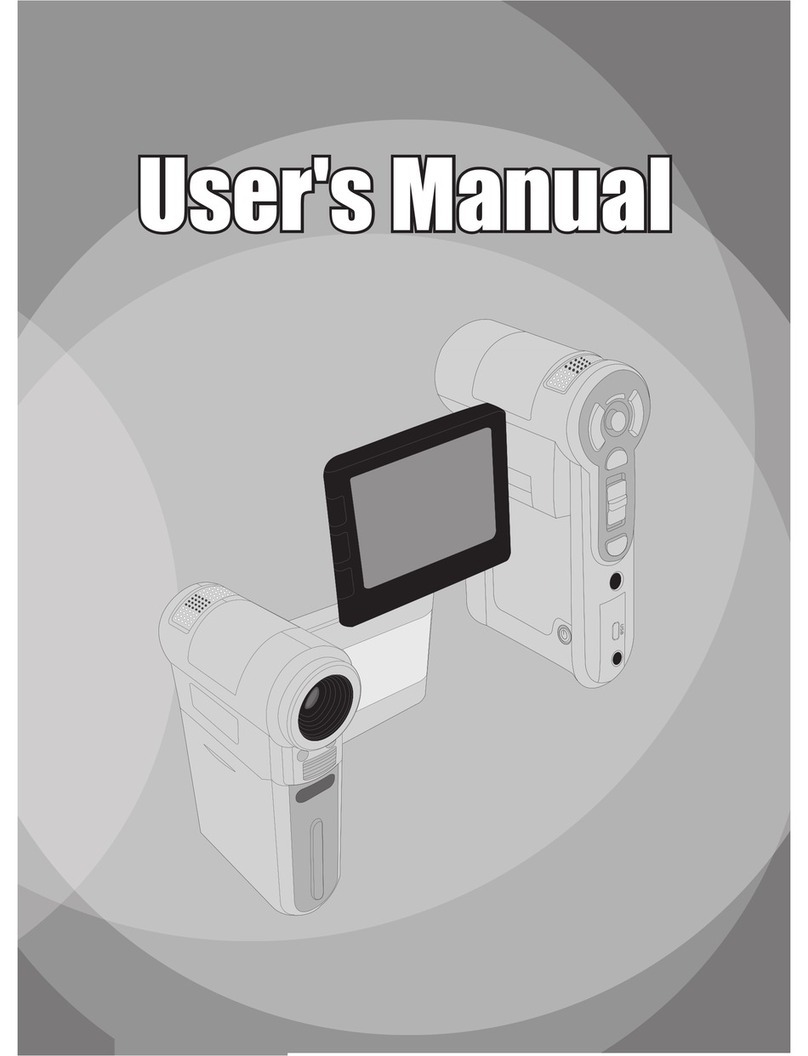
AIPTEK
AIPTEK DV Z200 Pro User manual
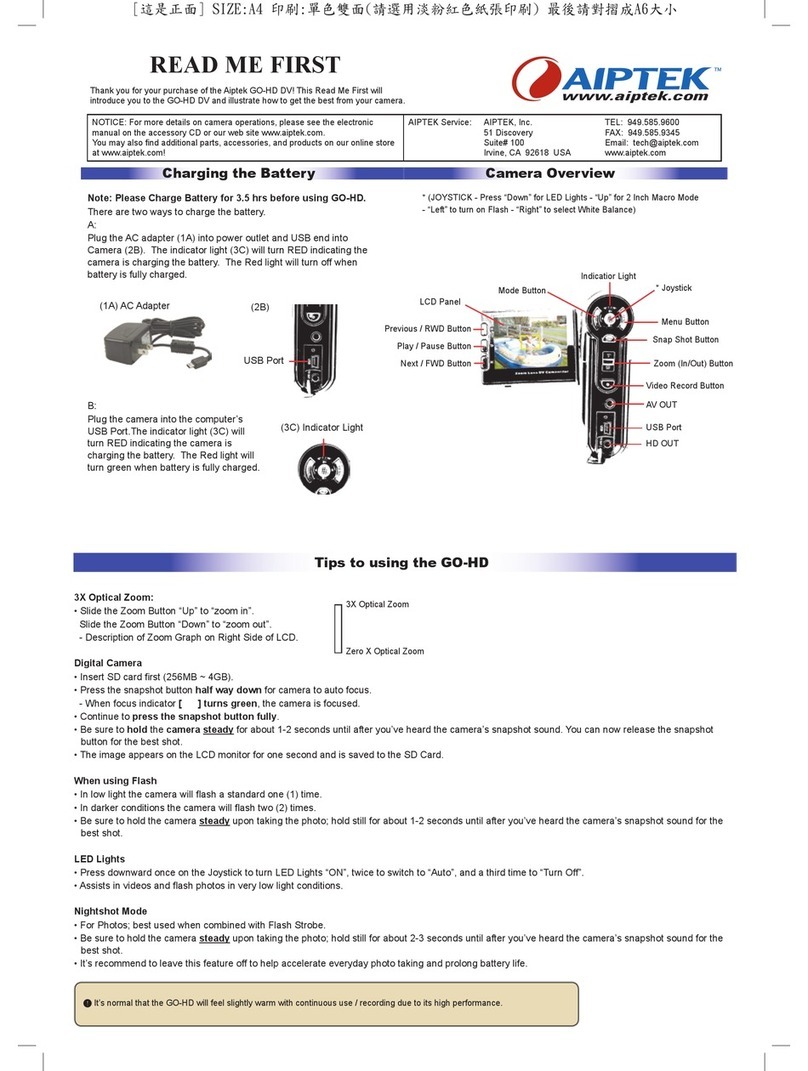
AIPTEK
AIPTEK Go-HD Manual

AIPTEK
AIPTEK Pocket DVT300LE User manual
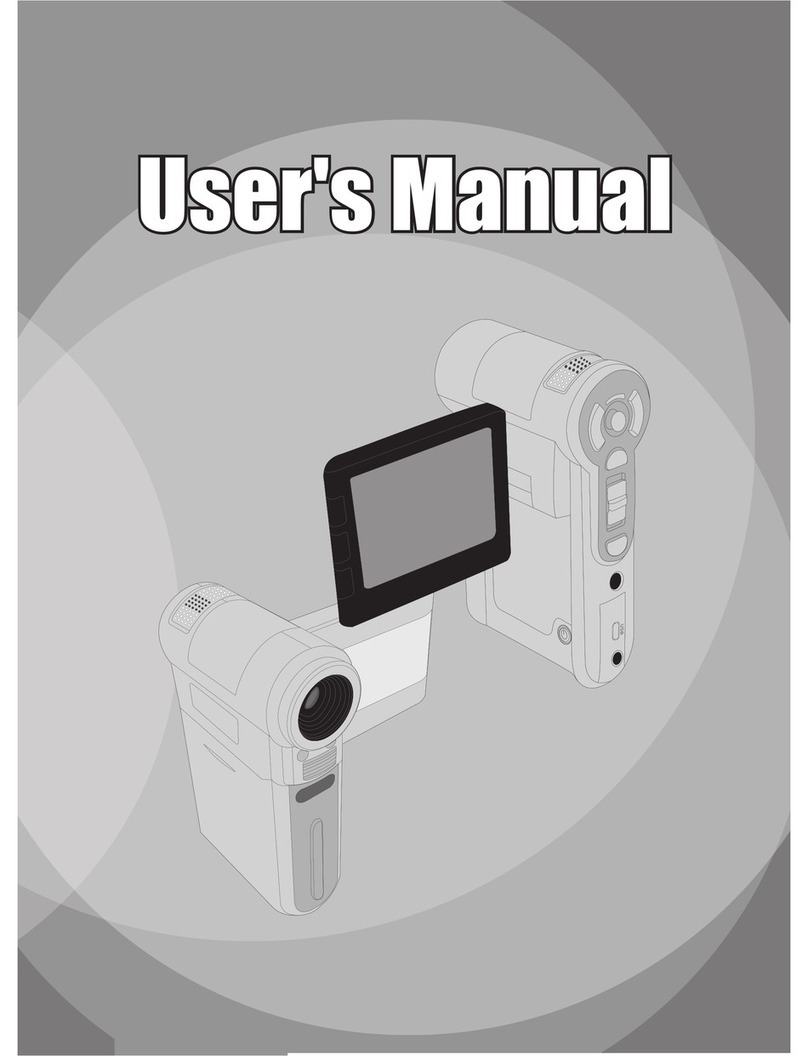
AIPTEK
AIPTEK MZ-DV User manual

AIPTEK
AIPTEK SportyCam Z3 User manual

AIPTEK
AIPTEK MPVR User manual

AIPTEK
AIPTEK PenCam 2 User manual

AIPTEK
AIPTEK iS2 User manual

AIPTEK
AIPTEK HD-1 User manual

AIPTEK
AIPTEK IS-DV User manual

AIPTEK
AIPTEK PENCAM TRIO HD User manual

AIPTEK
AIPTEK Pocket DV6800 User manual

AIPTEK
AIPTEK POCKET DV 8800 NEO User manual

AIPTEK
AIPTEK PocketCam X User manual

AIPTEK
AIPTEK AHD-H12 EXTREME User manual

AIPTEK
AIPTEK Pocket DV5900 User manual

AIPTEK
AIPTEK AHDH150 User manual