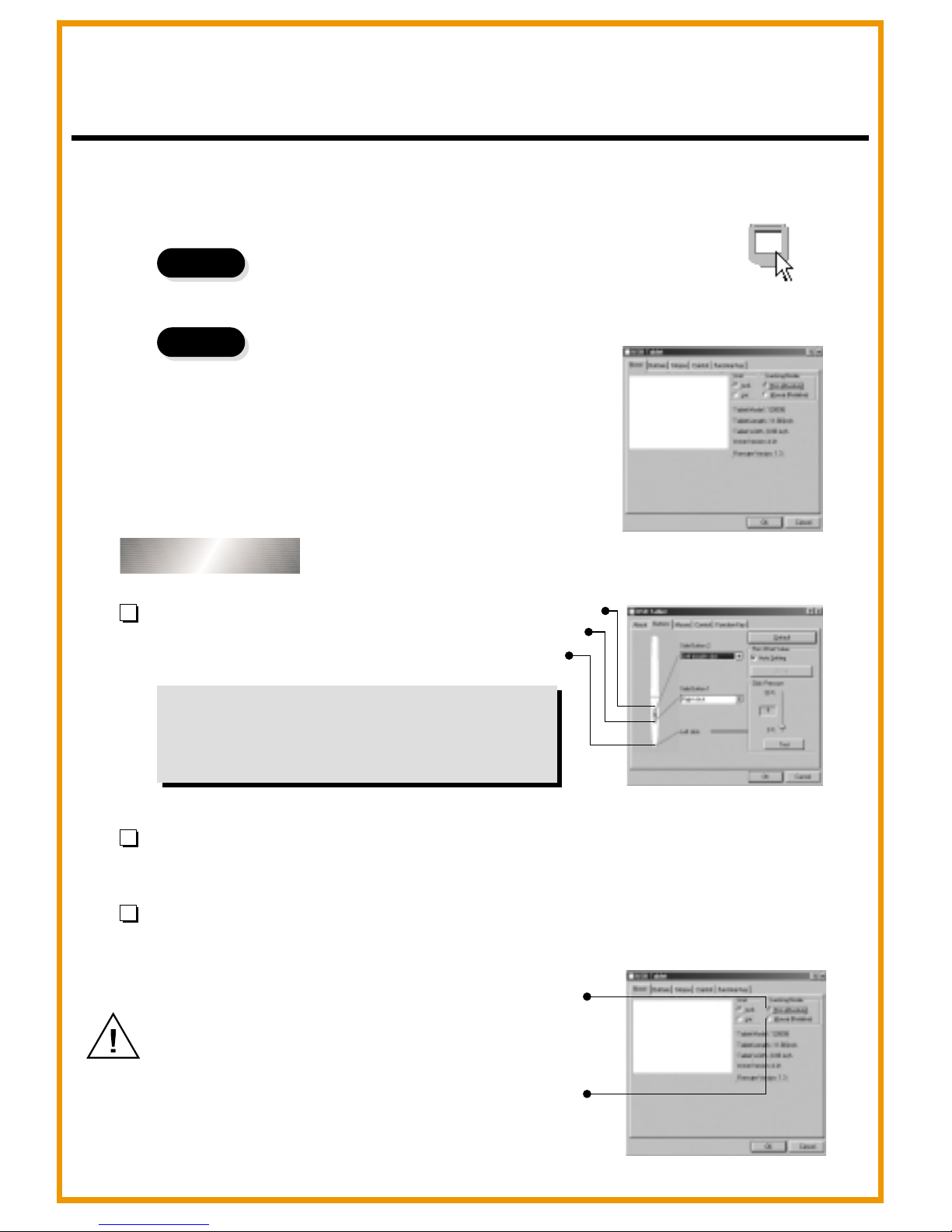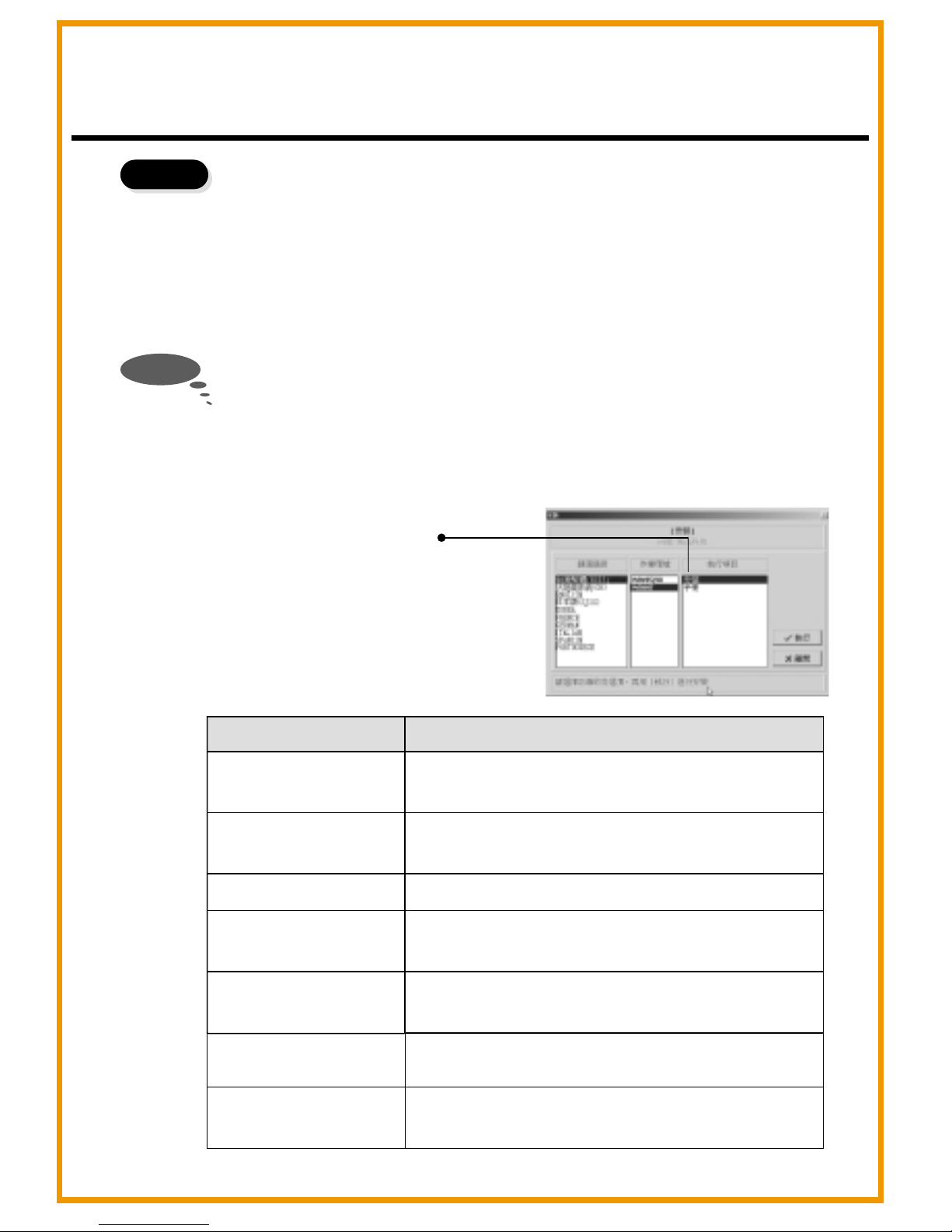Choosing the Application You Want
There are7 applications on the Tablet. They are Tablet Driver, Cardix
Signature, Net Meeting 3.01, Free Notes, Office Ink and Pen Soft. To
use Art Dabbler, please insert the other Art Dabbler CD driver. To
choose the application, click the icon beside each application. Please
follow the directions on the screen to install.
Step 3
The guidelines of Cardix Signature, Net Meeting 3.01, Pen Soft, Free
Notes, Office Ink and Art Dabbler are not included in this user guide.
As
you click the AP icon, the next screen shows the installation guideline
icon on the right. This would be ineffective if your PC is unable to
connect to the web.
To see more information of the applications, go to the Tablet.
Note
Installation guideline
Tablet
Application
Tablet Driver
Cardix Signature
Net Meeting 3.01
Pen Soft
Art Dabbler
(in the other CD)
Use
Adjusts functions of the tablet and the pen
in the Tablet.
Supports handwriting signature recognition
when opening screen saver.
Supports on-line handwriting talk.
Supports handwriting recognition &
annotation functions.
Supports a variety of drawing functions.
English
Free Notes
Office Ink
Shows your real handwriting and drawing in
Email.
Special handwriting inking in any software.