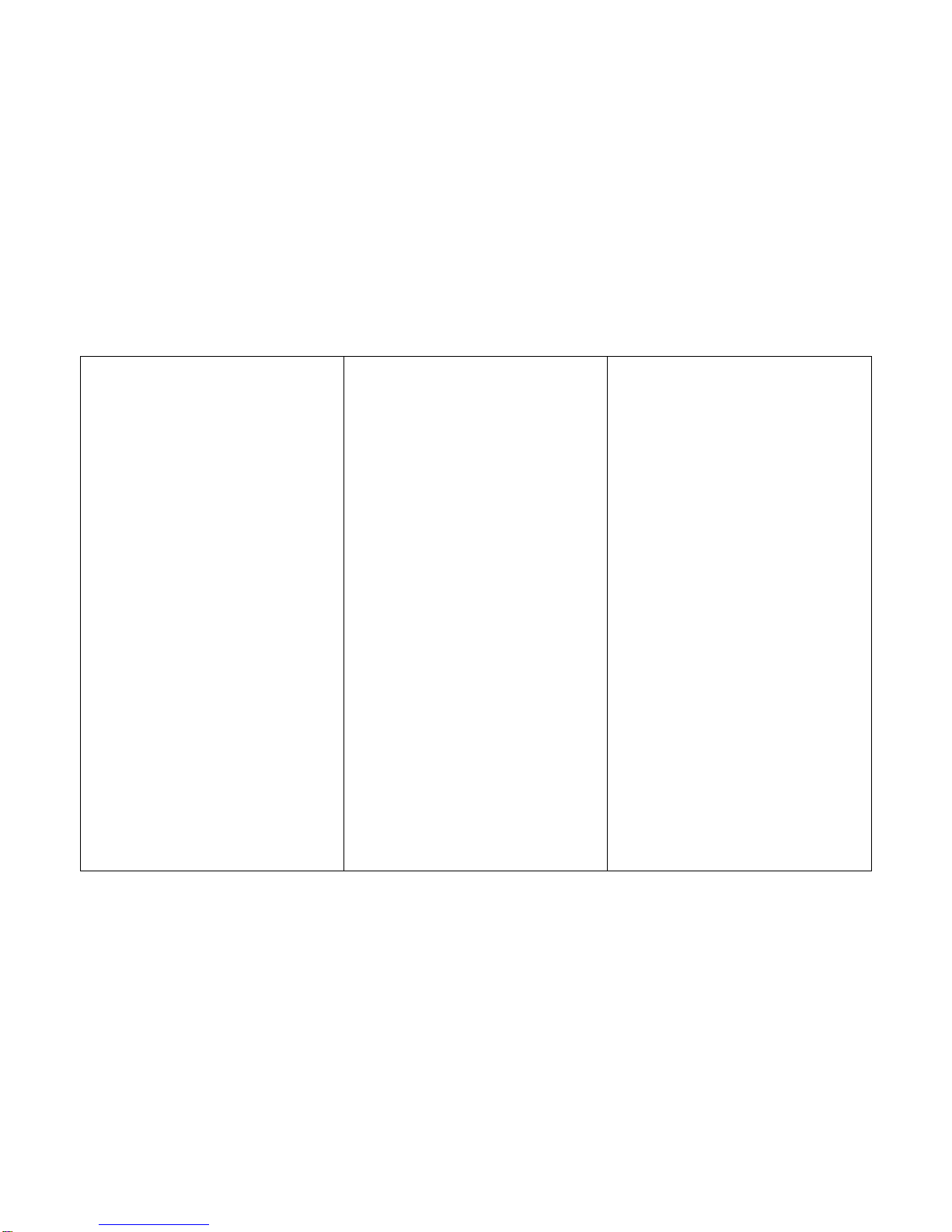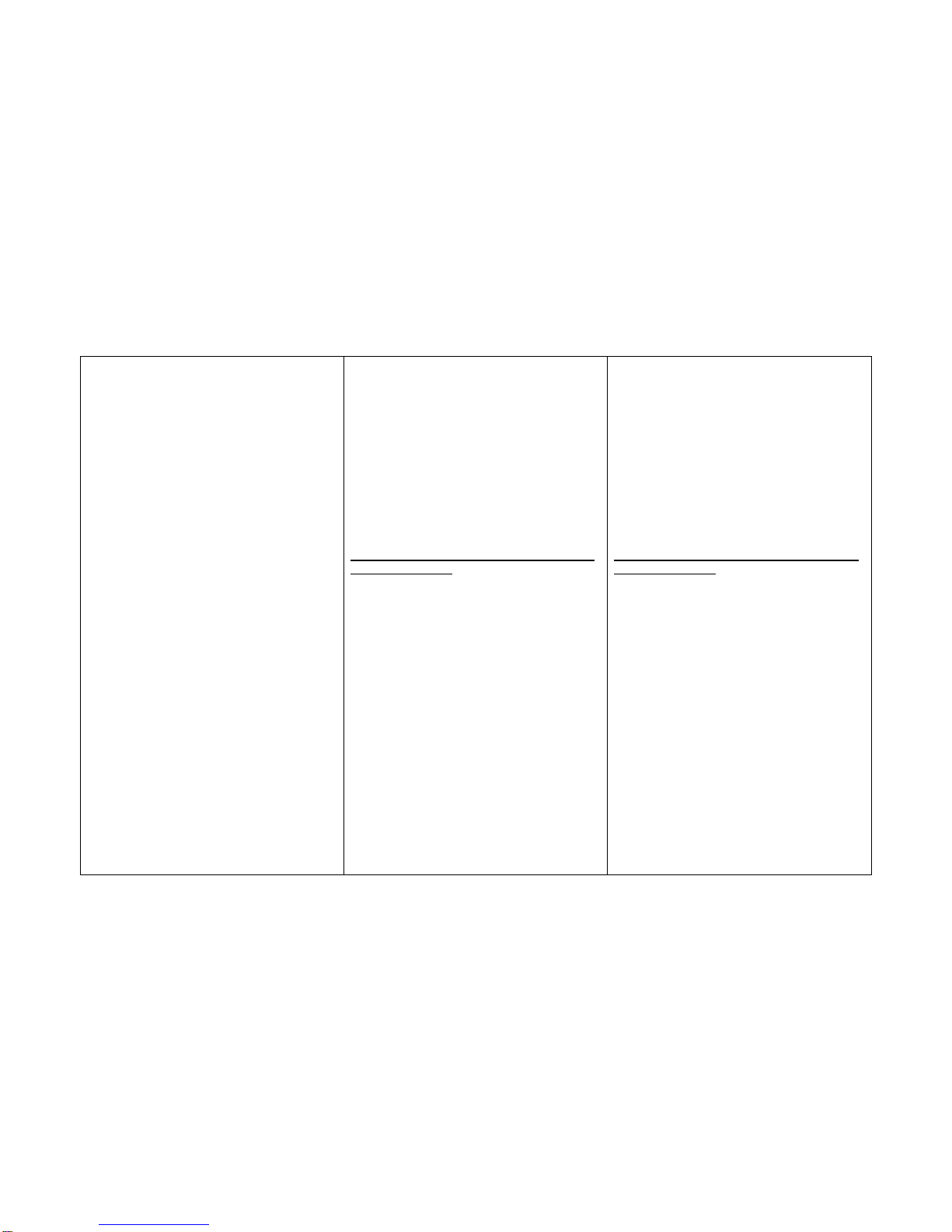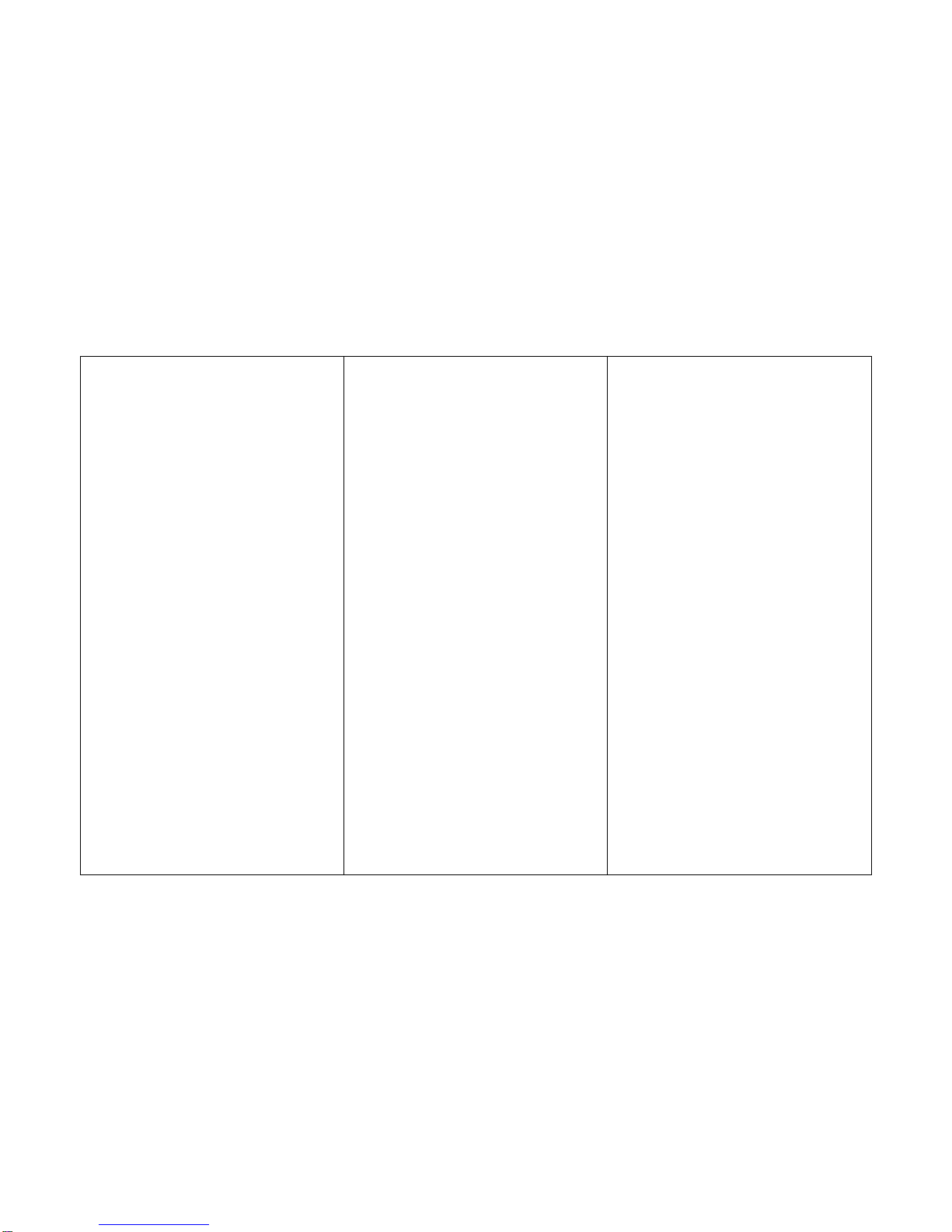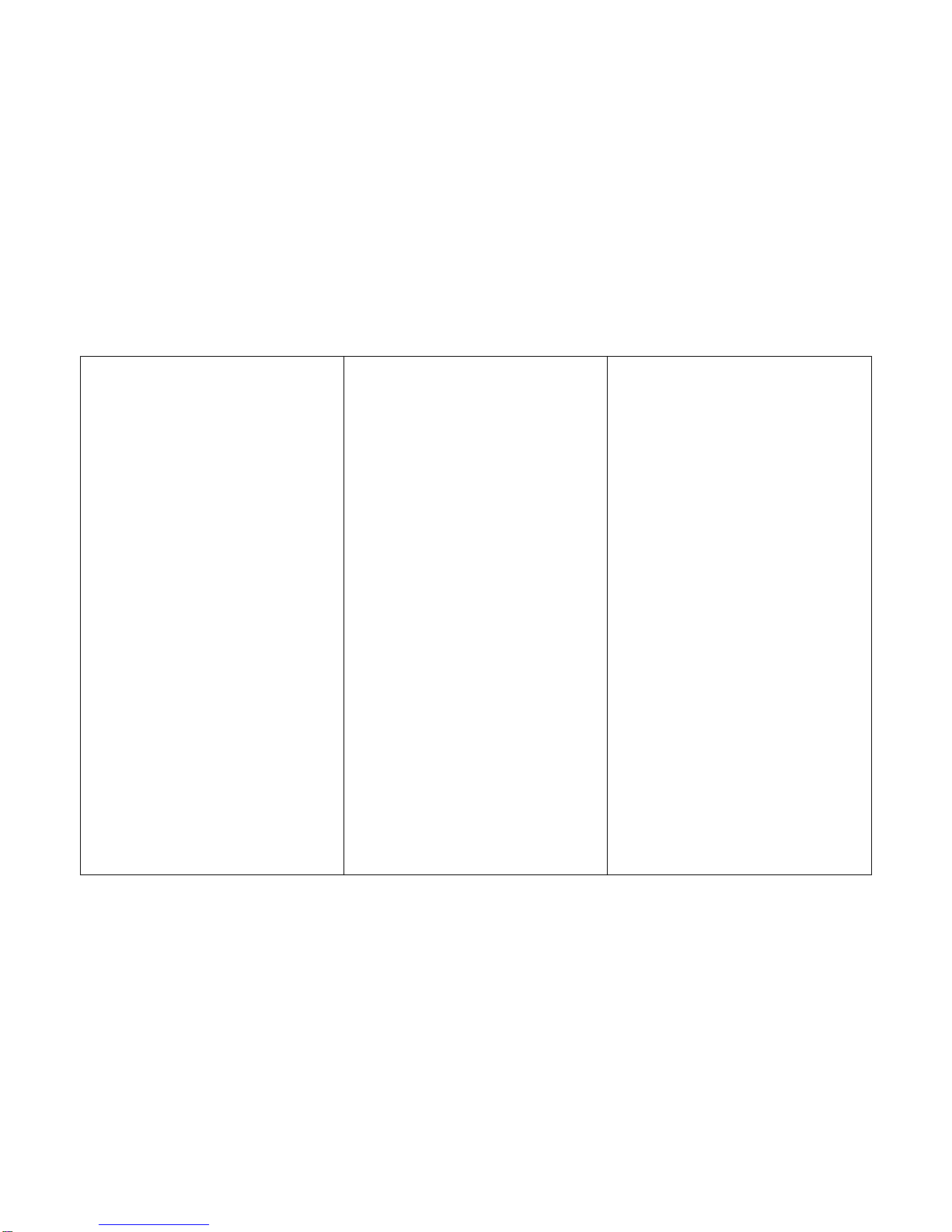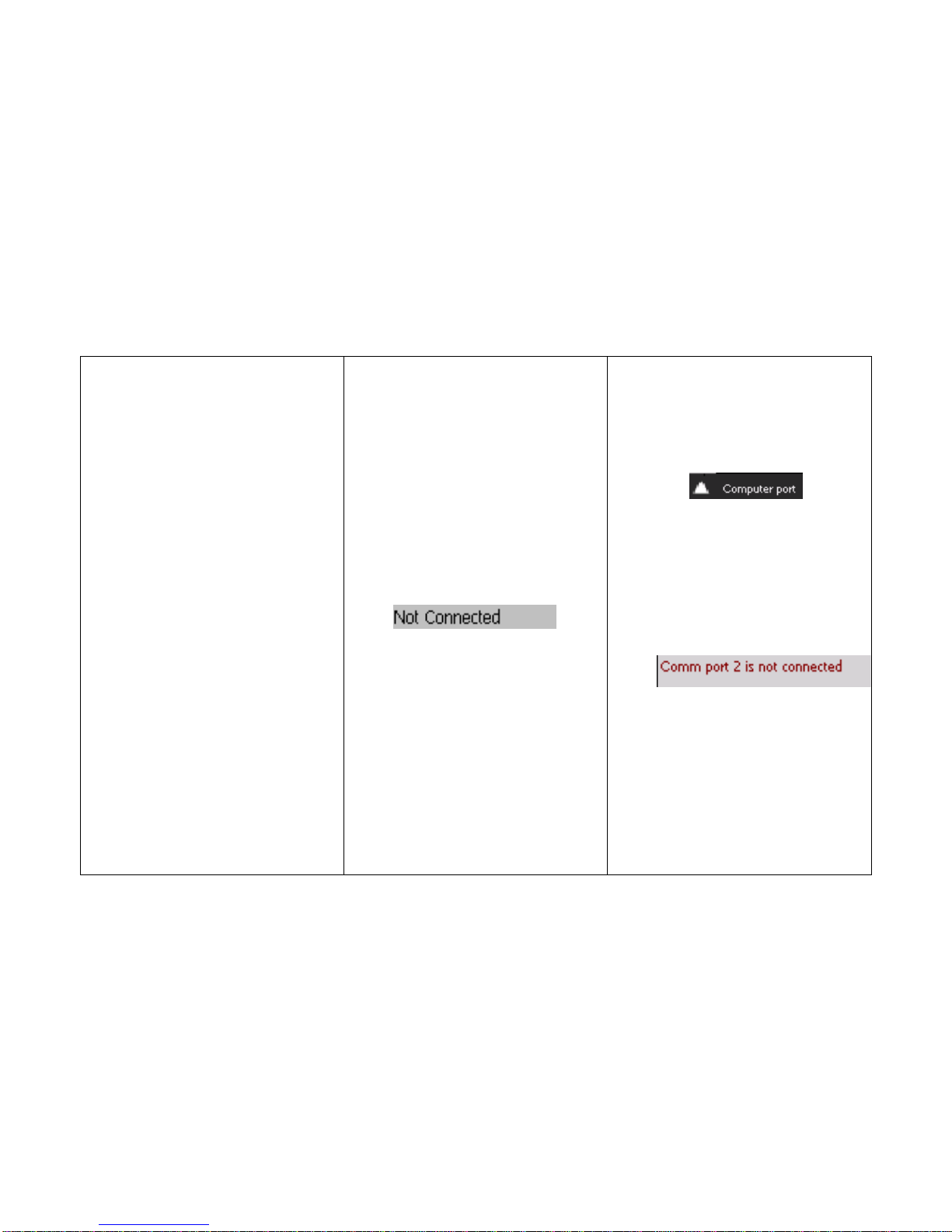Bluetooth setup and camera
orientation
1) On the Bluetooth
folder/application, scan for the
devices in range. If the camera is
detected, 'GenieSys BT cam' icon
will appear. Camera needs to be
turned on. Camera is ON when a
yellow LED is flashing.
2) Right click on the 'Geniesys BT
cam' icon and click on Pair Device.
(Depends on the model of
Bluetooth, different model may
have different setup).
3) Dialog on Bluetooth Passkey
Request will be prompted. Passkey
for the camera is '1234'.
4) Right click on the 'Geniesys BT
cam' icon and click on Connect to
the device.
Bluetooth device and camera
setup
You will need to set up the Bluetooth
connection before using the application.
1) Click Settings -> Connections ->
Bluetooth. On the 'Bluetooth
Devices' panel, click on ‘Menu’ at
the bottom right of the screen and
click ‘Turn On Bluetooth’.
2) On the same page, click on 'Add
new device…' and let the Bluetooth
to scan for the camera. Camera
needs to be turned on. Camera is
ON when a yellow LED is flashing.
3) If the Bluetooth camera is
detected, 'Geniesys BT Cam' name
will appear on the list. Click on it.
Dialog on Bluetooth Passcode
Request will be prompted.
Passcode for the camera is '1234',
click ‘Next’. If it is correct, it will
Bluetooth device and camera
setup
1) Click Start -> Settings -> Connections
-> Bluetooth. On the 'Mode' panel,
checked both 'Turn on Bluetooth' and
'Make this device discoverable to other
devices'.
2) On the 'Devices' panel, click on 'New
Partnership…' and let the Bluetooth to
scan for the camera. Camera needs to
be turned on. Camera is ON when a
yellow LED is flashing.
3) If the Bluetooth camera is detected,
'Geniesys BT Cam' name will appear
on the list. Click on it and click 'Next'.
Dialog on Bluetooth Passkey
Request will be prompted. Passkey
for the camera is '1234'. If it is
correct, it will go to 'Partnership
Settings, checked 'Serial Port' and
Save.