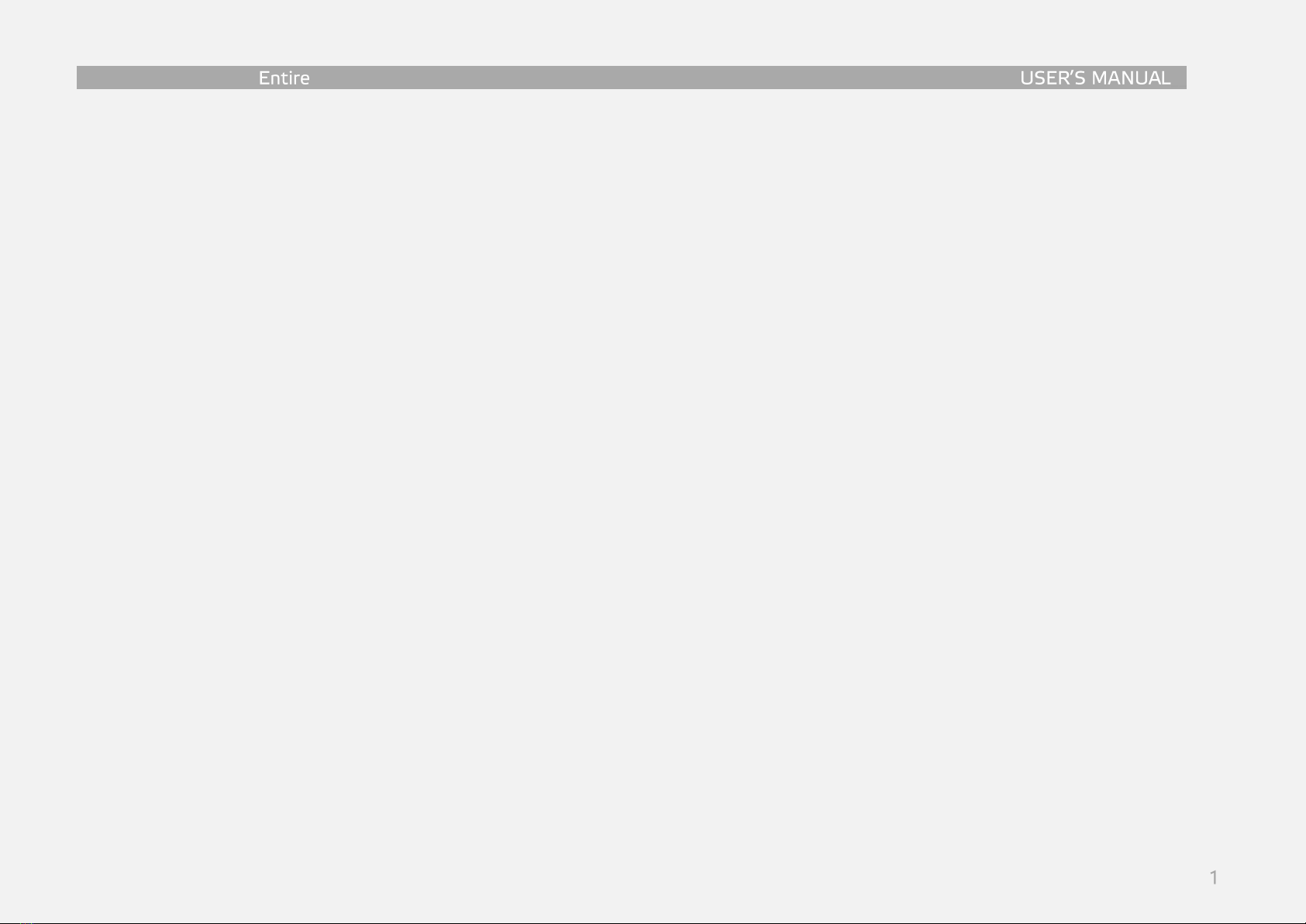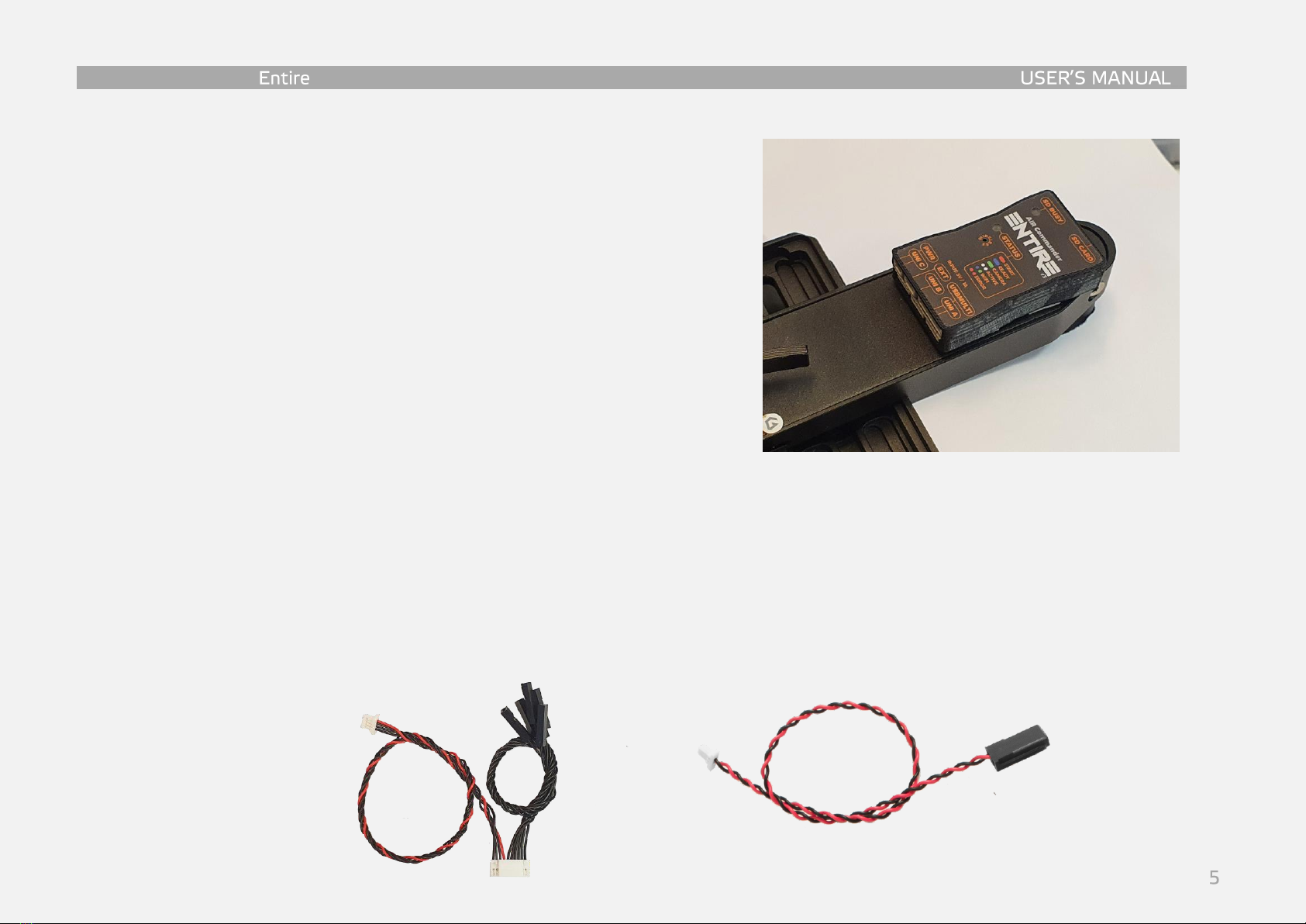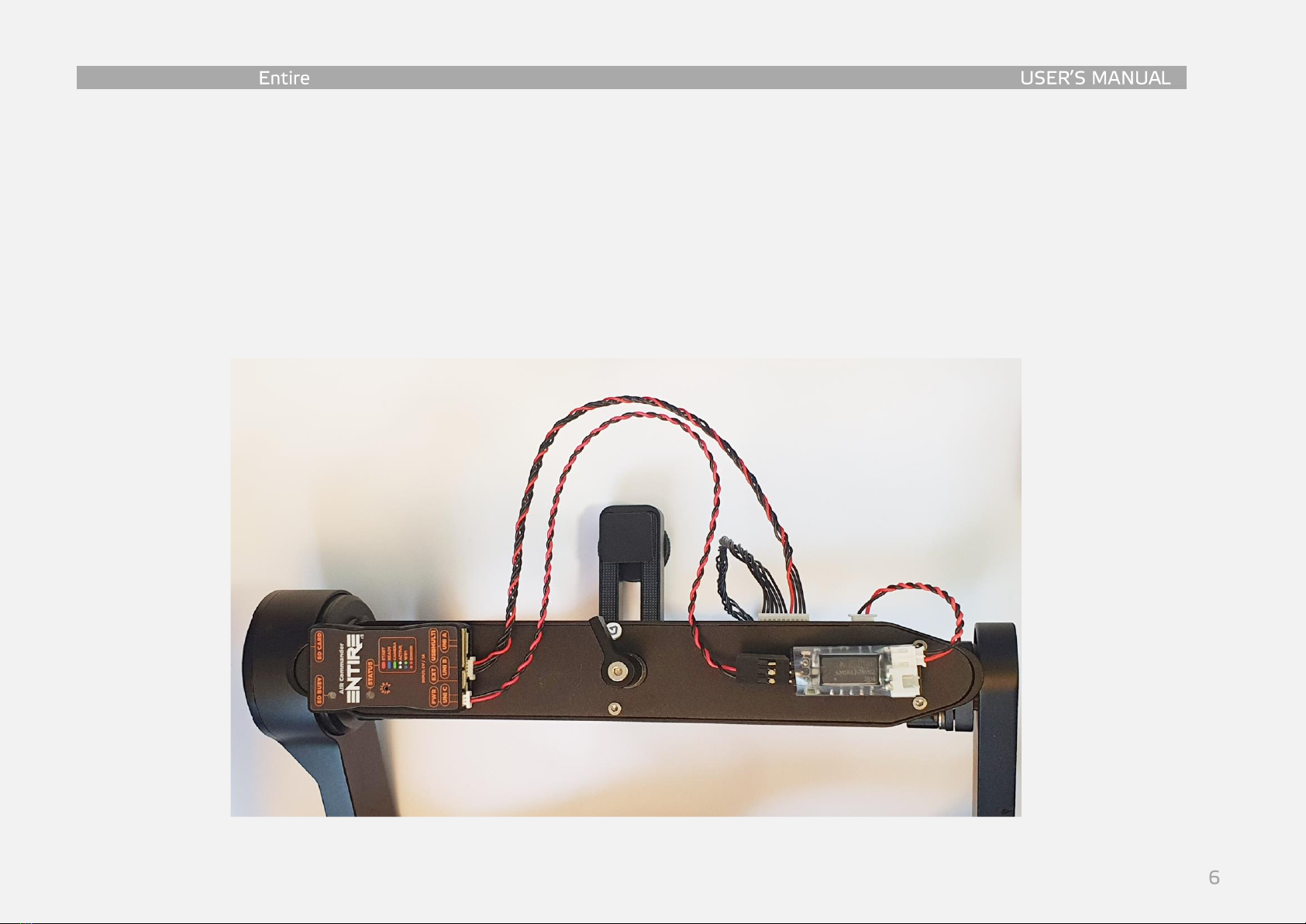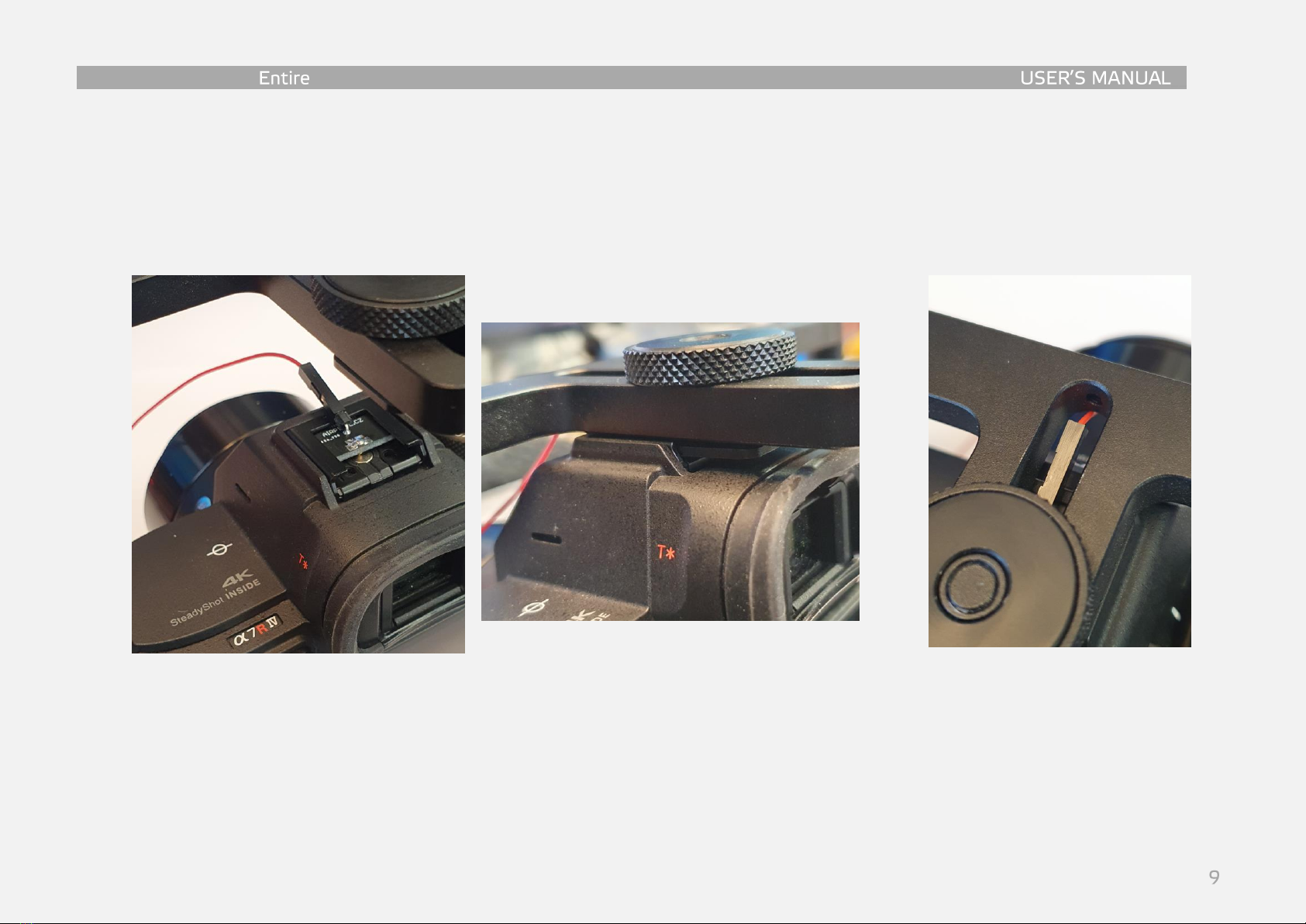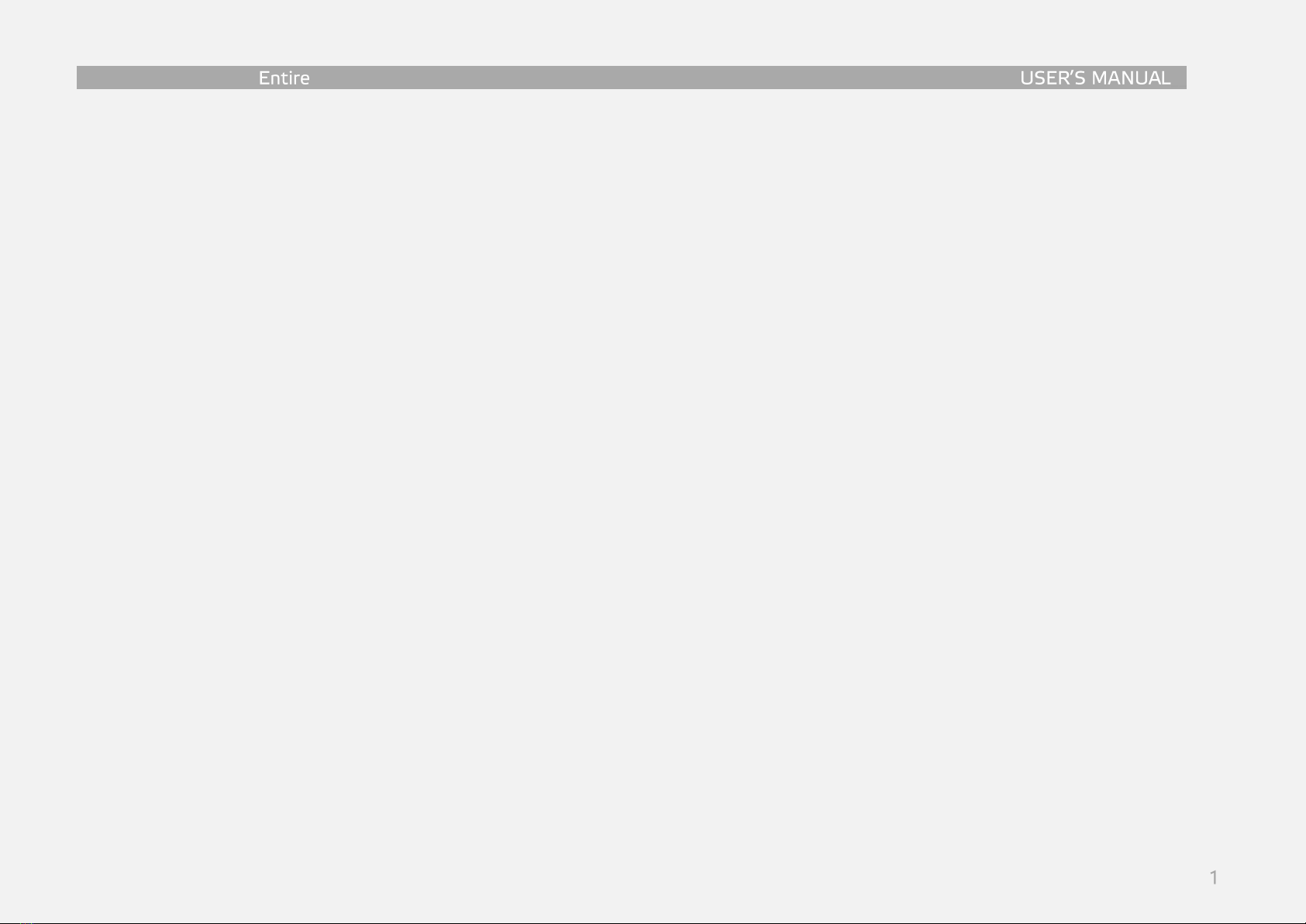
AIR Commander
GeoTagging overview
GeoTagging mode is enabled via MENU -> Logging mode, where you can select “SD Card” option for
saving GPS/RTK data to the SD card in the Entire’s microSD slot, or “Direct (EXIF)” for direct upload of
coordinates into the EXIF of photos in the camera. In “Direct (EXIF)” mode.
No USB camera control is available (only Infra-Red commanding) in geotagging modes.
Direct (EXIF) mode & SD Card mode
-Camera must be set up into “Mass storage” USB mode, WiFi control is available in this mode
for newer Sony cameras (A7R3, A7R4, A6600, RX100V, RX100VI). WiFi control will be lost during
USB connection (after takeoff and after landing). Entire will re-establish WiFi connection back
once USB will be disconnected.
-Photo triggering available via MavLink bus for the Pixhawk drones, or via PWM for DJI drones.
-IR commands are also available for cameras with IR port (whole Sony A7 series)
oISO, Exposure correction, MENU (and navigation), Photo review, Zoom, Video start/stop
-No matter if “Direct(EXIF)”or “SD Card”mode is selected, text backup version is copied to SD
card of the Entire (if inserted). If “Direct(EXIF)” mode is selected, backup TXT file is also copied to
SD card of the Camera. Third copy of geotag data is available for download in the Entire’s web
configuration (CONTROL -> “Download GeoTag backup file”).