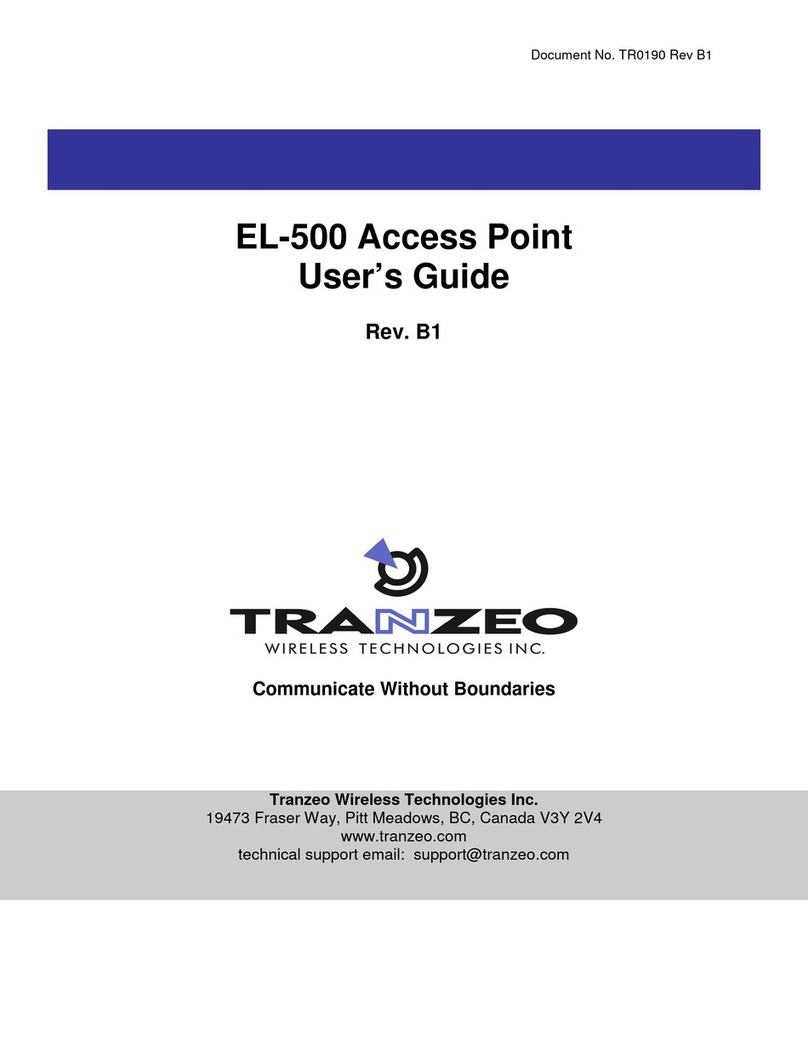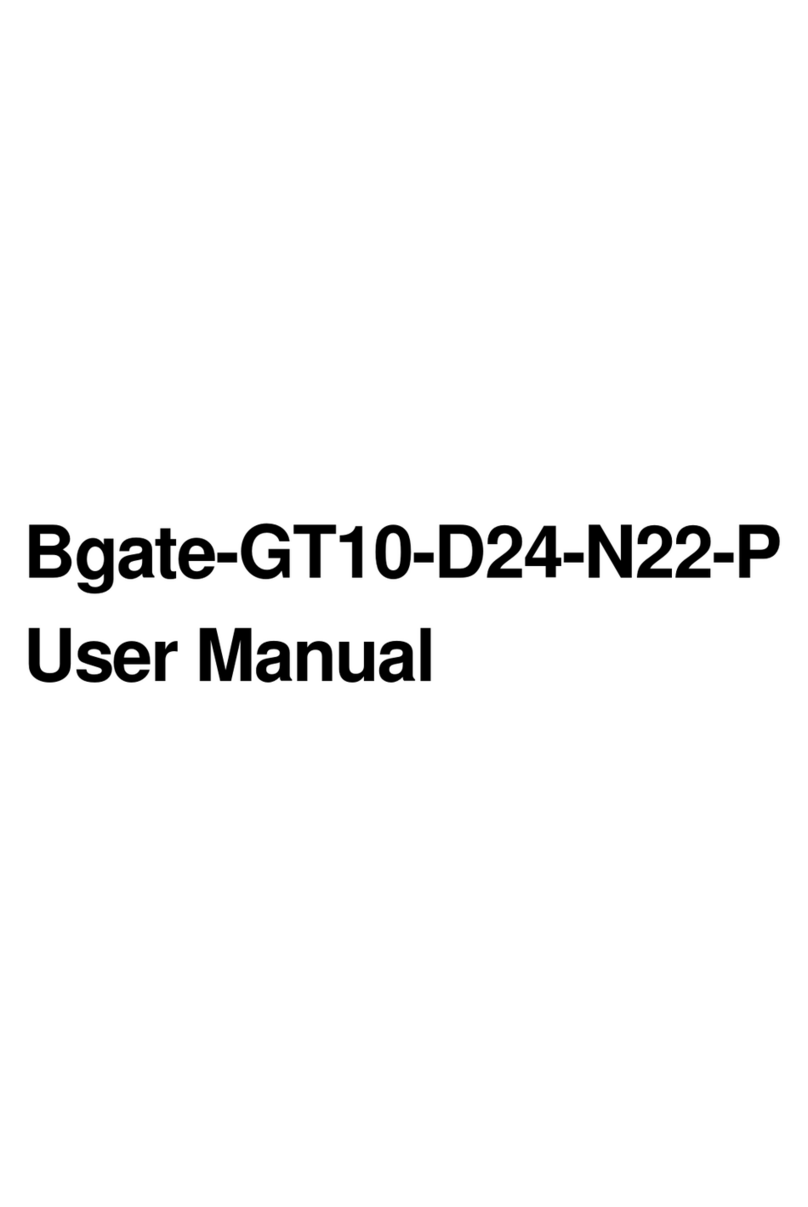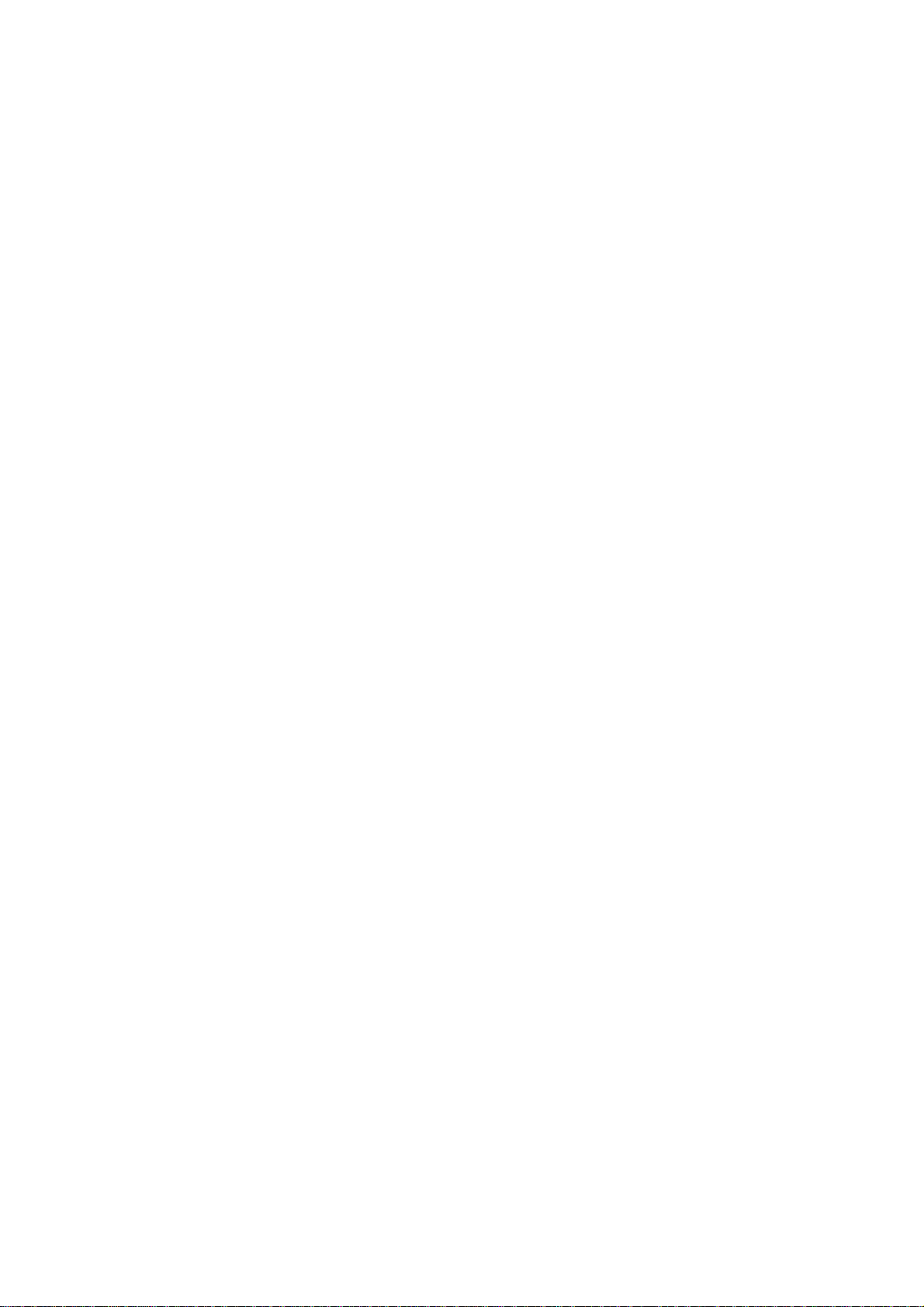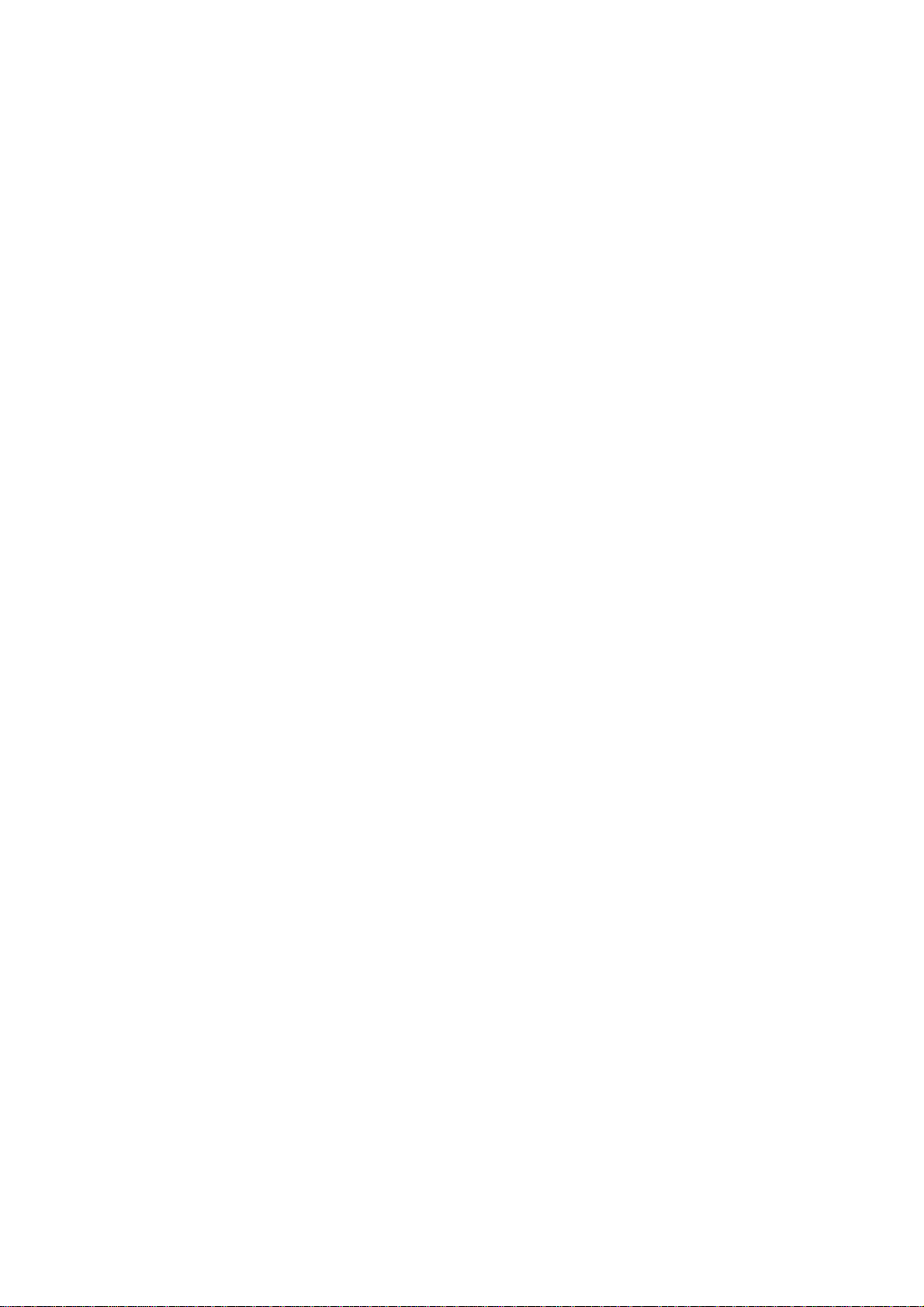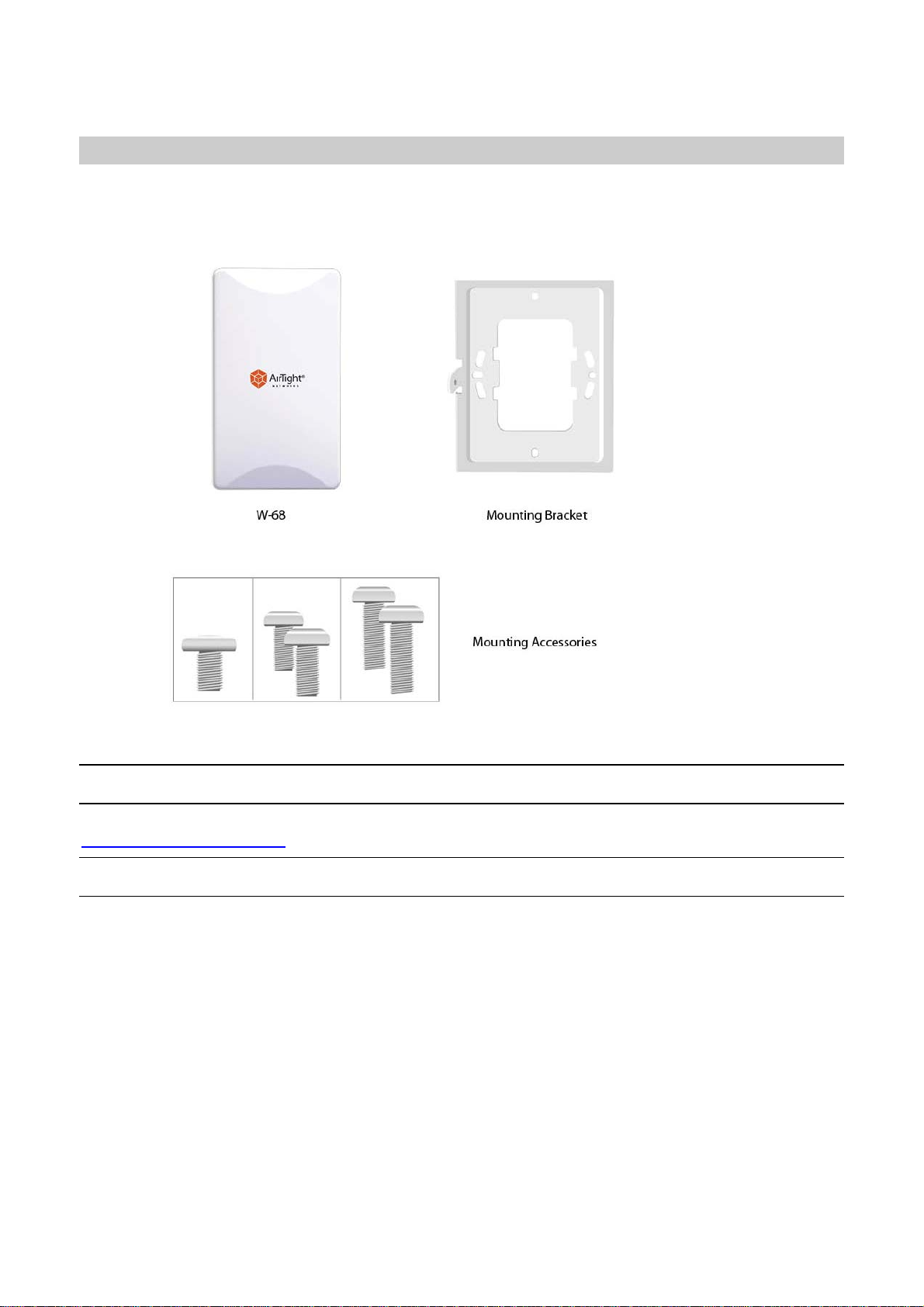W-68 Installation Guide 1
END USER LICENSE AGREEMENT
Please read the End User LicenseAgreement before installing the W-68Access Point/Sensor. The End User
License Agreement is available at the following location http://www.airtightnetworks.com/fileadmin/pdf/AirTight-
EULA.pdf.
Installing the W-68Access Point constitutes your acceptance of the terms and conditions of the End User License
Agreement.
DISCLAIMER
THE INFORMATION IN THIS GUIDE IS SUBJECT TO CHANGE WITHOUT ANY PRIOR NOTICE.
AIRTIGHT®NETWORKS, INC. IS NOT LIABLE FORANY SPECIAL, INCIDENTAL, INDIRECT, OR
CONSEQUENTIAL DAMAGES WHATSOEVER (INCLUDING, WITHOUT LIMITATION, DAMAGES FOR LOSS
OF BUSINESS PROFITS, BUSINESS INTERRUPTION, LOSS OF BUSINESS INFORMATION, OR ANY OTHER
PECUNIARY LOSS) ARISING OUT OF THE USE OF OR INABILITY TO USE THIS PRODUCT.
THIS PRODUCT HAS THE CAPABILITY TO BLOCK WIRELESS TRANSMISSIONS FOR THE PURPOSE OF
PROTECTING YOUR NETWORK FROM MALICIOUS WIRELESS ACTIVITY. BASED ON THE POLICY
SETTINGS, YOU HAVE THE ABILITY TO SELECT WHICH WIRELESS TRANSMISSIONS ARE BLOCKED AND,
THEREFORE, THE CAPABILITY TO BLOCK AN EXTERNAL WIRELESS TRANSMISSION. IF IMPROPERLY
USED, YOUR USAGE OF THIS PRODUCT MAY VIOLATE US FCC PART 15 AND OTHER LAWS. BUYER
ACKNOWLEDGES THE LEGAL RESTRICTIONS ON USAGE AND UNDERSTANDS AND WILL COMPLY WITH
US FCC RESTRICTIONS AS WELLAS OTHER GOVERNMENT REGULATIONS. AIRTIGHT IS NOT
RESPONSIBLE FOR ANY WIRELESS INTERFERENCE CAUSED BY YOUR USE OF THE PRODUCT.
AIRTIGHT NETWORKS, INC. AND ITS AUTHORIZED RESELLERS OR DISTRIBUTORS WILLASSUME NO
LIABILITY FOR ANY DAMAGE OR VIOLATION OF GOVERNMENT REGULATIONS ARISING FROM YOUR
USAGE OF THE PRODUCT, EXCEPTAS EXPRESSLY DEFINED IN THE INDEMNITY SECTION OF THIS
DOCUMENT.
LIMITATION OF LIABILITY
AirTight Networks will not be liable to customer or any other party for any indirect, incidental, special,
consequential, exemplary, or reliance damages arising out of or related to the use of AirTight Wi-Fi, AirTight WIPS,
AirTight Cloud Services, and AirTight devices under any legal theory, including but not limited to lost profits, lost
data, or business interruption, even ifAirTight Networks knows of or should have known of the possibility of such
damages. Regardless of the cause of action or the form of action, the total cumulative liability of AirTight Networks
for actual damages arising out of or related to the use of AirTight Wi-Fi, AirTight WIPS, AirTight Cloud Services or
AirTight devices will not exceed the respective price paid for AirTight Wi-Fi, AirTight WIPS, AirTight Cloud Services,
or AirTight devices.
Copyright © 2015 AirTight®Networks, Inc. All Rights Reserved.
Powered by Marker PacketTM, Active ClassificationTM, Live EventsTM, VLAN Policy MappingTM, Smart ForensicsTM,
WEPGuardTM and WPAGuardTM. AirTight Networks and the AirTight Networks logo are trademarks and AirTight is
a registered trademark of AirTight Networks, Inc.
This product contains components from Open Source software. These components are governed by the terms
and conditions of the GNU Public License. To read these terms and conditions visit
http://www.gnu.org/copyleft/gpl.html.
Protected by one or more of U.S. patent Nos. 7,002,943; 7,154,874; 7,216,365; 7,333,800; 7,333,481; 7,339,914;
7,406,320; 7,440,434; 7,447,184; 7,496,094; 7,536,723; 7,558,253; 7,710,933; 7,751,393; 7,764,648; 7,804,808;
7,856,209; 7,856,656; 7,970,894; 7,971,253; 8,032,939; and international patents:AU 200429804; GB 2410154;
JP 4639195; DE 60 2004 038 621.9; and GB/NL/FR/SE 1976227. More patents pending. For more information on
patents, please visit: www.airtightnetworks.com/patents.